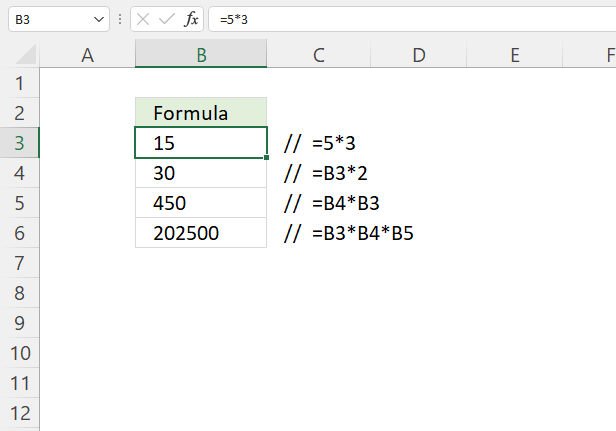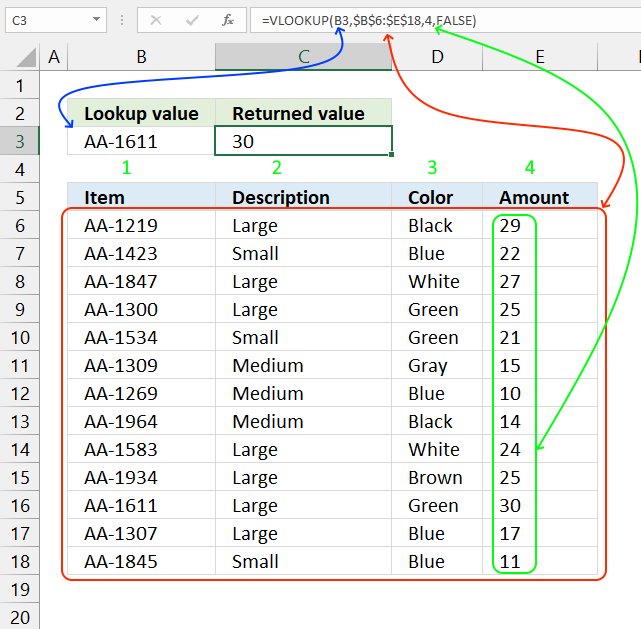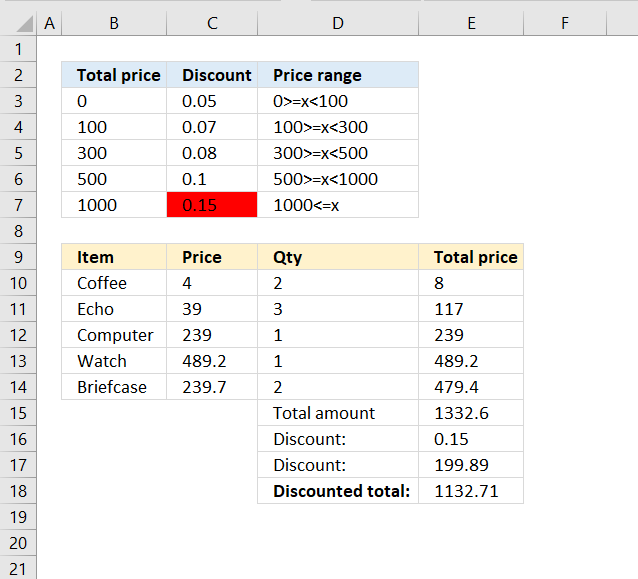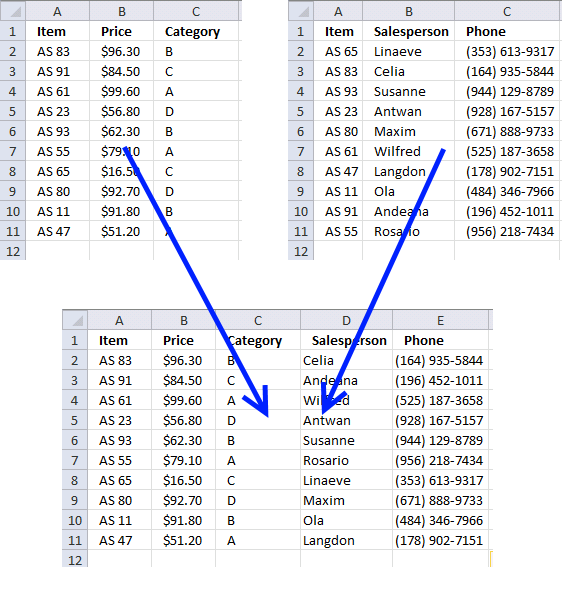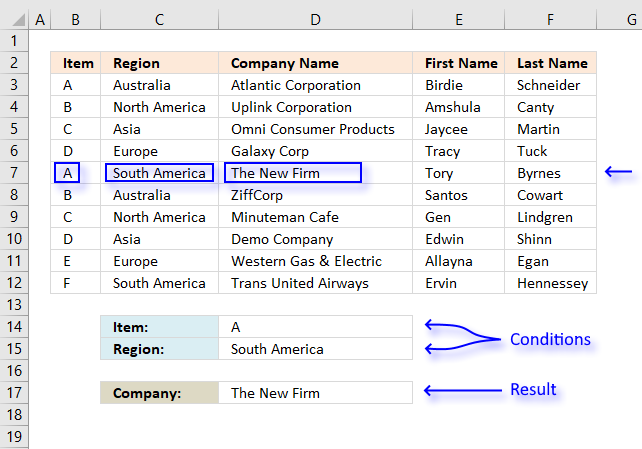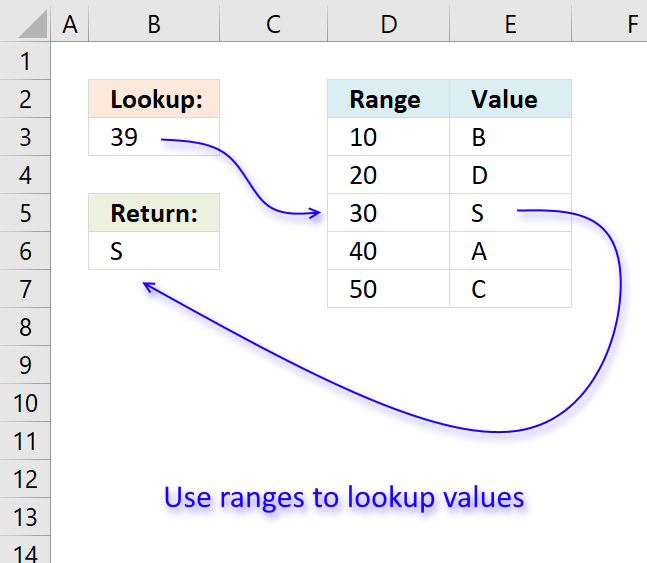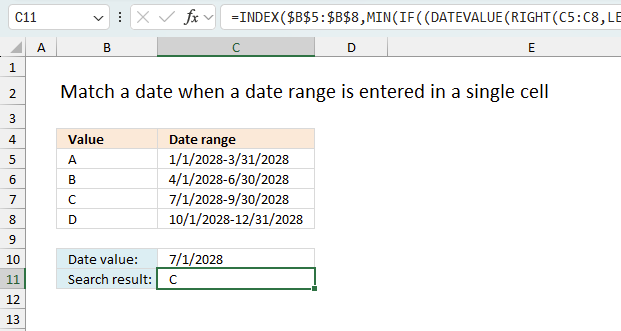'VLOOKUP function' category
How to use the asterisk character
The asterisk character allows you to multiply numbers and boolean values in an Excel formula. It can also be used […]
The asterisk character allows you to multiply numbers and boolean values in an Excel formula. It can also be used […]
How to use the VLOOKUP function
What is the VLOOKUP function? The VLOOKUP function lets you search the leftmost column for a value and return another […]
What is the VLOOKUP function? The VLOOKUP function lets you search the leftmost column for a value and return another […]
Use VLOOKUP to calculate discounts, commissions, tariffs, charges, shipping costs, packaging expenses or bonuses
Have you ever tried to build a formula to calculate discounts based on price? The VLOOKUP function is much easier […]
Have you ever tried to build a formula to calculate discounts based on price? The VLOOKUP function is much easier […]
Merge tables based on a condition
This article demonstrates techniques on how to merge or combine two data sets using a condition. The top left data […]
This article demonstrates techniques on how to merge or combine two data sets using a condition. The top left data […]
How to use VLOOKUP/XLOOKUP with multiple conditions
I will in this article demonstrate how to use the VLOOKUP function with multiple conditions. The function was not built […]
I will in this article demonstrate how to use the VLOOKUP function with multiple conditions. The function was not built […]
How to return a value if lookup value is in a range
In this article, I will demonstrate four different formulas that allow you to lookup a value that is to be found […]
In this article, I will demonstrate four different formulas that allow you to lookup a value that is to be found […]
Lookup a date in date ranges and get the corresponding value
This article explains how to search for a specific date and identify a date range in which it falls between […]
This article explains how to search for a specific date and identify a date range in which it falls between […]
Excel formula categories
AverageChooseCombine MergeCompareConcatenateConditional FormattingCountCount valuesDatesDuplicatesExtractFilterFilter recordsFiltered valuesFilterxmlHyperlinkIf cellIndex MatchLogicLookupsMatchMaxMinNumbers in sumOR logicOverlappingPartial matchRecordsSequenceSmallSort bySort valuesSumSumifsSumproductString manipulationTimeUnique distinct recordsUnique distinct valuesUnique recordsUnique valuesVlookupVlookup return values