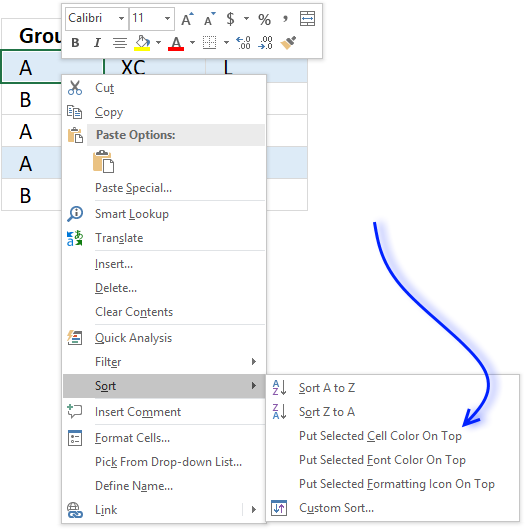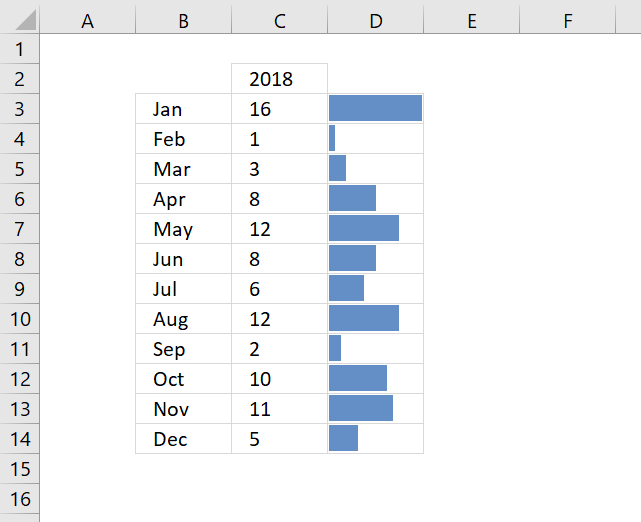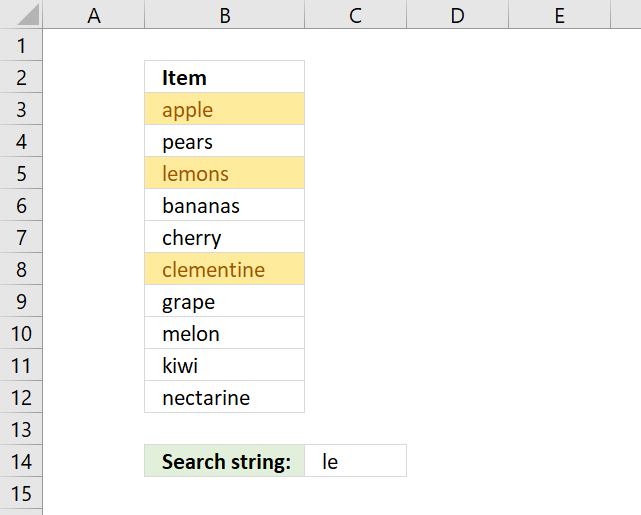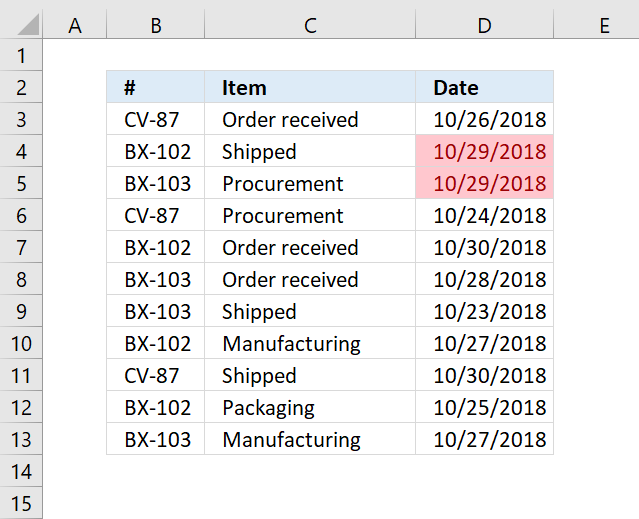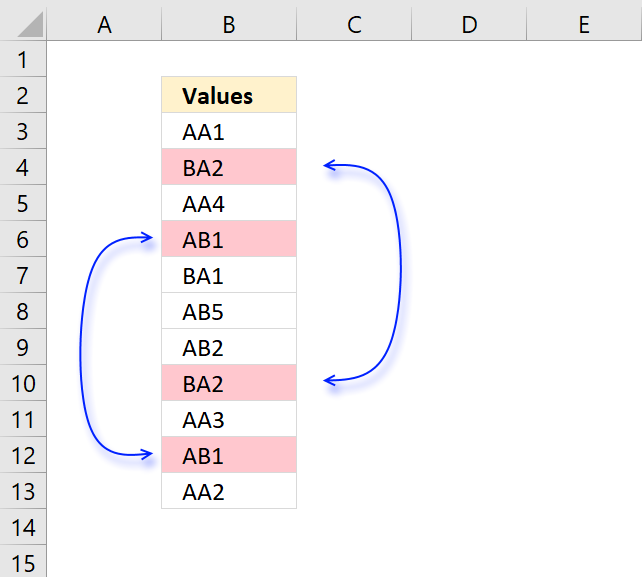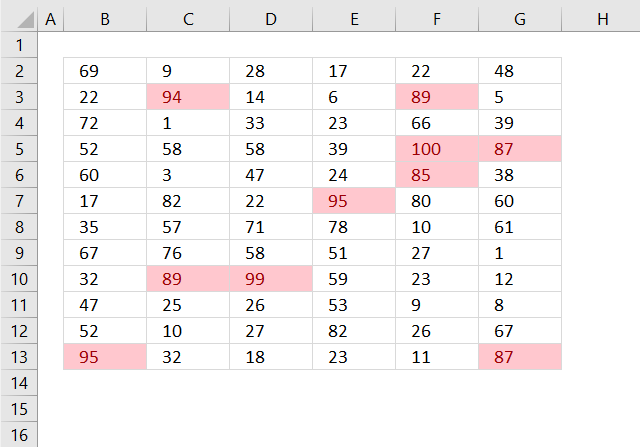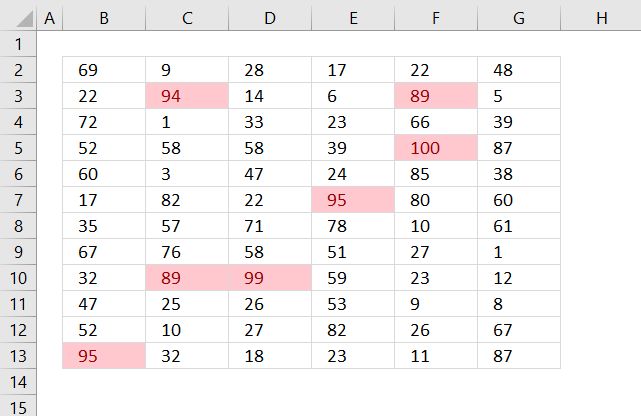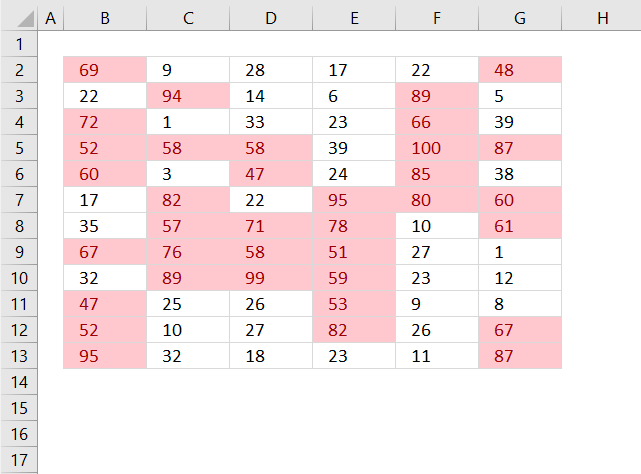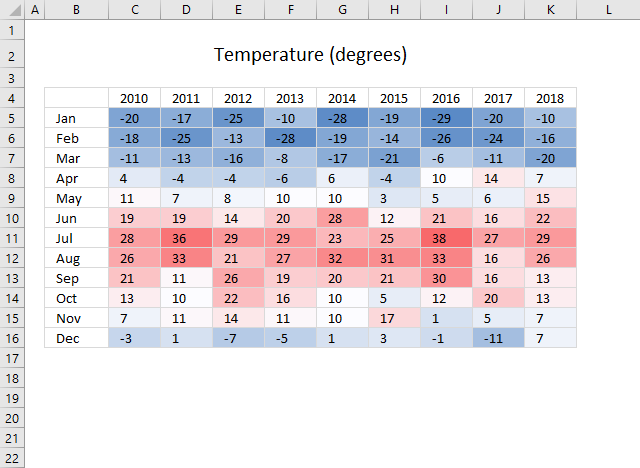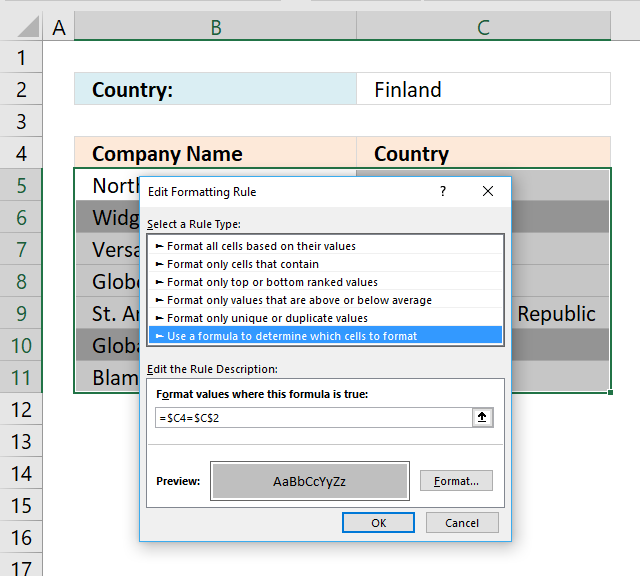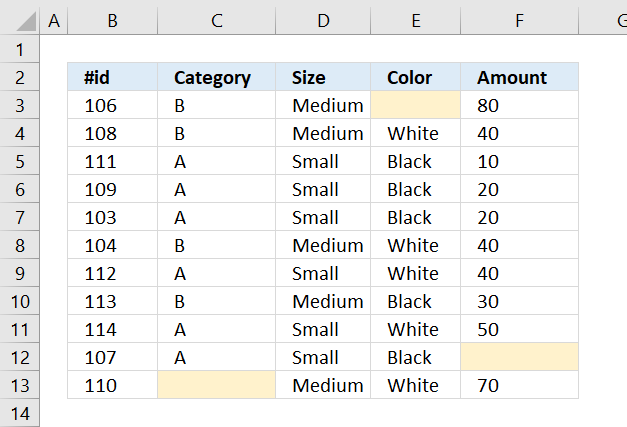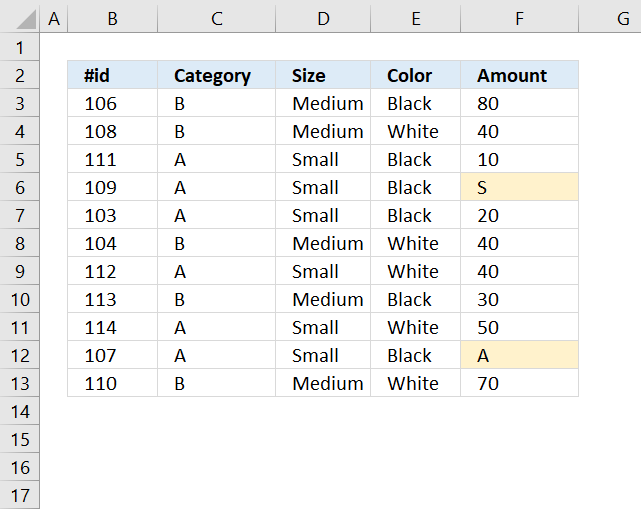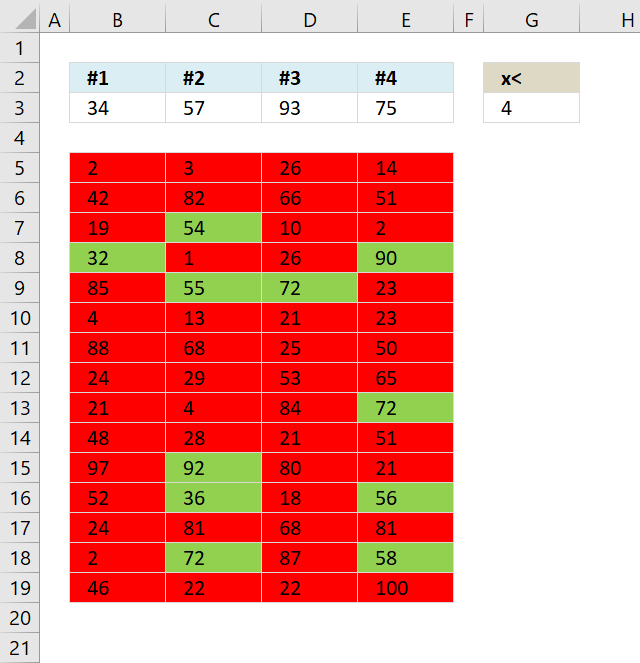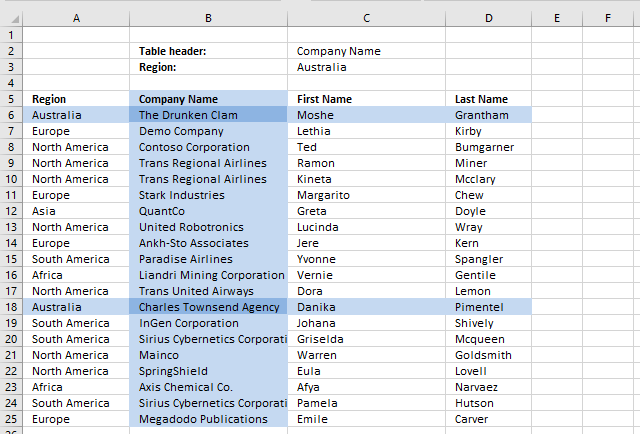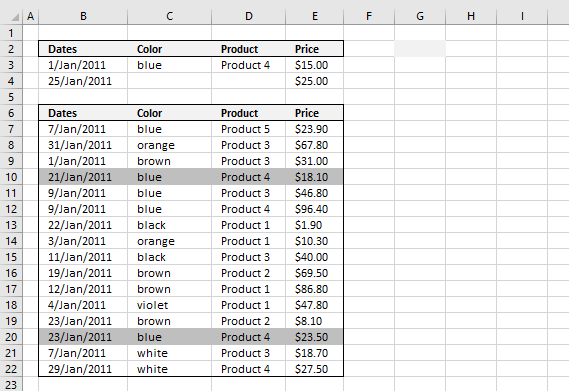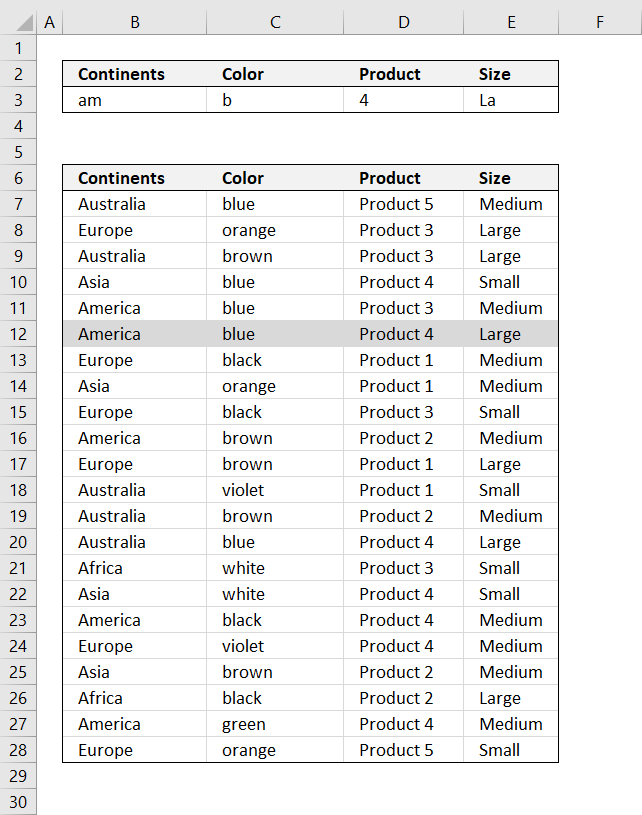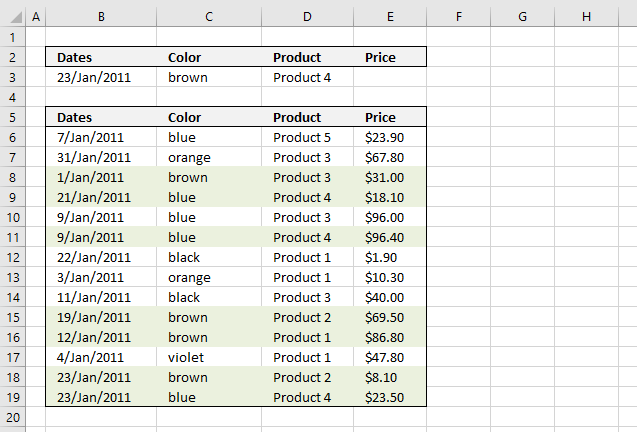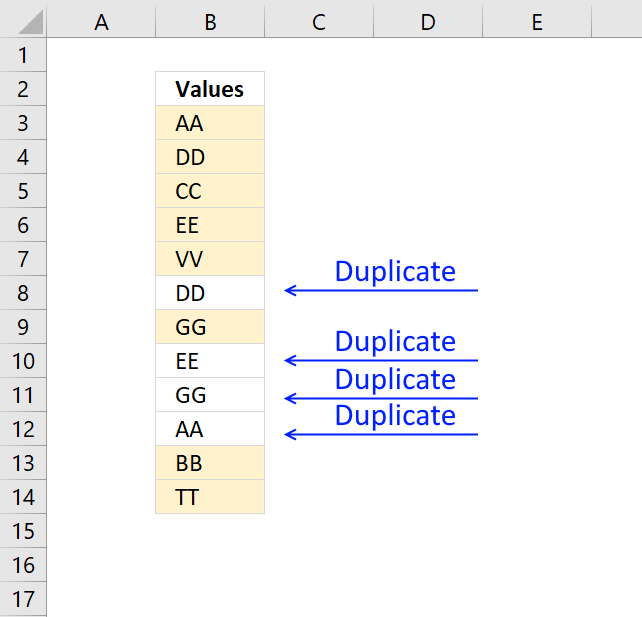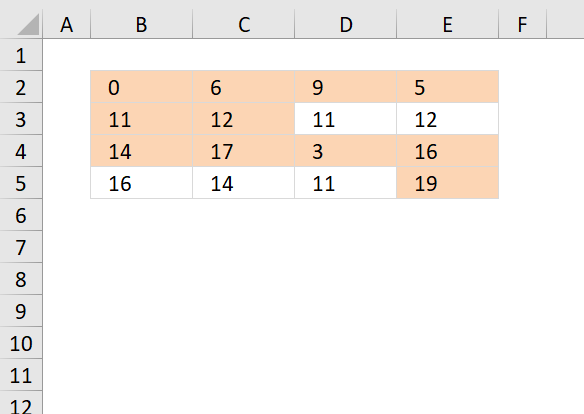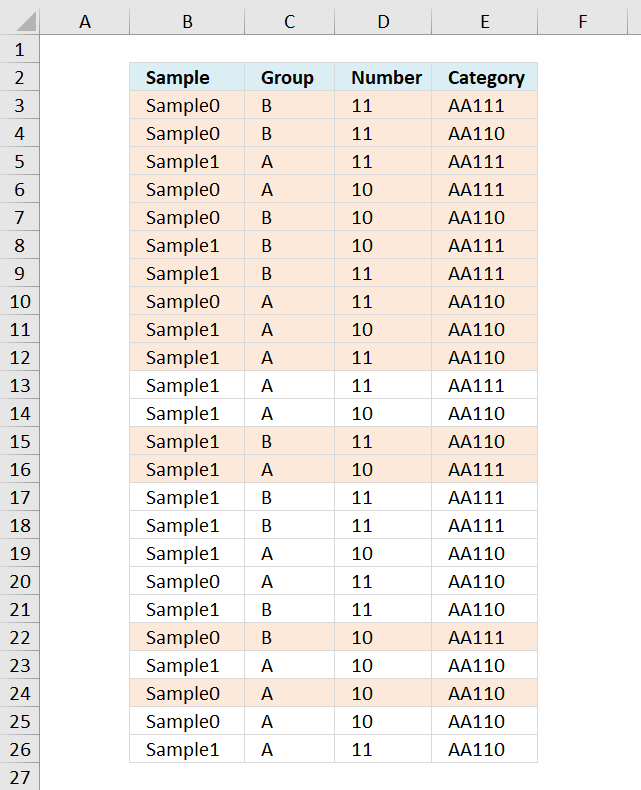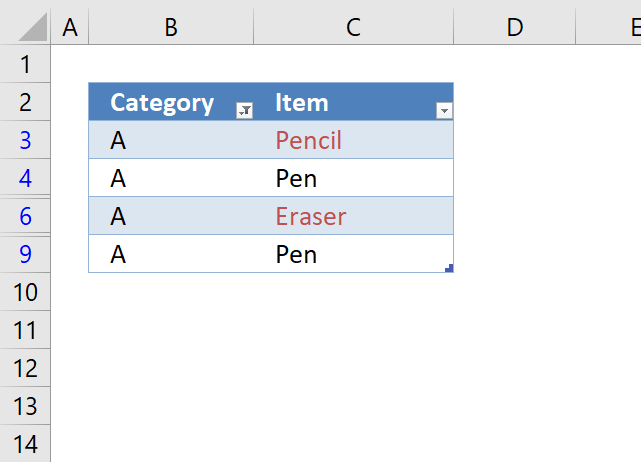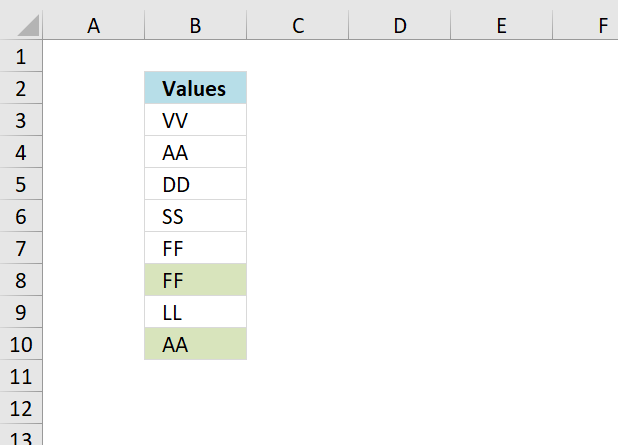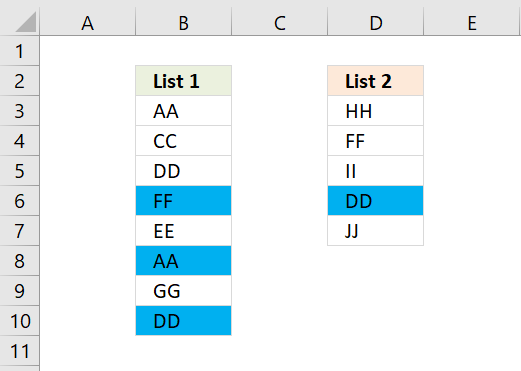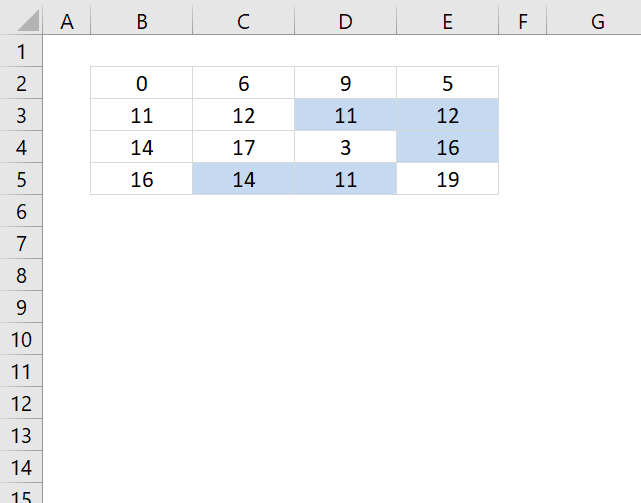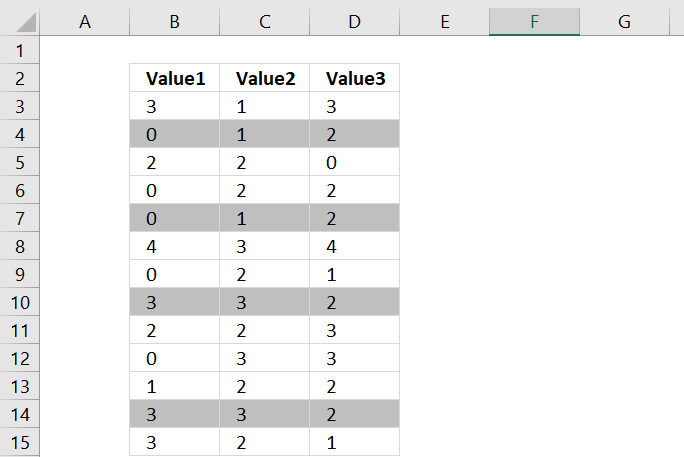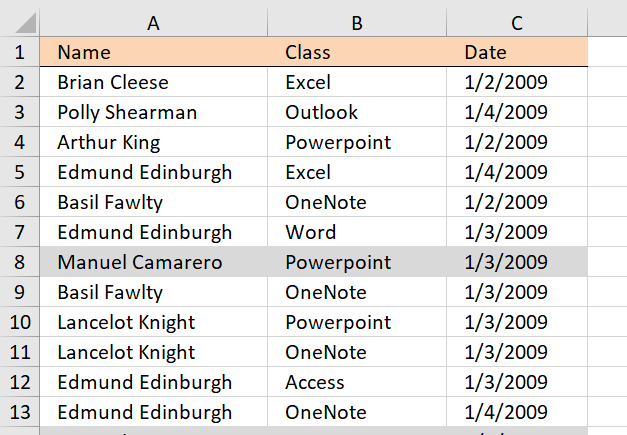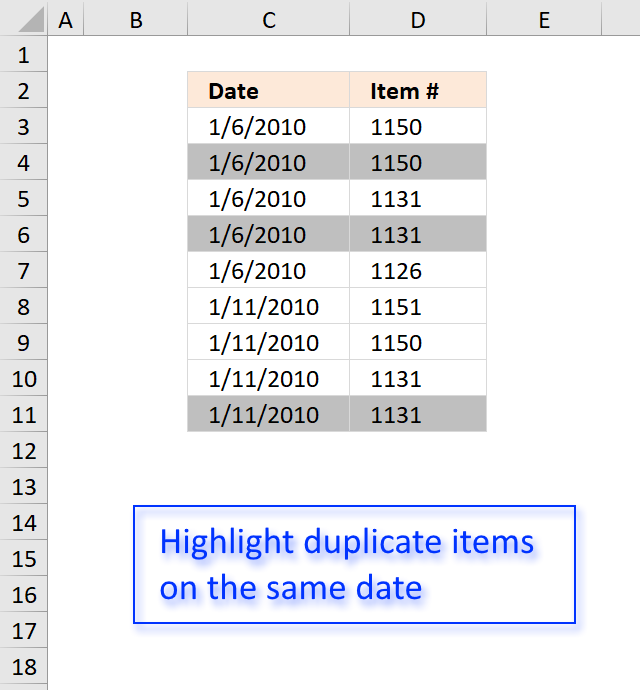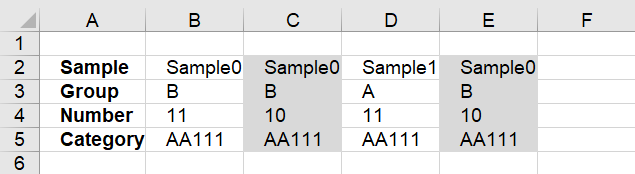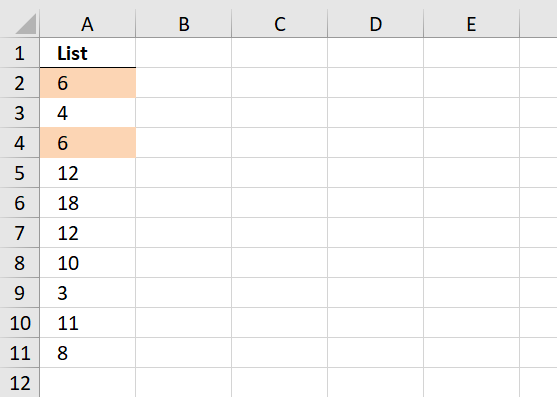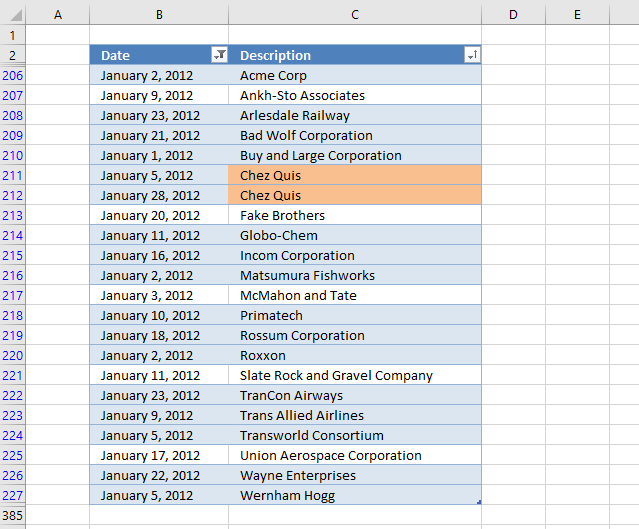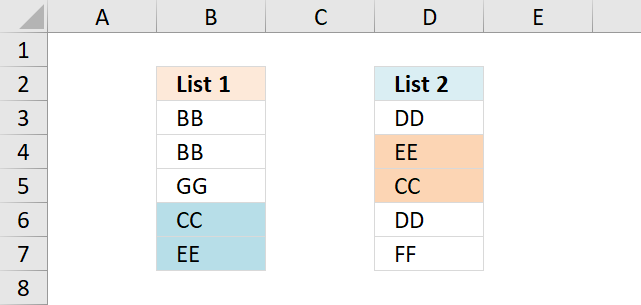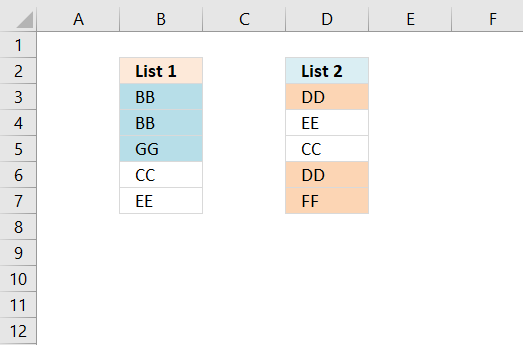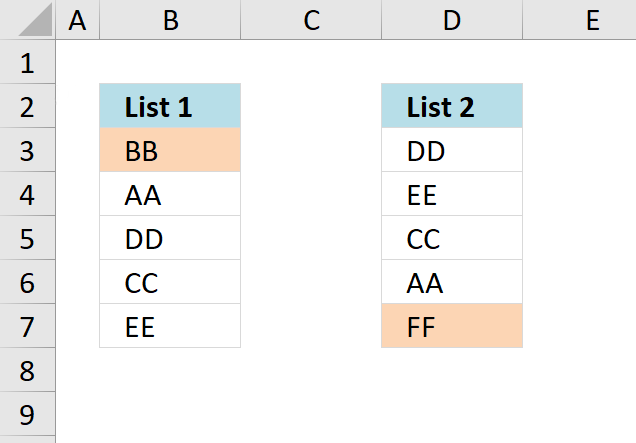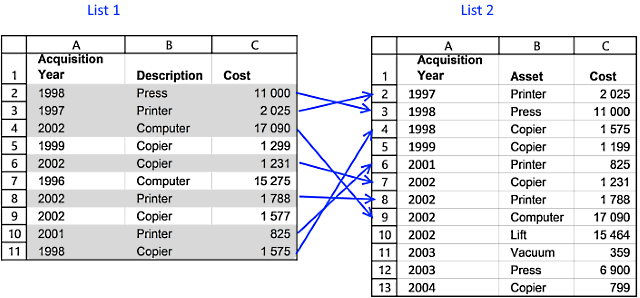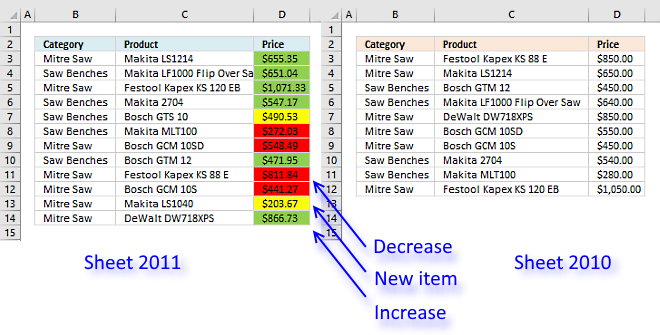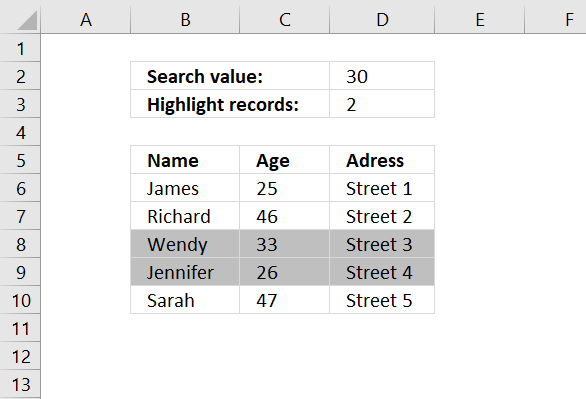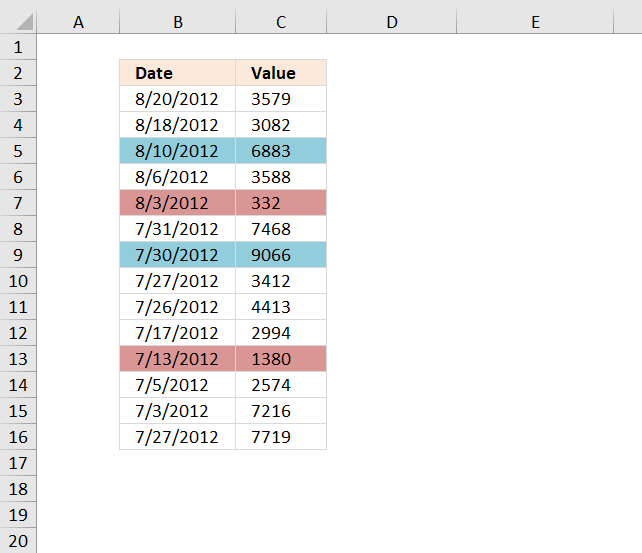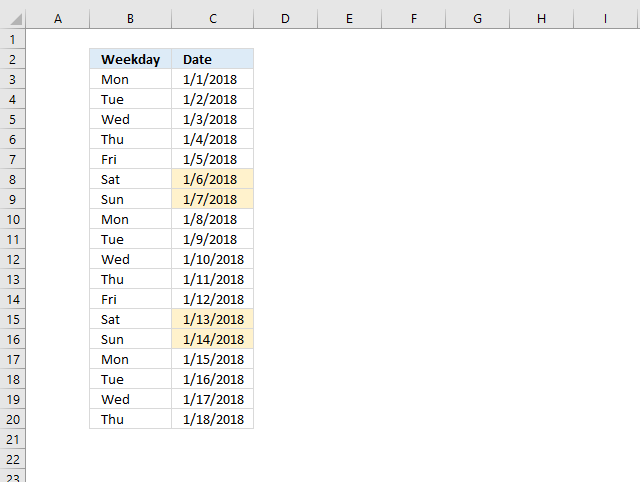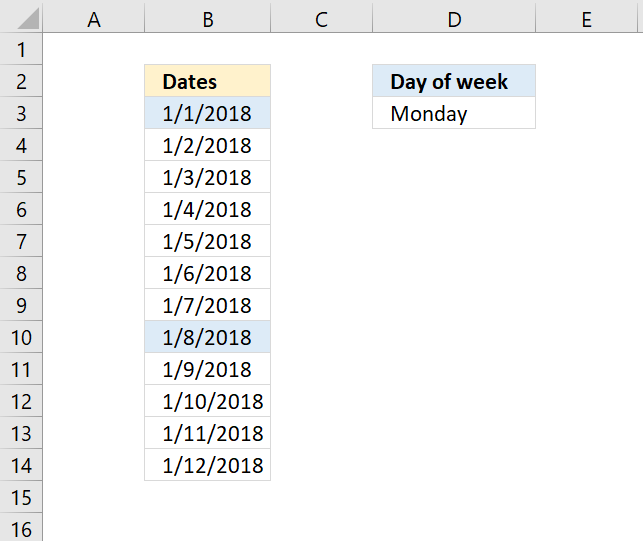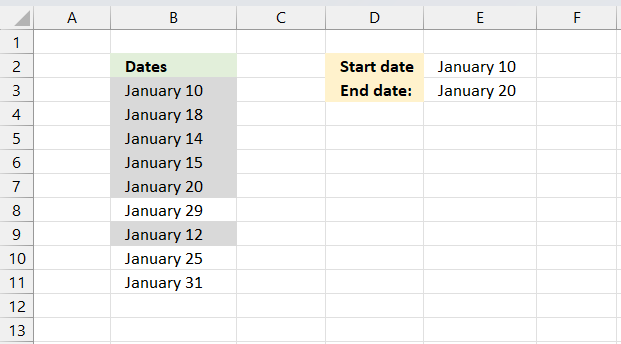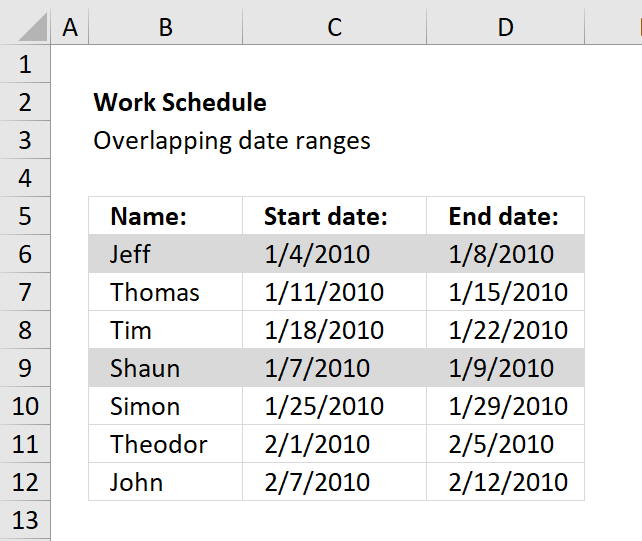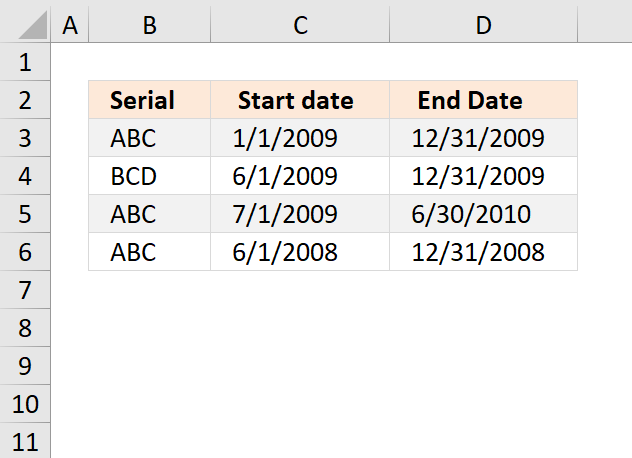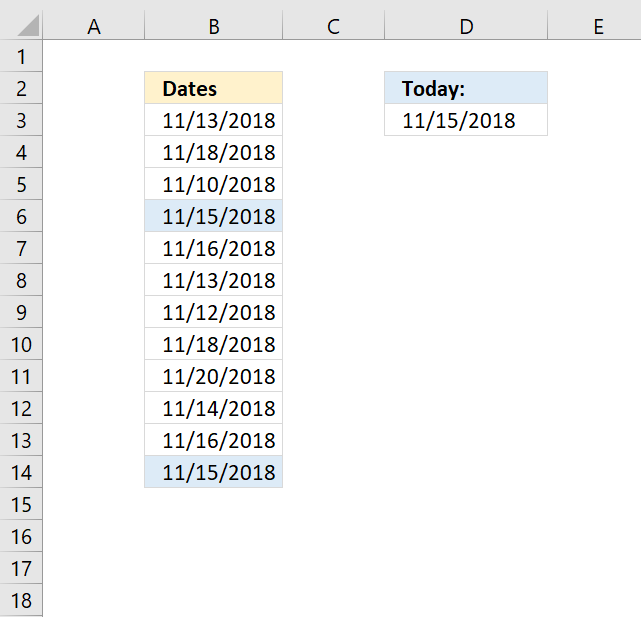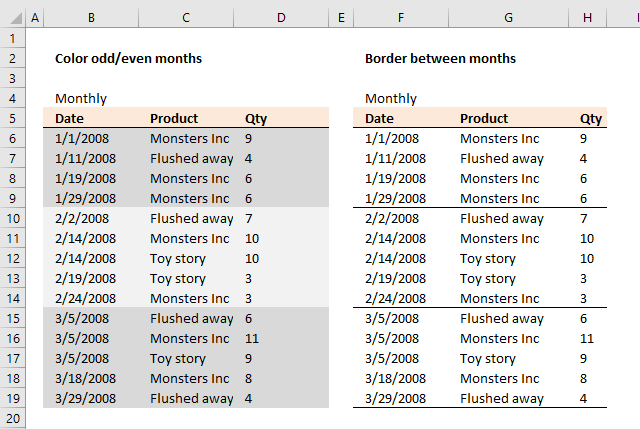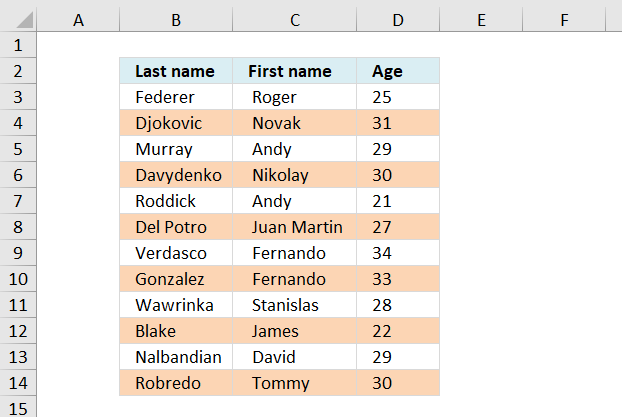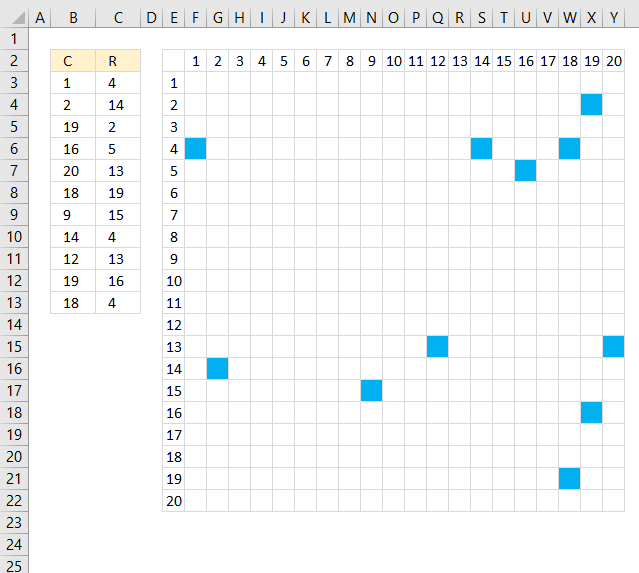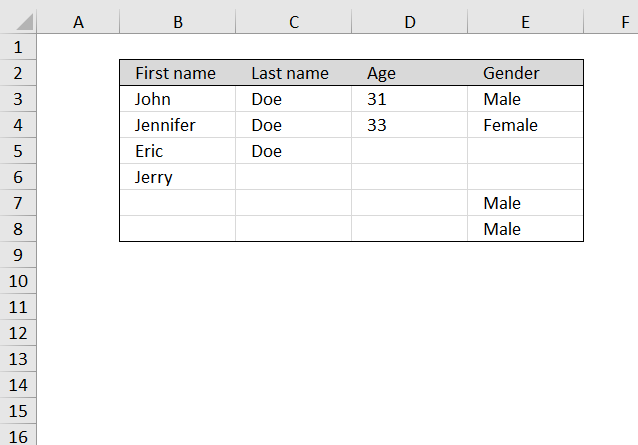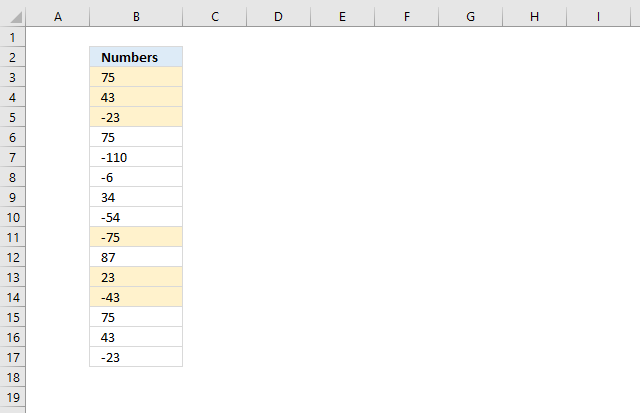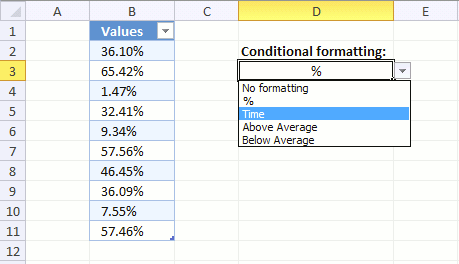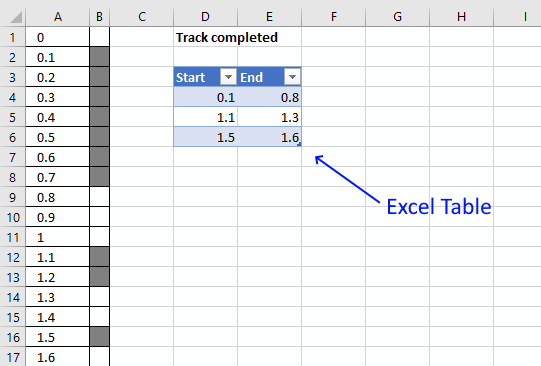Conditional Formatting archive
Built-in conditional formatting
Data Bars Color scales IconsHighlight cells rule
Highlight cells containing stringHighlight a date occuring
Conditional Formatting Basics
Highlight unique/duplicates
Top bottom rules
Highlight top 10 valuesHighlight top 10 % values
Highlight above average values
Basic CF formulas
Working with Conditional Formatting formulasFind numbers in close proximity to a given number
Highlight empty cells
Highlight text values
Search using CF
Highlight records – multiple criteria [OR logic]Highlight records [AND logic]
Highlight records containing text strings (AND Logic)
Highlight lookup values
Unique distinct
How to highlight unique distinct valuesHighlight unique values and unique distinct values in a cell range
Highlight unique values in a filtered Excel table
Highlight unique distinct records
Duplicates
How to highlight duplicate valuesHighlight duplicates in two columns
Highlight duplicate values in a cell range
Highlight smallest duplicate number
Highlight more than once taken course in any given day
Highlight duplicates with same date, week or month
Highlight duplicate records
Highlight duplicate columns
Highlight duplicates in a filtered Excel Table
Compare
Highlight missing values between to columnsCompare two columns and highlight values in common
Compare two lists of data: Highlight common records
Compare tables: Highlight records not in both tables
How to highlight differences and common values in lists
Compare two columns and highlight differences
Min max
Highlight smallest duplicate numberHow to highlight MAX and MIN value based on month
Highlight closest number
Dates
Advanced Date Highlighting Techniques in ExcelHow to highlight MAX and MIN value based on month
Highlight odd/even months
Highlight overlapping date ranges using conditional formatting
Highlight records based on overlapping date ranges and a condition
Highlight date ranges overlapping selected record [VBA]
How to highlight weekends [Conditional Formatting]
How to highlight dates based on day of week
Highlight current date
Misc
Highlight every other rowDynamic formatting
Advanced Techniques for Conditional Formatting
Highlight cells based on ranges
Highlight opposite numbers
Highlight cells based on coordinates
What is Conditional Formatting?
Conditional formatting lets you apply cell formatting or built-in signs if a specific condition or critera are met. This lets you easily spot important values or records.
There are a few prebuilt you can choose from but the real fun starts when you create your own conditional formatting formulas.
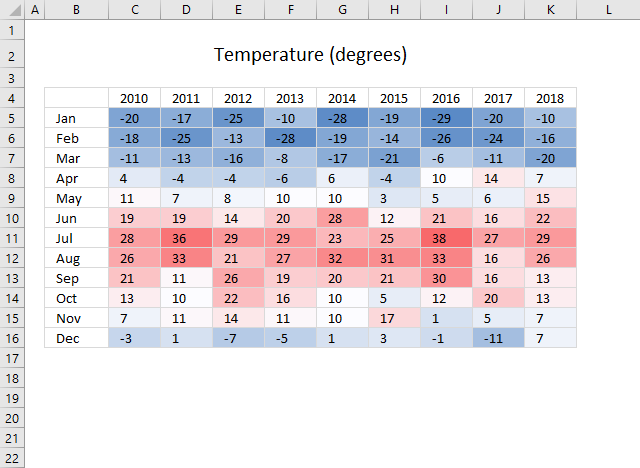
This image shows color scale conditional formatting applied to a cell range containing degrees ranging from blue (cold) to red (hot).
Table of Contents
- Where is Conditional Formatting?
- Highlight Cells Rules
- Top/Bottom Rules
- Conditional Formatting features
- Basic Conditional Formatting formulas
- Conditional Formatting Partial match
- Highlight unique distinct values/records
- Highlight duplicates
- Comparing lists
- Highlight largest/smallest number
- Highlight dates
- Conditional Formatting examples
- What is the downside with Conditional Formatting?
- How to sort formatted cells?
1. Where is Conditional Formatting?
Go to tab "Home" and click the "Conditional Formatting" button to display the conditional formatting options.
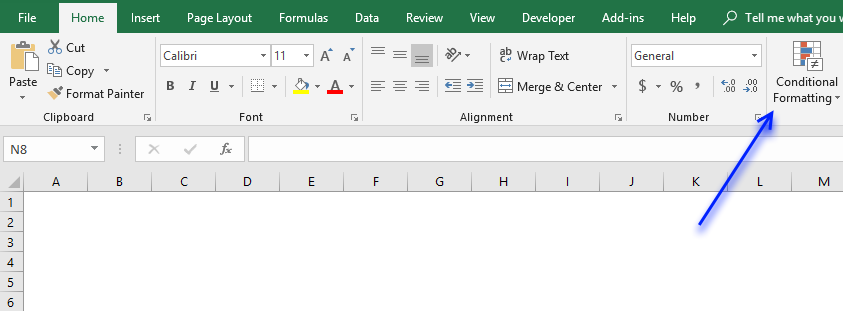
A popup menu appears, here you have all the Conditional Formatting options.
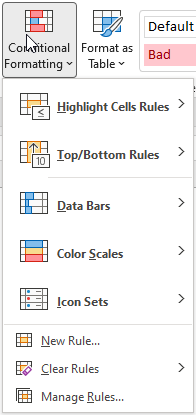
I will below explain the different options you have and demonstrate what is possible with Conditional Formatting. Each category below contains links to articles showing all features.
Category names correspond to the options displayed in the image above. "New Rule.." button takes you to a dialog box with more granular control.
It also contains Conditional formatting formulas, they are really powerful and fun to use. Category 5 to 12 below contain mostly Conditional Formatting formulas.
2. Highlight Cells Rules
Table of Contents How to add Data Bars to your worksheet How to create color scales How to insert icons […]
Excel allows you to quickly highlight cells containing a given text string. How to apply Conditional Formatting Select cell range. […]
Excel has a built-in feature that allows you to highlight dates if a given condition is met. Section 1 below […]
Excel has a few built-in conditional formatting features, one of them highlights values that have at least one duplicate. The […]
3. Top/Bottom Rules
The image above shows top 10 values using conditional formatting applied to cell range B2:G13. How to format Select cell […]
The image above shows top 10% values using conditional formatting applied to cell range B2:G13. Cell range B2:G13 contains 72 […]
The image above shows values above average using conditional formatting applied to cell range B2:G13. Cell range B2:G13 contains 72 […]
4. Conditional Formatting features
Data bars allows you to insert a data bar into each cell in the selection, the size is based on […]
Color scales in conditional formatting applies a color to cells in a cell range based on their values, this lets you […]
Conditional formatting lets you insert icons based on cell values, the idea is to make the data easier to read, […]
5. Basic Conditional Formatting formulas
In this post I am going to try to explain formula basics in conditional formatting. It is really good if […]
Table of Contents Highlight empty cells Explaining CF formula How to apply conditional formatting Formulas returning nothing Cells with hidden […]
The conditional formatting formula applied to cell range F3:F13 highlights all cells containing text. Here is how I did it: […]
This article demonstrates how to apply Conditional Formatting formula to a cell range, it finds cells that are in close […]
6. Conditional Formatting Partial match
In this article, I will demonstrate how to search a table using conditional formatting. The criteria highlight matching column and […]
The picture above shows you conditional formatting formula that highlights matching records based on criteria in row 3 and 4. […]
The picture above shows you how to highlight rows containing text strings using conditional formatting. Example, continents criterion (cell B3) […]
The image above shows you how to highlight rows with multiple criteria using OR logic. The criteria are found in […]
7. Highlight unique distinct values/records
The image above shows conditional formatting highlighting unique distinct values, duplicates are not highlighted. Conditional Formatting Formula: =COUNTIF($B$3:B3, B3)=1 The […]
The following formula highlights cells that contain unique distinct values, in other words, all duplicate values except the first instance […]
The image above demonstrates a Conditional Formatting formula that highlights unique distinct records. This means that the first instance of […]
The image above demonstrates unique values highlighted in a filtered Excel Table. I will in this article show how to […]
8. Highlight duplicates
Table of Contents How to highlight duplicate values Highlight the smallest duplicate number Highlight more than once taken course in […]
Question: I need to delete duplicates in two different columns together. How do I highlight the second or more duplicates […]
The following conditional formula highlights only the second instance or more of a value in a cell range. Conditional formatting […]
This article shows you how to easily identify duplicate rows or records in a list. What's on this webpage Highlight […]
Question: My scenario is tracking employees who complete online training. I capture their name, id, class taken, and date. Any […]
The image above demonstrates a conditional formatting formula that highlights duplicate items based on date. The first instance is not highlighted, […]
This article describes how to highlight duplicate records arranged into a column each, if you are looking for records entered […]
Question: How do I highlight the smallest duplicate value in a column using conditional formatting? Answer: Conditional formatting formula in […]
The image above demonstrates a conditional formatting formula applied to an Excel Table containing random data. The Excel Table has […]
9. Comparing lists
A conditional formatting formula highlights values in column B that also exist in column D. =COUNTIF($D$3:$D$7,B3) The same thing happens […]
This article demonstrates a conditional formatting formula that will highlight the differences between two columns. The image above shows two […]
The picture above shows two lists. How do I highlight values in List 1 that are not in List 2? […]
The image above demonstrates a conditional formatting formula that highlights records that only exist in one table. There are two […]
In this blog post I will demonstrate a conditional formatting formula that will highlight common records in two lists. The […]
This article demonstrates techniques to highlight differences and common values across lists. What's on this page How to highlight differences […]
10. Highlight largest/smallest number
This post demonstrates how to highlight records with the closest value to a criterion, you can also choose to highlight […]
The image above shows rows highlighted based on value in column C being the largest or smallest in that particular […]
Question: How do I highlight the smallest duplicate value in a column using conditional formatting? Answer: Conditional formatting formula in […]
11. Highlight dates
The image above shows conditional formatting applied to cell range C8:C20, it highlights cells containing dates that fall on Saturdays […]
The following conditional formatting formula highlights dates based on day of the week. =TEXT(B3,"DDDD")=$D$3 The TEXT function converts a value […]
This article shows how to highlight dates using Conditional Formatting (CF) techniques. Most of these examples use a CF formula […]
The image above demonstrates a conditional formatting formula that colors a record if there is at least one record that […]
adam asks: Hi, I have a situation where I want to count if this value is duplicate and if it […]
Cell range B3:B14 has conditional formatting applied, the formula checks if the date is today. Conditional formatting formula: =TODAY()=B3 A […]
The image above shows rows highlighted based on value in column C being the largest or smallest in that particular […]
Color odd months Conditional formatting formula: =MOD(MONTH($B6),2) Explaining CF formula in cell B6 Step 1 - Calculate number of month The […]
12. Conditional Formatting examples
Here is how to highlight every other row using conditional formatting. Conditional formatting formula: =ISEVEN(ROW())*OR($B3:$D3<>"") Alternative CF formula: =EVEN(ROW())=ROW() This […]
The picture above shows Conditional Formatting highlighting cells in cell range F3:Y22 based on row and column values in column B […]
Question: I have a list that I keep adding rows to. How do i create a border that expands as […]
Pamela asks: I would like to ask you how to identify PAIR of same numbers, but with a different sign. […]
Table of contents How to change cell formatting using a Drop Down list Highlight cells based on coordinates Highlight every […]
This article demonstrates a Conditional Formatting formula that lets you highlight cells based on numerical ranges specified in an Excel […]
13. What is the downside with Conditional Formatting?
14. How to sort formatted cells?
Did you know that you can sort formatted cells to the top of a list? Simply right click on a cell and click "Sort" -> "Put Selected Cell On Top".