How to use the IMAGE function
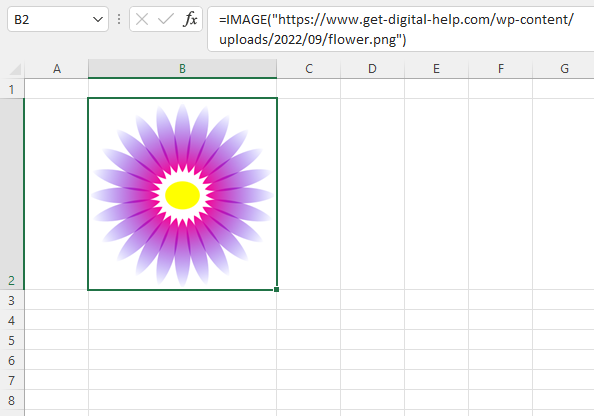
What is the IMAGE function in Excel?
The IMAGE function inserts an image into a cell using an Excel formula.
Which image formats is supported?
Working picture formats are BMP, JPG/JPEG, GIF, TIFF, PNG, ICO, and WEBP.
What is the benefit of using the IMAGE function compared to copying and pasting an image into the worksheet?
- The IMAGE function can reference cells containing image URLs or file paths. If these references change, the displayed image updates automatically.
- You can use formulas to conditionally display different images based on data or user input.
- The function allows for precise control over image dimensions across multiple cells or sheets.
- Images inserted via the function are linked rather than embedded, potentially reducing the overall file size of your workbook.
- Updating images becomes simpler, especially when the same image is used multiple times. You only need to change the source URL/path.
- The function allows you to add alt text easily, improving accessibility for users with screen readers.
- Images can be more tightly integrated with your data, enabling dynamic visualizations or icons based on data values.
- The IMAGE function can be part of more complex formulas or macros, allowing for automated image insertion or changes.
Table of Contents
1. Syntax
IMAGE(source, [alt_text], [sizing], [height], [width])
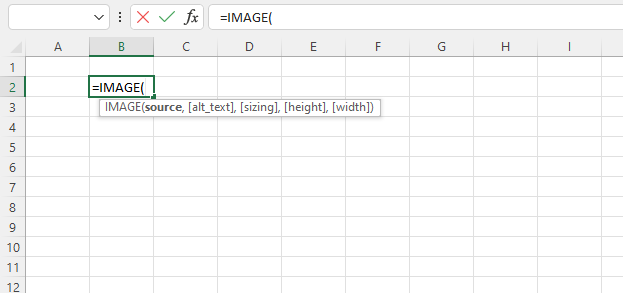
| source | Required. URL path, files on your hard drive won't work. |
| [alt_text] | Optional. Alternative text describing the image. |
| [sizing] | Optional. 0 - Fit cell. Fits the image in the cell and keeps its aspect ratio. (Default) 1 - Fill cell. Fills the cell, the aspect ratio is not maintained. 2 - Original size. The image is displayed with its original height and width. 3 - Customize size. Lets you specify the height and width. |
| [height] | Optional. Custom height. |
| [width] | Optional. Custom width. |
2. Example
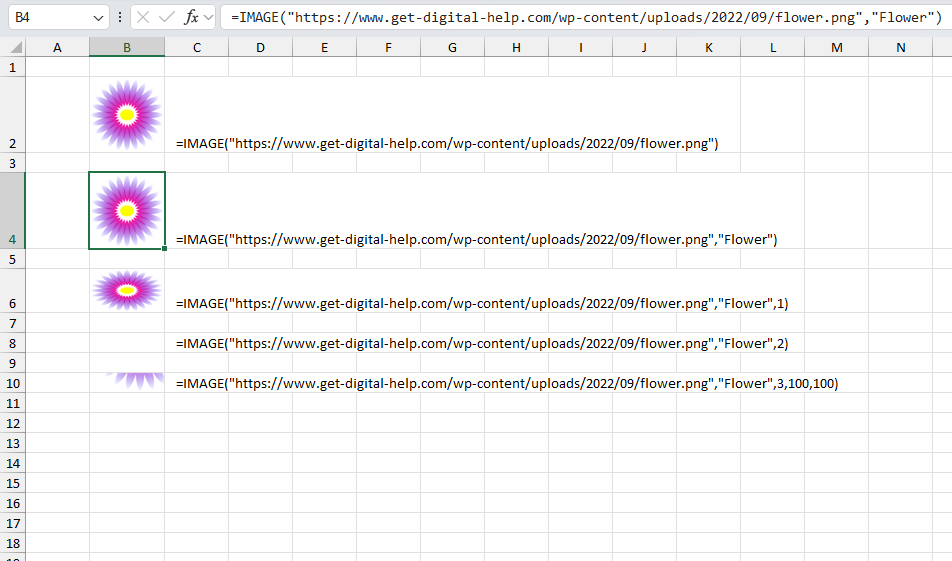
The image above demonstrates how to use the IMAGE function, column B shows the results and column C shows the corresponding formulas. Each formula progressively demonstrates more advanced usage of the IMAGE function, from basic display to custom sizing and alt text addition.
The IMAGE function in Excel is being used to display images in cells. Let's break down each formulas.
Formula in cell B2:
This formula displays the image at its default sizing which is 0 (zero), with no additional parameters. 0 (zero) makes the image fit the cell as much as possible while keeping the aspect ratio.
Formula in cell B4:
This formula displays the image and adds "Flower" as alt text, which is useful for accessibility.
Formula in cell B6:
The ",1" parameter sets the sizing mode to 1, which fills the cell and the aspect ratio is not maintained.
Formula in cell B8:
The ",2" parameter sets the sizing mode to 2, which displays the image with its original height and width. The image is so large that the cell only shows a small part of the image.
Formula in cell B10:
This formula uses sizing mode 3, which allows specifying custom dimensions. The last two parameters (100,100) set the width and height to 100 pixels each.
3. Show an image based on a drop-down list
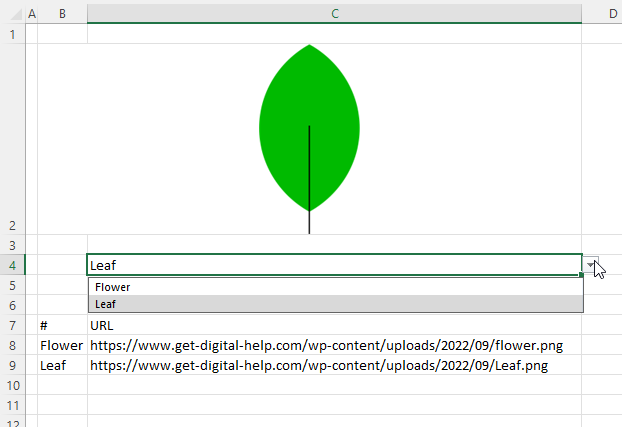
This example shows an IMAGE function linked to a drop-down list located in cell C4. A lookup is performed when the user selects a value. The corresponding URL on the same row as the lookup value is then used in the IMAGE function to load the correct image.
Formula in cell C2:
This formula combines the IMAGE function with the XLOOKUP function to dynamically select and display an image. Let's break it down:
XLOOKUP function: XLOOKUP(C4, B8:B9, C8:C9)
- C4 is the lookup value (what we're searching for)
- B8:B9 is the lookup array (where we're searching)
- C8:C9 is the return array (what we want to return)
This XLOOKUP is searching for the value in C4 within the range B8:B9. When it finds a match, it returns the corresponding value from C8:C9.
IMAGE function: The result of the XLOOKUP is then passed as the argument to the IMAGE function.
This formula is doing the following:
- It looks up an image URL based on the specified criteria in C4.
- Once it finds the matching image URL/path, it passes that to the IMAGE function.
- The IMAGE function then displays that image in the cell.
This setup allows for dynamic image selection based on criteria, which can be useful for creating interactive dashboards or reports where images change based on user input or other data in the spreadsheet.
3.1 How to add a drop-down list
- Select cell C4.
- Go to tab "Data" on the ribbon.
- Press with mouse on the "Data Validation" button. A dialog box appears.
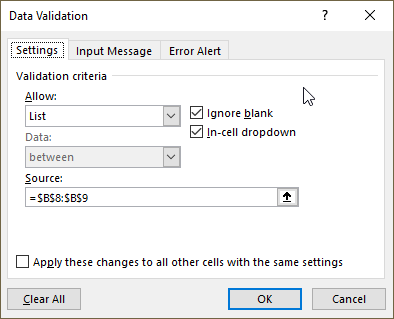
- Select "List" in the drop-down list below "Allow:".
- Press with left mouse button on the "Arrow" button below "Source" and then select cell range B8:B9. Press Enter.
- Press with left mouse button on "OK" button to dismiss the dialog box.
A drop-down list handle appears when you select cell C4, see the image below.
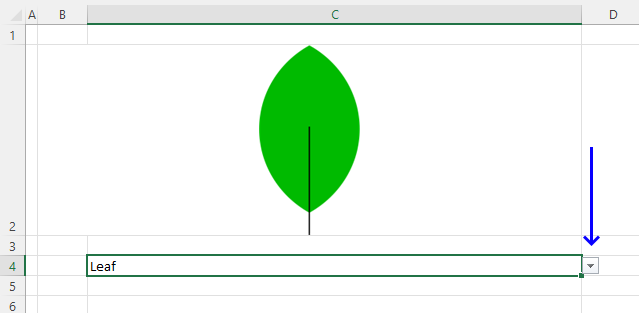
Press with left mouse button on the "arrow" to expand values in the drop-down list, see the image below.
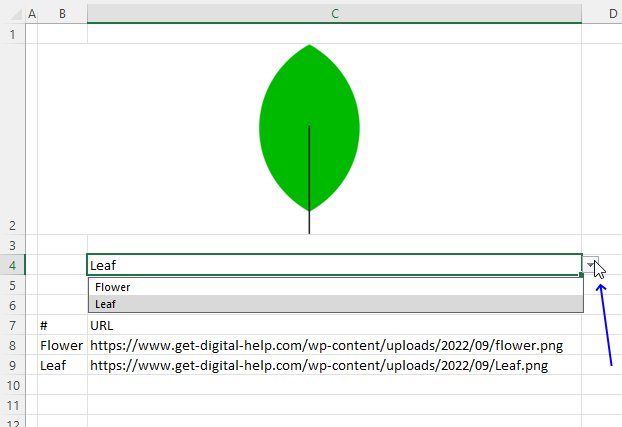
Press with mouse on a value to select it.
3.2 Explaining formula in great detail
Step 1 - Lookup selected drop-down value
The XLOOKUP function search one column for a given value, and return a corresponding value in another column from the same row.
Function syntax: XLOOKUP(lookup_value, lookup_array, return_array, [if_not_found], [match_mode], [search_mode])
XLOOKUP(C4,B8:B9,C8:C9)
becomes
XLOOKUP("Leaf",{"Flower";"Leaf"},{"https://www.get-digital-help.com/wp-content/uploads/2022/09/flower.png";"https://www.get-digital-help.com/wp-content/uploads/2022/09/Leaf.png"})
and returns
"https://www.get-digital-help.com/wp-content/uploads/2022/09/Leaf.png".
Step 2 - Evaluate the IMAGE function
The IMAGE function inserts an image into cells using an Excel formula.
Function syntax: IMAGE(source, [alt_text], [sizing], [height], [width])
IMAGE(XLOOKUP(C4,B8:B9,C8:C9))
becomes
IMAGE("https://www.get-digital-help.com/wp-content/uploads/2022/09/Leaf.png")
and displays the image in cell C2.
4. Function not working

The IMAGE function shows a #VALUE! error if
- the provided url is invalid
- an image format is not supported
- alt_text is not a text string
- size is larger than 3 or smaller than 0 (zero).
- size is 3 and height and with are omitted or is less than 1.
- size is 0 (zero) to 3 and width and height are also specified.
4.1 IMAGE function - #CONNECT error
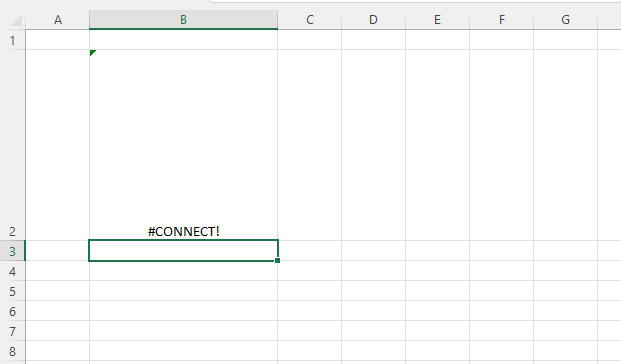
The IMAGE function returns #CONNECT! error if the function fails to load the image.
4.2 IMAGE function - #BUSY error
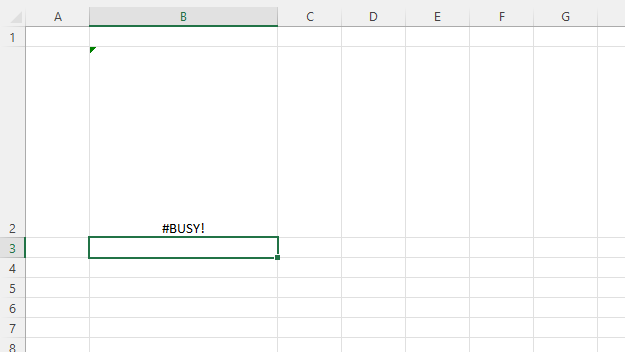
The IMAGE function shows #BUSY! error until the image is fully loaded.
4.3 Troubleshooting the error value
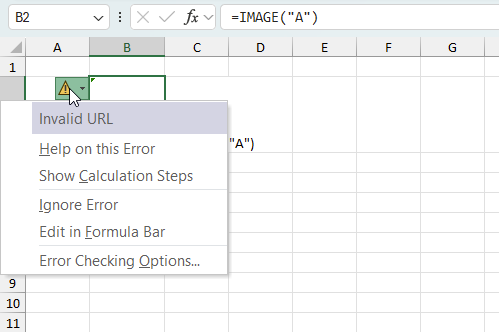
When you encounter an error value in a cell a warning symbol appears, displayed in the image above. Press with mouse on it to see a pop-up menu that lets you get more information about the error.
- The first line describes the error if you press with left mouse button on it.
- The second line opens a pane that explains the error in greater detail.
- The third line takes you to the "Evaluate Formula" tool, a dialog box appears allowing you to examine the formula in greater detail.
- This line lets you ignore the error value meaning the warning icon disappears, however, the error is still in the cell.
- The fifth line lets you edit the formula in the Formula bar.
- The sixth line opens the Excel settings so you can adjust the Error Checking Options.
Here are a few of the most common Excel errors you may encounter.
#NULL error - This error occurs most often if you by mistake use a space character in a formula where it shouldn't be. Excel interprets a space character as an intersection operator. If the ranges don't intersect an #NULL error is returned. The #NULL! error occurs when a formula attempts to calculate the intersection of two ranges that do not actually intersect. This can happen when the wrong range operator is used in the formula, or when the intersection operator (represented by a space character) is used between two ranges that do not overlap. To fix this error double check that the ranges referenced in the formula that use the intersection operator actually have cells in common.
#SPILL error - The #SPILL! error occurs only in version Excel 365 and is caused by a dynamic array being to large, meaning there are cells below and/or to the right that are not empty. This prevents the dynamic array formula expanding into new empty cells.
#DIV/0 error - This error happens if you try to divide a number by 0 (zero) or a value that equates to zero which is not possible mathematically.
#VALUE error - The #VALUE error occurs when a formula has a value that is of the wrong data type. Such as text where a number is expected or when dates are evaluated as text.
#REF error - The #REF error happens when a cell reference is invalid. This can happen if a cell is deleted that is referenced by a formula.
#NAME error - The #NAME error happens if you misspelled a function or a named range.
#NUM error - The #NUM error shows up when you try to use invalid numeric values in formulas, like square root of a negative number.
#N/A error - The #N/A error happens when a value is not available for a formula or found in a given cell range, for example in the VLOOKUP or MATCH functions.
#GETTING_DATA error - The #GETTING_DATA error shows while external sources are loading, this can indicate a delay in fetching the data or that the external source is unavailable right now.
4.4 The formula returns an unexpected value
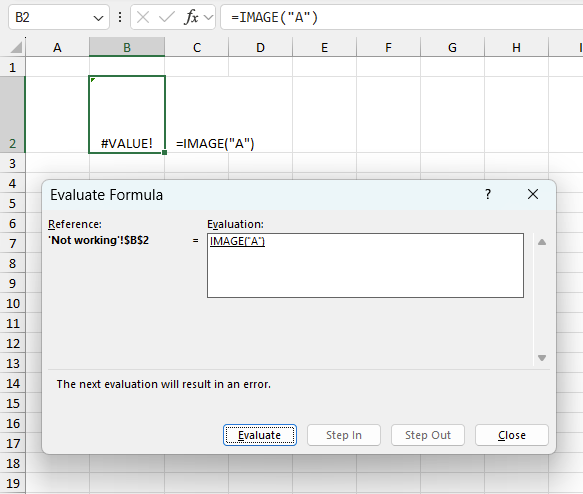
To understand why a formula returns an unexpected value we need to examine the calculations steps in detail. Luckily, Excel has a tool that is really handy in these situations. Here is how to troubleshoot a formula:
- Select the cell containing the formula you want to examine in detail.
- Go to tab “Formulas” on the ribbon.
- Press with left mouse button on "Evaluate Formula" button. A dialog box appears.
The formula appears in a white field inside the dialog box. Underlined expressions are calculations being processed in the next step. The italicized expression is the most recent result. The buttons at the bottom of the dialog box allows you to evaluate the formula in smaller calculations which you control. - Press with left mouse button on the "Evaluate" button located at the bottom of the dialog box to process the underlined expression.
- Repeat pressing the "Evaluate" button until you have seen all calculations step by step. This allows you to examine the formula in greater detail and hopefully find the culprit.
- Press "Close" button to dismiss the dialog box.
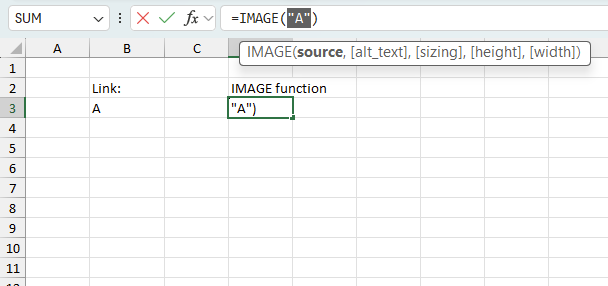
There is also another way to debug formulas using the function key F9. F9 is especially useful if you have a feeling that a specific part of the formula is the issue, this makes it faster than the "Evaluate Formula" tool since you don't need to go through all calculations to find the issue..
- Enter Edit mode: Double-press with left mouse button on the cell or press F2 to enter Edit mode for the formula.
- Select part of the formula: Highlight the specific part of the formula you want to evaluate. You can select and evaluate any part of the formula that could work as a standalone formula.
- Press F9: This will calculate and display the result of just that selected portion.
- Evaluate step-by-step: You can select and evaluate different parts of the formula to see intermediate results.
- Check for errors: This allows you to pinpoint which part of a complex formula may be causing an error.
The image above shows cell reference B3 converted to hard-coded value using the F9 key. The IMAGE function requires a valid url which is not the case in this example. We have found what is wrong with the formula.
Tips!
- View actual values: Selecting a cell reference and pressing F9 will show the actual values in those cells.
- Exit safely: Press Esc to exit Edit mode without changing the formula. Don't press Enter, as that would replace the formula part with the calculated value.
- Full recalculation: Pressing F9 outside of Edit mode will recalculate all formulas in the workbook.
Remember to be careful not to accidentally overwrite parts of your formula when using F9. Always exit with Esc rather than Enter to preserve the original formula. However, if you make a mistake overwriting the formula it is not the end of the world. You can “undo” the action by pressing keyboard shortcut keys CTRL + z or pressing the “Undo” button
4.5 Other errors
Floating-point arithmetic may give inaccurate results in Excel - Article
Floating-point errors are usually very small, often beyond the 15th decimal place, and in most cases don't affect calculations significantly.
Useful resources
IMAGE function - Microsoft support
Excel IMAGE function - quick way to insert picture in cell with formula
Functions in 'Web' category
The IMAGE function function is one of 4 functions in the 'Web' category.
How to comment
How to add a formula to your comment
<code>Insert your formula here.</code>
Convert less than and larger than signs
Use html character entities instead of less than and larger than signs.
< becomes < and > becomes >
How to add VBA code to your comment
[vb 1="vbnet" language=","]
Put your VBA code here.
[/vb]
How to add a picture to your comment:
Upload picture to postimage.org or imgur
Paste image link to your comment.
Contact Oscar
You can contact me through this contact form