How to use the DATEDIF function
What is the DATEDIF function?
The DATEDIF function returns the number of days, or months, or years between two dates. The DATEDIF function exists in order to ensure compatibility with Louts 1-2-3.
DATEDIF function not found?
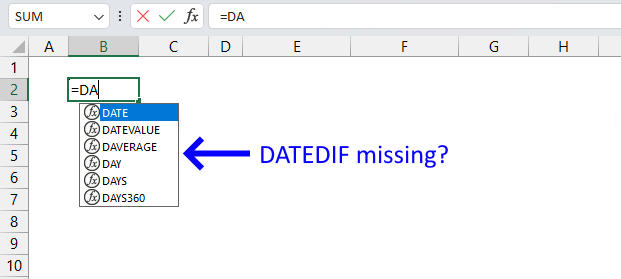
You may think that the DATEDIF function is not in Excel when you type the function in the formula bar. The DATEDIF function is not missing, however, it doesn't show up in the list.
Type the DATEDIF function, the beginning parentheses, the arguments, the closing parentheses, and it will work.
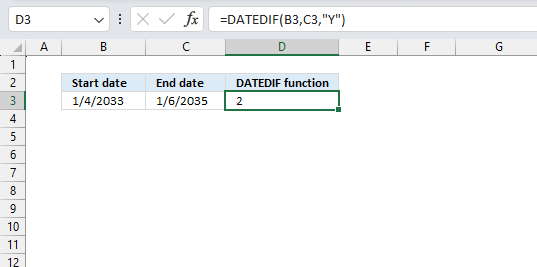
What are dates in Excel?
Dates are stored numerically but formatted to display in human-readable date/time formats, this enables Excel to do work with dates in calculations.
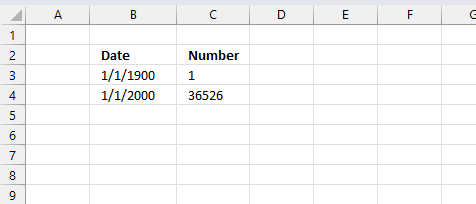
For example, dates are stored as sequential serial numbers with 1 being January 1, 1900 by default. The integer part (whole number) represents the date the decimal part represents the time.
This allows dates to easily be formatted to display in many date/time formats like mm/dd/yyyy, dd/mm/yyyy and so on and still be part of calculations as long as the date is stored numerically in a cell.
Table of Contents
1. DATEDIF function Syntax
DATEDIF(start_date,end_date,unit)
Note, this function shows no arguments in the formula bar.
2. DATEDIF function Arguments
| start_date | Required. The beginning date of the range you want to calculate. |
| end_date | Required. The ending date of the period. |
| unit | Required. This determines what the function returns. See table below. |
Unit argument
| Unit | Output |
| "Y" | Complete years in the range. |
| "M" | Complete months in the range. |
| "D" | Days in the range. |
| "MD" | Months and years of the dates are ignored. Don't use this argument, may return incorrect results. |
| "YM" | Returns months. Days and years of the date arguments are ignored. |
| "YD" | Returns days. The years of the date arguments are ignored. |
3. Example - calculate complete years between two dates
This example demonstrates how to calculate complete years between two given dates using the DATEDIF function. The first date is specified in cell B3 and the second date in cell C3.
Formula in cell D3:
The third argument determines the unit to calculate, in this case, it is "Y" which stands for year. Excel returns 2 in cell D3 meaning there are two complete years between "1/4/2013" and "1/6/2015".
4. Example - calculate days between two dates
This example shows how to calculate days between two given dates using the DATEDIF function. The first date is specified in cell B4 and the second date in cell C4.
Formula in cell D4:
The third argument determines the unit to calculate, in this case, it is "D" which stands for day. Excel returns 582 in cell D4 meaning there are 582 days between "11/20/2010" and "6/24/2012".
There is an easier way to calculate days between two dates in Excel, simply subtract the dates.
Formula in cell D4:
For example,
the first date is 1/1/2030 and the second date is 1/2/2030, both calculations return 1 day, however, you may think it is two days between the dates. This is because if you calculate the end date inclusive or not.
If you want to calculate the end date also included then use this:
Formula in cell D4:
The picture above shows you this issue in cell E4.
A much easier formula is to simply subtract the earlier date from the later date. Excel dates are actually numbers between 1 and 99999 formatted as dates, this allows you to do mathematical operations to dates.
You can see that yourself by selecting a cell containing a date and then press CTRL + 1. This opens a dialog box where you can see how the cell is formatted.
Press with mouse on General to show the number. 1/1/2017 is in fact 42736. Number 1 is 1/1/1900.
If you use dates and time and want to calculate the number of days and hours between two dates use the following formula:
The result is displayed in cell F5 on the picture above.
INT(C5-B5)& " days "
The INT function removes the decimal part from the number returning complete days. The & (ampersand) concatenates the number with the text string " days".
HOUR(B5-C5-INT(B5-C5))&" hours"
The HOUR function returns a number representing the hour. The decimal part of the number is the time, in this case, hours. To get the decimal part simply subtract the integer part from the number, this is where the INT function comes in.
Lastly, the ampersand & character concatenates the hour number with " hours". You can get even greater detail by using the MINUTE and SECOND functions as well.
Get Excel *.xlsx
5. Calculate days between two dates ignoring the years
This example demonstrates how to calculate days between two given dates ignoring the years using the DATEDIF function. The first date is specified in cell B3 and the second date in cell C3.
Formula in cell D5:
The third argument determines the unit to calculate, in this case, it is "YD" which stands for days ignoring years. Excel returns 276 in cell D5 meaning there are 276 days between November 20th and June 24th.
6. Calculate complete months between two dates
This example displays how to calculate complete months between two given dates using the DATEDIF function. The first date is specified in cell B6 and the second date in cell C6.
Formula in cell D6:
The third argument determines the unit to calculate, in this case, it is "M" which stands for complete months. Excel returns 14 in cell D6 meaning there are 14 complete months between "8/15/2013" and "10/27/2014".
7. Function not working
Don't use the "MD" argument, it may return incorrect results.
Make sure Excel recognizes the date as an Excel date. If the date is interpreted as a text value no calculations can be done.
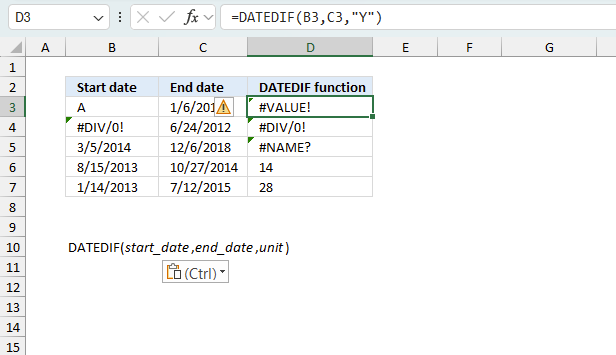
The DATEDIF function returns
- #VALUE! error if you use a non-numeric input value.
- #NAME? error if you misspell the function name.
- propagates errors, meaning that if the input contains an error (e.g., #VALUE!, #REF!), the function will return the same error.
7.1 Troubleshooting the error value
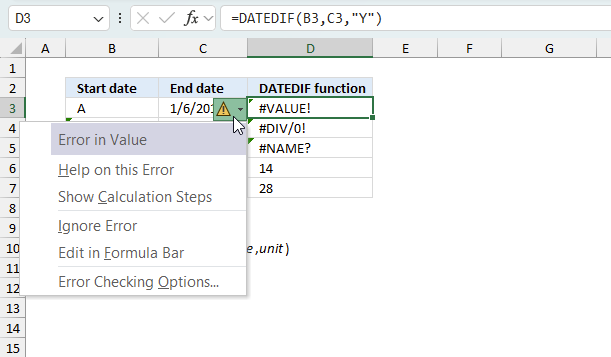
When you encounter an error value in a cell a warning symbol appears, displayed in the image above. Press with mouse on it to see a pop-up menu that lets you get more information about the error.
- The first line describes the error if you press with left mouse button on it.
- The second line opens a pane that explains the error in greater detail.
- The third line takes you to the "Evaluate Formula" tool, a dialog box appears allowing you to examine the formula in greater detail.
- This line lets you ignore the error value meaning the warning icon disappears, however, the error is still in the cell.
- The fifth line lets you edit the formula in the Formula bar.
- The sixth line opens the Excel settings so you can adjust the Error Checking Options.
Here are a few of the most common Excel errors you may encounter.
#NULL error - This error occurs most often if you by mistake use a space character in a formula where it shouldn't be. Excel interprets a space character as an intersection operator. If the ranges don't intersect an #NULL error is returned. The #NULL! error occurs when a formula attempts to calculate the intersection of two ranges that do not actually intersect. This can happen when the wrong range operator is used in the formula, or when the intersection operator (represented by a space character) is used between two ranges that do not overlap. To fix this error double check that the ranges referenced in the formula that use the intersection operator actually have cells in common.
#SPILL error - The #SPILL! error occurs only in version Excel 365 and is caused by a dynamic array being to large, meaning there are cells below and/or to the right that are not empty. This prevents the dynamic array formula expanding into new empty cells.
#DIV/0 error - This error happens if you try to divide a number by 0 (zero) or a value that equates to zero which is not possible mathematically.
#VALUE error - The #VALUE error occurs when a formula has a value that is of the wrong data type. Such as text where a number is expected or when dates are evaluated as text.
#REF error - The #REF error happens when a cell reference is invalid. This can happen if a cell is deleted that is referenced by a formula.
#NAME error - The #NAME error happens if you misspelled a function or a named range.
#NUM error - The #NUM error shows up when you try to use invalid numeric values in formulas, like square root of a negative number.
#N/A error - The #N/A error happens when a value is not available for a formula or found in a given cell range, for example in the VLOOKUP or MATCH functions.
#GETTING_DATA error - The #GETTING_DATA error shows while external sources are loading, this can indicate a delay in fetching the data or that the external source is unavailable right now.
7.2 The formula returns an unexpected value
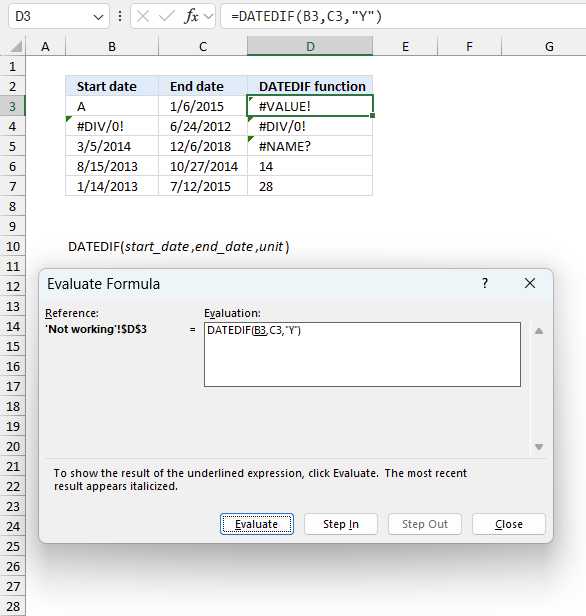
To understand why a formula returns an unexpected value we need to examine the calculations steps in detail. Luckily, Excel has a tool that is really handy in these situations. Here is how to troubleshoot a formula:
- Select the cell containing the formula you want to examine in detail.
- Go to tab “Formulas” on the ribbon.
- Press with left mouse button on "Evaluate Formula" button. A dialog box appears.
The formula appears in a white field inside the dialog box. Underlined expressions are calculations being processed in the next step. The italicized expression is the most recent result. The buttons at the bottom of the dialog box allows you to evaluate the formula in smaller calculations which you control. - Press with left mouse button on the "Evaluate" button located at the bottom of the dialog box to process the underlined expression.
- Repeat pressing the "Evaluate" button until you have seen all calculations step by step. This allows you to examine the formula in greater detail and hopefully find the culprit.
- Press "Close" button to dismiss the dialog box.
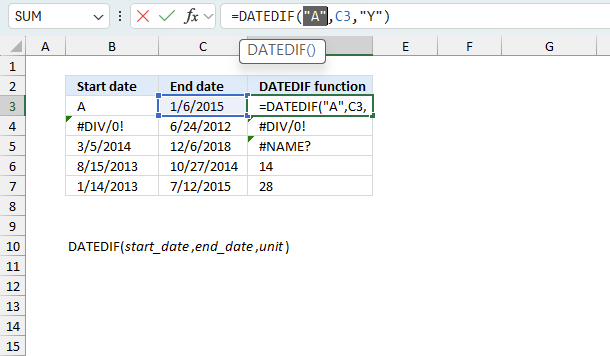
There is also another way to debug formulas using the function key F9. F9 is especially useful if you have a feeling that a specific part of the formula is the issue, this makes it faster than the "Evaluate Formula" tool since you don't need to go through all calculations to find the issue..
- Enter Edit mode: Double-press with left mouse button on the cell or press F2 to enter Edit mode for the formula.
- Select part of the formula: Highlight the specific part of the formula you want to evaluate. You can select and evaluate any part of the formula that could work as a standalone formula.
- Press F9: This will calculate and display the result of just that selected portion.
- Evaluate step-by-step: You can select and evaluate different parts of the formula to see intermediate results.
- Check for errors: This allows you to pinpoint which part of a complex formula may be causing an error.
The image above shows cell reference D3 converted to hard-coded value using the F9 key. The TRIMMEAN function requires numerical values between 0 (zero) and 1 which is not the case in this example. We have found what is wrong with the formula.
Tips!
- View actual values: Selecting a cell reference and pressing F9 will show the actual values in those cells.
- Exit safely: Press Esc to exit Edit mode without changing the formula. Don't press Enter, as that would replace the formula part with the calculated value.
- Full recalculation: Pressing F9 outside of Edit mode will recalculate all formulas in the workbook.
Remember to be careful not to accidentally overwrite parts of your formula when using F9. Always exit with Esc rather than Enter to preserve the original formula. However, if you make a mistake overwriting the formula it is not the end of the world. You can “undo” the action by pressing keyboard shortcut keys CTRL + z or pressing the “Undo” button
7.3 Other errors
Floating-point arithmetic may give inaccurate results in Excel - Article
Floating-point errors are usually very small, often beyond the 15th decimal place, and in most cases don't affect calculations significantly.
'DATEDIF' function examples
Functions in 'Date and Time' category
The DATEDIF function function is one of 22 functions in the 'Date and Time' category.
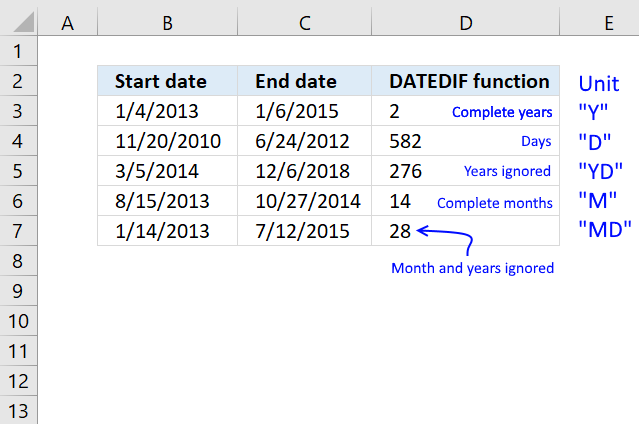
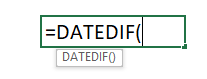
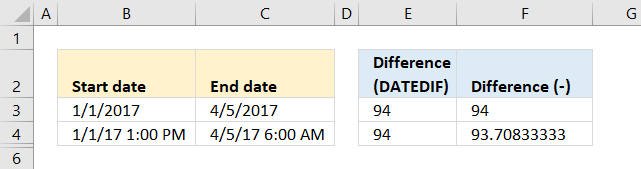
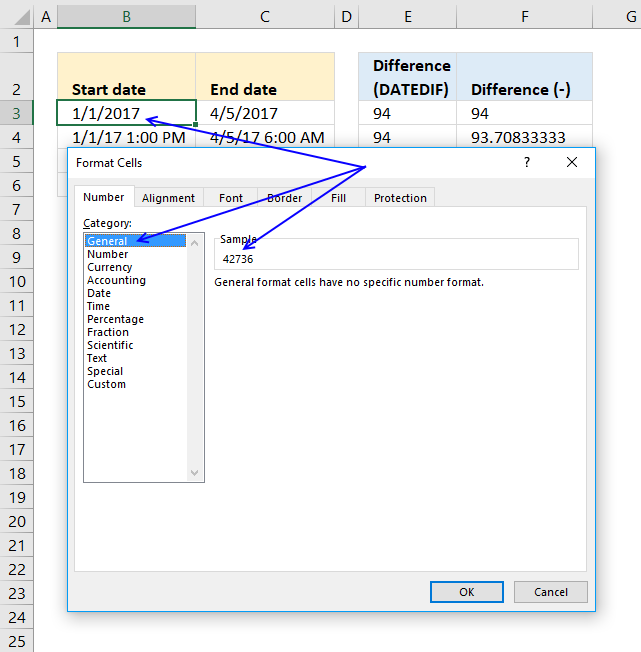
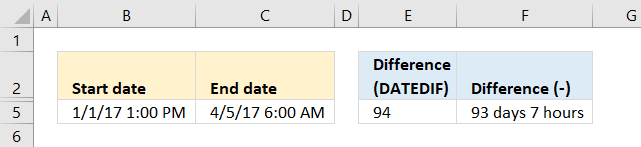
How to comment
How to add a formula to your comment
<code>Insert your formula here.</code>
Convert less than and larger than signs
Use html character entities instead of less than and larger than signs.
< becomes < and > becomes >
How to add VBA code to your comment
[vb 1="vbnet" language=","]
Put your VBA code here.
[/vb]
How to add a picture to your comment:
Upload picture to postimage.org or imgur
Paste image link to your comment.
Contact Oscar
You can contact me through this contact form