How to use the TRUE function
What is the TRUE function?
The TRUE function returns the logical (Boolean) value TRUE.
What is a Boolean value?
A Boolean value in Excel is a value that can only be TRUE or FALSE. It represents binary logic and is the result of a logical expression using logical operators or a result of a few Excel functions that I'll discuss below.
Mastering Boolean logic and logical expressions is key to manipulating data and controlling workflow in Excel.
What is binary logic?
Binary logic refers to values having one of two states, TRUE or FALSE. This allows Boolean algebra in Excel using logical operators.
What is a logical expression?
A logical expression is a statement that evaluates to TRUE or FALSE. For example:
=A1<4
These expressions use comparison operators to evaluate a condition and produce a Boolean result.
What are the comparison operators?
= - equal sign
< - less than sign
> - greater than sign
These operators let you build more operators like this:
<> - not equal to
<= - less than or equal to
>= - greater than or equal to
These comparison operators let you create logical expressions like: A2<>5 meaning if the value in cell A2 is not equal to 5, the result is either TRUE or FALSE.
What are the logical operators?
The main logical operators in Excel are:
- AND - Returns TRUE if all conditions are true
- OR - Returns TRUE if any condition is true
- NOT - Negates a logical expression
- XOR - Returns TRUE if only one condition is true
Which functions returns the Boolean value TRUE or FALSE?
| Excel Function and Arguments | Description |
|---|---|
| AND(logical1, logical2, ...) | Returns TRUE if all arguments are TRUE |
| OR(logical1, logical2, ...) | Returns TRUE if any argument is TRUE |
| NOT(logical) | Reverses the logic of its argument |
| XOR(logical1, logical2, ...) | Returns TRUE if an odd number of arguments are TRUE |
| ISEVEN(number) | Returns TRUE if number is even |
| ISFORMULA(value) | Returns TRUE if value is a formula |
| ISLOGICAL(value) | Returns TRUE if value is logical value |
| ISNA(value) | Returns TRUE if value is #N/A error |
| ISNONTEXT(value) | Returns TRUE if value is not text |
| ISNUMBER(value) | Returns TRUE if value is number |
| ISODD(number) | Returns TRUE if number is odd |
| ISREF(value) | Returns TRUE if value is reference |
| ISTEXT(value) | Returns TRUE if value is text |
| ISBLANK(value) | Returns TRUE if value is blank |
| ISERR(value) | Returns TRUE if value is error except #N/A |
| ISERROR(value) | Returns TRUE if value is any error |
What is the difference between TRUE and the TRUE() function?
Excel interprets the Boolean value TRUE exactly the same as TRUE(). You most often don't need the TRUE function. It exists primarily for compatibility with other software.
TRUE function Syntax
TRUE()
TRUE function Arguments
The TRUE function has no arguments.
TRUE function example
Formula in cell C3:
=IF(1=1, TRUE(), FALSE())
Explaining formula in cell C3
Step 1 - Evaluate logical expression
1=1
returns TRUE.
Step 2 - Evaluate IF function
The IF function returns one value if the logical test is TRUE and another value if the logical test is FALSE.
Function syntax: IF(logical_test, [value_if_true], [value_if_false])
IF(1=1, TRUE(), FALSE())
becomes
IF(TRUE, TRUE(), FALSE())
and returns TRUE()
'TRUE' function examples
First, let me explain the difference between unique values and unique distinct values, it is important you know the difference […]
This blog article describes how to split strings in a cell with space as a delimiting character, like Text to […]
Table of Contents How to use the CHOOSECOLS function How to use the CHOOSEROWS function How to use the DROP […]
Functions in 'Logical' category
The TRUE function function is one of 18 functions in the 'Logical' category.
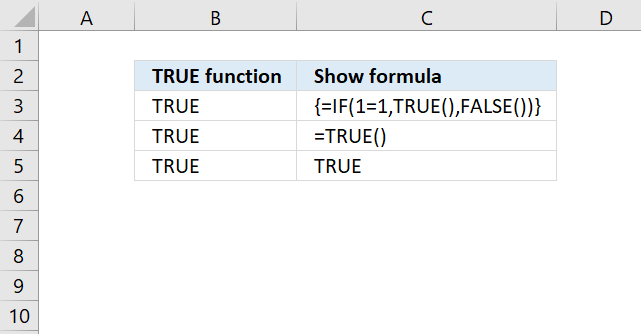


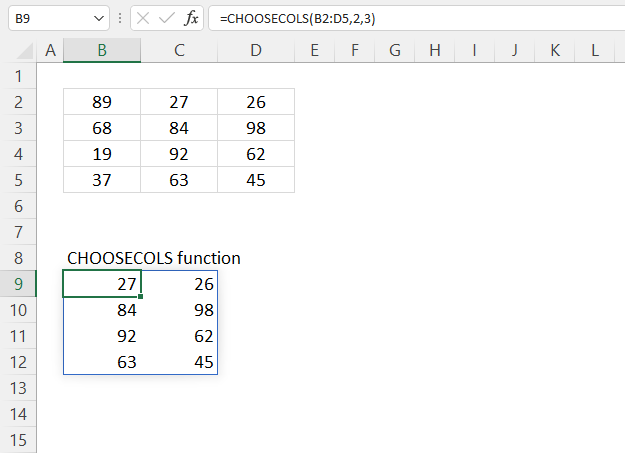
How to comment
How to add a formula to your comment
<code>Insert your formula here.</code>
Convert less than and larger than signs
Use html character entities instead of less than and larger than signs.
< becomes < and > becomes >
How to add VBA code to your comment
[vb 1="vbnet" language=","]
Put your VBA code here.
[/vb]
How to add a picture to your comment:
Upload picture to postimage.org or imgur
Paste image link to your comment.
Contact Oscar
You can contact me through this contact form