How to use the SCAN function
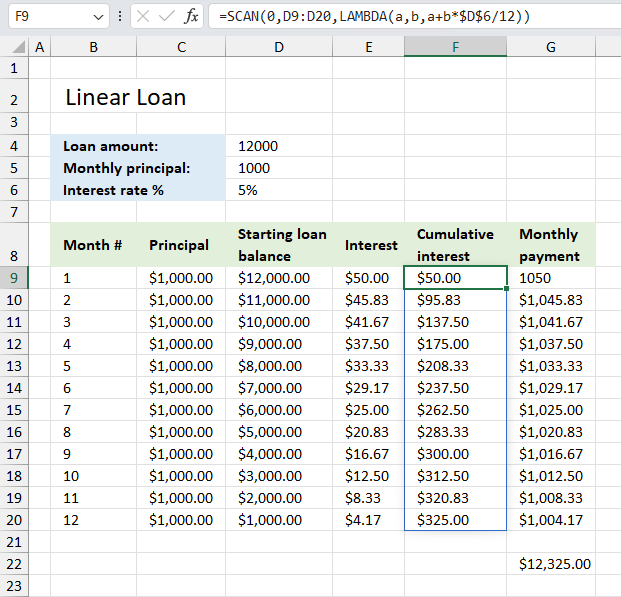
What is the SCAN function?
The SCAN function passes all values in an array to a LAMBDA function, the LAMBDA function calculates new values based on a formula you specify. It then returns an array with the same size as the original array. (This is not always the case.)
Table of Contents
1. Introduction
What is an array in Excel?
An array in Excel is a collection of values arranged in rows and columns. It can be thought of as a table or a grid of data.
There are two types of arrays. One-dimensional arrays: A single row or column of data. Two-dimensional arrays: Data organized in both rows and columns.
There are two types of array formulas: The first type returns a single value and the second type returns multiple values. An array formula is a formula that can perform multiple calculations on one or more sets of values.
Excel 365 subscribers have access to dynamic array formulas, a powerful feature that automatically adjusts its output range. These formulas populate the initial target cell and expand into neighboring cells as needed, adapting their size based on the formula's result. This automatic expansion and contraction of the output range is the key characteristic that gives them the name "dynamic" array formulas. The process of extending results into adjacent cells is known as "spilling.
Excel processes arrays in RAM allowing for rapid computations. However, when array sizes exceed available memory, Windows may resort to using virtual memory on the hard drive or SSD. This fallback to disk storage significantly slows down calculations, as accessing data from these devices is much slower than from RAM.
What is the LAMBDA function?
The SCAN function uses the LAMBDA function as its third argument to define how each cell in the array should be calculated. This combination allows you to perform cumulative calculations across a range of values.
The LAMBDA function is required in the SCAN function, you can't leave it out. Read more: LAMBDA function
2. Syntax
SCAN([initial_value], array, lambda(accumulator, value, calculation))
| Argument | Description |
| [initial_value] | Optional. Lets you specify a starting value. |
| array | Required. A cell reference to a cell range or an array. |
| lambda( accumulator, value, calculation) |
Required. A lambda function with three arguments: - accumulator - value - calculation |
| accumulator | Required. This is the sum the SCAN function returns. |
| value | Required. Iterates through each value in the array or cell range. |
| calculation | Required. A calculation containing the accumulator and value parameters. |
3. Example 1 - reverse running total
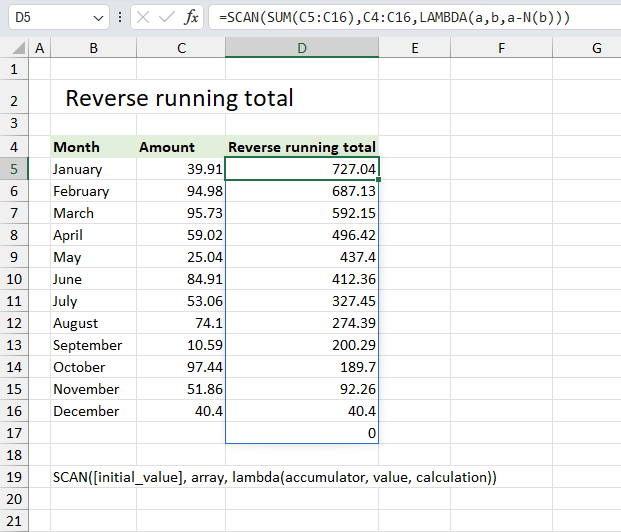
This example demonstrates how to create a reverse running total using the SCAN function. A reverse running total is a cumulative sum calculated from the bottom of a column or range upwards instead of the usual top-to-bottom approach. In other words, it's a running total that starts from the last value in a range and accumulates values moving upwards.
The amazing thing is that the SCAN function begins with the total and then subtracts each number cell by cell downwards. This creates a dynamic Excel 365 array which refreshes automatically when values change.
Formula in cell D5:
This Excel 365 dynamic array formula creates an array that represents a reverse running total, it begins with the total and subtracts each number on the same row until all numbers are processed. Here is how it works:
- SUM(C5:C16): This is the initial value for the SCAN function. It calculates the total sum of values in the range C5:C16.
- C4:C16: This is the range of cells that the SCAN function will process, starting from C4 and going down to C16.
- LAMBDA(a,b,a-N(b)): This is the lambda function that defines how each step of the scan is calculated.
a: represents the accumulator (the running total)
b: represents the current value being processed
N(b): converts b to a number (in case there are any blank cells or text)
a-N(b): subtracts the current value from the accumulator
There is an even smaller reverse running total formula explained here: SUM function It calculates each value cell by cell in contrast to the formula above that returns the entire dynamic array.
4. Example 2
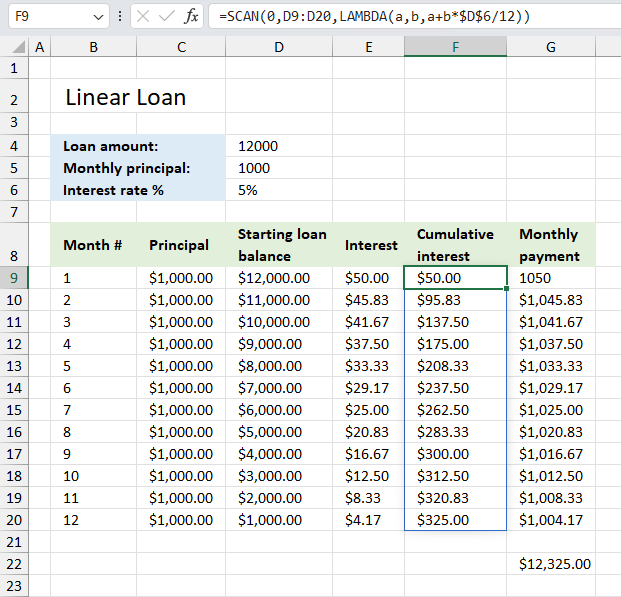
Generate a monthly repayment schedule for a loan with the following details:
- Loan amount: $12,000
- Monthly principal: $1,000
- Term: 12 months
- Interest rate: 5% per year
- Payment frequency: Monthly
The table should show how the loan balance decreases over time, breaking down each payment into principal and interest components?
This example demonstrates a formula that calculates cumulative interest based on a cell range containing loan balance numbers (D9:D20).
The table in the image above shows a linear loan meaning the monthly payment varies contrary to an annuity loan that has a fixed monthly payment.
A linear loan is also known as a straight-line loan or reducing balance loan. Principal repayment (cell D5) is constant throughout the loan term. Interest payment decreases over time as the principal balance reduces (cells E9 and below). Total payment (principal + interest) decreases over the loan term. It has higher initial payments in contrast to an annuity loan.
Formula in cell D3:
This is a simple demonstration of the SCAN function, I know that the formula can be made a lot smaller using only the division, multiplication, and addition operators.
Explaining the formula
Step 1 - Build the LAMBDA function
The LAMBDA function build custom functions without VBA, macros or javascript.
Function syntax: LAMBDA([parameter1, parameter2, …,] calculation)
The LAMBDA function is iterated as many times as there are values in cell range B3:C11.
LAMBDA(a,b,a+b*$D$6/12)
The first argument specifies the accumulator variable, the second argument is the value variable. The third argument is the actual calculation:
a+b*$D$6/12
It calculates the interest for each month and adds it to a total (accumulate variable a).
Step 2 - Pass values to the LAMBDA function
The SCAN function lets you pass arrays to the LAMBDA function.
SCAN(0,D9:D20,LAMBDA(a,b,a+b*$D$6/12))
Each value in cell range D9:D20 is put in variable b, it is then added to a total.
5. Function not working
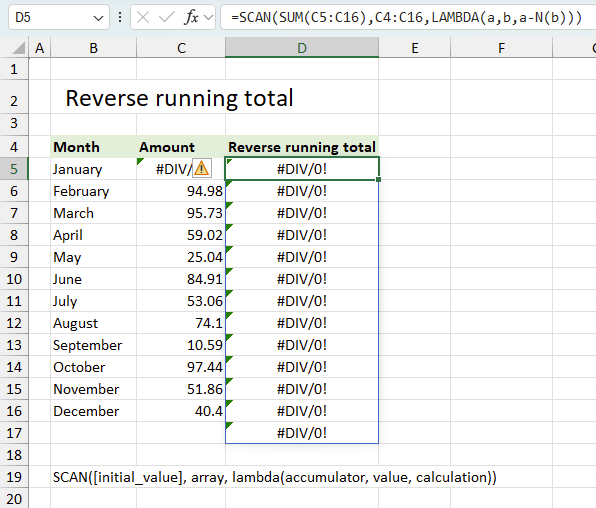
The SCAN function returns
- #VALUE! error labeled "Incorrect Parameters." if you provide
- an invalid LAMBDA function
- an incorrect number of parameters
- #NAME? error if you misspell the function
- propagates errors, meaning that if the input contains an error (e.g., #VALUE!, #REF!), the function will return the same error.
5.1 Troubleshooting the error value
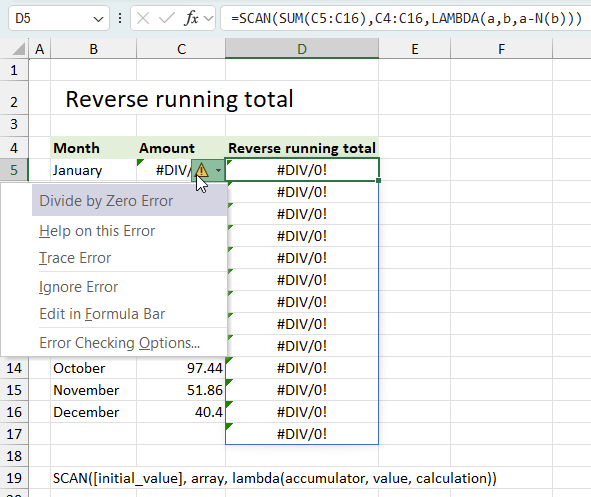
When you encounter an error value in a cell a warning symbol appears, displayed in the image above. Press with mouse on it to see a pop-up menu that lets you get more information about the error.
- The first line describes the error if you press with left mouse button on it.
- The second line opens a pane that explains the error in greater detail.
- The third line takes you to the "Evaluate Formula" tool, a dialog box appears allowing you to examine the formula in greater detail.
- This line lets you ignore the error value meaning the warning icon disappears, however, the error is still in the cell.
- The fifth line lets you edit the formula in the Formula bar.
- The sixth line opens the Excel settings so you can adjust the Error Checking Options.
Here are a few of the most common Excel errors you may encounter.
#NULL error - This error occurs most often if you by mistake use a space character in a formula where it shouldn't be. Excel interprets a space character as an intersection operator. If the ranges don't intersect an #NULL error is returned. The #NULL! error occurs when a formula attempts to calculate the intersection of two ranges that do not actually intersect. This can happen when the wrong range operator is used in the formula, or when the intersection operator (represented by a space character) is used between two ranges that do not overlap. To fix this error double check that the ranges referenced in the formula that use the intersection operator actually have cells in common.
#SPILL error - The #SPILL! error occurs only in version Excel 365 and is caused by a dynamic array being to large, meaning there are cells below and/or to the right that are not empty. This prevents the dynamic array formula expanding into new empty cells.
#DIV/0 error - This error happens if you try to divide a number by 0 (zero) or a value that equates to zero which is not possible mathematically.
#VALUE error - The #VALUE error occurs when a formula has a value that is of the wrong data type. Such as text where a number is expected or when dates are evaluated as text.
#REF error - The #REF error happens when a cell reference is invalid. This can happen if a cell is deleted that is referenced by a formula.
#NAME error - The #NAME error happens if you misspelled a function or a named range.
#NUM error - The #NUM error shows up when you try to use invalid numeric values in formulas, like square root of a negative number.
#N/A error - The #N/A error happens when a value is not available for a formula or found in a given cell range, for example in the VLOOKUP or MATCH functions.
#GETTING_DATA error - The #GETTING_DATA error shows while external sources are loading, this can indicate a delay in fetching the data or that the external source is unavailable right now.
5.2 The formula returns an unexpected value
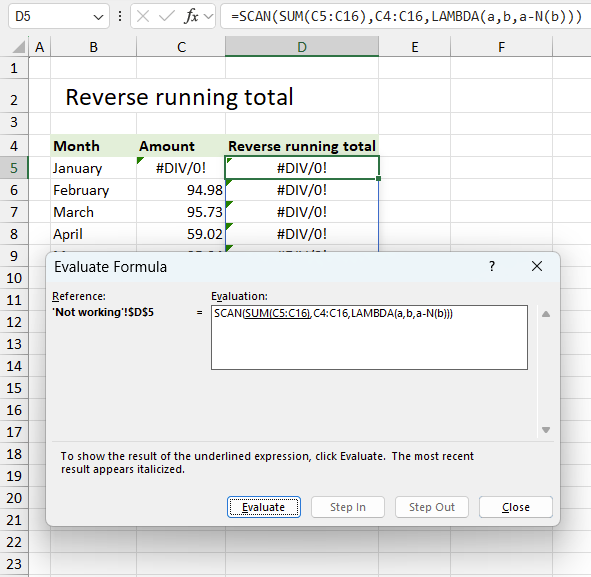
To understand why a formula returns an unexpected value we need to examine the calculations steps in detail. Luckily, Excel has a tool that is really handy in these situations. Here is how to troubleshoot a formula:
- Select the cell containing the formula you want to examine in detail.
- Go to tab “Formulas” on the ribbon.
- Press with left mouse button on "Evaluate Formula" button. A dialog box appears.
The formula appears in a white field inside the dialog box. Underlined expressions are calculations being processed in the next step. The italicized expression is the most recent result. The buttons at the bottom of the dialog box allows you to evaluate the formula in smaller calculations which you control. - Press with left mouse button on the "Evaluate" button located at the bottom of the dialog box to process the underlined expression.
- Repeat pressing the "Evaluate" button until you have seen all calculations step by step. This allows you to examine the formula in greater detail and hopefully find the culprit.
- Press "Close" button to dismiss the dialog box.
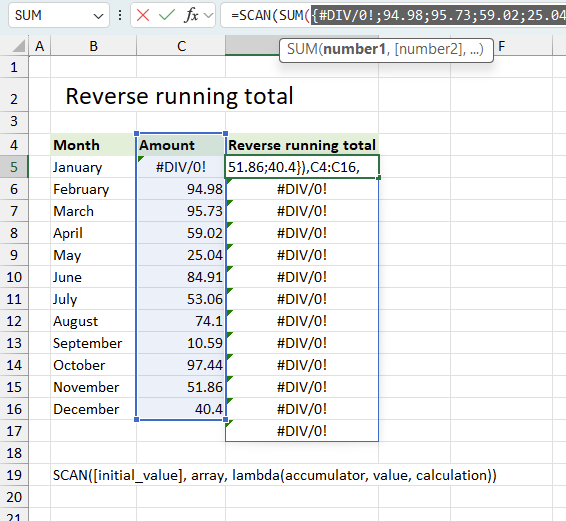
There is also another way to debug formulas using the function key F9. F9 is especially useful if you have a feeling that a specific part of the formula is the issue, this makes it faster than the "Evaluate Formula" tool since you don't need to go through all calculations to find the issue..
- Enter Edit mode: Double-press with left mouse button on the cell or press F2 to enter Edit mode for the formula.
- Select part of the formula: Highlight the specific part of the formula you want to evaluate. You can select and evaluate any part of the formula that could work as a standalone formula.
- Press F9: This will calculate and display the result of just that selected portion.
- Evaluate step-by-step: You can select and evaluate different parts of the formula to see intermediate results.
- Check for errors: This allows you to pinpoint which part of a complex formula may be causing an error.
The image above shows cell reference C5:C16 converted to hard-coded value using the F9 key. The SCAN function requires non-error values which is not the case in this example. We have found what is wrong with the formula.
Tips!
- View actual values: Selecting a cell reference and pressing F9 will show the actual values in those cells.
- Exit safely: Press Esc to exit Edit mode without changing the formula. Don't press Enter, as that would replace the formula part with the calculated value.
- Full recalculation: Pressing F9 outside of Edit mode will recalculate all formulas in the workbook.
Remember to be careful not to accidentally overwrite parts of your formula when using F9. Always exit with Esc rather than Enter to preserve the original formula. However, if you make a mistake overwriting the formula it is not the end of the world. You can “undo” the action by pressing keyboard shortcut keys CTRL + z or pressing the “Undo” button
5.3 Other errors
Floating-point arithmetic may give inaccurate results in Excel - Article
Floating-point errors are usually very small, often beyond the 15th decimal place, and in most cases don't affect calculations significantly.
'SCAN' function examples
The following article has a formula that contains the SCAN function.
What's on this page Reverse text Insert random characters Convert letters to numbers How to shuffle characters in the alphabet […]
Functions in 'Logical' category
The SCAN function function is one of 16 functions in the 'Logical' category.
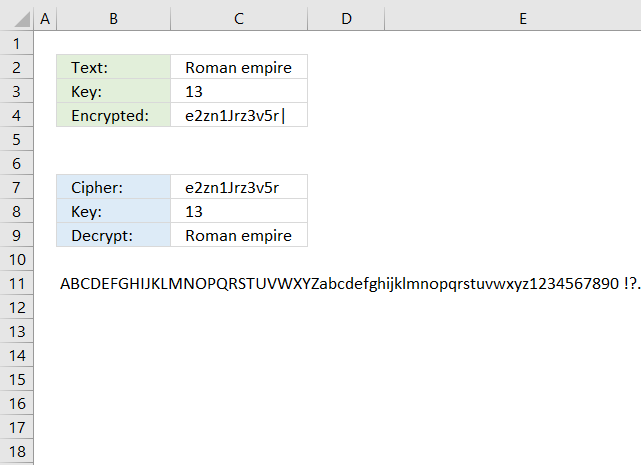
How to comment
How to add a formula to your comment
<code>Insert your formula here.</code>
Convert less than and larger than signs
Use html character entities instead of less than and larger than signs.
< becomes < and > becomes >
How to add VBA code to your comment
[vb 1="vbnet" language=","]
Put your VBA code here.
[/vb]
How to add a picture to your comment:
Upload picture to postimage.org or imgur
Paste image link to your comment.
Contact Oscar
You can contact me through this contact form