How to use the MAKEARRAY function
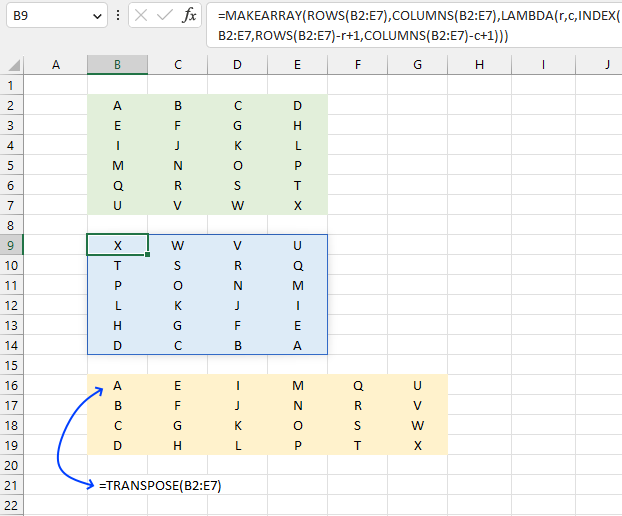
What is the MAKEARRAY function?
The MAKEARRAY function returns an array with a specific number of rows and columns calculated by applying a LAMBDA function formula and the result populates each container in the array.
Table of Contents
1. Introduction
What is an array in Excel?
An array in Excel is a collection of values arranged in rows and columns. It can be thought of as a table or a grid of data.
There are two types of arrays. One-dimensional arrays: A single row or column of data. Two-dimensional arrays: Data organized in both rows and columns.
There are two types of array formulas: The first type returns a single value and the second type returns multiple values. An array formula is a formula that can perform multiple calculations on one or more sets of values.
Excel 365 subscribers have access to dynamic array formulas, a powerful feature that automatically adjusts its output range. These formulas populate the initial target cell and expand into neighboring cells as needed, adapting their size based on the formula's result. This automatic expansion and contraction of the output range is the key characteristic that gives them the name "dynamic" array formulas. The process of extending results into adjacent cells is known as "spilling.
Excel processes arrays in RAM allowing for rapid computations. However, when array sizes exceed available memory, Windows may resort to using virtual memory on the hard drive or SSD. This fallback to disk storage significantly slows down calculations, as accessing data from these devices is much slower than from RAM.
What is the LAMBDA function?
MAKEARRAY uses LAMBDA as its third argument to define how each cell in the array should be calculated. This combination allows you to create complex, dynamic arrays based on row and column positions.
The LAMBDA function is required in the MAKEARRAY function, you can't leave it out.
2. Syntax
MAKEARRAY(rows, cols, lambda(row, col, calculation))
| Argument | Description |
| rows | The number of rows in the array to be created. Must be larger than 0 (zero). |
| cols | The number of columns in the array to be created. Must be larger than 0 (zero). |
| row | Required. A number representing the row in the array, the number changes from cell to cell. |
| col | Required. A number representing the column in the array, the number changes from cell to cell. |
3. Example 1
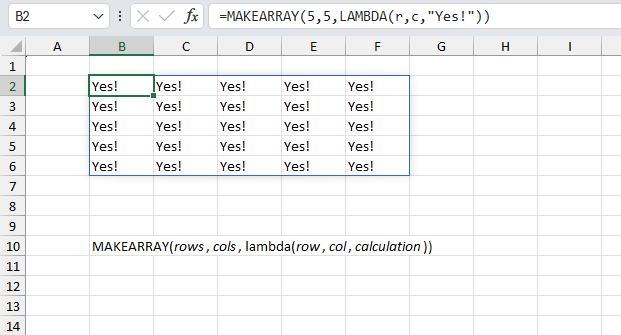
This basic example creates an array with five rows and five columns and 25 containers in total. Each container is populated with value "Yes!".
Formula in cell B2:
This formula in cell B2 is a dynamic Excel 365 formula that spills values to cells below and to the right automatically. This is a feature new to Excel 365.
This simple Excel 365 formula is the only technique that I know of that can create any array and populate all containers with the same value. Perhaps you know a different way? Please comment.
Explaining the formula
Step 1 - Define LAMBDA function
The LAMBDA function build custom functions without VBA, macros or javascript.
Function syntax: LAMBDA([parameter1, parameter2, …,] calculation)
LAMBDA(r,c,"Yes!")
This is the LAMBDA function that defines what will be in each cell of the array. r and c are parameters representing the current row and column, respectively. Value "Yes!" is the output for every cell, regardless of its position.
The LAMBDA function doesn't use the r and c parameters in this case, so the output is the same for every cell.
Step 2 - Create array
MAKEARRAY(5,5,LAMBDA(r,c,"Yes!"))
This creates a 5x5 array (5 rows and 5 columns). This is a simple example, but it demonstrates how MAKEARRAY can quickly generate an array of any size and populate it with anything.
4. Example 2
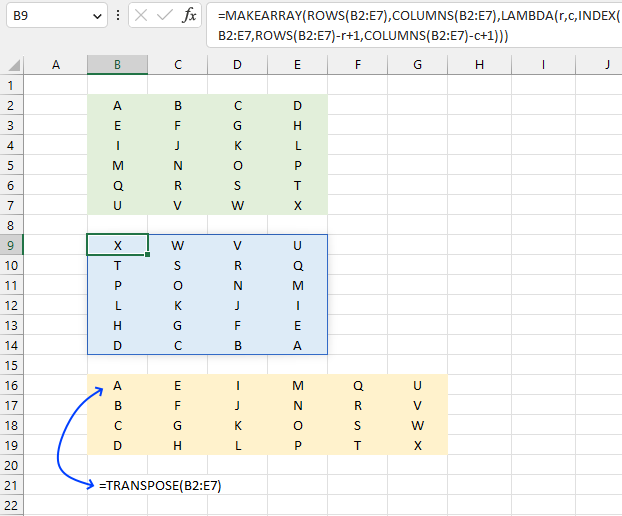
This example demonstrates how to flip or reverse values both horizontally and vertically using the MAKEARRAY function, see the blue cell range (B9:E14). The original source data is in a green cell range (B2:E7).
The third cell range colored yellow has values rearranged by the TRANSPOSE function in order to show the difference between transposing values and flip/reverse values.
The difference lies in the arrangement of values. In cells B9:E14, the data is reorganized from the bottom-right corner to the top-left corner of the original dataset. In contrast, cells B16:G19 display a straightforward transformation where the original rows are converted into columns, and the original columns become rows, maintaining the sequence of data but altering its orientation.
Excel 365 formula in cell B9:
This formula spills values to cells below and to the right as far as needed.
Reorganizing data from the bottom-right corner to the top-left corner can be useful in several scenarios:
- If the original data is in chronological order this transformation could quickly give you the most recent data first.
- In task lists or project management, if higher priority items are at the bottom, this reorganization brings them to the top.
- In some sports leagues teams at the bottom of the table are relegated. This transformation could highlight those teams.
- For analyzing trends in reverse such as looking at the most recent quarterly results first.
- If older stock is at the top of the list, this brings newer items to the forefront.
This specific transformation is less common than simple transposition or sorting.
Explaining formula
Step 1 - Count rows in the given cell range
The ROWS function calculate the number of rows in a cell range.
Function syntax: ROWS(array)
ROWS(B2:E7)-r+1
r is a variable, it starts from one and increments up to the number of rows in B2:E7. This makes the formula start from the bottom and not from the top.
Step 2 - Calculate rows in the given cell range
The COLUMNS function calculates the number of columns in a cell range.
Function syntax: COLUMNS(array)
COLUMNS(B2:E7)-c+1
Step 3 - Get value
The INDEX function returns a value or reference from a cell range or array, you specify which value based on a row and column number.
Function syntax: INDEX(array, [row_num], [column_num])
INDEX(B2:E7,ROWS(B2:E7)-r+1,COLUMNS(B2:E7)-c+1)
Step 4 - Build the LAMBDA function
The LAMBDA function build custom functions without VBA, macros or javascript.
Function syntax: LAMBDA([parameter1, parameter2, …,] calculation)
LAMBDA(r,c,INDEX(B2:E7,ROWS(B2:E7)-r+1,COLUMNS(B2:E7)-c+1))
Step 5 - Create and populate array
MAKEARRAY(ROWS(B2:E7),COLUMNS(B2:E7),LAMBDA(r,c,INDEX(B2:E7,ROWS(B2:E7)-r+1,COLUMNS(B2:E7)-c+1)))
5. Function not working
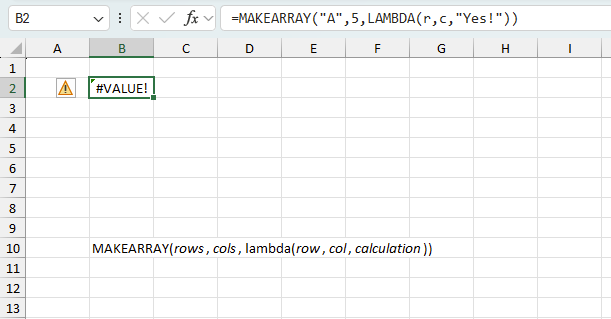
The MAKEARRAY function returns a
- #VALUE! error called "Incorrect Parameters" if the LAMBDA function is invalid or the number of parameters is incorrect.
- #VALUE! error if a row or col argument to a value < 1 or to a non-number.
5.1 Troubleshooting the error value
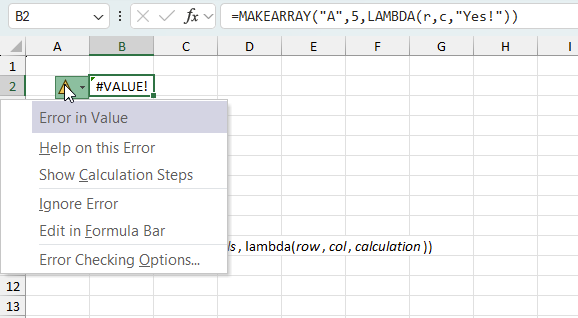
When you encounter an error value in a cell a warning symbol appears, displayed in the image above. Press with mouse on it to see a pop-up menu that lets you get more information about the error.
- The first line describes the error if you press with left mouse button on it.
- The second line opens a pane that explains the error in greater detail.
- The third line takes you to the "Evaluate Formula" tool, a dialog box appears allowing you to examine the formula in greater detail.
- This line lets you ignore the error value meaning the warning icon disappears, however, the error is still in the cell.
- The fifth line lets you edit the formula in the Formula bar.
- The sixth line opens the Excel settings so you can adjust the Error Checking Options.
Here are a few of the most common Excel errors you may encounter.
#NULL error - This error occurs most often if you by mistake use a space character in a formula where it shouldn't be. Excel interprets a space character as an intersection operator. If the ranges don't intersect an #NULL error is returned. The #NULL! error occurs when a formula attempts to calculate the intersection of two ranges that do not actually intersect. This can happen when the wrong range operator is used in the formula, or when the intersection operator (represented by a space character) is used between two ranges that do not overlap. To fix this error double check that the ranges referenced in the formula that use the intersection operator actually have cells in common.
#SPILL error - The #SPILL! error occurs only in version Excel 365 and is caused by a dynamic array being to large, meaning there are cells below and/or to the right that are not empty. This prevents the dynamic array formula expanding into new empty cells.
#DIV/0 error - This error happens if you try to divide a number by 0 (zero) or a value that equates to zero which is not possible mathematically.
#VALUE error - The #VALUE error occurs when a formula has a value that is of the wrong data type. Such as text where a number is expected or when dates are evaluated as text.
#REF error - The #REF error happens when a cell reference is invalid. This can happen if a cell is deleted that is referenced by a formula.
#NAME error - The #NAME error happens if you misspelled a function or a named range.
#NUM error - The #NUM error shows up when you try to use invalid numeric values in formulas, like square root of a negative number.
#N/A error - The #N/A error happens when a value is not available for a formula or found in a given cell range, for example in the VLOOKUP or MATCH functions.
#GETTING_DATA error - The #GETTING_DATA error shows while external sources are loading, this can indicate a delay in fetching the data or that the external source is unavailable right now.
5.2 The formula returns an unexpected value
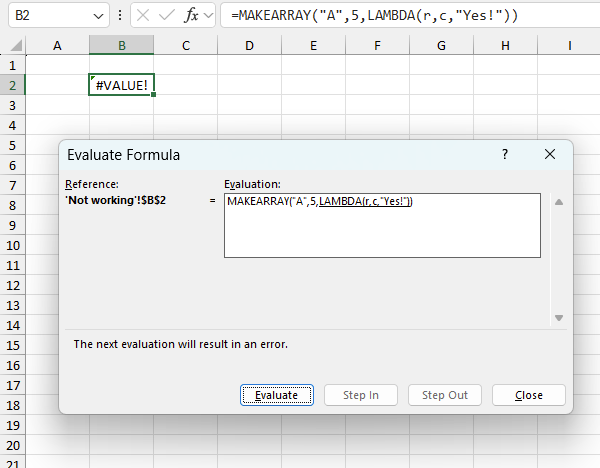
To understand why a formula returns an unexpected value we need to examine the calculations steps in detail. Luckily, Excel has a tool that is really handy in these situations. Here is how to troubleshoot a formula:
- Select the cell containing the formula you want to examine in detail.
- Go to tab “Formulas” on the ribbon.
- Press with left mouse button on "Evaluate Formula" button. A dialog box appears.
The formula appears in a white field inside the dialog box. Underlined expressions are calculations being processed in the next step. The italicized expression is the most recent result. The buttons at the bottom of the dialog box allows you to evaluate the formula in smaller calculations which you control. - Press with left mouse button on the "Evaluate" button located at the bottom of the dialog box to process the underlined expression.
- Repeat pressing the "Evaluate" button until you have seen all calculations step by step. This allows you to examine the formula in greater detail and hopefully find the culprit.
- Press "Close" button to dismiss the dialog box.
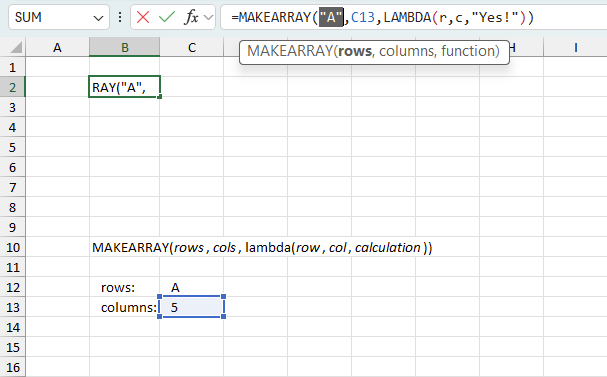
There is also another way to debug formulas using the function key F9. F9 is especially useful if you have a feeling that a specific part of the formula is the issue, this makes it faster than the "Evaluate Formula" tool since you don't need to go through all calculations to find the issue..
- Enter Edit mode: Double-press with left mouse button on the cell or press F2 to enter Edit mode for the formula.
- Select part of the formula: Highlight the specific part of the formula you want to evaluate. You can select and evaluate any part of the formula that could work as a standalone formula.
- Press F9: This will calculate and display the result of just that selected portion.
- Evaluate step-by-step: You can select and evaluate different parts of the formula to see intermediate results.
- Check for errors: This allows you to pinpoint which part of a complex formula may be causing an error.
The image above shows cell reference C12 converted to hard-coded value using the F9 key. The MAKEARRAY function requires numerical values which is not the case in this example. We have found what is wrong with the formula.
Tips!
- View actual values: Selecting a cell reference and pressing F9 will show the actual values in those cells.
- Exit safely: Press Esc to exit Edit mode without changing the formula. Don't press Enter, as that would replace the formula part with the calculated value.
- Full recalculation: Pressing F9 outside of Edit mode will recalculate all formulas in the workbook.
Remember to be careful not to accidentally overwrite parts of your formula when using F9. Always exit with Esc rather than Enter to preserve the original formula. However, if you make a mistake overwriting the formula it is not the end of the world. You can “undo” the action by pressing keyboard shortcut keys CTRL + z or pressing the “Undo” button
5.3 Other errors
Floating-point arithmetic may give inaccurate results in Excel - Article
Floating-point errors are usually very small, often beyond the 15th decimal place, and in most cases don't affect calculations significantly.
'MAKEARRAY' function examples
This post explains how to lookup a value and return multiple values. No array formula required.
This article explains different techniques that filter rows/records that contain a given text string in any of the cell values […]
This article demonstrates how to extract records/rows based on two conditions applied to two different columns, you can easily extend […]
'MAKEARRAY' function examples
This post explains how to lookup a value and return multiple values. No array formula required.
This article explains different techniques that filter rows/records that contain a given text string in any of the cell values […]
This article demonstrates how to extract records/rows based on two conditions applied to two different columns, you can easily extend […]
'MAKEARRAY' function examples
This post explains how to lookup a value and return multiple values. No array formula required.
This article explains different techniques that filter rows/records that contain a given text string in any of the cell values […]
Question: I am trying to create an excel spreadsheet that has a date range. Example: Cell A1 1/4/2009-1/10/2009 Cell B1 […]
'MAKEARRAY' function examples
This post explains how to lookup a value and return multiple values. No array formula required.
This article explains different techniques that filter rows/records that contain a given text string in any of the cell values […]
This article demonstrates how to extract records/rows based on two conditions applied to two different columns, you can easily extend […]
Functions in 'Lookup and reference' category
The COLUMNS function function is one of 25 functions in the 'Lookup and reference' category.
Excel function categories
Excel categories
3 Responses to “How to use the MAKEARRAY function”
Leave a Reply
How to comment
How to add a formula to your comment
<code>Insert your formula here.</code>
Convert less than and larger than signs
Use html character entities instead of less than and larger than signs.
< becomes < and > becomes >
How to add VBA code to your comment
[vb 1="vbnet" language=","]
Put your VBA code here.
[/vb]
How to add a picture to your comment:
Upload picture to postimage.org or imgur
Paste image link to your comment.

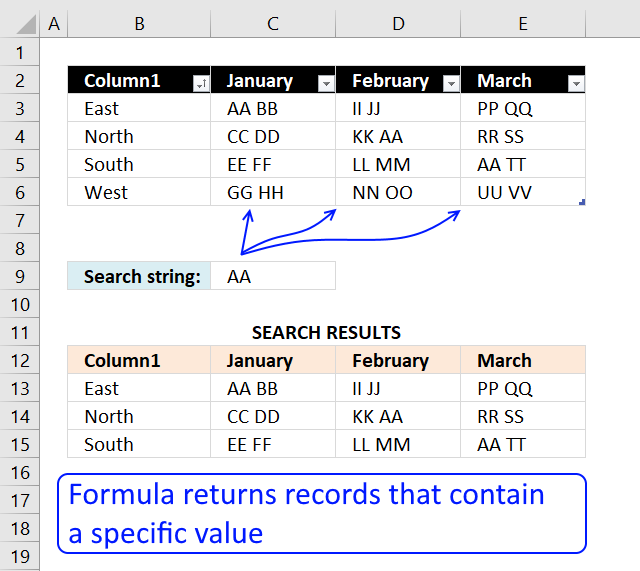

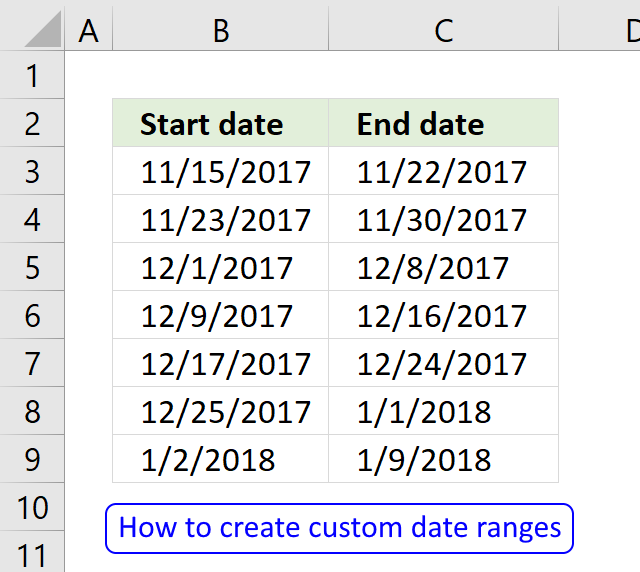
An alternative to obtain the same result without MAKEARRAY:
= LET( r,ROWS(M), c,COLUMNS(M), INDEX( M, SEQUENCE(r,1,r,-1), SEQUENCE(1,c,c,-1) ) )
where M is the name of the range of cell containing the matrix.
An alternative to obtain the same result is to pre and postmutiply the original matrix by exchange matrices (which have ones in the antidiagonal and zeros elsewhere). Those exchange matrices can be constructed using MAKEARRAY.
Specifically, the original matrix M has to be premultiplied by
=LAMBDA(n,MAKEARRAY(n,n,LAMBDA(r,c,IF(r=n+1-c,1,0))))(ROWS(M))
and postmultiplied by
=LAMBDA(n,MAKEARRAY(n,n,LAMBDA(r,c,IF(r=n+1-c,1,0))))(COLUMNS(M)).
Exchange matrix: https://en.wikipedia.org/wiki/Exchange_matrix
Rodolfo,
Thank you for your comments!