How to use the XOR function
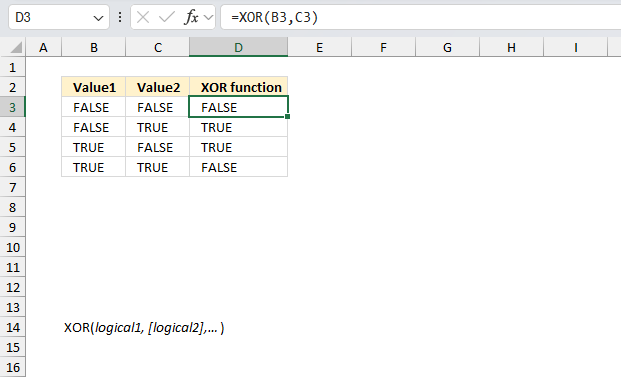
What is the XOR function?
The XOR function calculates the exclusive OR. It was introduced in Excel 2013.
Table of Contents
1. Introduction
What is XOR an abbreviation of?
XOR stands for the logical exclusive OR.
What is OR?
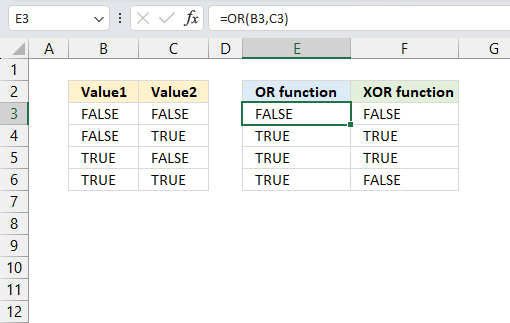
At least one argument must be TRUE to return TRUE. All arguments must be FALSE in order to return FALSE.
For example,
OR(FALSE, FALSE, TRUE) returns TRUE
but
OR(FALSE, FALSE, FALSE) returns FALSE.
What is XOR (the logical exclusive OR)?
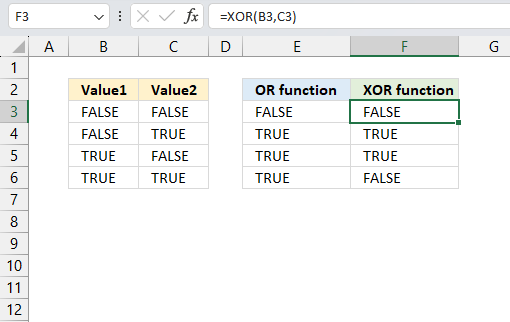
The XOR function returns TRUE if only value1 is TRUE, or only value2 is TRUE.
All arguments must be evaluated to FALSE or all augments are TRUE for the XOR function to return FALSE.
For example using three arguments,
XOR(FALSE, FALSE, TRUE) returns TRUE because only one argument is TRUE
but
XOR(FALSE, TRUE, TRUE) returns FALSE because two arguments are TRUE.
What is a Boolean value?
A Boolean value in Excel is a value that can only be TRUE or FALSE. It represents binary logic and is the result of a logical expression using logical operators or a result of a few Excel functions that I'll discuss below.
Mastering Boolean logic and logical expressions is key to manipulating data and controlling workflow in Excel.
What is binary logic?
Binary logic refers to values having one of two states, TRUE or FALSE. This allows Boolean algebra in Excel using logical operators.
What is a logical expression?
A logical expression is a statement that evaluates to TRUE or FALSE. For example:
=A1<4
These expressions use comparison operators to evaluate a condition and produce a Boolean result.
What are the comparison operators?
= - equal sign
< - less than sign
> - greater than sign
These operators let you build more operators like this:
<> - not equal to
<= - less than or equal to
>= - greater than or equal to
These comparison operators let you create logical expressions like: A2<>5 meaning if the value in cell A2 is not equal to 5, the result is either TRUE or FALSE.
What are the logical operators?
The main logical operators in Excel are:
- AND - Returns TRUE if all conditions are true
- OR - Returns TRUE if any condition is true
- NOT - Negates a logical expression
- XOR - Returns TRUE if only one condition is true
Which functions returns the Boolean value TRUE or FALSE?
| Excel Function and Arguments | Description |
|---|---|
| AND(logical1, logical2, ...) | Returns TRUE if all arguments are TRUE |
| OR(logical1, logical2, ...) | Returns TRUE if any argument is TRUE |
| NOT(logical) | Reverses the logic of its argument |
| XOR(logical1, logical2, ...) | Returns TRUE if an odd number of arguments are TRUE |
| ISEVEN(number) | Returns TRUE if number is even |
| ISFORMULA(value) | Returns TRUE if value is a formula |
| ISLOGICAL(value) | Returns TRUE if value is logical value |
| ISNA(value) | Returns TRUE if value is #N/A error |
| ISNONTEXT(value) | Returns TRUE if value is not text |
| ISNUMBER(value) | Returns TRUE if value is number |
| ISODD(number) | Returns TRUE if number is odd |
| ISREF(value) | Returns TRUE if value is reference |
| ISTEXT(value) | Returns TRUE if value is text |
| ISBLANK(value) | Returns TRUE if value is blank |
| ISERR(value) | Returns TRUE if value is error except #N/A |
| ISERROR(value) | Returns TRUE if value is any error |
What are the numerical equivalents of Boolean values?
Boolean values are automatically converted into their numerical equivalents when you perform arithmetic operations.
TRUE is 1
FALSE is 0 (zero)
For example,
TRUE + 0 = 0
FALSE + 0 = 0
TRUE * 1 = 1
FALSE * 1 = 0
What is the difference between the XOR function and the BITXOR function?
XOR performs logical exclusion on Boolean (TRUE/FALSE) values whereas the BITXOR function performs a bitwise XOR operation on the binary representations.
The binary positions are important in the BITXOR function, this is not the case with the XOR function.
2. Syntax
XOR(logical1, [logical2],…)
The XOR function has one argument and up to 253 optional arguments.
| logical1 | Required. A condition that evaluates to either TRUE or FALSE or their numerical equivalents 1 or 0 (zero). An argument may also be a reference or array. |
| [logical2] | Optional. Up to 253 additional conditions. |
Can you use more than 254 Boolean values in the XOR function?
Yes, use a cell reference that points to all the Boolean values instead of single cell references separated by a comma. This allows you to use more than 254 arguments.
3. Example
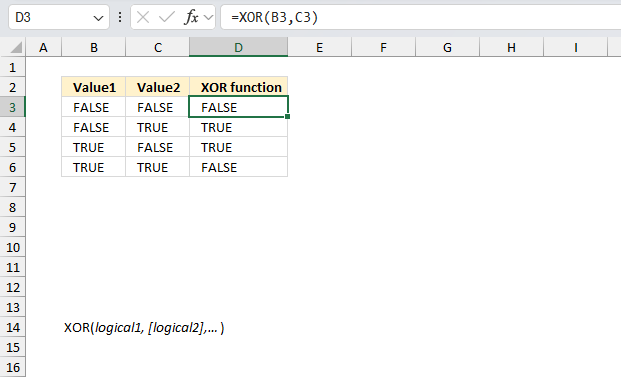
The XOR function in Excel performs an "exclusive OR" operation. It returns TRUE if an odd number of its arguments are TRUE, and FALSE if an even number (including zero) of its arguments are TRUE. In this case, with two inputs, it effectively returns TRUE only when the inputs are different. The function can take two or more logical values or expressions as arguments.
Cells B3 and C3 contain FALSE and FALSE respectively.
Formula in cell D3:
The formula in cell D3 returns FALSE because the XOR function returns TRUE only when exactly one of its arguments is TRUE. Since both inputs are FALSE, it returns FALSE.
Cells B4 and C4 contain FALSE and TRUE respectively.
Formula in cell D4:
The formula in cell D4 returns TRUE because exactly one of its arguments (C4) is TRUE, while the other (B4) is FALSE.
Cells B5 and C5 contain TRUE and FALSE respectively.
Formula in cell D5:
The formula in cell D5 returns TRUE because exactly one of its arguments (B5) is TRUE, while the other (C5) is FALSE.
Cells B6 and C6 contain TRUE and TRUE respectively.
Formula in cell D6:
The formula in cell D6 returns FALSE because the XOR function returns FALSE when both of its arguments are TRUE. It only returns TRUE when exactly one argument is TRUE.
4. Function not working
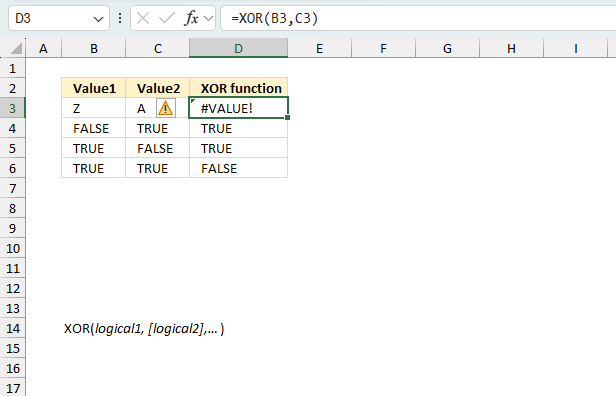
The XOR function returns
- #VALUE! error value if no logical values can be found in the arguments.
- the error if an error is in the source data points, in other words, it propagates errors.
- #NAME? error if you misspell the function name.
4.1 Troubleshooting the error value
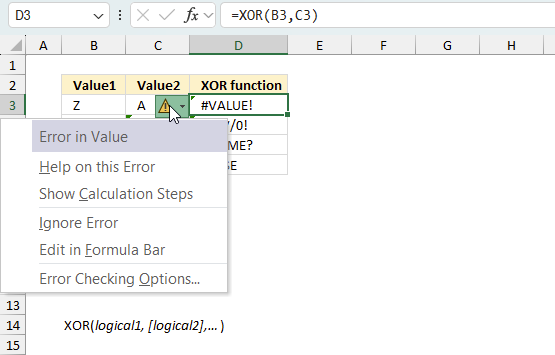
When you encounter an error value in a cell a warning symbol appears, displayed in the image above. Press with mouse on it to see a pop-up menu that lets you get more information about the error.
- The first line describes the error if you press with left mouse button on it.
- The second line opens a pane that explains the error in greater detail.
- The third line takes you to the "Evaluate Formula" tool, a dialog box appears allowing you to examine the formula in greater detail.
- This line lets you ignore the error value meaning the warning icon disappears, however, the error is still in the cell.
- The fifth line lets you edit the formula in the Formula bar.
- The sixth line opens the Excel settings so you can adjust the Error Checking Options.
Here are a few of the most common Excel errors you may encounter.
#NULL error - This error occurs most often if you by mistake use a space character in a formula where it shouldn't be. Excel interprets a space character as an intersection operator. If the ranges don't intersect an #NULL error is returned. The #NULL! error occurs when a formula attempts to calculate the intersection of two ranges that do not actually intersect. This can happen when the wrong range operator is used in the formula, or when the intersection operator (represented by a space character) is used between two ranges that do not overlap. To fix this error double check that the ranges referenced in the formula that use the intersection operator actually have cells in common.
#SPILL error - The #SPILL! error occurs only in version Excel 365 and is caused by a dynamic array being to large, meaning there are cells below and/or to the right that are not empty. This prevents the dynamic array formula expanding into new empty cells.
#DIV/0 error - This error happens if you try to divide a number by 0 (zero) or a value that equates to zero which is not possible mathematically.
#VALUE error - The #VALUE error occurs when a formula has a value that is of the wrong data type. Such as text where a number is expected or when dates are evaluated as text.
#REF error - The #REF error happens when a cell reference is invalid. This can happen if a cell is deleted that is referenced by a formula.
#NAME error - The #NAME error happens if you misspelled a function or a named range.
#NUM error - The #NUM error shows up when you try to use invalid numeric values in formulas, like square root of a negative number.
#N/A error - The #N/A error happens when a value is not available for a formula or found in a given cell range, for example in the VLOOKUP or MATCH functions.
#GETTING_DATA error - The #GETTING_DATA error shows while external sources are loading, this can indicate a delay in fetching the data or that the external source is unavailable right now.
4.2 The formula returns an unexpected value
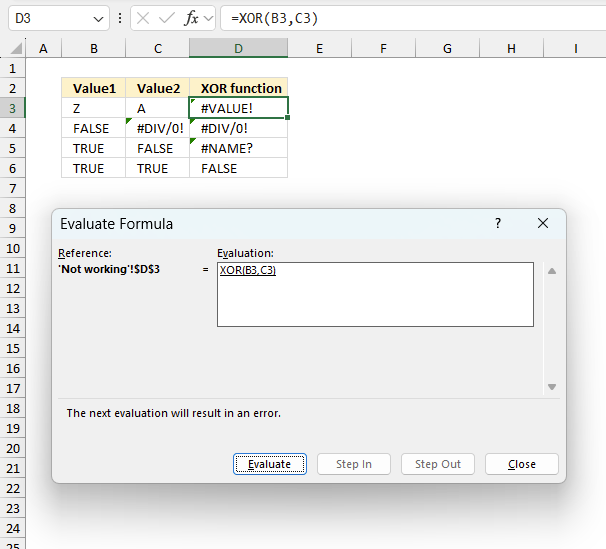
To understand why a formula returns an unexpected value we need to examine the calculations steps in detail. Luckily, Excel has a tool that is really handy in these situations. Here is how to troubleshoot a formula:
- Select the cell containing the formula you want to examine in detail.
- Go to tab “Formulas” on the ribbon.
- Press with left mouse button on "Evaluate Formula" button. A dialog box appears.
The formula appears in a white field inside the dialog box. Underlined expressions are calculations being processed in the next step. The italicized expression is the most recent result. The buttons at the bottom of the dialog box allows you to evaluate the formula in smaller calculations which you control. - Press with left mouse button on the "Evaluate" button located at the bottom of the dialog box to process the underlined expression.
- Repeat pressing the "Evaluate" button until you have seen all calculations step by step. This allows you to examine the formula in greater detail and hopefully find the culprit.
- Press "Close" button to dismiss the dialog box.
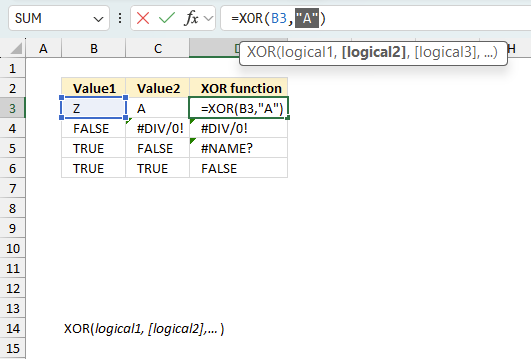
There is also another way to debug formulas using the function key F9. F9 is especially useful if you have a feeling that a specific part of the formula is the issue, this makes it faster than the "Evaluate Formula" tool since you don't need to go through all calculations to find the issue..
- Enter Edit mode: Double-press with left mouse button on the cell or press F2 to enter Edit mode for the formula.
- Select part of the formula: Highlight the specific part of the formula you want to evaluate. You can select and evaluate any part of the formula that could work as a standalone formula.
- Press F9: This will calculate and display the result of just that selected portion.
- Evaluate step-by-step: You can select and evaluate different parts of the formula to see intermediate results.
- Check for errors: This allows you to pinpoint which part of a complex formula may be causing an error.
The image above shows cell reference C3 converted to hard-coded value using the F9 key. The XOR function requires boolean values which is not the case in this example. We have found what is wrong with the formula.
Tips!
- View actual values: Selecting a cell reference and pressing F9 will show the actual values in those cells.
- Exit safely: Press Esc to exit Edit mode without changing the formula. Don't press Enter, as that would replace the formula part with the calculated value.
- Full recalculation: Pressing F9 outside of Edit mode will recalculate all formulas in the workbook.
Remember to be careful not to accidentally overwrite parts of your formula when using F9. Always exit with Esc rather than Enter to preserve the original formula. However, if you make a mistake overwriting the formula it is not the end of the world. You can “undo” the action by pressing keyboard shortcut keys CTRL + z or pressing the “Undo” button
4.3 Other errors
Floating-point arithmetic may give inaccurate results in Excel - Article
Floating-point errors are usually very small, often beyond the 15th decimal place, and in most cases don't affect calculations significantly.
5. XOR function tips
You don't need to type a comma between each cell reference. Simply type a cell reference to the entire range of Boolean values.
For example,
The XOR function ignores empty and text values, 0 (zero) is evaluated to FALSE and any other numerical value is evaluated to TRUE.
Functions in 'Logical' category
The XOR function function is one of 16 functions in the 'Logical' category.
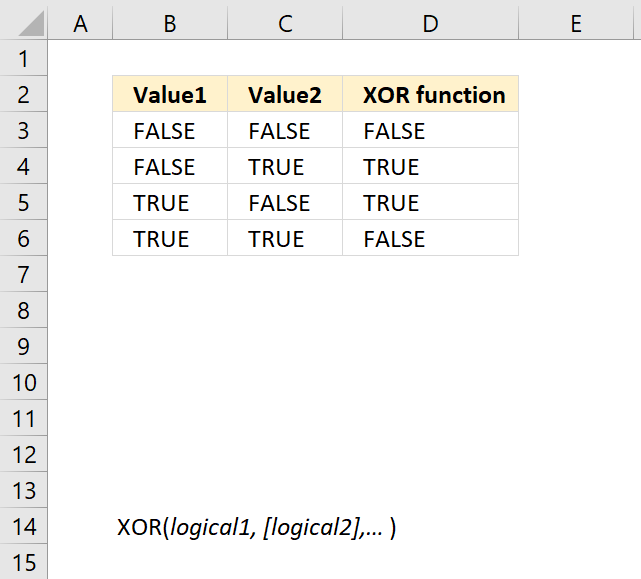
How to comment
How to add a formula to your comment
<code>Insert your formula here.</code>
Convert less than and larger than signs
Use html character entities instead of less than and larger than signs.
< becomes < and > becomes >
How to add VBA code to your comment
[vb 1="vbnet" language=","]
Put your VBA code here.
[/vb]
How to add a picture to your comment:
Upload picture to postimage.org or imgur
Paste image link to your comment.
Contact Oscar
You can contact me through this contact form