How to use the BITXOR function
What is the BITXOR function?
The BITXOR function calculates a decimal number that is a result of a bitwise comparison "XOR" of two decimal numbers, XOR stands for Exclusive OR.
Table of Contents
1. Introduction
What is a decimal number?
The decimal system is a positional numeral system that uses 10 as the base, it requires 10 different numerals: 0, 1, 2, 3, 4, 5, 6, 7, 8, and 9. The dot or the decimal point represents decimal fractions which are not whole numbers.
The decimal number 520 has three positions, each with a different weight. It starts with 10^0 on the right and increases by one power on each additional position to the left.
520 = (5*10^2)+(2*10^1)+(0*10^0)
520 = 500 + 20 + 0
What is a bit?
The binary system is a positional numeral system that uses only two digits: 0 and 1. The binary system is important in our society, many devices like computers, digital cameras, mobile phones and modern cars use binary code to store, process and communicate data. The binary numeral system makes it easy to store and transmit data using binary digits or bits.
The following table shows decimal numbers from 0 to 11 and the binary equivalent:
| Decimal | Binary |
| 0 | 0000 |
| 1 | 0001 |
| 2 | 0010 |
| 3 | 0011 |
| 4 | 0100 |
| 5 | 0101 |
| 6 | 0110 |
| 7 | 0111 |
| 8 | 1000 |
| 9 | 1001 |
| 10 | 1010 |
| 11 | 1011 |
What is bit-wise?
Bit-wise operations are performed on the binary representation of numbers, where each bit has a value of either 0 or 1. Some common bit-wise operations are AND, OR, XOR, NOT and SHIFT. They can be used for masking, toggling, swapping, testing or arithmetic. This article demonstrates XOR operations.
What is an XOR operation?
The BITXOR function performs XOR logic bit by bit on the numbers based on their binary representation. XOR is an abbreviation for "Exclusive OR" meaning if both digits at each position are not equal, 1 is returned for that position. If they are equal 0 (zero) is returned.
The following operations show how XOR logic work:
0+0=0
1+0=1
0+1=1
1+1=0
Example, the table below shows bit-wise XOR logic between two random binary numbers.
| Bit position | 3 | 2 | 1 | 0 |
| Binary value 1 | 1 | 0 | 0 | 1 |
| Binary value 2 | 0 | 1 | 0 | 1 |
| XOR result | 1 | 1 | 0 | 0 |
What is the difference between XOR and OR operations in binary?
The XOR (exclusive OR) and OR operations are both binary operations, meaning they operate on pairs of bits, but they have different rules for determining their output.
OR Operation
The OR operation outputs 1 if at least one of the input bits is 1. Otherwise, it outputs 0.
| Bit position | 3 | 2 | 1 | 0 |
| Binary value 1 | 1 | 0 | 0 | 1 |
| Binary value 2 | 0 | 1 | 0 | 1 |
| OR result | 1 | 1 | 0 | 1 |
XOR Operation
The XOR (exclusive OR) operation outputs 1 only if the input bits are different. If both bits are the same, both 0 or both 1, it outputs 0.
| Bit position | 3 | 2 | 1 | 0 |
| Binary value 1 | 1 | 0 | 0 | 1 |
| Binary value 2 | 0 | 1 | 0 | 1 |
| XOR result | 1 | 1 | 0 | 0 |
This distinction makes XOR useful in applications like error detection and encryption, where the ability to distinguish differences is crucial.
2. Syntax
BITXOR(number1, number2)
3. Arguments
| number1 | Required. A number greater than 0 (zero). |
| number2 | Required. A number greater than 0 (zero). |
4. Example
The image above demonstrates a formula in cell D3 that performs exclusive OR between two decimal numbers specified in cells B3 and B4. The decimal numbers are automatically converted in to binary digits and then the BITXOR function performs an exclusive OR operation. Lastly, the binary result is then converted back in to a decimal number.
Formula in cell D3:
The image above shows numbers 5 and 9 in cells B3 and B4 respectively. The BITXOR function converts the decimal numbers to binary numbers 0000 0101 and 0000 1001, the exclusive OR is 0000 1100 which represents 12 in the decimal system shown in cell D3.
5. How is the BITXOR function calculated in detail?
Here are the steps to perform bitwise XOR logic:
- Convert both decimal numbers to binary.
- Perform bitwise XOR logic, here are the rules:
0+0=0
1+0=1
0+1=1
1+1=0 - Convert binary output back to decimal again.
Example
5 is 00000101 binary and 9 is 00001001. See picture below on how to do a bitwise "XOR".
6. BITXOR function not working
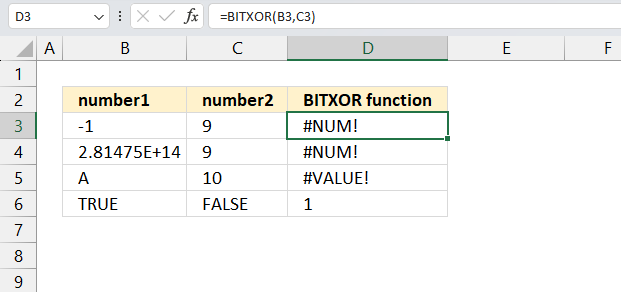
The BITXOR function returns a #NUM! error if
- argument number is 2^48 = 2.81475E+14 or larger. See row 4 in the image above.
- argument number is negative. See row 3 in the image above.
The BITOR function returns a #VALUE! error if the argument is a letter. See row 5 in the image above.
The BITAND function seems to work with boolean values TRUE and FALSE. See row 6 in the image above.
6.1 Troubleshooting the error value
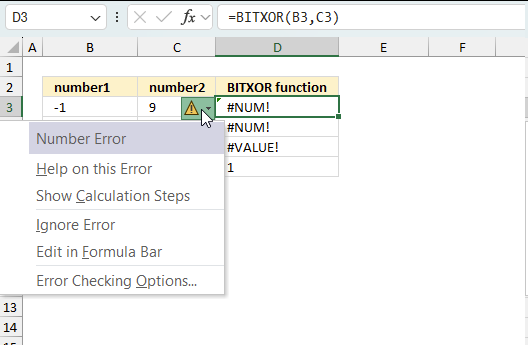
When you encounter an error value in a cell a warning symbol appears, displayed in the image above. Press with mouse on it to see a pop-up menu that lets you get more information about the error.
- The first line describes the error if you press with left mouse button on it.
- The second line opens a pane that explains the error in greater detail.
- The third line takes you to the "Evaluate Formula" tool, a dialog box appears allowing you to examine the formula in greater detail.
- This line lets you ignore the error value meaning the warning icon disappears, however, the error is still in the cell.
- The fifth line lets you edit the formula in the Formula bar.
- The sixth line opens the Excel settings so you can adjust the Error Checking Options.
Here are a few of the most common Excel errors you may encounter.
#NULL error - This error occurs most often if you by mistake use a space character in a formula where it shouldn't be. Excel interprets a space character as an intersection operator. If the ranges don't intersect an #NULL error is returned. The #NULL! error occurs when a formula attempts to calculate the intersection of two ranges that do not actually intersect. This can happen when the wrong range operator is used in the formula, or when the intersection operator (represented by a space character) is used between two ranges that do not overlap. To fix this error double check that the ranges referenced in the formula that use the intersection operator actually have cells in common.
#SPILL error - The #SPILL! error occurs only in version Excel 365 and is caused by a dynamic array being to large, meaning there are cells below and/or to the right that are not empty. This prevents the dynamic array formula expanding into new empty cells.
#DIV/0 error - This error happens if you try to divide a number by 0 (zero) or a value that equates to zero which is not possible mathematically.
#VALUE error - The #VALUE error occurs when a formula has a value that is of the wrong data type. Such as text where a number is expected or when dates are evaluated as text.
#REF error - The #REF error happens when a cell reference is invalid. This can happen if a cell is deleted that is referenced by a formula.
#NAME error - The #NAME error happens if you misspelled a function or a named range.
#NUM error - The #NUM error shows up when you try to use invalid numeric values in formulas, like square root of a negative number.
#N/A error - The #N/A error happens when a value is not available for a formula or found in a given cell range, for example in the VLOOKUP or MATCH functions.
#GETTING_DATA error - The #GETTING_DATA error shows while external sources are loading, this can indicate a delay in fetching the data or that the external source is unavailable right now.
6.2 The formula returns an unexpected value
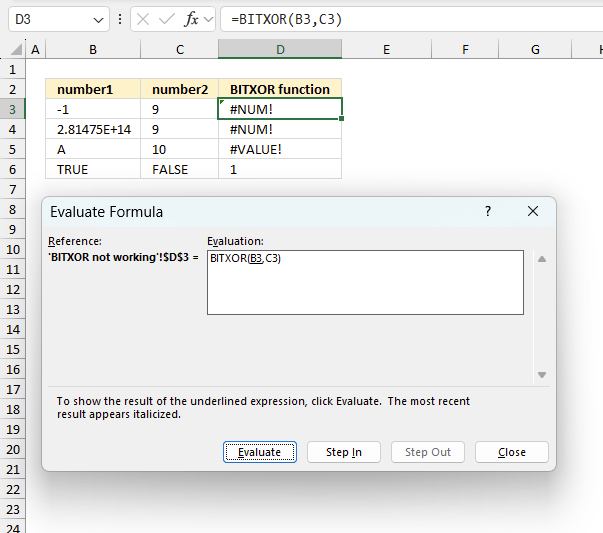
To understand why a formula returns an unexpected value we need to examine the calculations steps in detail. Luckily, Excel has a tool that is really handy in these situations. Here is how to troubleshoot a formula:
- Select the cell containing the formula you want to examine in detail.
- Go to tab “Formulas” on the ribbon.
- Press with left mouse button on "Evaluate Formula" button. A dialog box appears.
The formula appears in a white field inside the dialog box. Underlined expressions are calculations being processed in the next step. The italicized expression is the most recent result. The buttons at the bottom of the dialog box allows you to evaluate the formula in smaller calculations which you control. - Press with left mouse button on the "Evaluate" button located at the bottom of the dialog box to process the underlined expression.
- Repeat pressing the "Evaluate" button until you have seen all calculations step by step. This allows you to examine the formula in greater detail and hopefully find the culprit.
- Press "Close" button to dismiss the dialog box.
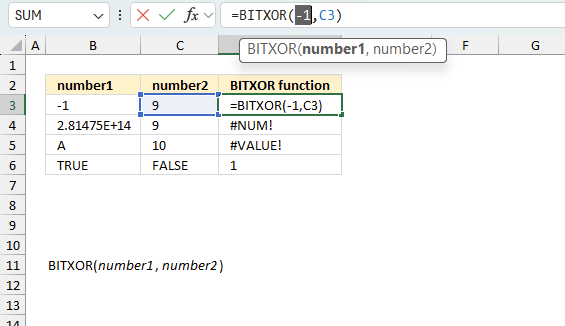
There is also another way to debug formulas using the function key F9. F9 is especially useful if you have a feeling that a specific part of the formula is the issue, this makes it faster than the "Evaluate Formula" tool since you don't need to go through all calculations to find the issue..
- Enter Edit mode: Double-press with left mouse button on the cell or press F2 to enter Edit mode for the formula.
- Select part of the formula: Highlight the specific part of the formula you want to evaluate. You can select and evaluate any part of the formula that could work as a standalone formula.
- Press F9: This will calculate and display the result of just that selected portion.
- Evaluate step-by-step: You can select and evaluate different parts of the formula to see intermediate results.
- Check for errors: This allows you to pinpoint which part of a complex formula may be causing an error.
The image above shows cell reference B3 converted to hard-coded value using the F9 key. The BITXOR function requires numerical values larger than or equal to 0 (zero) which is not the case in this example. We have found what is wrong with the formula.
Tips!
- View actual values: Selecting a cell reference and pressing F9 will show the actual values in those cells.
- Exit safely: Press Esc to exit Edit mode without changing the formula. Don't press Enter, as that would replace the formula part with the calculated value.
- Full recalculation: Pressing F9 outside of Edit mode will recalculate all formulas in the workbook.
Remember to be careful not to accidentally overwrite parts of your formula when using F9. Always exit with Esc rather than Enter to preserve the original formula. However, if you make a mistake overwriting the formula it is not the end of the world. You can “undo” the action by pressing keyboard shortcut keys CTRL + z or pressing the “Undo” button
6.3 Other errors
Floating-point arithmetic may give inaccurate results in Excel - Article
Floating-point errors are usually very small, often beyond the 15th decimal place, and in most cases don't affect calculations significantly.
7. How to perform bitwise XOR operations between binary numbers?
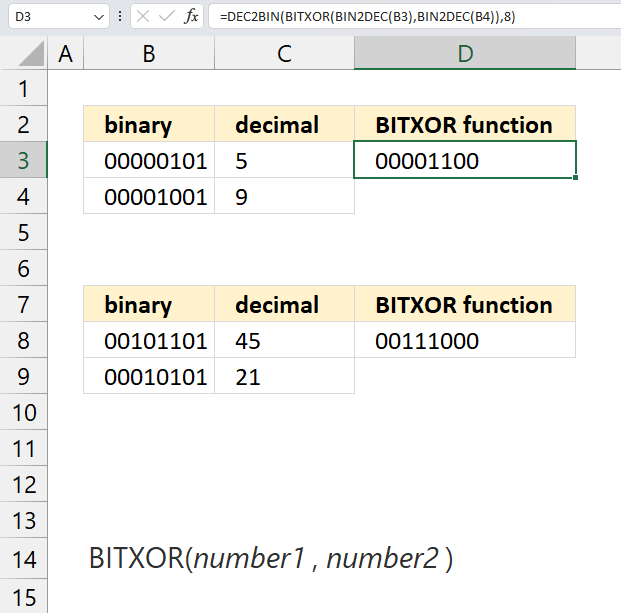
The following formula lets you perform bitwise XOR logic based on binary numbers, the result is also a binary number. The image above shows two binary numbers in cells B3 and B4, they are: 0000 0101 and 0000 1001 which represent 5 and 9 in decimal (base 10) respectively. The BITXOR function requires decimal numbers as input values, you can't use binary numbers.
Formula in cell D3:
The formula in cell D3 converts the binary numbers specified in cells B3 and B4 to decimal numbers, then the BBITXOR function performs XOR logic between the decimal numbers.
Cells C3 and C4 shows the decimal representation of the specified binary numbers in cells B3 and B4, cells C3 and C4 are not needed. They are only shown for clarification.
The output value from the BITXOR function is also a decimal number, DEC2BIN function converts the output back to binary again. For example, a bit-wise XOR between binary numbers 0000 0101 and 0000 1010 is equal to 0000 1100 in binary which represents 12 in decimal.
The second example displayed in cells B8 and B9 contain binary numbers 0010 1101 and 0001 0101 respectively which represent 45 and 21 in decimal. A bit-wise XOR operation between these binary numbers is equal to 0011 1000 which represents 56 in decimal.
Here is a quick break-down of the formula in cell D3:
- BIN2DEC(B3): Converts binary numbers to decimal numbers.
- BITXOR(BIN2DEC(B3),BIN2DEC(B4)): Performs a bit-wise XOR between two decimal numbers and the result is a decimal number.
- DEC2BIN(BITXOR(BIN2DEC(B3),BIN2DEC(B4)),8): Converts the decimal number back to binary.
Explaining formula
Step 1 - Convert binary number to decimal the system
The BIN2DEC function converts a binary number to the decimal number system.
Function syntax: BIN2DEC(number)
BIN2DEC(B3)
becomes
BIN2DEC("00000101")
and returns 5
Step 2 - Perform bitwise OR operation
The BITXOR function calculates a decimal number that is a result of a bitwise comparison "XOR" of two numbers.
Function syntax: BITXOR(number1, number2)
BITXOR(BIN2DEC(B3),BIN2DEC(C3))
becomes
BITXOR(5,9)
and returns 12
Step 3 - Convert result to binary
The DEC2BIN function converts a decimal number to a binary number.
Function syntax: DEC2BIN(number, [places])
DEC2BIN(BITXOR(BIN2DEC(B3),BIN2DEC(C3)),8)
beomes
DEC2BIN(12)
and returns
"00001100".
Useful resources
BITXOR function - Microsoft support
Bitwise XOR - wikipedia
'BITXOR' function examples
What's on this page Reverse text Insert random characters Convert letters to numbers How to shuffle characters in the alphabet […]
Functions in 'Engineering' category
The BITXOR function function is one of 42 functions in the 'Engineering' category.
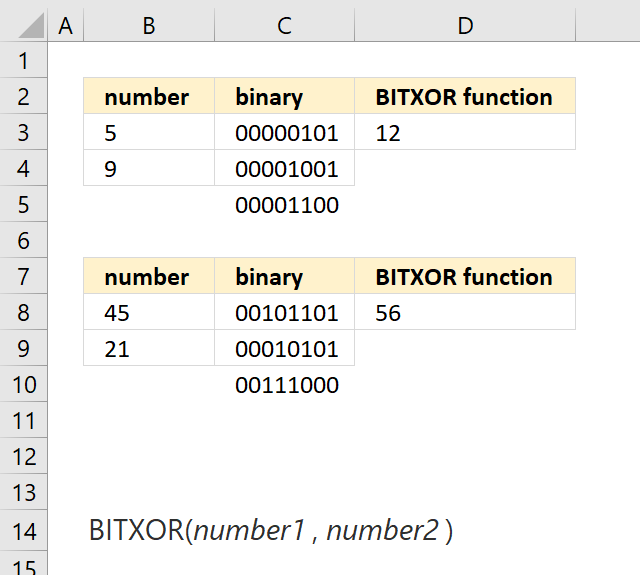
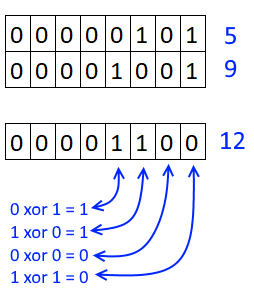
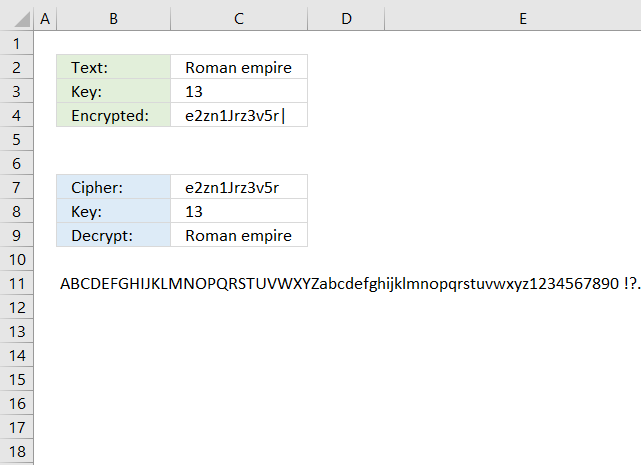
How to comment
How to add a formula to your comment
<code>Insert your formula here.</code>
Convert less than and larger than signs
Use html character entities instead of less than and larger than signs.
< becomes < and > becomes >
How to add VBA code to your comment
[vb 1="vbnet" language=","]
Put your VBA code here.
[/vb]
How to add a picture to your comment:
Upload picture to postimage.org or imgur
Paste image link to your comment.
Contact Oscar
You can contact me through this contact form