How to use the ISREF function
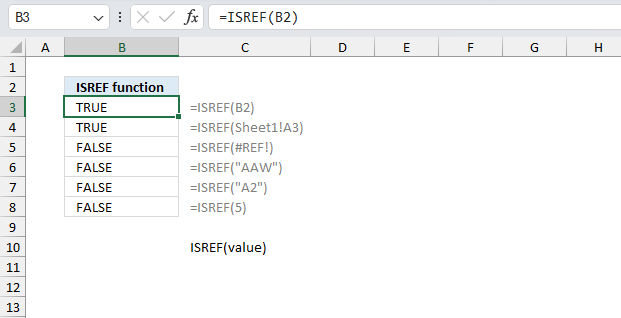
What is the ISREF function?
The ISREF function returns boolean value TRUE if value refers to a reference.
Table of Contents
1. Introduction
Can the ISREF function handle error values?
Yes, it returns FALSE in those cases.
Can the ISREF function handle cell ranges/arrays?
No, it returns only a boolean value based on the first value in the cell range. There is a workaround demonstrated in section 4 example 2 below.
What is a cell reference?
A cell reference lets you "fetch" and use values in other cells in a formula.
There are two types of cell references:
- A1-style reference
- R1C1 reference
The A1-style reference is the default style in Excel, it names columns by letters from A to Z. After Z it starts over with AA, AB, and so on until XFD. Rows are numbered from 1 to 1048576, older Excel versions use less row numbers.
The R1C1-style uses row number and column number like: R1C1, R2C5 and R10C15. Rows are labeled R1, R2, R3 and so on, columns are labeled C1, C2, C3 etc.
The A1-style reference notation is the most common one, here are some examples:
A1 - single cell reference on the same worksheet
A1:D5 - reference to a cell range on the same worksheet
Budget!Z3 - a single cell reference to worksheet Budget
'Budget 2050'!A3 - a single cell reference to a worksheet containing a space character
There are two types of cell references:
- Relative cell references
- Absolute cell references
The examples above are all relative cell references, they change accordingly if a cell is copied and pasted to another cell which absolute cell references do not.
The $ dollar character lets you an absolute cell reference meaning you can lock a cell reference horizontally, vertically or both. Here is one example:
A$1 has a relative column reference but an absolute row reference, this means that the column letter may change if the cell is copied and pasted to cells in another column than A.
What is a Boolean value?
A Boolean value in Excel is a value that can only be TRUE or FALSE. It represents binary logic and is the result of a logical expression using logical operators. There are some functions that also return TRUE or FALSE and the ISREF function is one of them.
Why check if a cell reference is valid?
The ISREF function lets you catch reference errors in formulas. You can also use it check if a named range exists, see the example below.
Other related functions
| Excel Function and Arguments | Description |
|---|---|
| INDIRECT(ref_text, [a1]) | Returns reference specified by text in cell |
| OFFSET(reference, rows, cols, [height], [width]) | Returns cell offset from reference cell |
| INDEX(array, row_num, [column_num]) | Returns value in array based on indices |
| SHEET(value) | Returns sheet number for given reference |
| SHEETS(index) | Returns sheet name based on index |
| ADDRESS(row, column, [abs], [a1], [sheet]) | Returns cell address text |
2. Syntax
ISREF(value)
| value | Required. The value you want to check for a reference. |
3. Example 1
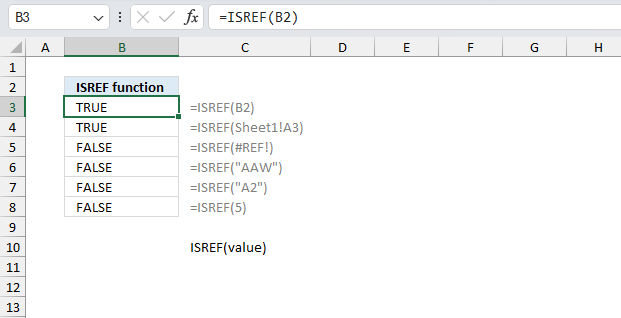
The first value in cell B3 is B2 which is a valid cell reference, the ISREF function returns TRUE.
Formula in cell B3:
The second value demonstrated in cell B4 is Sheet1!A3 which is a valid cell reference, the ISREF function returns TRUE. Sheet1!A3 contains the worksheet name, in this case, Sheet1. The exclamation mark separates the worksheet name and the cell reference, it is needed in order to be a valid cell reference to another worksheet.
The third value demonstrated in cell B5 is #REF! which is an Excel error. The #REF error, also known as the "Reference Error," occurs when a formula or function in your Excel worksheet is trying to reference a cell or range that doesn't exist or is not valid. The ISREF function returns FALSE, #REF! is not a valid cell reference.
The fourth value demonstrated in cell B6 is "AAW" which the function interprets as a text value. The double quotes makes the ISREF function evaluate all values as text values even if they are valid cell references. Use the INDIRECT function to successfully process values enclosed in double quotes.
The fifth value demonstrated in cell B7 is "A2" which the function interprets as a text value because it is enclosed in double quotes. The ISREF function returns FALSE even though A2 is a valid cell reference. Here is how to get it to identify the value properly: =ISREF(INDIRECT("A2")) returns TRUE.
The sixth value demonstrated in cell B8 is 5 which the ISREF function evaluates to FALSE. 5 is not a valid cell reference.
4. Example 2
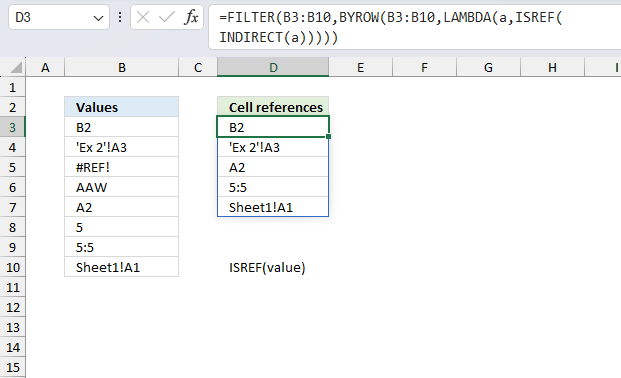
This example shows how to extract all valid cell references from cell range B3:B10. The source range B3:B10 contains: B2, 'Ex 2'!A3, #REF!, AAW, A2, 5, 5:5, Sheet1!A1
The source values are in cell range B3:B10 which requires us to use the INDIRECT function. The data you want to verify as valid cell references is located in cells B3 through B10 which means you'll need to employ the INDIRECT function to point to this specific range, cell by cell.
Formula in cell D3:
This formula is filtering a range of cells to only show those that contain valid references.
Here's how it works:
- The BYROW function applies the LAMBDA function to each cell in the range B3:B10.
- The LAMBDA function takes each cell value a and converts it into a reference using the INDIRECT function.
- The ISREF function checks if the resulting reference is valid (i.e., points to an existing cell or range).
- The FILTER function then filters the original range B3:B10 to only include cells where the ISREF function returns TRUE, meaning the cell contains a valid reference.
The formula in cell D3 returns the following array: {"B2";"'Ex 2'!A3";"A2";"5:5";"Sheet1!A1"}
#REF!, AAW, and 5 are excluded because they are not valid cell references.
5. Example 3
ISREF function - check if named range exists
The following formula checks if the named range "Revenue" exists in you workbook.
6. Function not working
The ISREF function returns boolean value FALSE if the cell reference is enclosed in double quotes. It will also return #NAME`error if you misspell the function name. This function will not propagate errors, it will simply return FALSE.
6.1 Troubleshooting the error value
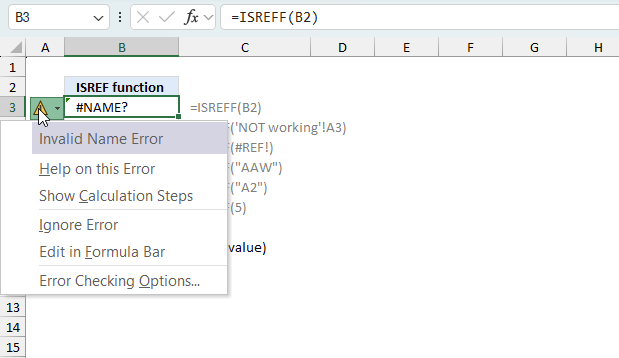
When you encounter an error value in a cell a warning symbol appears, displayed in the image above. Press with mouse on it to see a pop-up menu that lets you get more information about the error.
- The first line describes the error if you press with left mouse button on it.
- The second line opens a pane that explains the error in greater detail.
- The third line takes you to the "Evaluate Formula" tool, a dialog box appears allowing you to examine the formula in greater detail.
- This line lets you ignore the error value meaning the warning icon disappears, however, the error is still in the cell.
- The fifth line lets you edit the formula in the Formula bar.
- The sixth line opens the Excel settings so you can adjust the Error Checking Options.
Here are a few of the most common Excel errors you may encounter.
#NULL error - This error occurs most often if you by mistake use a space character in a formula where it shouldn't be. Excel interprets a space character as an intersection operator. If the ranges don't intersect an #NULL error is returned. The #NULL! error occurs when a formula attempts to calculate the intersection of two ranges that do not actually intersect. This can happen when the wrong range operator is used in the formula, or when the intersection operator (represented by a space character) is used between two ranges that do not overlap. To fix this error double check that the ranges referenced in the formula that use the intersection operator actually have cells in common.
#SPILL error - The #SPILL! error occurs only in version Excel 365 and is caused by a dynamic array being to large, meaning there are cells below and/or to the right that are not empty. This prevents the dynamic array formula expanding into new empty cells.
#DIV/0 error - This error happens if you try to divide a number by 0 (zero) or a value that equates to zero which is not possible mathematically.
#VALUE error - The #VALUE error occurs when a formula has a value that is of the wrong data type. Such as text where a number is expected or when dates are evaluated as text.
#REF error - The #REF error happens when a cell reference is invalid. This can happen if a cell is deleted that is referenced by a formula.
#NAME error - The #NAME error happens if you misspelled a function or a named range.
#NUM error - The #NUM error shows up when you try to use invalid numeric values in formulas, like square root of a negative number.
#N/A error - The #N/A error happens when a value is not available for a formula or found in a given cell range, for example in the VLOOKUP or MATCH functions.
#GETTING_DATA error - The #GETTING_DATA error shows while external sources are loading, this can indicate a delay in fetching the data or that the external source is unavailable right now.
6.2 The formula returns an unexpected value
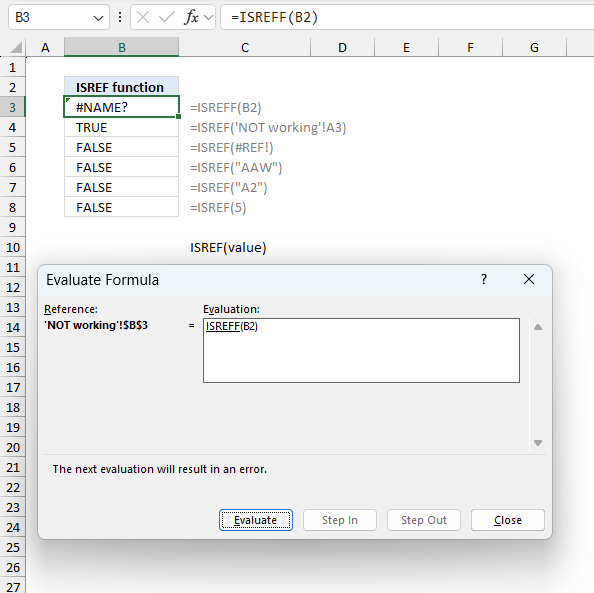
To understand why a formula returns an unexpected value we need to examine the calculations steps in detail. Luckily, Excel has a tool that is really handy in these situations. Here is how to troubleshoot a formula:
- Select the cell containing the formula you want to examine in detail.
- Go to tab “Formulas” on the ribbon.
- Press with left mouse button on "Evaluate Formula" button. A dialog box appears.
The formula appears in a white field inside the dialog box. Underlined expressions are calculations being processed in the next step. The italicized expression is the most recent result. The buttons at the bottom of the dialog box allows you to evaluate the formula in smaller calculations which you control. - Press with left mouse button on the "Evaluate" button located at the bottom of the dialog box to process the underlined expression.
- Repeat pressing the "Evaluate" button until you have seen all calculations step by step. This allows you to examine the formula in greater detail and hopefully find the culprit.
- Press "Close" button to dismiss the dialog box.
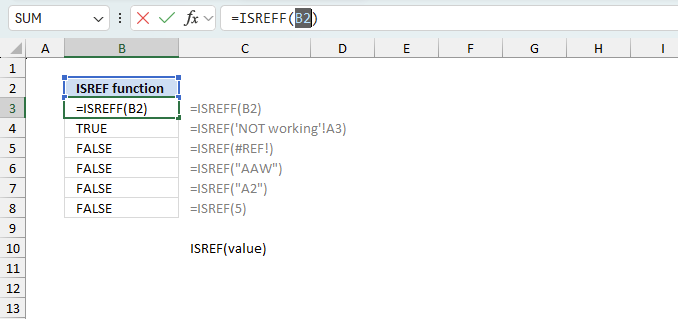
There is also another way to debug formulas using the function key F9. F9 is especially useful if you have a feeling that a specific part of the formula is the issue, this makes it faster than the "Evaluate Formula" tool since you don't need to go through all calculations to find the issue..
- Enter Edit mode: Double-press with left mouse button on the cell or press F2 to enter Edit mode for the formula.
- Select part of the formula: Highlight the specific part of the formula you want to evaluate. You can select and evaluate any part of the formula that could work as a standalone formula.
- Press F9: This will calculate and display the result of just that selected portion.
- Evaluate step-by-step: You can select and evaluate different parts of the formula to see intermediate results.
- Check for errors: This allows you to pinpoint which part of a complex formula may be causing an error.
Tips!
- View actual values: Selecting a cell reference and pressing F9 will show the actual values in those cells.
- Exit safely: Press Esc to exit Edit mode without changing the formula. Don't press Enter, as that would replace the formula part with the calculated value.
- Full recalculation: Pressing F9 outside of Edit mode will recalculate all formulas in the workbook.
Remember to be careful not to accidentally overwrite parts of your formula when using F9. Always exit with Esc rather than Enter to preserve the original formula. However, if you make a mistake overwriting the formula it is not the end of the world. You can “undo” the action by pressing keyboard shortcut keys CTRL + z or pressing the “Undo” button
6.3 Other errors
Floating-point arithmetic may give inaccurate results in Excel - Article
Floating-point errors are usually very small, often beyond the 15th decimal place, and in most cases don't affect calculations significantly.
Functions in 'Information' category
The ISREF function function is one of 19 functions in the 'Information' category.
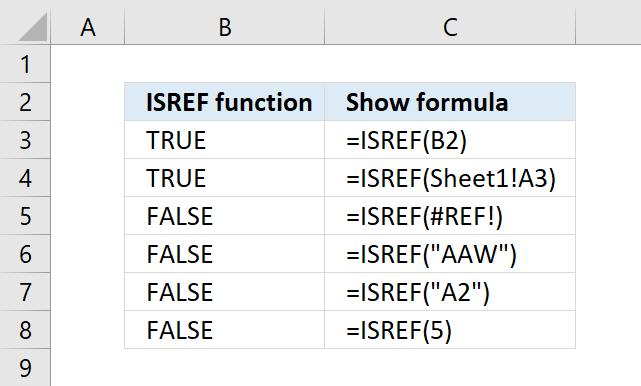
How to comment
How to add a formula to your comment
<code>Insert your formula here.</code>
Convert less than and larger than signs
Use html character entities instead of less than and larger than signs.
< becomes < and > becomes >
How to add VBA code to your comment
[vb 1="vbnet" language=","]
Put your VBA code here.
[/vb]
How to add a picture to your comment:
Upload picture to postimage.org or imgur
Paste image link to your comment.
Contact Oscar
You can contact me through this contact form