How to use the SHEET function
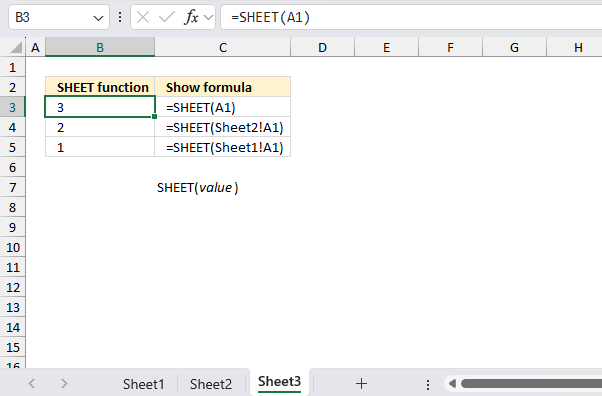
What is the SHEET function?
The SHEET function returns the sheet number of a cell reference.
Table of Contents
1. Introduction
What is a sheet number?
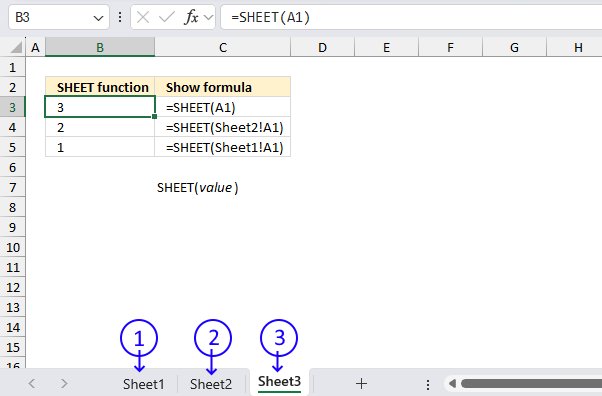
The sheet number refers to the position of the sheet in the workbook, starting from 1. It is a relative reference that indicates which sheet to return information from. For example, if you have a workbook with three sheets: "Sheet1", "Sheet2", and "Sheet3", the sheet numbers would be:
Sheet1: 1
Sheet2: 2
Sheet3: 3
What is a cell reference?
A cell reference lets you "fetch" and use values in other cells in a formula.
There are two types of cell references:
- A1-style reference
- R1C1 reference
The A1-style reference is the default style in Excel, it names columns by letters from A to Z. After Z it starts over with AA, AB, and so on until XFD. Rows are numbered from 1 to 1048576, older Excel versions use less row numbers.
The R1C1-style uses row number and column number like: R1C1, R2C5 and R10C15. Rows are labeled R1, R2, R3 and so on, columns are labeled C1, C2, C3 etc.
The A1-style reference notation is the most common one, here are some examples:
A1 - single cell reference on the same worksheet
A1:D5 - reference to a cell range on the same worksheet
Budget!Z3 - a single cell reference to worksheet Budget
'Budget 2050'!A3 - a single cell reference to a worksheet containing a space character
There are two types of cell references:
- Relative cell references
- Absolute cell references
The examples above are all relative cell references, they change accordingly if a cell is copied and pasted to another cell which absolute cell references do not.
The $ dollar character lets you an absolute cell reference meaning you can lock a cell reference horizontally, vertically or both. Here is one example:
A$1 has a relative column reference but an absolute row reference, this means that the column letter may change if the cell is copied and pasted to cells in another column than A.
What is a worksheet?
A worksheet is a single page in an Excel workbook sometimes also called only sheet.
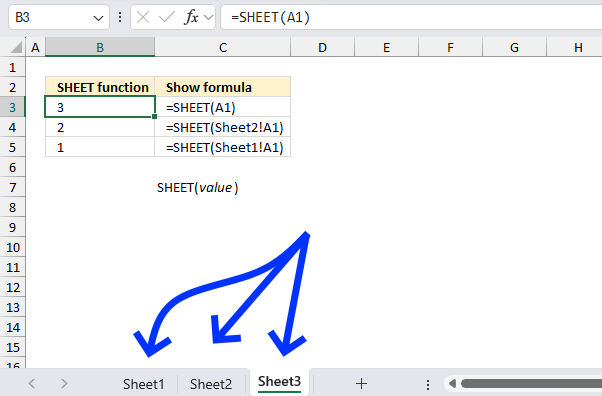
You can see the different worksheets in your open workbook by examining the tabs located in the bottom of the worksheet, see the image above.
Press with left mouse button on the plus sign next to the last worksheet name in the bottom of you Excel window to insert a new worksheet to the current workbook.
Press with right mouse button on a worksheet name to rename it, a popup menu appears. Select "Rename", the name is now highlighted. Type the new worksheet name and then press Enter.
The tabs have a sheet number that represents the order or rank in the workbook. The first tab which is the bottom most left one is numbered 1, the next one is the second worksheet and so on.
You can rearrange the worksheets by pressing with the left mouse button on the worksheet tab and hold the mouse button, then drag the tab to the new position.
The worksheet contains a cell grid where you can enter, organize, manipulate and analyze data. Excel allows worksheets within a workbook to have different visibility states:
- Visible worksheet: Worksheet is fully visible and interactive in the workbook, the tab is shown at the bottom. This state is default for new worksheets.
- Hidden worksheet: Not visible but can be made visible using the Unhide command, the tab is hidden at the bottom of the worksheet which makes it impossible to select it. This state is useful for hiding data but keeping it accessible.
- Very hidden worksheet: Not visible and not accessible via the Unhide command, the tab is hidden at the bottom. A worksheet can only be made "very hidden" using VBA or the Visual Basic Editor.
What is the difference between the SHEET function and the SHEETS function?
The SHEET and SHEETS functions in Excel serve different purposes:
- SHEET function: Returns the sheet number of the referenced sheet within the workbook. If no reference is provided, it returns the number of the sheet containing the formula. Example: =SHEET("Sheet2") might return 2 if Sheet2 is the second sheet in the workbook.
- SHEETS function: Counts the number of sheets in a reference or in the entire workbook. If no reference is provided, it returns the total number of sheets in the workbook. Returns the count of sheets, not their positions. Example: =SHEETS() might return 3 if the workbook contains three sheets.
Use SHEET to find out where a specific sheet is positioned in your workbook, and use SHEETS to count how many sheets you have in total or within a specific range.
2. Syntax
SHEET(value)
| value | Optional. Value is a cell reference for which you want the sheet number. SHEET function returns the number of the sheet that contains the function if value is omitted, |
3. Example
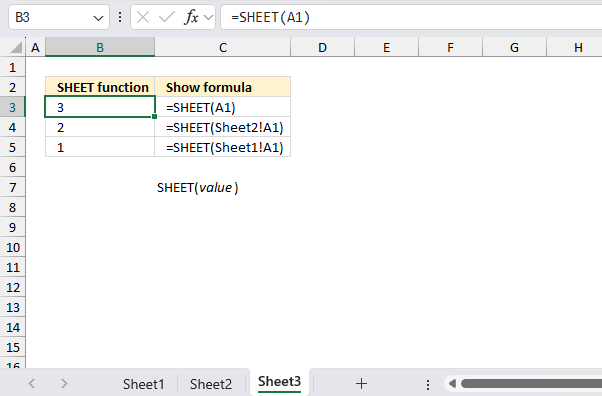
The SHEET function returns the sheet number of the referenced sheet within the workbook. If no argument is provided, it returns the number of the sheet containing the formula. These formulas are useful for dynamically obtaining sheet numbers, which can be helpful in more complex formulas or when working with multiple sheets in a workbook. The formulas in cell range B3:B5 demonstrate different uses of the SHEET function in Excel:
Formula in cell B3:
This formula returns the sheet number of the current sheet, Sheet3 in this case. The A1 reference is not necessary here, as SHEET() without arguments would return the same result.
Formula in cell B3:
This formula returns the sheet number of Sheet2. The exclamation mark (!) is used to reference a cell in another sheet.
Formula in cell B5:
Similarly, this formula returns the sheet number of Sheet1.
4. Function not working
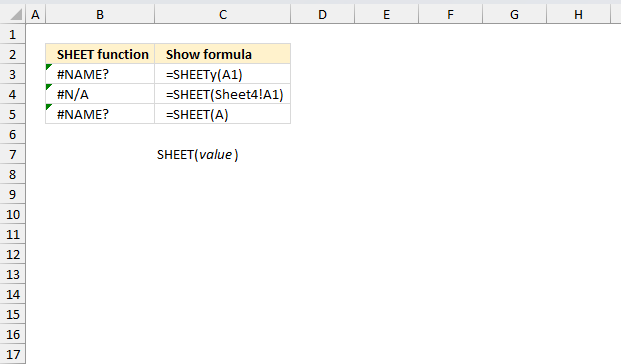
There are errors in all three formulas, either due to typos (B3), referencing non-existent sheets (B4), or incorrect syntax (B5). These errors demonstrate common mistakes when using the SHEET function and highlight the importance of proper syntax and references when working with Excel functions. The formulas in cell range B3:B5 demonstrate different error outcomes using the SHEET function in Excel:
Formula in cell B3:
This is an incorrect formula, the spelling is wrong. The function should be SHEET, not SHEETY. If corrected to =SHEET(A1), it would return the sheet number of the current sheet.
Formula in cell B4:
This formula attempts to return the sheet number of Sheet4, however, Sheet4 doesn't exist in this workbook which results in a #N/A error.
Formula in cell B5:
This is an incorrect usage of the SHEET function. The SHEET function expects either no argument or a cell reference. Using just 'A' as an argument is invalid, which is why it results in a #NAME? error.
4.1 Troubleshooting the error value
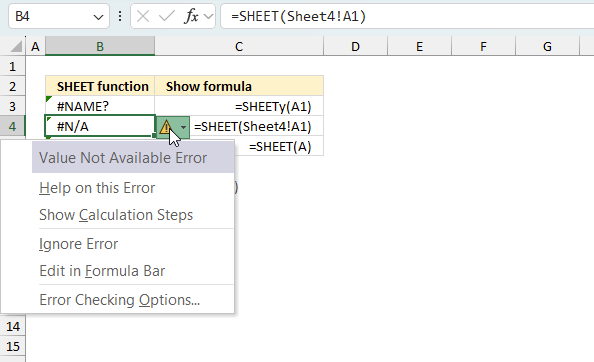
When you encounter an error value in a cell a warning symbol appears, displayed in the image above. Press with mouse on it to see a pop-up menu that lets you get more information about the error.
- The first line describes the error if you press with left mouse button on it.
- The second line opens a pane that explains the error in greater detail.
- The third line takes you to the "Evaluate Formula" tool, a dialog box appears allowing you to examine the formula in greater detail.
- This line lets you ignore the error value meaning the warning icon disappears, however, the error is still in the cell.
- The fifth line lets you edit the formula in the Formula bar.
- The sixth line opens the Excel settings so you can adjust the Error Checking Options.
Here are a few of the most common Excel errors you may encounter.
#NULL error - This error occurs most often if you by mistake use a space character in a formula where it shouldn't be. Excel interprets a space character as an intersection operator. If the ranges don't intersect an #NULL error is returned. The #NULL! error occurs when a formula attempts to calculate the intersection of two ranges that do not actually intersect. This can happen when the wrong range operator is used in the formula, or when the intersection operator (represented by a space character) is used between two ranges that do not overlap. To fix this error double check that the ranges referenced in the formula that use the intersection operator actually have cells in common.
#SPILL error - The #SPILL! error occurs only in version Excel 365 and is caused by a dynamic array being to large, meaning there are cells below and/or to the right that are not empty. This prevents the dynamic array formula expanding into new empty cells.
#DIV/0 error - This error happens if you try to divide a number by 0 (zero) or a value that equates to zero which is not possible mathematically.
#VALUE error - The #VALUE error occurs when a formula has a value that is of the wrong data type. Such as text where a number is expected or when dates are evaluated as text.
#REF error - The #REF error happens when a cell reference is invalid. This can happen if a cell is deleted that is referenced by a formula.
#NAME error - The #NAME error happens if you misspelled a function or a named range.
#NUM error - The #NUM error shows up when you try to use invalid numeric values in formulas, like square root of a negative number.
#N/A error - The #N/A error happens when a value is not available for a formula or found in a given cell range, for example in the VLOOKUP or MATCH functions.
#GETTING_DATA error - The #GETTING_DATA error shows while external sources are loading, this can indicate a delay in fetching the data or that the external source is unavailable right now.
4.2 The formula returns an unexpected value
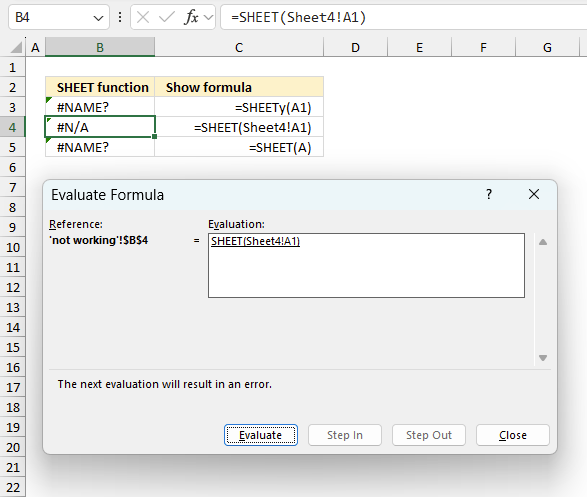
To understand why a formula returns an unexpected value we need to examine the calculations steps in detail. Luckily, Excel has a tool that is really handy in these situations. Here is how to troubleshoot a formula:
- Select the cell containing the formula you want to examine in detail.
- Go to tab “Formulas” on the ribbon.
- Press with left mouse button on "Evaluate Formula" button. A dialog box appears.
The formula appears in a white field inside the dialog box. Underlined expressions are calculations being processed in the next step. The italicized expression is the most recent result. The buttons at the bottom of the dialog box allows you to evaluate the formula in smaller calculations which you control. - Press with left mouse button on the "Evaluate" button located at the bottom of the dialog box to process the underlined expression.
- Repeat pressing the "Evaluate" button until you have seen all calculations step by step. This allows you to examine the formula in greater detail and hopefully find the culprit.
- Press "Close" button to dismiss the dialog box.
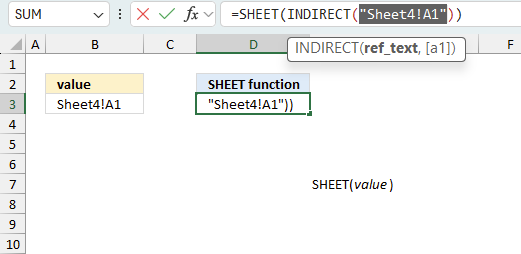
There is also another way to debug formulas using the function key F9. F9 is especially useful if you have a feeling that a specific part of the formula is the issue, this makes it faster than the "Evaluate Formula" tool since you don't need to go through all calculations to find the issue..
- Enter Edit mode: Double-press with left mouse button on the cell or press F2 to enter Edit mode for the formula.
- Select part of the formula: Highlight the specific part of the formula you want to evaluate. You can select and evaluate any part of the formula that could work as a standalone formula.
- Press F9: This will calculate and display the result of just that selected portion.
- Evaluate step-by-step: You can select and evaluate different parts of the formula to see intermediate results.
- Check for errors: This allows you to pinpoint which part of a complex formula may be causing an error.
The image above shows cell reference B3 converted to hard-coded value using the F9 key. The SHEET function requires valid references which is not the case in this example. We have found what is wrong with the formula.
Tips!
- View actual values: Selecting a cell reference and pressing F9 will show the actual values in those cells.
- Exit safely: Press Esc to exit Edit mode without changing the formula. Don't press Enter, as that would replace the formula part with the calculated value.
- Full recalculation: Pressing F9 outside of Edit mode will recalculate all formulas in the workbook.
Remember to be careful not to accidentally overwrite parts of your formula when using F9. Always exit with Esc rather than Enter to preserve the original formula. However, if you make a mistake overwriting the formula it is not the end of the world. You can “undo” the action by pressing keyboard shortcut keys CTRL + z or pressing the “Undo” button
4.3 Other errors
Floating-point arithmetic may give inaccurate results in Excel - Article
Floating-point errors are usually very small, often beyond the 15th decimal place, and in most cases don't affect calculations significantly.
Functions in 'Information' category
The SHEET function function is one of 19 functions in the 'Information' category.
How to comment
How to add a formula to your comment
<code>Insert your formula here.</code>
Convert less than and larger than signs
Use html character entities instead of less than and larger than signs.
< becomes < and > becomes >
How to add VBA code to your comment
[vb 1="vbnet" language=","]
Put your VBA code here.
[/vb]
How to add a picture to your comment:
Upload picture to postimage.org or imgur
Paste image link to your comment.
Contact Oscar
You can contact me through this contact form