How to use the CELL function
The CELL function gets information about the formatting, location, or the contents of a cell.
The formula example above in cell C3 returns a value determined by the contents of the cell.
| Return value | Cell content |
| l | text |
| b | blank |
| v | anything else |
Formula in cell C3:
Table of Contents
1. Syntax
CELL(info_type, [reference])
2. Arguments
| info_type | Required. A value that determines the type of cell information the function returns. |
List of Info_type arguments and what they do.
| info_type | Returns |
| "address" | Reference of the first cell in reference, as text. |
| "col" | Column number of the cell in reference. |
| "color" | The value 1 if the cell is formatted in color for negative values; otherwise returns 0 (zero). |
| "contents" | Value of the upper-left cell in reference; not a formula. |
| "filename" | Filename (including full path) of the file that contains reference, as text. Returns empty text ("") if the worksheet that contains reference has not yet been saved. |
| "format" | Text value corresponding to the number format of the cell. The text values for the various formats are shown in the following table. Returns "-" at the end of the text value if the cell is formatted in color for negative values. Returns "()" at the end of the text value if the cell is formatted with parentheses for positive or all values. |
| "parentheses" | The value 1 if the cell is formatted with parentheses for positive or all values; otherwise returns 0. |
| "prefix" | Text value corresponding to the "label prefix" of the cell. Returns single quotation mark (') if the cell contains left-aligned text, double quotation mark (") if the cell contains right-aligned text, caret (^) if the cell contains centered text, backslash (\) if the cell contains fill-aligned text, and empty text ("") if the cell contains anything else. |
| "protect" | The value 0 if the cell is not locked; otherwise returns 1 if the cell is locked. |
| "row" | Row number of the cell in reference. |
| "type" | Text value corresponding to the type of data in the cell. Returns "b" for blank if the cell is empty, "l" for label if the cell contains a text constant, and "v" for value if the cell contains anything else. |
| "width" | Column width of the cell, rounded off to an integer. Each unit of column width is equal to the width of one character in the default font size. |
The second argument in the CELL function is [Reference].
| [Reference] | Optional. The cell that you want information about. If omitted, the information specified in the Info_type argument is returned for the last cell that was changed. |
Info_type "format" returns the following codes for different cell formatting settings.
| Excel format | Returns |
| General | "G" |
| 0 | "F0" |
| #,##0 | ",0" |
| 0.00 | "F2" |
| #,##0.00 | ",2" |
| $#,##0_);($#,##0) | "C0" |
| $#,##0_);[Red]($#,##0) | "C0-" |
| $#,##0.00_);($#,##0.00) | "C2" |
| $#,##0.00_);[Red]($#,##0.00) | "C2-" |
| 0% | "P0" |
| 0.00% | "P2" |
| 0.00E+00 | "S2" |
| # ?/? or # ??/?? | "G" |
| m/d/yy or m/d/yy h:mm or mm/dd/yy | "D4" |
| d-mmm-yy or dd-mmm-yy | "D1" |
| d-mmm or dd-mmm | "D2" |
| mmm-yy | "D3" |
| mm/dd | "D5" |
| h:mm AM/PM | "D7" |
| h:mm:ss AM/PM | "D6" |
| h:mm | "D9" |
| h:mm:ss | "D8" |
3. Example
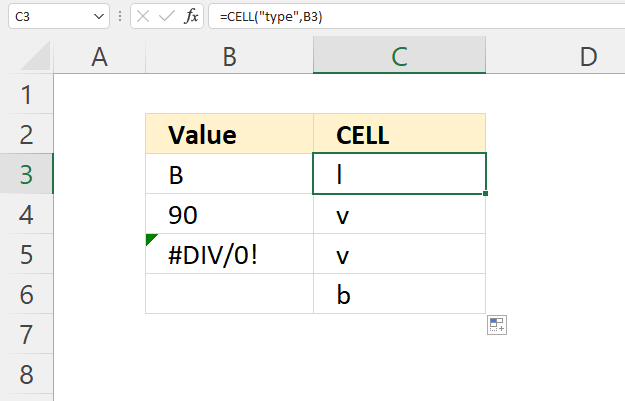
This example demonstrates how to return a type value using the CELL function. The type value tells you if a cell is empty, contains text, or a number.
Formula in cell C3:
CELL(info_type, [reference])
info_type - type
[reference] - B3
"b" - blank, cell is empty.
"l" - label (text)
"v" - value (number)
4. How to identify formatting of a specific cell
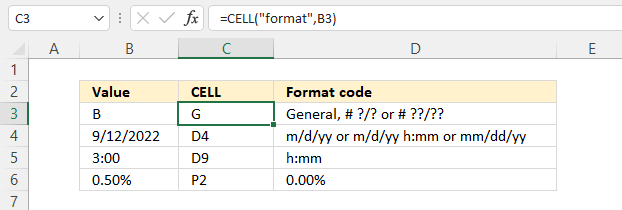
The image above shows the CELL function calculating a code based on a cell reference, in this example, cell B3.
Formula in cell C3:
CELL(info_type, [reference])
You can verify the CELL function out by selecting cell B3. Press CTRL + 1, a dialog box appears.
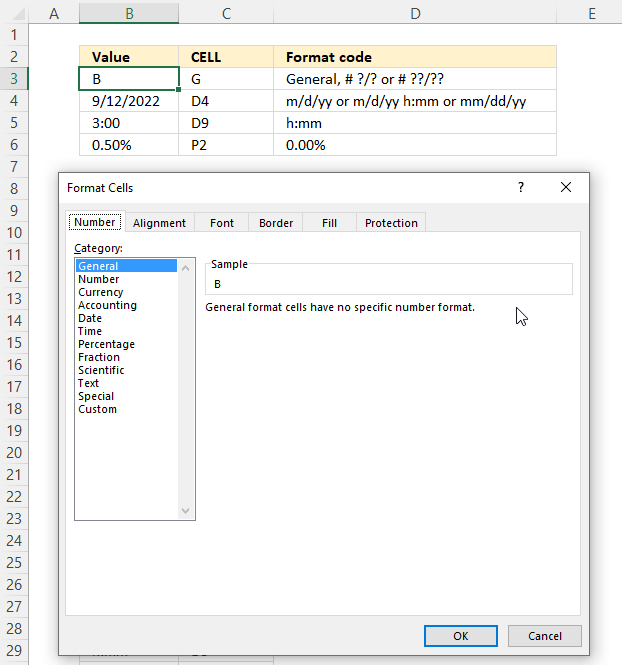
The category is "General" which is the same as "G". I will describe below how to get the formatting code based ont the output from the CELL function.
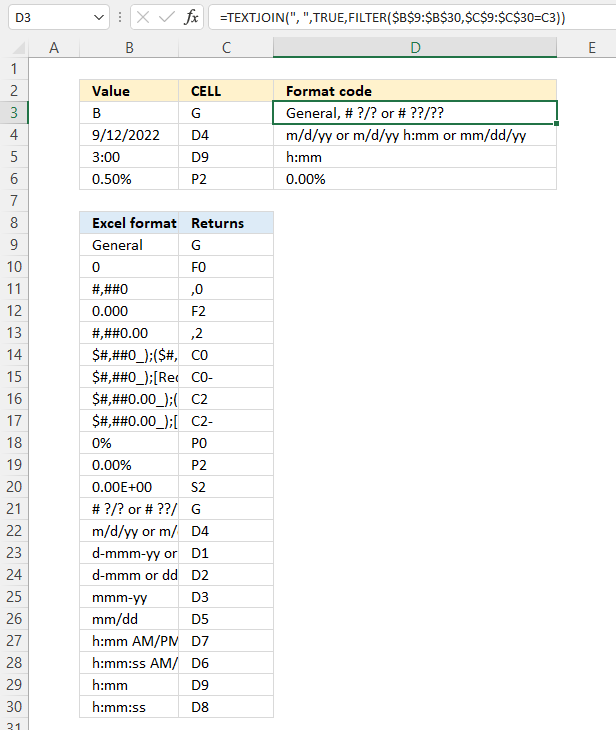
The formula in cell D3 translates the code returned from the CELL function to something easier to understand. The table in cell range B9:C30 is used to match the code to the correct format.
Formula in cell D3:
4.1 Explaining formula in cell D3
Step 1 - Compare values to condition
The equal sign compares values in an Excel formula, the result is aboolean value TRUE or FALSE.
$C$9:$C$30=C3
becomes
{"G"; "F0"; ",0"; "F2"; ",2"; "C0"; "C0-"; "C2"; "C2-"; "P0"; "P2"; "S2"; "G"; "D4"; "D1"; "D2"; "D3"; "D5"; "D7"; "D6"; "D9"; "D8"}="G"
and returns
{TRUE; FALSE; FALSE; FALSE; FALSE; FALSE; FALSE; FALSE; FALSE; FALSE; FALSE; FALSE; TRUE; FALSE; FALSE; FALSE; FALSE; FALSE; FALSE; FALSE; FALSE; FALSE}.
Step 2 - Filter matching values
The FILTER function extract values/rows based on a condition or criteria.
FILTER(array, include, [if_empty])
FILTER($B$9:$B$30,$C$9:$C$30=C3)
becomes
FILTER({"General"; 0; "#,##0"; "0.000"; "#,##0.00"; "$#,##0_); ($#,##0)"; "$#,##0_); [Red]($#,##0)"; "$#,##0.00_); ($#,##0.00)"; "$#,##0.00_); [Red]($#,##0.00)"; "0%"; "0.00%"; "0.00E+00"; "# ?/? or # ??/??"; "m/d/yy or m/d/yy h:mm or mm/dd/yy"; "d-mmm-yy or dd-mmm-yy"; "d-mmm or dd-mmm"; "mmm-yy"; "mm/dd"; "h:mm AM/PM"; "h:mm:ss AM/PM"; "h:mm"; "h:mm:ss"}, {TRUE; FALSE; FALSE; FALSE; FALSE; FALSE; FALSE; FALSE; FALSE; FALSE; FALSE; FALSE; TRUE; FALSE; FALSE; FALSE; FALSE; FALSE; FALSE; FALSE; FALSE; FALSE})
and returns
{"General"; "# ?/? or # ??/??"}
Step 3 - Concatenate values
The TEXTJOIN function allows you to combine text strings from multiple cell ranges and also use delimiting characters.
TEXTJOIN(delimiter, ignore_empty, text1, [text2], ...)
TEXTJOIN(", ",TRUE,FILTER($B$9:$B$30,$C$9:$C$30=C3))
becomes
TEXTJOIN(", ",TRUE, {"General"; "# ?/? or # ??/??"})
and returns "General, # ?/? or # ??/??" in cell D3.
5. Calculate the intersection of two cell ranges
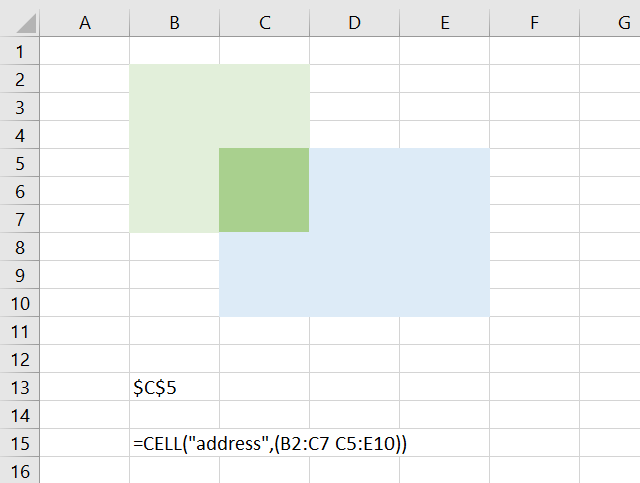
The CELL function is able to return the cell reference from a cell range based on two intersecting cell references.
Formula in cell B13:
The space character can be used as an intersect operator in Excel. The formula in cell B13 returns the top-left cell address of the intersecting cell references.
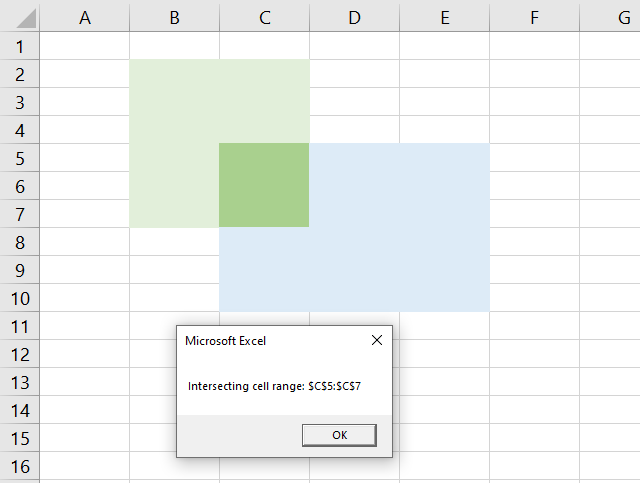
The image above shows how to calculate the address of two intersecting cell ranges using a VBA macro. The message box shows the address of the entire cell range.
5.1 VBA code
Sub TwoCellRanges()
MsgBox "Intersecting cell range: " & Application.Intersect(Range("B2:C7"), Range("C5:E10")).Address
End Sub
5.2 Where to put the code?
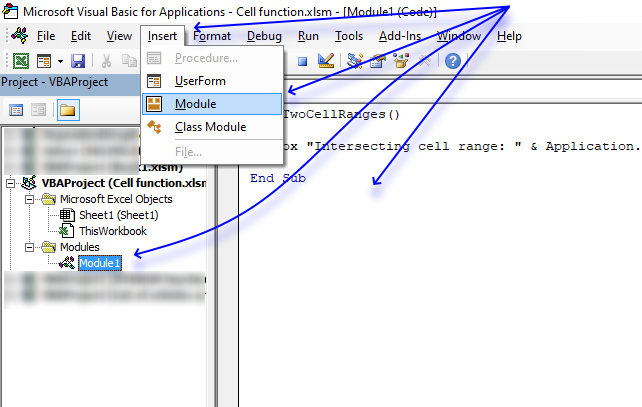
- Copy above VBA code.
- Press shortcut keys Alt + F11 to open the Visual Basic Editor.
- Press with mouse on "Insert" on the menu.
- Press with left mouse button on "Module".
- Paste code to window.
- Exit VB Editor and return to Excel.
6. Function not working
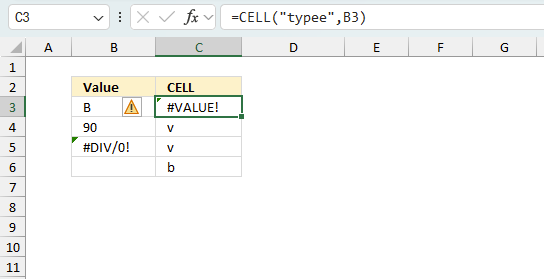
The CELL function returns
- #VALUE! error if you use an invalid info_type argument.
- #NAME? error if you misspell the function name.
Keep in mind, the CELL function does not propagate error values in contrast to other functions, it simply returns the type. See cell C5 above.
6.1 Troubleshooting the error value
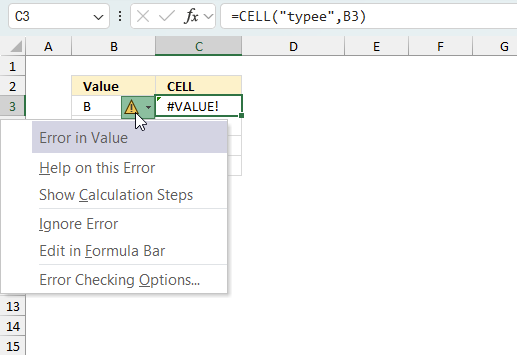
When you encounter an error value in a cell a warning symbol appears, displayed in the image above. Press with mouse on it to see a pop-up menu that lets you get more information about the error.
- The first line describes the error if you press with left mouse button on it.
- The second line opens a pane that explains the error in greater detail.
- The third line takes you to the "Evaluate Formula" tool, a dialog box appears allowing you to examine the formula in greater detail.
- This line lets you ignore the error value meaning the warning icon disappears, however, the error is still in the cell.
- The fifth line lets you edit the formula in the Formula bar.
- The sixth line opens the Excel settings so you can adjust the Error Checking Options.
Here are a few of the most common Excel errors you may encounter.
#NULL error - This error occurs most often if you by mistake use a space character in a formula where it shouldn't be. Excel interprets a space character as an intersection operator. If the ranges don't intersect an #NULL error is returned. The #NULL! error occurs when a formula attempts to calculate the intersection of two ranges that do not actually intersect. This can happen when the wrong range operator is used in the formula, or when the intersection operator (represented by a space character) is used between two ranges that do not overlap. To fix this error double check that the ranges referenced in the formula that use the intersection operator actually have cells in common.
#SPILL error - The #SPILL! error occurs only in version Excel 365 and is caused by a dynamic array being to large, meaning there are cells below and/or to the right that are not empty. This prevents the dynamic array formula expanding into new empty cells.
#DIV/0 error - This error happens if you try to divide a number by 0 (zero) or a value that equates to zero which is not possible mathematically.
#VALUE error - The #VALUE error occurs when a formula has a value that is of the wrong data type. Such as text where a number is expected or when dates are evaluated as text.
#REF error - The #REF error happens when a cell reference is invalid. This can happen if a cell is deleted that is referenced by a formula.
#NAME error - The #NAME error happens if you misspelled a function or a named range.
#NUM error - The #NUM error shows up when you try to use invalid numeric values in formulas, like square root of a negative number.
#N/A error - The #N/A error happens when a value is not available for a formula or found in a given cell range, for example in the VLOOKUP or MATCH functions.
#GETTING_DATA error - The #GETTING_DATA error shows while external sources are loading, this can indicate a delay in fetching the data or that the external source is unavailable right now.
6.2 The formula returns an unexpected value
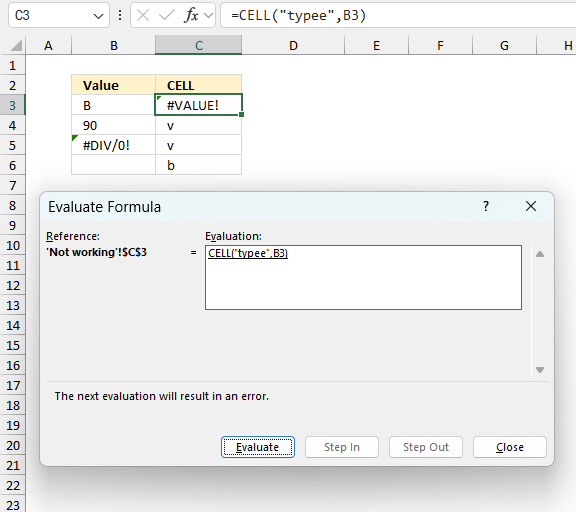
To understand why a formula returns an unexpected value we need to examine the calculations steps in detail. Luckily, Excel has a tool that is really handy in these situations. Here is how to troubleshoot a formula:
- Select the cell containing the formula you want to examine in detail.
- Go to tab “Formulas” on the ribbon.
- Press with left mouse button on "Evaluate Formula" button. A dialog box appears.
The formula appears in a white field inside the dialog box. Underlined expressions are calculations being processed in the next step. The italicized expression is the most recent result. The buttons at the bottom of the dialog box allows you to evaluate the formula in smaller calculations which you control. - Press with left mouse button on the "Evaluate" button located at the bottom of the dialog box to process the underlined expression.
- Repeat pressing the "Evaluate" button until you have seen all calculations step by step. This allows you to examine the formula in greater detail and hopefully find the culprit.
- Press "Close" button to dismiss the dialog box.
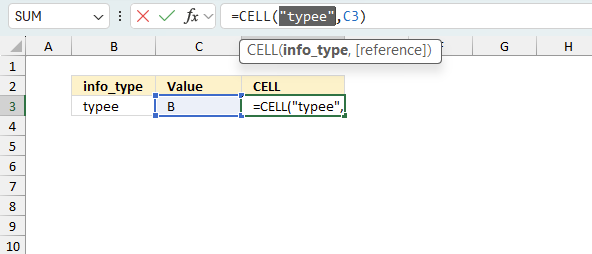
There is also another way to debug formulas using the function key F9. F9 is especially useful if you have a feeling that a specific part of the formula is the issue, this makes it faster than the "Evaluate Formula" tool since you don't need to go through all calculations to find the issue..
- Enter Edit mode: Double-press with left mouse button on the cell or press F2 to enter Edit mode for the formula.
- Select part of the formula: Highlight the specific part of the formula you want to evaluate. You can select and evaluate any part of the formula that could work as a standalone formula.
- Press F9: This will calculate and display the result of just that selected portion.
- Evaluate step-by-step: You can select and evaluate different parts of the formula to see intermediate results.
- Check for errors: This allows you to pinpoint which part of a complex formula may be causing an error.
The image above shows cell reference B3 converted to hard-coded value using the F9 key. The CELL function requires a valid info_type argument which is not the case in this example. We have found what is wrong with the formula.
Tips!
- View actual values: Selecting a cell reference and pressing F9 will show the actual values in those cells.
- Exit safely: Press Esc to exit Edit mode without changing the formula. Don't press Enter, as that would replace the formula part with the calculated value.
- Full recalculation: Pressing F9 outside of Edit mode will recalculate all formulas in the workbook.
Remember to be careful not to accidentally overwrite parts of your formula when using F9. Always exit with Esc rather than Enter to preserve the original formula. However, if you make a mistake overwriting the formula it is not the end of the world. You can “undo” the action by pressing keyboard shortcut keys CTRL + z or pressing the “Undo” button
6.3 Other errors
Floating-point arithmetic may give inaccurate results in Excel - Article
Floating-point errors are usually very small, often beyond the 15th decimal place, and in most cases don't affect calculations significantly.
'CELL' function examples
This article demonstrates how to work with multiple criteria using INDEX and MATCH functions. Table of Contents INDEX MATCH - […]
Functions in 'Information' category
The CELL function function is one of 19 functions in the 'Information' category.
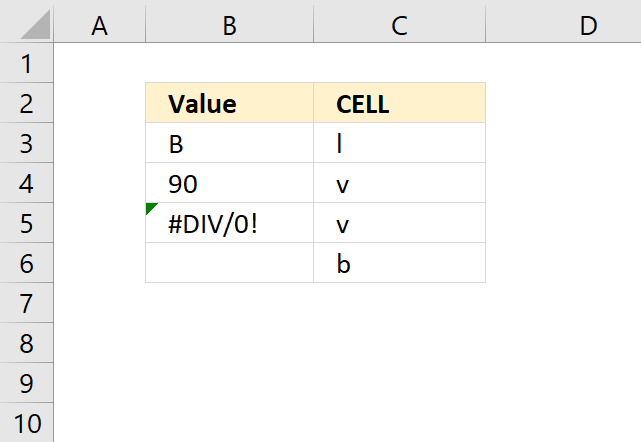
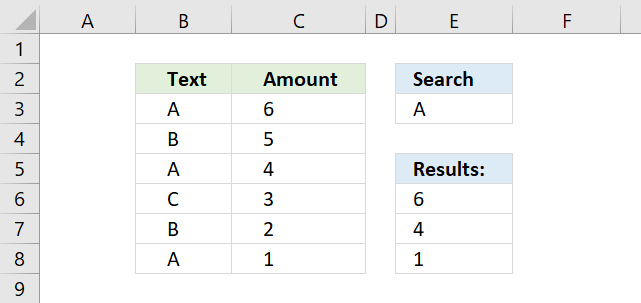
How to comment
How to add a formula to your comment
<code>Insert your formula here.</code>
Convert less than and larger than signs
Use html character entities instead of less than and larger than signs.
< becomes < and > becomes >
How to add VBA code to your comment
[vb 1="vbnet" language=","]
Put your VBA code here.
[/vb]
How to add a picture to your comment:
Upload picture to postimage.org or imgur
Paste image link to your comment.
Contact Oscar
You can contact me through this contact form