How to use the ISERROR function
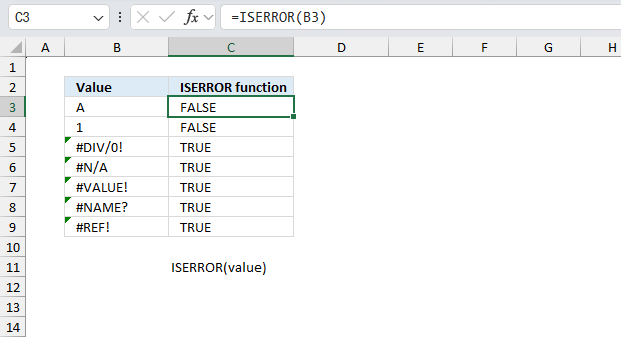
What is the ISERROR function?
The ISERROR function returns TRUE if a cell returns an error.
Table of Contents
1. Introduction
What is the difference between the ISERR function and the ISERROR function?
The ISERR function evaluates any error value except #N/A to TRUE whereas the ISERROR function refers to any error value (#N/A, #VALUE!, #REF!, #DIV/0!, #NUM!, #NAME?, or #NULL!).
What is a #NULL error?
This error occurs most often if you by mistake use a space character in a formula where it shouldn't be. Excel interprets a space character as an intersection operator. If the ranges don't intersect an #NULL error is returned.
The #NULL! error occurs when a formula attempts to calculate the intersection of two ranges that do not actually intersect. This can happen when the wrong range operator is used in the formula, or when the intersection operator (represented by a space character) is used between two ranges that do not overlap. To fix this error double check that the ranges referenced in the formula that use the intersection operator actually have cells in common.
What is a #SPILL error?
The #SPILL! error occurs only in version Excel 365 and is caused by a dynamic array being to large, meaning there are cells below and/or to the right that are not empty. This prevents the dynamic array formula expanding into new empty cells.
What is a #DIV/0 error?
This error happens if you try to divide a number by 0 (zero) or a value that equates to zero which is not possible mathematically. Use the "Evaluate formula" tool to pinpoint the exact location in the formula where this error occurs. The "Evaluate formula" tool is located on the "Formulas" tab on the ribbon. Select the cell containing the #DIV/0 error and then press with left mouse button on the "Evaluate formula button".
What is a #VALUE error?
The #VALUE error occurs when a formula has a value that is of the wrong data type. Such as text where a number is expected or when dates are evaluated as text.
What is a #REF error?
The #REF error happens when a cell reference is invalid. This can happen if a cell is deleted that is referenced by a formula.
What is a #NAME error?
The #NAME error happens if you misspelled a function or a named range.
What is a #NUM error?
The #NUM error shows up when you try to use invalid numeric values in formulas, like square root of a negative number.
What is a #N/A error?
The #N/A error happens when a value is not available for a formula or found in a given cell range, for example in the VLOOKUP or MATCH functions.
What is a #GETTING_DATA error?
The #GETTING_DATA error shows while external sources are loading, this can indicate a delay in fetching the data or that the external source is unavailable right now.
When to use the ISERROR function?
You can use the ISERROR function in the following situations:
- Error handling: When you want to check if a formula or a value has returned an error, and then perform a specific action based on that result.
- Data validation: To check if a cell contains an error value, and then display a custom message or perform a specific action.
- Conditional formatting: To highlight cells that contain error values.
- Error suppression: To suppress error messages and display a custom value instead.
The ISERROR function is often used in combination with other functions, such as IF to handle errors and provide a more user-friendly experience.
2. Syntax
ISERROR(value)
| value | Required. The value you want to check for an error. |
What is a cell reference?
A cell reference lets you "fetch" and use values in other cells in a formula.
There are two types of cell references:
- A1-style reference
- R1C1 reference
The A1-style reference is the default style in Excel, it names columns by letters from A to Z. After Z it starts over with AA, AB, and so on until XFD. Rows are numbered from 1 to 1048576, older Excel versions use less row numbers.
The R1C1-style uses row number and column number like: R1C1, R2C5 and R10C15. Rows are labeled R1, R2, R3 and so on, columns are labeled C1, C2, C3 etc.
The A1-style reference notation is the most common one, here are some examples:
A1 - single cell reference on the same worksheet
A1:D5 - reference to a cell range on the same worksheet
Budget!Z3 - a single cell reference to worksheet Budget
'Budget 2050'!A3 - a single cell reference to a worksheet containing a space character
There are two types of cell references:
- Relative cell references
- Absolute cell references
The examples above are all relative cell references, they change accordingly if a cell is copied and pasted to another cell which absolute cell references do not.
The $ dollar character lets you an absolute cell reference meaning you can lock a cell reference horizontally, vertically or both. Here is one example:
A$1 has a relative column reference but an absolute row reference, this means that the column letter may change if the cell is copied and pasted to cells in another column than A.
3. Example
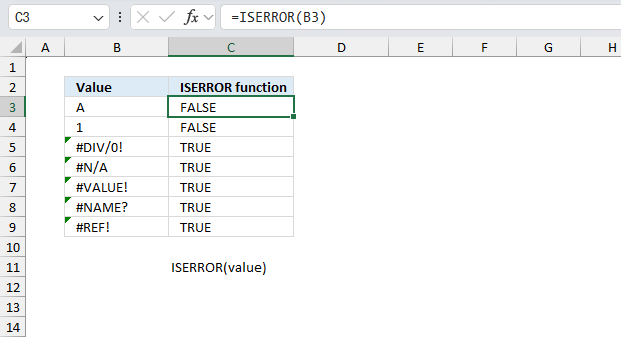
The ISERROR function in column C checks whether the corresponding cell in column B contains an error value. It returns TRUE if an error is present and FALSE otherwise.
Cell B3 contains "A" which is a text value.
Formula in cell C3:
Cell C3 returns FALSE, cell B3 contains no error value but a text value.
Cell B4 contains "1" which is a numeric value.
Formula in cell C4:
Cell C4 returns FALSE, cell B4 contains no error value but a numeric value.
Cell B5 contains "#DIV/0!" which is a division by zero error.
Formula in cell C5:
Cell C5 returns TRUE, cell B5 contains an error value (#DIV/0!).
Cell B6 contains "#N/A" which is a not available error.
Formula in cell C6:
Cell C6 returns TRUE, cell B6 contains an error value (#N/A).
Cell B7 contains "#VALUE!" which is a value error.
Formula in cell C7:
Cell C7 returns TRUE, cell B7 contains an error value (#VALUE!).
Cell B8 contains "#NAME?" which is a name error.
Formula in cell C8:
Cell C8 returns TRUE, cell B8 contains an error value (#NAME?).
Cell B9 contains "#REF!" which is a reference error.
Formula in cell C9:
Cell C9 returns TRUE, cell B9 contains an error value (#REF!).
The IFERROR function introduced in Excel 2007 is more useful, in my opinion. It allows you to define an error value, check it out.
4. Function not working
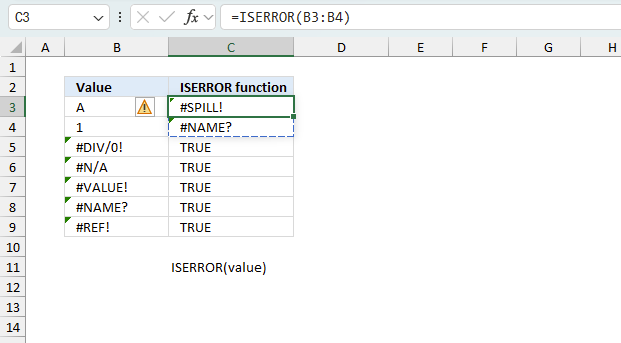
The ISNONTEXT function returns
- #NAME? error if you misspell the function name.
- #SPILL! error if if it is attempting to output multiple results into adjacent cells, but those cells are already occupied or obstructed by other data.
Keep in mind, the ISFORMULA function does not propagate error values in contrast to other functions, it simply returns TRUE.
4.1 Troubleshooting the error value
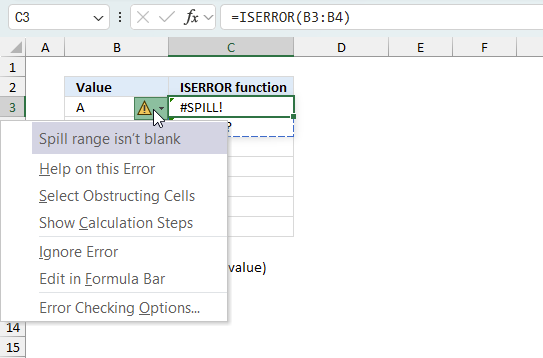
When you encounter an error value in a cell a warning symbol appears, displayed in the image above. Press with mouse on it to see a pop-up menu that lets you get more information about the error.
- The first line describes the error if you press with left mouse button on it.
- The second line opens a pane that explains the error in greater detail.
- The third line takes you to the "Evaluate Formula" tool, a dialog box appears allowing you to examine the formula in greater detail.
- This line lets you ignore the error value meaning the warning icon disappears, however, the error is still in the cell.
- The fifth line lets you edit the formula in the Formula bar.
- The sixth line opens the Excel settings so you can adjust the Error Checking Options.
Here are a few of the most common Excel errors you may encounter.
#NULL error - This error occurs most often if you by mistake use a space character in a formula where it shouldn't be. Excel interprets a space character as an intersection operator. If the ranges don't intersect an #NULL error is returned. The #NULL! error occurs when a formula attempts to calculate the intersection of two ranges that do not actually intersect. This can happen when the wrong range operator is used in the formula, or when the intersection operator (represented by a space character) is used between two ranges that do not overlap. To fix this error double check that the ranges referenced in the formula that use the intersection operator actually have cells in common.
#SPILL error - The #SPILL! error occurs only in version Excel 365 and is caused by a dynamic array being to large, meaning there are cells below and/or to the right that are not empty. This prevents the dynamic array formula expanding into new empty cells.
#DIV/0 error - This error happens if you try to divide a number by 0 (zero) or a value that equates to zero which is not possible mathematically.
#VALUE error - The #VALUE error occurs when a formula has a value that is of the wrong data type. Such as text where a number is expected or when dates are evaluated as text.
#REF error - The #REF error happens when a cell reference is invalid. This can happen if a cell is deleted that is referenced by a formula.
#NAME error - The #NAME error happens if you misspelled a function or a named range.
#NUM error - The #NUM error shows up when you try to use invalid numeric values in formulas, like square root of a negative number.
#N/A error - The #N/A error happens when a value is not available for a formula or found in a given cell range, for example in the VLOOKUP or MATCH functions.
#GETTING_DATA error - The #GETTING_DATA error shows while external sources are loading, this can indicate a delay in fetching the data or that the external source is unavailable right now.
4.2 The formula returns an unexpected value
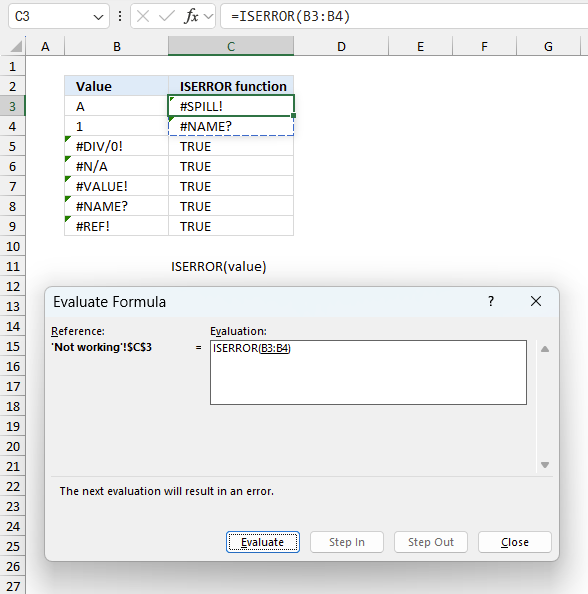
To understand why a formula returns an unexpected value we need to examine the calculations steps in detail. Luckily, Excel has a tool that is really handy in these situations. Here is how to troubleshoot a formula:
- Select the cell containing the formula you want to examine in detail.
- Go to tab “Formulas” on the ribbon.
- Press with left mouse button on "Evaluate Formula" button. A dialog box appears.
The formula appears in a white field inside the dialog box. Underlined expressions are calculations being processed in the next step. The italicized expression is the most recent result. The buttons at the bottom of the dialog box allows you to evaluate the formula in smaller calculations which you control. - Press with left mouse button on the "Evaluate" button located at the bottom of the dialog box to process the underlined expression.
- Repeat pressing the "Evaluate" button until you have seen all calculations step by step. This allows you to examine the formula in greater detail and hopefully find the culprit.
- Press "Close" button to dismiss the dialog box.
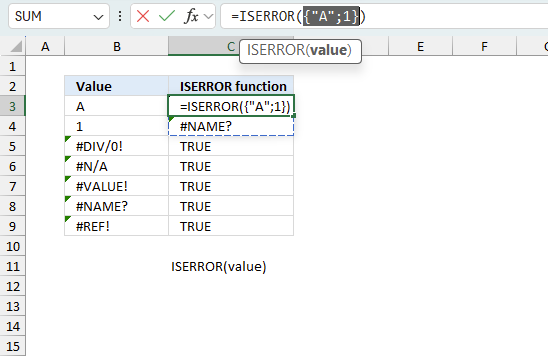
There is also another way to debug formulas using the function key F9. F9 is especially useful if you have a feeling that a specific part of the formula is the issue, this makes it faster than the "Evaluate Formula" tool since you don't need to go through all calculations to find the issue..
- Enter Edit mode: Double-press with left mouse button on the cell or press F2 to enter Edit mode for the formula.
- Select part of the formula: Highlight the specific part of the formula you want to evaluate. You can select and evaluate any part of the formula that could work as a standalone formula.
- Press F9: This will calculate and display the result of just that selected portion.
- Evaluate step-by-step: You can select and evaluate different parts of the formula to see intermediate results.
- Check for errors: This allows you to pinpoint which part of a complex formula may be causing an error.
The image above shows cell reference B3:B4 converted to hard-coded value using the F9 key. The ISERROR function requires an empty spill range which is not the case in this example. We have found what is wrong with the formula.
Tips!
- View actual values: Selecting a cell reference and pressing F9 will show the actual values in those cells.
- Exit safely: Press Esc to exit Edit mode without changing the formula. Don't press Enter, as that would replace the formula part with the calculated value.
- Full recalculation: Pressing F9 outside of Edit mode will recalculate all formulas in the workbook.
Remember to be careful not to accidentally overwrite parts of your formula when using F9. Always exit with Esc rather than Enter to preserve the original formula. However, if you make a mistake overwriting the formula it is not the end of the world. You can “undo” the action by pressing keyboard shortcut keys CTRL + z or pressing the “Undo” button
4.3 Other errors
Floating-point arithmetic may give inaccurate results in Excel - Article
Floating-point errors are usually very small, often beyond the 15th decimal place, and in most cases don't affect calculations significantly.
'ISERROR' function examples
This blog article describes how to split strings in a cell with space as a delimiting character, like Text to […]
In this blog post I will demonstrate methods on how to find, select, and deleting blank cells and errors. Why […]
This article describes an array formula that compares values from two different columns in two worksheets twice and returns a […]
Functions in 'Information' category
The ISERROR function function is one of 19 functions in the 'Information' category.


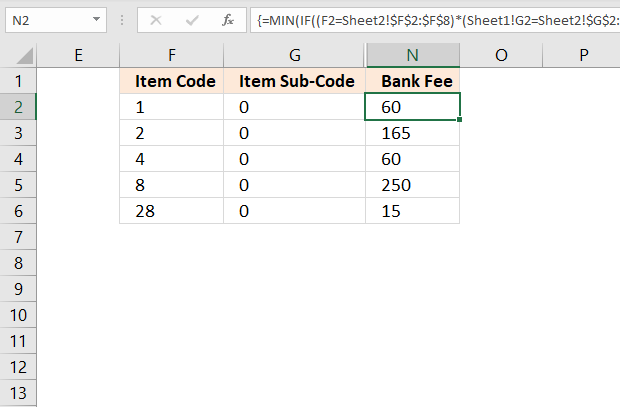
How to comment
How to add a formula to your comment
<code>Insert your formula here.</code>
Convert less than and larger than signs
Use html character entities instead of less than and larger than signs.
< becomes < and > becomes >
How to add VBA code to your comment
[vb 1="vbnet" language=","]
Put your VBA code here.
[/vb]
How to add a picture to your comment:
Upload picture to postimage.org or imgur
Paste image link to your comment.
Contact Oscar
You can contact me through this contact form