How to use the ISTEXT function
What is the ISTEXT function?
The ISTEXT function returns Boolean value TRUE if value is text. Use the ISTEXT function in a formula to identify text values for example in an IF function.
Table of contents
1. Introduction
What is text in Excel?
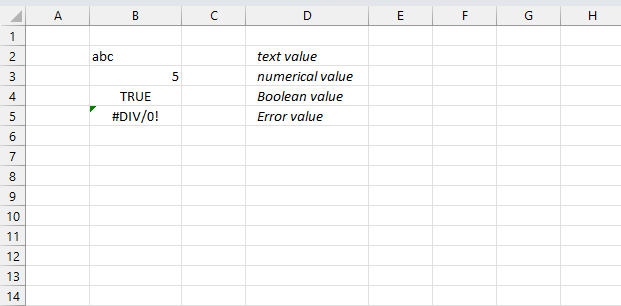
Excel tries to identify inserted values automatically, text values are left-aligned. Boolean values and error values are centered in cells, and numerical values are right-aligned. You can change the alignment if you like.
Cells containing text values evaluates to TRUE by the ISTEXT function. The ISNTEXT function lets you check a value programmatically in a formula instead of visually identify values by their position in a cell.
What is a formula?
A formula in Excel is an expression that calculates a value based on the values in other cells. Formulas must start with an equals sign "=" and can contain cell references, math operators, functions, constants, arrays, etc. They are used to perform calculations in Excel.
What is a Boolean value?
A Boolean value in Excel is a value that can only be TRUE or FALSE. It represents binary logic and is the result of a logical expression using logical operators or a result of a few Excel functions that I'll discuss below.
Mastering Boolean logic and logical expressions is key to manipulating data and controlling workflow in Excel.
Other IS functions
| Excel Function | Description |
|---|---|
| ISBLANK(value) | Returns TRUE if the value is empty, FALSE otherwise |
| ISERR(value) | Returns TRUE if the value is any error value except #N/A, FALSE otherwise |
| ISERROR(value) | Returns TRUE if the value is any error value, FALSE otherwise |
| ISEVEN(value) | Returns TRUE if the value is an even number, FALSE for odd numbers |
| ISFORMULA(reference) | Returns TRUE if the cell contains a formula, FALSE otherwise |
| ISLOGICAL(value) | Returns TRUE if the value is a logical value (TRUE/FALSE), FALSE otherwise |
| ISNA(value) | Returns TRUE if the value is the #N/A error, FALSE otherwise |
| ISNONTEXT(value) | Returns TRUE if the value is not text, FALSE if it is text |
| ISNUMBER(value) | Returns TRUE if the value is a number, FALSE otherwise |
| ISODD(value) | Returns TRUE if the value is an odd number, FALSE for even numbers |
2. Syntax
ISTEXT(value)
| value | Required. The value you want to check for text. |
3. Example
The image above shows cells B3:B9 populated with different data types and error values. Cells C3:C9 contains the ISTEXT function ouput based on the adjacent value on the same row in column B.
The first example displayed in cell B3 which contains text value "A".
Formula in cell C3:
The formula in cell C3 returns TRUE meaning the value in cell B3 is a text value.
The second example shown in cell B4 contains numeric value 1.
Formula in cell C4:
The formula in cell C3 returns FALSE meaning the value in cell B4 is not a text value. It is a numerical value.
The third example presented in cell B5 contains error value #DIV/0! which occurs when a formula tries to divide a number with 0 (zero) which is impossible.
Formula in cell C5:
The formula in cell C5 returns FALSE meaning the value in cell B5 is not a text value. It is an error value.
The fourth example displayed in cell B6 contains error value #VALUE! meaning a value is not available.
Formula in cell C6:
The formula in cell C6 returns FALSE meaning the value in cell B6 is not a text value. It is an error value.
The fifth example displayed in cell B7 contains error value #NAME?! meaning wrong data type.
Formula in cell C7:
The formula in cell C7 returns FALSE meaning the value in cell B7 is not a text value. It is an error value.
The sixth example shown in cell B8 contains error value #N/A meaning misspelled function name.
Formula in cell C8:
The formula in cell C8 returns FALSE meaning the value in cell B8 is not a text value. It is an error value.
The seventh example shown in cell B9 contains error value #REF! meaning invalid cell reference.
Formula in cell C9:
The formula in cell C9 returns FALSE meaning the value in cell B9 is not a text value. It is an error value.
Note! The ISTEXT function is very useful to identify error values in arrays. Most Excel functions return the error value, however, this function returns FALSE if it encounters an error.
What is an error value?
An error value is returned when something is wrong, it may be a formula that contains an error, a function with missing parameters or a misspelled function etc.
Here are a few common errors in Excel:
- #NULL error - This error occurs most often if you by mistake use a space character in a formula where it shouldn't be. Excel interprets a space character as an intersection operator. If the ranges don't intersect an #NULL error is returned. The #NULL! error occurs when a formula attempts to calculate the intersection of two ranges that do not actually intersect. This can happen when the wrong range operator is used in the formula, or when the intersection operator (represented by a space character) is used between two ranges that do not overlap. To fix this error double check that the ranges referenced in the formula that use the intersection operator actually have cells in common.
- #SPILL error - The #SPILL! error occurs only in version Excel 365 and is caused by a dynamic array being to large, meaning there are cells below and/or to the right that are not empty. This prevents the dynamic array formula expanding into new empty cells.
- #DIV/0 error - This error happens if you try to divide a number by 0 (zero) or a value that equates to zero which is not possible mathematically. Use the "Evaluate formula" tool to pinpoint the exact location in the formula where this error occurs. The "Evaluate formula" tool is located on the "Formulas" tab on the ribbon. Select the cell containing the #DIV/0 error and then press with left mouse button on the "Evaluate formula button".
- #VALUE error - The #VALUE error occurs when a formula has a value that is of the wrong data type. Such as text where a number is expected or when dates are evaluated as text.
- #REF error - The #REF error happens when a cell reference is invalid. This can happen if a cell is deleted that is referenced by a formula.
- #NAME error - The #NAME error happens if you misspelled a function or a named range.
- #NUM error - The #NUM error shows up when you try to use invalid numeric values in formulas, like square root of a negative number.
- #N/A error - The #N/A error happens when a value is not available for a formula or found in a given cell range, for example in the VLOOKUP or MATCH functions.
- #GETTING_DATA error - The #GETTING_DATA error shows while external sources are loading, this can indicate a delay in fetching the data or that the external source is unavailable right now.
4. Filter text values

This example demonstrates how to filter text values from a cell range excluding numbers, errors, and Boolean values.
Excel 365 dynamic array formula in cell C3:
The FILTER function lets you extract specific values based on Boolean values, a value is included if the corresponding value is TRUE and excluded if the corresponding value is FALSE.
4.1 Explaining formula
Step 1 - Identify text values
ISTEXT(B3:B9)
becomes
ISTEXT({"A";1;#DIV/0!;"B";TRUE;2;"V"})
and returns
{TRUE;FALSE;FALSE;TRUE;FALSE;FALSE;TRUE}
Step 2 - Filter values
The FILTER function extracts values/rows based on a condition or criteria.
Function syntax: FILTER(array, include, [if_empty])
FILTER(B3:B9,ISTEXT(B3:B9))
becomes
FILTER({"A";1;#DIV/0!;"B";TRUE;2;"V"}, {TRUE;FALSE;FALSE;TRUE;FALSE;FALSE;TRUE})
and returns
{"A";"B";"V"}
5. If cell contains any text
The picture above shows different values in column B and a formula in column C that tries to identifies the value in column B.
Formula in cell C3:
The formula above checks if a cell contains a text value based on whether Excel correctly identified and formatted the cell as a text value or not.
This works often quite well, however, sometimes numbers are formatted as text.
This can happen if you import data from a database, copy and paste values from the web or a formula that returns numbers that Excel handles as a text string, among other things.
For example, cell B10 has a number formatted as a text value and the ISTEXT function incorrectly identifies the number as a text value.
The following formula will correctly identify numbers even if Excel identifies the number as a text value.
Formula in cell C3:
5.1 Explaining formula in cell C10
Step 1 - Multiply by one
B10*1 returns a number if B10 contains a number and an error for anything else.
13*1 = 13
Step 2 - Check if value is a number
ISNUMBER(B10*1) returns TRUE if the argument is a number and FALSE for all else.
ISNUMBER(B10*1) returns TRUE.
Step 3 - Flip boolean value
The NOT function returns TRUE if FALSE and FALSE if TRUE.
NOT(ISNUMBER(B10*1))
becomes
NOT(TRUE) and returns FALSE.
Step 4 - Check if value is text
The ISTEXT function returns TRUE for all text values.
ISTEXT(B10) returns TRUE.
Step 5 - Perform AND logic by multiplying
Multiplying the two functions is the same as AND logic. I could use the AND function, however, the * (asterisk) is smaller.
ISTEXT(B10)*NOT(ISNUMBER(B10*1))
becomes
TRUE*FALSE and returns 0. 1*0 = 0
Step 6 - Return "Text" or "Not text" based on logical expression
The IF function then returns the third argument.
IF(ISTEXT(B10)*NOT(ISNUMBER(B10*1)),"Text","Not text")
becomes
IF(0,"Text","Not text")
and returns "Not text" in cell C10.
6. Function not working
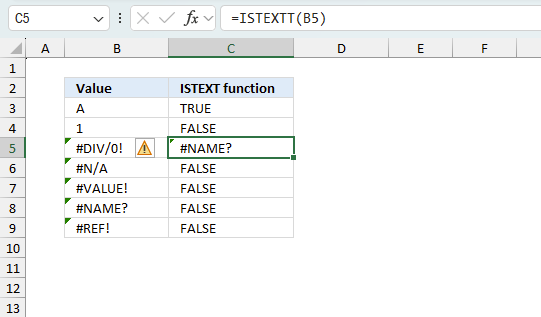
The ISTEXT function returns
- #NAME? error if you misspell the function name.
- does not propagate errors, meaning that if the input contains an error (e.g., #VALUE!, #REF!), the function will return the same error.
6.1 Troubleshooting the error value
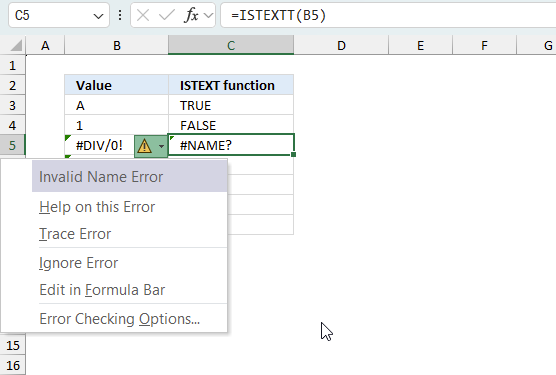
When you encounter an error value in a cell a warning symbol appears, displayed in the image above. Press with mouse on it to see a pop-up menu that lets you get more information about the error.
- The first line describes the error if you press with left mouse button on it.
- The second line opens a pane that explains the error in greater detail.
- The third line takes you to the "Evaluate Formula" tool, a dialog box appears allowing you to examine the formula in greater detail.
- This line lets you ignore the error value meaning the warning icon disappears, however, the error is still in the cell.
- The fifth line lets you edit the formula in the Formula bar.
- The sixth line opens the Excel settings so you can adjust the Error Checking Options.
Here are a few of the most common Excel errors you may encounter.
#NULL error - This error occurs most often if you by mistake use a space character in a formula where it shouldn't be. Excel interprets a space character as an intersection operator. If the ranges don't intersect an #NULL error is returned. The #NULL! error occurs when a formula attempts to calculate the intersection of two ranges that do not actually intersect. This can happen when the wrong range operator is used in the formula, or when the intersection operator (represented by a space character) is used between two ranges that do not overlap. To fix this error double check that the ranges referenced in the formula that use the intersection operator actually have cells in common.
#SPILL error - The #SPILL! error occurs only in version Excel 365 and is caused by a dynamic array being to large, meaning there are cells below and/or to the right that are not empty. This prevents the dynamic array formula expanding into new empty cells.
#DIV/0 error - This error happens if you try to divide a number by 0 (zero) or a value that equates to zero which is not possible mathematically.
#VALUE error - The #VALUE error occurs when a formula has a value that is of the wrong data type. Such as text where a number is expected or when dates are evaluated as text.
#REF error - The #REF error happens when a cell reference is invalid. This can happen if a cell is deleted that is referenced by a formula.
#NAME error - The #NAME error happens if you misspelled a function or a named range.
#NUM error - The #NUM error shows up when you try to use invalid numeric values in formulas, like square root of a negative number.
#N/A error - The #N/A error happens when a value is not available for a formula or found in a given cell range, for example in the VLOOKUP or MATCH functions.
#GETTING_DATA error - The #GETTING_DATA error shows while external sources are loading, this can indicate a delay in fetching the data or that the external source is unavailable right now.
6.2 The formula returns an unexpected value

To understand why a formula returns an unexpected value we need to examine the calculations steps in detail. Luckily, Excel has a tool that is really handy in these situations. Here is how to troubleshoot a formula:
- Select the cell containing the formula you want to examine in detail.
- Go to tab “Formulas” on the ribbon.
- Press with left mouse button on "Evaluate Formula" button. A dialog box appears.
The formula appears in a white field inside the dialog box. Underlined expressions are calculations being processed in the next step. The italicized expression is the most recent result. The buttons at the bottom of the dialog box allows you to evaluate the formula in smaller calculations which you control. - Press with left mouse button on the "Evaluate" button located at the bottom of the dialog box to process the underlined expression.
- Repeat pressing the "Evaluate" button until you have seen all calculations step by step. This allows you to examine the formula in greater detail and hopefully find the culprit.
- Press "Close" button to dismiss the dialog box.
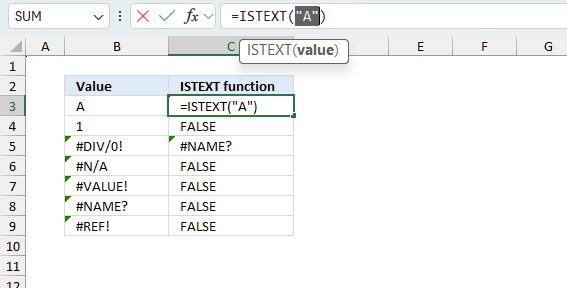
There is also another way to debug formulas using the function key F9. F9 is especially useful if you have a feeling that a specific part of the formula is the issue, this makes it faster than the "Evaluate Formula" tool since you don't need to go through all calculations to find the issue.
- Enter Edit mode: Double-press with left mouse button on the cell or press F2 to enter Edit mode for the formula.
- Select part of the formula: Highlight the specific part of the formula you want to evaluate. You can select and evaluate any part of the formula that could work as a standalone formula.
- Press F9: This will calculate and display the result of just that selected portion.
- Evaluate step-by-step: You can select and evaluate different parts of the formula to see intermediate results.
- Check for errors: This allows you to pinpoint which part of a complex formula may be causing an error.
The image above shows cell reference B3 converted to hard-coded value using the F9 key.
Tips!
- View actual values: Selecting a cell reference and pressing F9 will show the actual values in those cells.
- Exit safely: Press Esc to exit Edit mode without changing the formula. Don't press Enter, as that would replace the formula part with the calculated value.
- Full recalculation: Pressing F9 outside of Edit mode will recalculate all formulas in the workbook.
Remember to be careful not to accidentally overwrite parts of your formula when using F9. Always exit with Esc rather than Enter to preserve the original formula. However, if you make a mistake overwriting the formula it is not the end of the world. You can “undo” the action by pressing keyboard shortcut keys CTRL + z or pressing the “Undo” button
6.3 Other errors
Floating-point arithmetic may give inaccurate results in Excel - Article
Floating-point errors are usually very small, often beyond the 15th decimal place, and in most cases don't affect calculations significantly.
Get Excel *.xlsx file
If cell contains any text.xlsx
'ISTEXT' function examples
Table of Contents Count cells containing text from list Count entries based on date and time Count cells with text […]
This article demonstrates Excel formulas that allows you to list unique distinct values from a single column and sort them […]
This article demonstrates ways to list unique distinct values in a cell range with multiple columns. The data is not […]
Functions in 'Information' category
The ISTEXT function function is one of 19 functions in the 'Information' category.
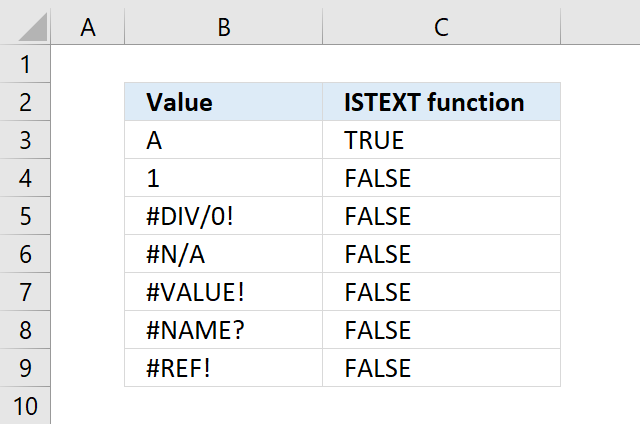
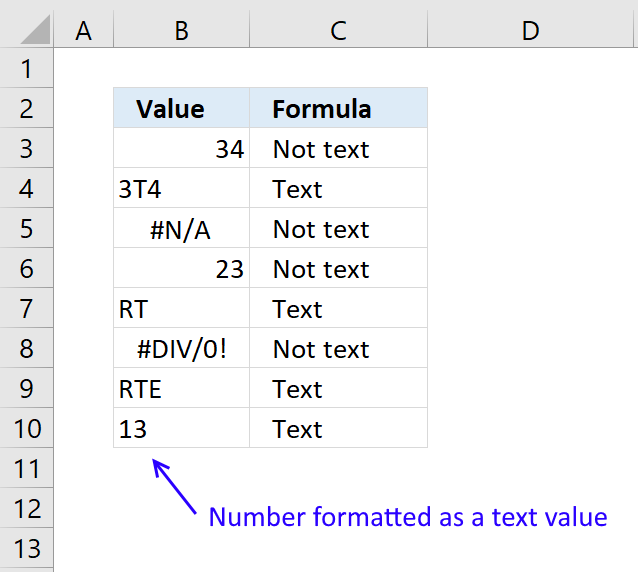
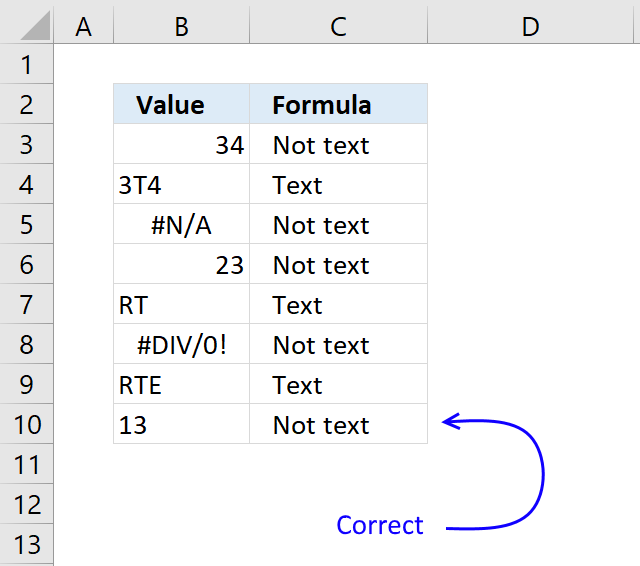


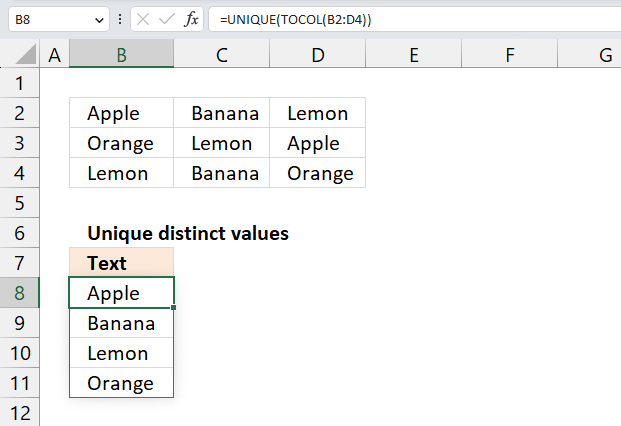
How to comment
How to add a formula to your comment
<code>Insert your formula here.</code>
Convert less than and larger than signs
Use html character entities instead of less than and larger than signs.
< becomes < and > becomes >
How to add VBA code to your comment
[vb 1="vbnet" language=","]
Put your VBA code here.
[/vb]
How to add a picture to your comment:
Upload picture to postimage.org or imgur
Paste image link to your comment.
Contact Oscar
You can contact me through this contact form