How to use the WEEKNUM function
What is the WEEKNUM function?
The WEEKNUM function calculates a given date's week number based on a return_type parameter that determines which day the week begins.
Table of Contents
1. Introduction
What is a week?
A week is a time unit used to represent the cycle of seven days in the Gregorian calendar. A week consists of seven consecutive days, typically beginning on Sunday, Monday or Saturday depending on country and calendar system.
Each week cycles through the seven days of the week - Sunday, Monday, Tuesday, Wednesday, Thursday, Friday, and Saturday.
How many weeks in a year?
Week numbers range from 1 to 52 for most years. Some years have 53 weeks if the 1st week starts very early in the previous year.
Is a week the same in all parts of the world?
No, the definition and numbering of a week is not the same in all parts of the world.
There are some key differences:
- Start of week - Some calendars start the week on Sunday, others on Monday.
- Week numbering - The rules for when Week 1 begins in a year vary between calendars.
- ISO 8601 standard - This internationally recognizes Monday as start of week and has a consistent week numbering definition.
- Cultural variations - Some cultures or religions use different definitions of a week. For example, the Jewish calendar week starts on Sunday.
What is a week number?
A week number refers to the ordinal numbering of weeks in a calendar year.
ISO 8601 is the international standard for week numbering. Week numbers provide an alternative to the month/day system for identifying dates. They are commonly used in work/school calendars, schedules, timetables, payment periods, etc.
When does week numbers start?
Week 1 is the first week of the year that contains at least 4 days of the new year.
What is the difference between the WEKNUM function and the ISOWEEKNUM function?
ISOWEEKNUM follows the ISO 8601 international standard for week numbering, while WEEKNUM is based on a more localized definition.
ISOWEEKNUM always starts weeks on Monday and Week 1 is the first week with 4+ days in the new year. WEEKNUM can start weeks on Sunday or Monday based on system settings.
| Region | First Day of Week | Week Numbering |
|---|---|---|
| Europe | Monday | ISO 8601 (Week 1 is first with 4+ days in new year) |
| North America | Sunday | Other |
| South America | Monday | ISO 8601 |
| Asia | Monday or Sunday | Varies by country, ISO and others |
| Middle East | Saturday | Varies by country |
| Africa | Sunday or Monday | ISO 8601 or others |
Most regions follow ISO 8601 now but there are still some variations.
2. Syntax
WEEKNUM(serial_number,[return_type])
3. Arguments
| serial_number | Required. A date. If you enter the date in the function then use the DATE function to calculate the correct serial_number. |
| [return_type] | Optional. A number determining which day the week begins. If omitted, 1 is used. |
The following table shows how the WEEKNUM function defines a week if [return_type] argument is specified.
| [return_type] | Week starts on | System |
| 1 | Sunday | 1 |
| 2 | Monday | 1 |
| 11 | Monday | 1 |
| 12 | Tuesday | 1 |
| 13 | Wednesday | 1 |
| 14 | Thursday | 1 |
| 15 | Friday | 1 |
| 16 | Saturday | 1 |
| 17 | Sunday | 1 |
| 21 | Monday | 2 |
You also have the option to choose which system to use, see the [return_type] argument.
| System 1 | Week 1 is the week that contains January 1. |
| System 2 | Week 1 is the week that contains the first Thursday of the year. (European week numbering system). |
4. Example
Formula in cell D3:
5. Extract week ranges based on a given date range
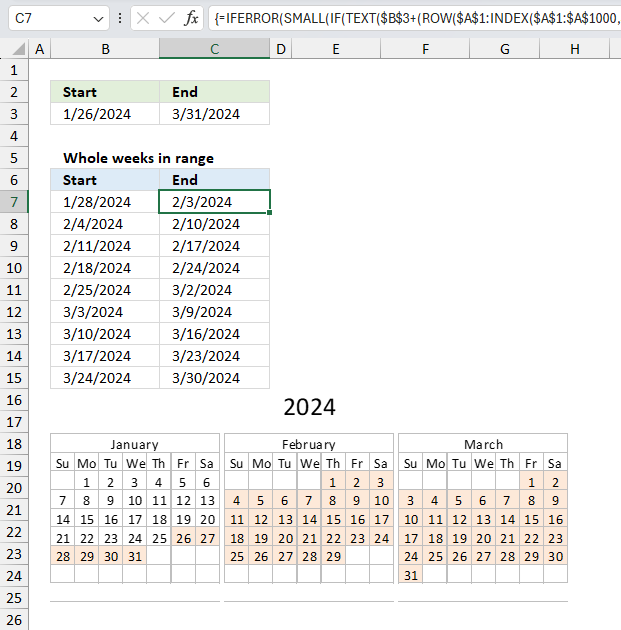
The formula in cell B7 and C7 extracts whole weeks within the given date range in cell B3 and C3.
The following array formula in cell C7 extracts weeks that begin on a Sunday:
Formula in cell B7:
To enter an array formula, type the formula in a cell then press and hold CTRL + SHIFT simultaneously, now press Enter once. Release all keys.
The formula bar now shows the formula with a beginning and ending curly bracket telling you that you entered the formula successfully. Don't enter the curly brackets yourself.
Excel 365 dynamic array formula in cell B7:
Explaining formula in cell C7
Step 1 - Create array 1 to n
The INDEX function creates a cell reference with the same number of rows as there are dates in the date range.
The ROW function then converts the cell range to an array of corresponding row numbers.
ROW($A$1:INDEX($A$1:$A$1000, $C$3-$B$3))
becomes
ROW($A$1:INDEX($A$1:$A$1000, 40633-40569))
becomes
ROW($A$1:INDEX($A$1:$A$1000, 64))
becomes
ROW($A$1:$A$64)
and returns
{1; 2; 3; 4; 5; 6; 7; 8; 9; 10; 11; 12; 13; 14; 15; 16; 17; 18; 19; 20; 21; 22; 23; 24; 25; 26; 27; 28; 29; 30; 31; 32; 33; 34; 35; 36; 37; 38; 39; 40; 41; 42; 43; 44; 45; 46; 47; 48; 49; 50; 51; 52; 53; 54; 55; 56; 57; 58; 59; 60; 61; 62; 63; 64}
Step 2 - Create dates within date range
The next step subtracts the array with 1 and adds the Excel date number.
$B$3+(ROW($A$1:INDEX($A$1:$A$1000, $C$3-$B$3))-1)
becomes
$B$3+({1; 2; 3; 4; 5; 6; 7; 8; 9; 10; 11; 12; 13; 14; 15; 16; 17; 18; 19; 20; 21; 22; 23; 24; 25; 26; 27; 28; 29; 30; 31; 32; 33; 34; 35; 36; 37; 38; 39; 40; 41; 42; 43; 44; 45; 46; 47; 48; 49; 50; 51; 52; 53; 54; 55; 56; 57; 58; 59; 60; 61; 62; 63; 64}-1)
becomes
$B$3+{0; 1; 2; 3; 4; 5; 6; 7; 8; 9; 10; 11; 12; 13; 14; 15; 16; 17; 18; 19; 20; 21; 22; 23; 24; 25; 26; 27; 28; 29; 30; 31; 32; 33; 34; 35; 36; 37; 38; 39; 40; 41; 42; 43; 44; 45; 46; 47; 48; 49; 50; 51; 52; 53; 54; 55; 56; 57; 58; 59; 60; 61; 62; 63}
becomes
40569+{0; 1; 2; 3; 4; 5; 6; 7; 8; 9; 10; 11; 12; 13; 14; 15; 16; 17; 18; 19; 20; 21; 22; 23; 24; 25; 26; 27; 28; 29; 30; 31; 32; 33; 34; 35; 36; 37; 38; 39; 40; 41; 42; 43; 44; 45; 46; 47; 48; 49; 50; 51; 52; 53; 54; 55; 56; 57; 58; 59; 60; 61; 62; 63}
and returns
{40569; 40570; 40571; 40572; 40573; 40574; 40575; 40576; 40577; 40578; 40579; 40580; 40581; 40582; 40583; 40584; 40585; 40586; 40587; 40588; 40589; 40590; 40591; 40592; 40593; 40594; 40595; 40596; 40597; 40598; 40599; 40600; 40601; 40602; 40603; 40604; 40605; 40606; 40607; 40608; 40609; 40610; 40611; 40612; 40613; 40614; 40615; 40616; 40617; 40618; 40619; 40620; 40621; 40622; 40623; 40624; 40625; 40626; 40627; 40628; 40629; 40630; 40631; 40632}
Step 3 - Convert dates to weekdays
The TEXT function converts the dates to weekdays.
TEXT($B$3+(ROW($A$1:INDEX($A$1:$A$1000, $C$3-$B$3))-1), "DDD")
becomes
TEXT({40569; 40570; 40571; 40572; 40573; 40574; 40575; 40576; 40577; 40578; 40579; 40580; 40581; 40582; 40583; 40584; 40585; 40586; 40587; 40588; 40589; 40590; 40591; 40592; 40593; 40594; 40595; 40596; 40597; 40598; 40599; 40600; 40601; 40602; 40603; 40604; 40605; 40606; 40607; 40608; 40609; 40610; 40611; 40612; 40613; 40614; 40615; 40616; 40617; 40618; 40619; 40620; 40621; 40622; 40623; 40624; 40625; 40626; 40627; 40628; 40629; 40630; 40631; 40632}, "DDD")
and returns
{"Wed"; "Thu"; "Fri"; "Sat"; "Sun"; "Mon"; "Tue"; "Wed"; "Thu"; "Fri"; "Sat"; "Sun"; "Mon"; "Tue"; "Wed"; "Thu"; "Fri"; "Sat"; "Sun"; "Mon"; "Tue"; "Wed"; "Thu"; "Fri"; "Sat"; "Sun"; "Mon"; "Tue"; "Wed"; "Thu"; "Fri"; "Sat"; "Sun"; "Mon"; "Tue"; "Wed"; "Thu"; "Fri"; "Sat"; "Sun"; "Mon"; "Tue"; "Wed"; "Thu"; "Fri"; "Sat"; "Sun"; "Mon"; "Tue"; "Wed"; "Thu"; "Fri"; "Sat"; "Sun"; "Mon"; "Tue"; "Wed"; "Thu"; "Fri"; "Sat"; "Sun"; "Mon"; "Tue"; "Wed"}
Step 4 - Extract all Sundays
The IF function has three arguments, the first one must be a logical expression. If the expression evaluates to TRUE then one thing happens (argument 2) and if FALSE another thing happens (argument 3).
IF(TEXT($B$3+(ROW($A$1:INDEX($A$1:$A$1000, $C$3-$B$3))-1), "DDD")="Sat", $B$3+(ROW($A$1:INDEX($A$1:$A$1000, $C$3-$B$3))-1), "")
becomes
IF({"Wed"; "Thu"; "Fri"; "Sat"; "Sun"; "Mon"; "Tue"; "Wed"; "Thu"; "Fri"; "Sat"; "Sun"; "Mon"; "Tue"; "Wed"; "Thu"; "Fri"; "Sat"; "Sun"; "Mon"; "Tue"; "Wed"; "Thu"; "Fri"; "Sat"; "Sun"; "Mon"; "Tue"; "Wed"; "Thu"; "Fri"; "Sat"; "Sun"; "Mon"; "Tue"; "Wed"; "Thu"; "Fri"; "Sat"; "Sun"; "Mon"; "Tue"; "Wed"; "Thu"; "Fri"; "Sat"; "Sun"; "Mon"; "Tue"; "Wed"; "Thu"; "Fri"; "Sat"; "Sun"; "Mon"; "Tue"; "Wed"; "Thu"; "Fri"; "Sat"; "Sun"; "Mon"; "Tue"; "Wed"}="Sun", $B$3+(ROW($A$1:INDEX($A$1:$A$1000, $C$3-$B$3))-1), "")
becomes
IF({FALSE; FALSE; FALSE; FALSE; TRUE; FALSE; FALSE; FALSE; FALSE; FALSE; FALSE; TRUE; FALSE; FALSE; FALSE; FALSE; FALSE; FALSE; TRUE; FALSE; FALSE; FALSE; FALSE; FALSE; FALSE; TRUE; FALSE; FALSE; FALSE; FALSE; FALSE; FALSE; TRUE; FALSE; FALSE; FALSE; FALSE; FALSE; FALSE; TRUE; FALSE; FALSE; FALSE; FALSE; FALSE; FALSE; TRUE; FALSE; FALSE; FALSE; FALSE; FALSE; FALSE; TRUE; FALSE; FALSE; FALSE; FALSE; FALSE; FALSE; TRUE; FALSE; FALSE; FALSE}, {40569; 40570; 40571; 40572; 40573; 40574; 40575; 40576; 40577; 40578; 40579; 40580; 40581; 40582; 40583; 40584; 40585; 40586; 40587; 40588; 40589; 40590; 40591; 40592; 40593; 40594; 40595; 40596; 40597; 40598; 40599; 40600; 40601; 40602; 40603; 40604; 40605; 40606; 40607; 40608; 40609; 40610; 40611; 40612; 40613; 40614; 40615; 40616; 40617; 40618; 40619; 40620; 40621; 40622; 40623; 40624; 40625; 40626; 40627; 40628; 40629; 40630; 40631; 40632}, "")
and returns
{""; ""; ""; ""; 40573; ""; ""; ""; ""; ""; ""; 40580; ""; ""; ""; ""; ""; ""; 40587; ""; ""; ""; ""; ""; ""; 40594; ""; ""; ""; ""; ""; ""; 40601; ""; ""; ""; ""; ""; ""; 40608; ""; ""; ""; ""; ""; ""; 40615; ""; ""; ""; ""; ""; ""; 40622; ""; ""; ""; ""; ""; ""; 40629; ""; ""; ""}
Step 5 - Find n-th Sunday within range
To be able to return a new value in a cell each I use the SMALL function to filter date numbers from smallest to largest.
SMALL(IF(TEXT($B$3+(ROW($A$1:INDEX($A$1:$A$1000, $C$3-$B$3))-1), "DDD")="Sat", $B$3+(ROW($A$1:INDEX($A$1:$A$1000, $C$3-$B$3))-1), ""),ROWS($A$1:A2))
becomes
SMALL({""; ""; ""; ""; 40573; ""; ""; ""; ""; ""; ""; 40580; ""; ""; ""; ""; ""; ""; 40587; ""; ""; ""; ""; ""; ""; 40594; ""; ""; ""; ""; ""; ""; 40601; ""; ""; ""; ""; ""; ""; 40608; ""; ""; ""; ""; ""; ""; 40615; ""; ""; ""; ""; ""; ""; 40622; ""; ""; ""; ""; ""; ""; 40629; ""; ""; ""}),ROWS($A$1:A2))
becomes
SMALL({""; ""; ""; ""; 40573; ""; ""; ""; ""; ""; ""; 40580; ""; ""; ""; ""; ""; ""; 40587; ""; ""; ""; ""; ""; ""; 40594; ""; ""; ""; ""; ""; ""; 40601; ""; ""; ""; ""; ""; ""; 40608; ""; ""; ""; ""; ""; ""; 40615; ""; ""; ""; ""; ""; ""; 40622; ""; ""; ""; ""; ""; ""; 40629; ""; ""; ""}),2)
and returns 40580 formatted as 2/5/2011.
Step 6 - Return blank if error
The IFERROR function handles errors, it returns a specified value if formula returns an error. In this case it returns a blank "".
6. Function not working
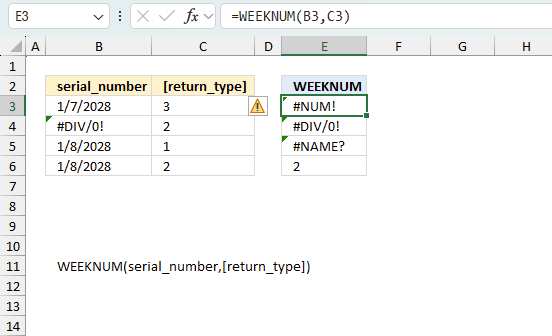
The WEEKNUM function returns #NUM! error if:
- serial_number is out of range.
- [return_type] is out of range.
6.1 Troubleshooting the error value
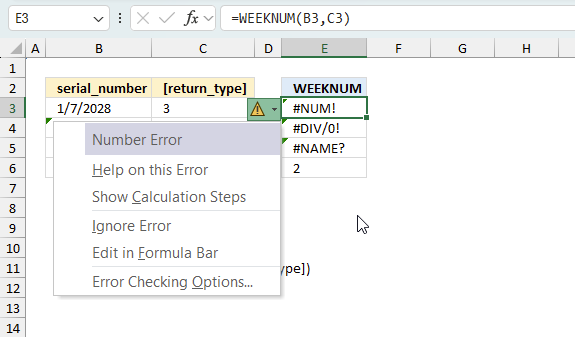
When you encounter an error value in a cell a warning symbol appears, displayed in the image above. Press with mouse on it to see a pop-up menu that lets you get more information about the error.
- The first line describes the error if you press with left mouse button on it.
- The second line opens a pane that explains the error in greater detail.
- The third line takes you to the "Evaluate Formula" tool, a dialog box appears allowing you to examine the formula in greater detail.
- This line lets you ignore the error value meaning the warning icon disappears, however, the error is still in the cell.
- The fifth line lets you edit the formula in the Formula bar.
- The sixth line opens the Excel settings so you can adjust the Error Checking Options.
Here are a few of the most common Excel errors you may encounter.
#NULL error - This error occurs most often if you by mistake use a space character in a formula where it shouldn't be. Excel interprets a space character as an intersection operator. If the ranges don't intersect an #NULL error is returned. The #NULL! error occurs when a formula attempts to calculate the intersection of two ranges that do not actually intersect. This can happen when the wrong range operator is used in the formula, or when the intersection operator (represented by a space character) is used between two ranges that do not overlap. To fix this error double check that the ranges referenced in the formula that use the intersection operator actually have cells in common.
#SPILL error - The #SPILL! error occurs only in version Excel 365 and is caused by a dynamic array being to large, meaning there are cells below and/or to the right that are not empty. This prevents the dynamic array formula expanding into new empty cells.
#DIV/0 error - This error happens if you try to divide a number by 0 (zero) or a value that equates to zero which is not possible mathematically.
#VALUE error - The #VALUE error occurs when a formula has a value that is of the wrong data type. Such as text where a number is expected or when dates are evaluated as text.
#REF error - The #REF error happens when a cell reference is invalid. This can happen if a cell is deleted that is referenced by a formula.
#NAME error - The #NAME error happens if you misspelled a function or a named range.
#NUM error - The #NUM error shows up when you try to use invalid numeric values in formulas, like square root of a negative number.
#N/A error - The #N/A error happens when a value is not available for a formula or found in a given cell range, for example in the VLOOKUP or MATCH functions.
#GETTING_DATA error - The #GETTING_DATA error shows while external sources are loading, this can indicate a delay in fetching the data or that the external source is unavailable right now.
6.2 The formula returns an unexpected value
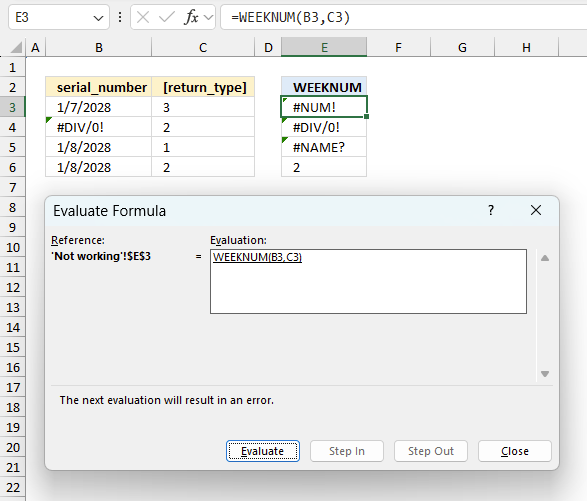
To understand why a formula returns an unexpected value we need to examine the calculations steps in detail. Luckily, Excel has a tool that is really handy in these situations. Here is how to troubleshoot a formula:
- Select the cell containing the formula you want to examine in detail.
- Go to tab “Formulas” on the ribbon.
- Press with left mouse button on "Evaluate Formula" button. A dialog box appears.
The formula appears in a white field inside the dialog box. Underlined expressions are calculations being processed in the next step. The italicized expression is the most recent result. The buttons at the bottom of the dialog box allows you to evaluate the formula in smaller calculations which you control. - Press with left mouse button on the "Evaluate" button located at the bottom of the dialog box to process the underlined expression.
- Repeat pressing the "Evaluate" button until you have seen all calculations step by step. This allows you to examine the formula in greater detail and hopefully find the culprit.
- Press "Close" button to dismiss the dialog box.
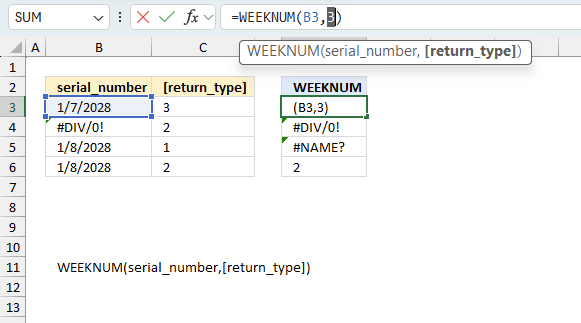
There is also another way to debug formulas using the function key F9. F9 is especially useful if you have a feeling that a specific part of the formula is the issue, this makes it faster than the "Evaluate Formula" tool since you don't need to go through all calculations to find the issue..
- Enter Edit mode: Double-press with left mouse button on the cell or press F2 to enter Edit mode for the formula.
- Select part of the formula: Highlight the specific part of the formula you want to evaluate. You can select and evaluate any part of the formula that could work as a standalone formula.
- Press F9: This will calculate and display the result of just that selected portion.
- Evaluate step-by-step: You can select and evaluate different parts of the formula to see intermediate results.
- Check for errors: This allows you to pinpoint which part of a complex formula may be causing an error.
The image above shows cell reference C3 converted to hard-coded value using the F9 key. The WEEKNUM function requires valid numerical values which is not the case in this example. We have found what is wrong with the formula.
Tips!
- View actual values: Selecting a cell reference and pressing F9 will show the actual values in those cells.
- Exit safely: Press Esc to exit Edit mode without changing the formula. Don't press Enter, as that would replace the formula part with the calculated value.
- Full recalculation: Pressing F9 outside of Edit mode will recalculate all formulas in the workbook.
Remember to be careful not to accidentally overwrite parts of your formula when using F9. Always exit with Esc rather than Enter to preserve the original formula. However, if you make a mistake overwriting the formula it is not the end of the world. You can “undo” the action by pressing keyboard shortcut keys CTRL + z or pressing the “Undo” button
6.3 Other errors
Floating-point arithmetic may give inaccurate results in Excel - Article
Floating-point errors are usually very small, often beyond the 15th decimal place, and in most cases don't affect calculations significantly.
'WEEKNUM' function examples
This article describes how to count unique distinct values. What are unique distinct values? They are all values but duplicates are […]
The array formula in cell C2 extracts duplicate values from column A. Only one duplicate of each value is displayed […]
Tracking work hours across multiple projects can be challenging but Excel makes it easy with built-in functions. In this guide, […]
Functions in 'Date and Time' category
The WEEKNUM function function is one of 22 functions in the 'Date and Time' category.
Excel function categories
Excel categories
2 Responses to “How to use the WEEKNUM function”
Leave a Reply
How to comment
How to add a formula to your comment
<code>Insert your formula here.</code>
Convert less than and larger than signs
Use html character entities instead of less than and larger than signs.
< becomes < and > becomes >
How to add VBA code to your comment
[vb 1="vbnet" language=","]
Put your VBA code here.
[/vb]
How to add a picture to your comment:
Upload picture to postimage.org or imgur
Paste image link to your comment.
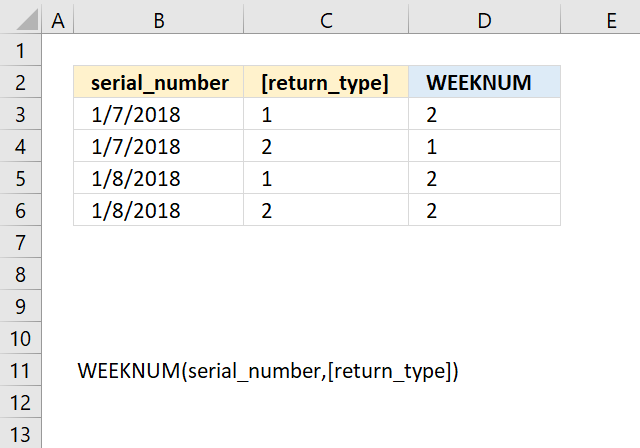
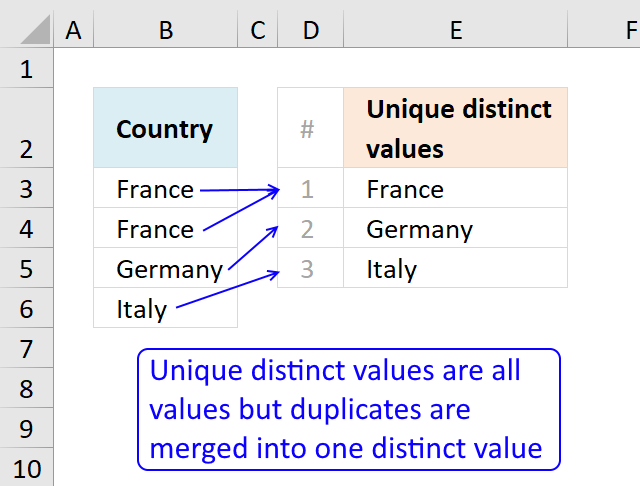
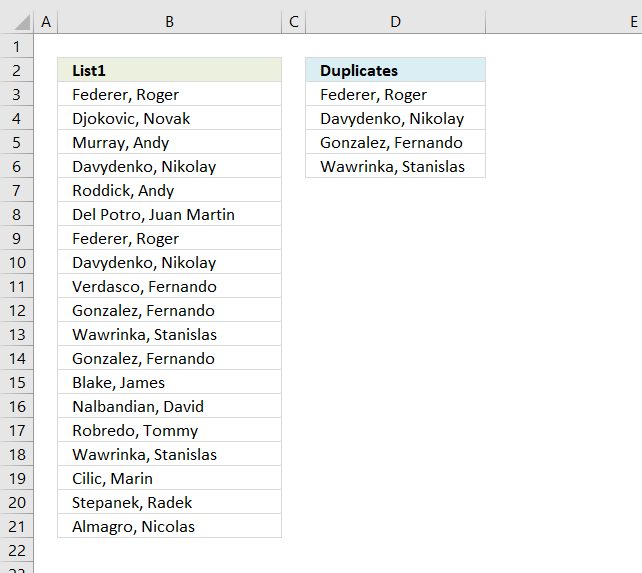
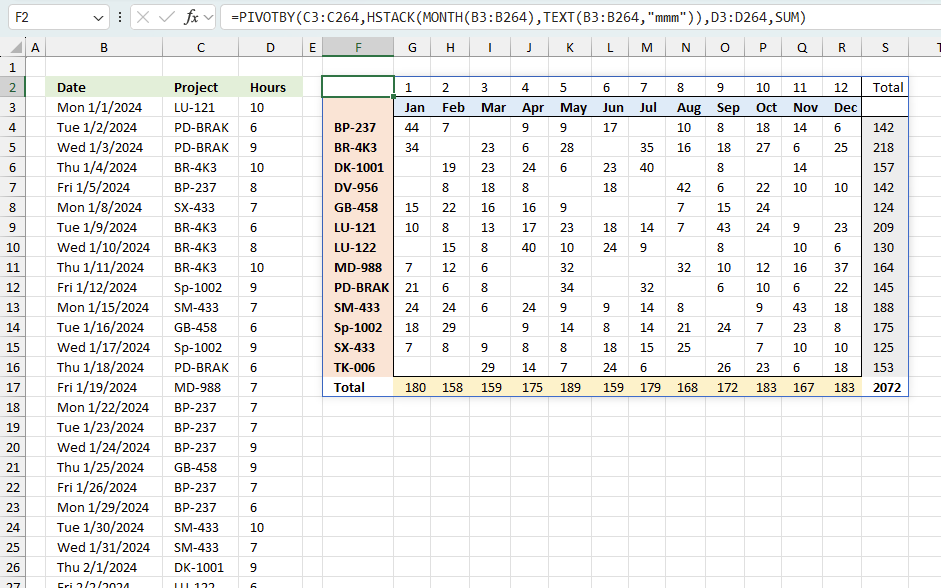
Hi, Oscar
If B2=1-29-2011 then, your formula is not work.
Here's an alternative. It's not an array formula and shorter.
cell C2:
=IF($A2-WEEKDAY($A2,2)+7*COLUMN(A1)-$B2>=7,"", TEXT(MAX($A2,$A2-WEEKDAY($A2,2)+7*(COLUMN(A1)-1)+1), "m/d/yyyy") &" - "&TEXT(MIN($B2, $A2-WEEKDAY($A2,2)+7*COLUMN(A1)),"m/d/yyyy"))
aMareis,
I can´t find the file but thank you for commenting!