How to use the FORMULATEXT function
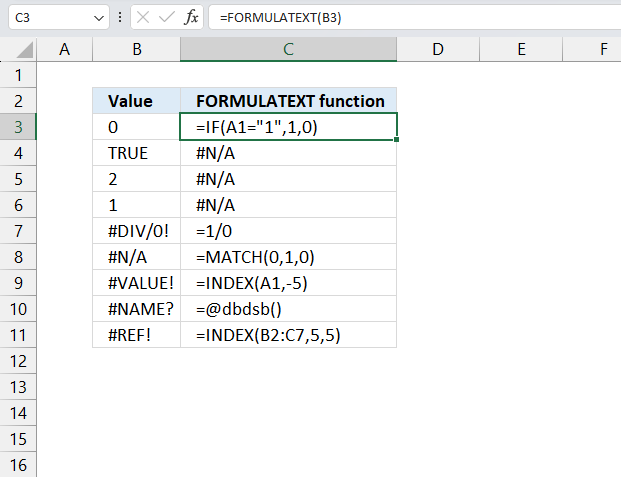
What is the FORMULATEXT function?
The FORMULATEXT function returns a formula as a text string, it was introduced in Excel 2013. The FORMULATEXT function is great for troubleshooting formulas.
Table of Contents
1. Introduction
Does the FORMULATEXT function show array formulas?
Yes, it does.
Will the FORMULATEXT function display the text of a formula even if that formula is currently producing an error result?
Yes, it will.
What other tools in Excel let you troubleshoot formulas?
"Evaluate Formula" is an Excel feature located on the "Formulas" tab. It allows you to step through each part of a formula to see how it calculates and check for errors. It breaks down complicated formulas by evaluating each function, operator, cell reference, and value incrementally.
"Show formulas" tool toggles worksheets into a view mode that displays the underlying formulas in cells instead of the resulting values. This allows inspecting the complete formula contents and structure instead of only seeing formula outputs. This tool is also located on the "Formulas" tab.
2. Syntax
FORMULATEXT(reference)
The FORMULATEXT function has only one argument.
| reference | Required. The cell you want to display the formula. |
3. Example
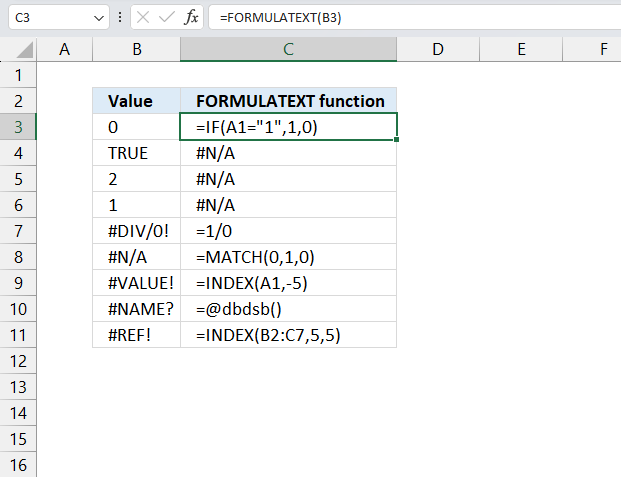
This example demonstrates that cells can contain formulas that produce results, and the FORMULATEXT function allows us to see the underlying formula rather than just the resulting value. It's a useful function for auditing or understanding the logic behind calculated values in a spreadsheet.
Cell B3 contains 0 (zero) which is a number. Formula in cell C3:
The formula in cell C3 returns "=IF(A1="1",1,0)". Cell B3 contains a formula, not just the value 0. The FORMULATEXT function reveals that B3 actually contains an IF statement that checks if cell A1 equals "1". If true, it returns 1; otherwise, it returns 0. Since we see 0 displayed in B3, we can infer that the condition A1="1" is currently false.
Cell B4 contains TRUE which is a boolean value. Formula in cell C4:
The formula in cell C4 returns "#N/A". Cell B4 contains a simple TRUE value, not a formula. FORMULATEXT returns #N/A when the referenced cell doesn't contain a formula.
Cell B5 contains 2 which is a number. Formula in cell C5:
The formula in cell C5 returns "#N/A". Cell B5 contains a simple numeric value 2, not a formula. FORMULATEXT returns #N/A for non-formula cells.
Cell B6 contains 1 which is a number. Formula in cell C6:
The formula in cell C6 returns "#N/A". Cell B6 contains a simple numeric value 1, not a formula. FORMULATEXT returns #N/A for non-formula cells.
Cell B7 contains #DIV/0! which is an error value. Formula in cell C7:
The formula in cell C7 returns "=1/0". Cell B7 contains a formula that's causing a division by zero error. FORMULATEXT reveals the underlying formula causing this error.
Cell B8 contains #N/A which is an error value. Formula in cell C8:
The formula in cell C8 returns "=MATCH(0,1,0)". Cell B8 contains a MATCH function that's resulting in a #N/A error, likely because 0 cannot be found in the range consisting of only the value 1.
Cell B9 contains #VALUE! which is an error value. Formula in cell C9:
The formula in cell C9 returns "=INDEX(A1,-5)". Cell B9 contains an INDEX function with an invalid row number (-5), causing a #VALUE! error.
Cell B10 contains #NAME? which is an error value. Formula in cell C10:
The formula in cell C10 returns "=@dbdsb()". Cell B10 contains a function call to @dbdsb(), which is not a recognized Excel function, resulting in a #NAME? error.
Cell B11 contains #REF! which is an error value. Formula in cell C11:
The formula in cell C11 returns "=INDEX(B2:C7,5,5)". Cell B11 contains an INDEX function that's trying to reference a cell outside the specified range, resulting in a #REF! error.
The FORMULATEXT function in cell C3 displays the formula in cell B3.
4. Function not working
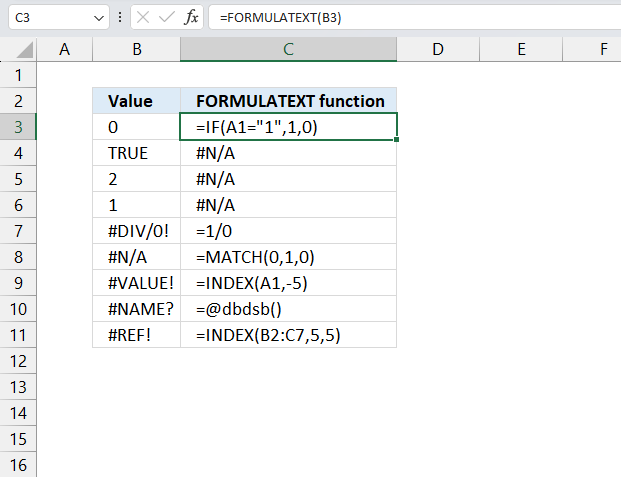
The FORMULATEXT function returns an #N/A error if cell is:
- empty
- text value
- number value
- boolean value
The formula in cell C3 returns a #N/A error because cell B4 contains the boolean value TRUE, cells B5 and B6 contain numbers and the corresponding cells on the same row in column C also returns the error.
7.1 Troubleshooting the error value

When you encounter an error value in a cell a warning symbol appears, displayed in the image above. Press with mouse on it to see a pop-up menu that lets you get more information about the error.
- The first line describes the error if you press with left mouse button on it.
- The second line opens a pane that explains the error in greater detail.
- The third line takes you to the "Evaluate Formula" tool, a dialog box appears allowing you to examine the formula in greater detail.
- This line lets you ignore the error value meaning the warning icon disappears, however, the error is still in the cell.
- The fifth line lets you edit the formula in the Formula bar.
- The sixth line opens the Excel settings so you can adjust the Error Checking Options.
Here are a few of the most common Excel errors you may encounter.
#NULL error - This error occurs most often if you by mistake use a space character in a formula where it shouldn't be. Excel interprets a space character as an intersection operator. If the ranges don't intersect an #NULL error is returned. The #NULL! error occurs when a formula attempts to calculate the intersection of two ranges that do not actually intersect. This can happen when the wrong range operator is used in the formula, or when the intersection operator (represented by a space character) is used between two ranges that do not overlap. To fix this error double check that the ranges referenced in the formula that use the intersection operator actually have cells in common.
#SPILL error - The #SPILL! error occurs only in version Excel 365 and is caused by a dynamic array being to large, meaning there are cells below and/or to the right that are not empty. This prevents the dynamic array formula expanding into new empty cells.
#DIV/0 error - This error happens if you try to divide a number by 0 (zero) or a value that equates to zero which is not possible mathematically.
#VALUE error - The #VALUE error occurs when a formula has a value that is of the wrong data type. Such as text where a number is expected or when dates are evaluated as text.
#REF error - The #REF error happens when a cell reference is invalid. This can happen if a cell is deleted that is referenced by a formula.
#NAME error - The #NAME error happens if you misspelled a function or a named range.
#NUM error - The #NUM error shows up when you try to use invalid numeric values in formulas, like square root of a negative number.
#N/A error - The #N/A error happens when a value is not available for a formula or found in a given cell range, for example in the VLOOKUP or MATCH functions.
#GETTING_DATA error - The #GETTING_DATA error shows while external sources are loading, this can indicate a delay in fetching the data or that the external source is unavailable right now.
7.2 The formula returns an unexpected value
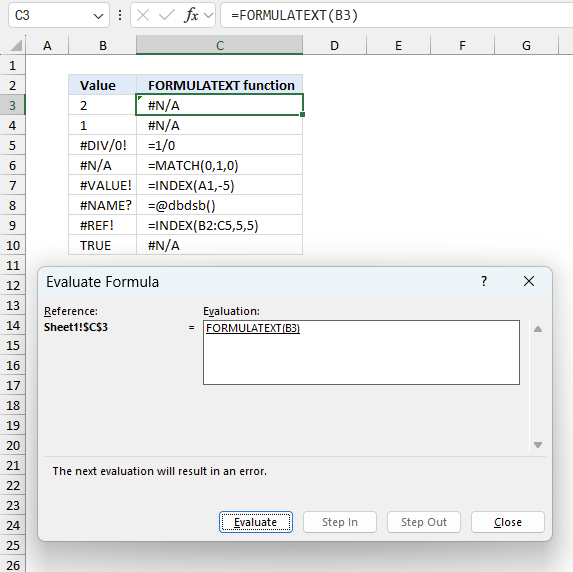
To understand why a formula returns an unexpected value we need to examine the calculations steps in detail. Luckily, Excel has a tool that is really handy in these situations. Here is how to troubleshoot a formula:
- Select the cell containing the formula you want to examine in detail.
- Go to tab “Formulas” on the ribbon.
- Press with left mouse button on "Evaluate Formula" button. A dialog box appears.
The formula appears in a white field inside the dialog box. Underlined expressions are calculations being processed in the next step. The italicized expression is the most recent result. The buttons at the bottom of the dialog box allows you to evaluate the formula in smaller calculations which you control. - Press with left mouse button on the "Evaluate" button located at the bottom of the dialog box to process the underlined expression.
- Repeat pressing the "Evaluate" button until you have seen all calculations step by step. This allows you to examine the formula in greater detail and hopefully find the culprit.
- Press "Close" button to dismiss the dialog box.
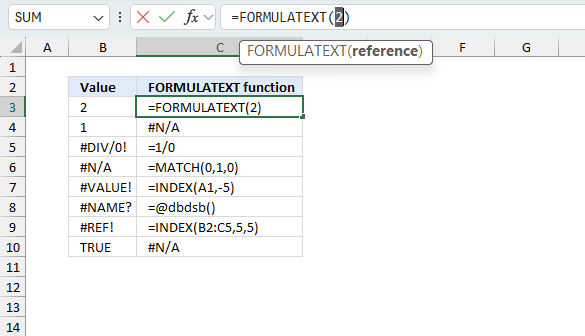
There is also another way to debug formulas using the function key F9. F9 is especially useful if you have a feeling that a specific part of the formula is the issue, this makes it faster than the "Evaluate Formula" tool since you don't need to go through all calculations to find the issue..
- Enter Edit mode: Double-press with left mouse button on the cell or press F2 to enter Edit mode for the formula.
- Select part of the formula: Highlight the specific part of the formula you want to evaluate. You can select and evaluate any part of the formula that could work as a standalone formula.
- Press F9: This will calculate and display the result of just that selected portion.
- Evaluate step-by-step: You can select and evaluate different parts of the formula to see intermediate results.
- Check for errors: This allows you to pinpoint which part of a complex formula may be causing an error.
The image above shows cell reference B3 converted to hard-coded value using the F9 key. The FORMULATEXT function requires a formula, which is not the case in this example. The value in cell B3 is a constant, we have found what is wrong with the formula.
Tips!
- View actual values: Selecting a cell reference and pressing F9 will show the actual values in those cells.
- Exit safely: Press Esc to exit Edit mode without changing the formula. Don't press Enter, as that would replace the formula part with the calculated value.
- Full recalculation: Pressing F9 outside of Edit mode will recalculate all formulas in the workbook.
Remember to be careful not to accidentally overwrite parts of your formula when using F9. Always exit with Esc rather than Enter to preserve the original formula. However, if you make a mistake overwriting the formula it is not the end of the world. You can “undo” the action by pressing keyboard shortcut keys CTRL + z or pressing the “Undo” button
7.3 Other errors
Floating-point arithmetic may give inaccurate results in Excel - Article
Floating-point errors are usually very small, often beyond the 15th decimal place, and in most cases don't affect calculations significantly.
5. Monitor cell ranges for formula errors
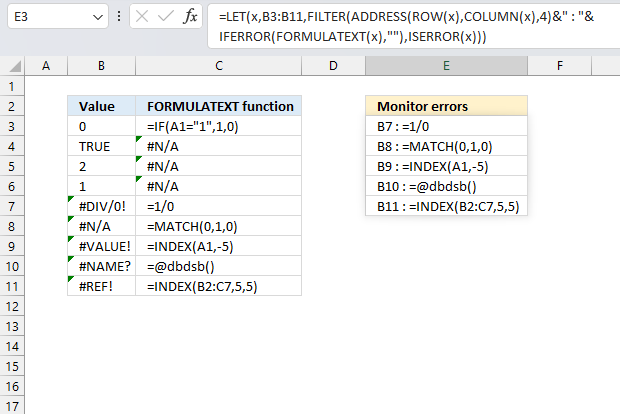
The Excel 365 formula in cell E3 scans cell range B3:B11 for errors, if an error is found the cell reference and the formula is shown for easy debugging.
Formula in cell E3:
This formula refreshes automatically, in other words, it is dynamic meaning it shows errors as they show up. It is also an Excel 365 formula and it spills values to cells below automatically if needed.
Explaining formula
Step 1 - Find errors in given cell range
The ISERROR function returns TRUE if a cell contains an error.
Function syntax: ISERROR(value)
ISERROR(B3:B11)
becomes
ISERROR({0;TRUE;2;1;#DIV/0!;#N/A;#VALUE!;#NAME?;#REF!})
and returns
{FALSE; FALSE; FALSE; FALSE; TRUE; TRUE; TRUE; TRUE; TRUE}
Step 2 - Extract formula text from cell range B3:B11
The FORMULATEXT function returns a formula as a text string.
Function syntax: FORMULATEXT(reference)
FORMULATEXT(B3:B11)
returns
{"=IF(A1=""1"",1,0)"; #N/A; #N/A; #N/A; "=1/0"; "=MATCH(0,1,0)"; "=INDEX(A1,-5)"; "=@dbdsb()"; "=INDEX(B2:C7,5,5)"}
Step 3 - Replace errors with nothing
The IFERROR function if the value argument returns an error, the value_if_error argument is used. If the value argument does NOT return an error, the IFERROR function returns the value argument.
Function syntax: IFERROR(value, value_if_error)
IFERROR(FORMULATEXT(B3:B11),"")
becomes
IFERROR({"=IF(A1=""1"",1,0)"; #N/A; #N/A; #N/A; "=1/0"; "=MATCH(0,1,0)"; "=INDEX(A1,-5)"; "=@dbdsb()"; "=INDEX(B2:C7,5,5)"},"")
and returns
{"=IF(A1=""1"",1,0)"; ""; ""; ""; "=1/0"; "=MATCH(0,1,0)"; "=INDEX(A1,-5)"; "=@dbdsb()"; "=INDEX(B2:C7,5,5)"}
Step 4 - Extract column numbers from cell range
The COLUMN function returns the column number of the top-left cell of a cell reference.
Function syntax: COLUMN(reference)
COLUMN(B3:B11)
returns 2.
Step 5 - Extract row numbers from cell range
The ROW function calculates the row number of a cell reference.
Function syntax: ROW(reference)
ROW(B3:B11)
returns
{3; 4; 5; 6; 7; 8; 9; 10; 11}.
Step 6 - Create cell references for each cell in given cell range
The ADDRESS function returns the address of a specific cell, you need to provide a row and column number.
Function syntax: ADDRESS(row_num, column_num, [abs_num], [a1], [sheet_text])
ADDRESS(ROW(B3:B11),COLUMN(B3:B11),4)
becomes
ADDRESS({3;4;5;6;7;8;9;10;11},2,4)
and returns
{"B3"; "B4"; "B5"; "B6"; "B7"; "B8"; "B9"; "B10"; "B11"}.
Step 7 - Join cell ref and formula
The ampersand character lets you concatenate strings in an Excel formula.
ADDRESS(ROW(B3:B11),COLUMN(B3:B11),4)&" : "&IFERROR(FORMULATEXT(B3:B11),"")
becomes
{"B3"; "B4"; "B5"; "B6"; "B7"; "B8"; "B9"; "B10"; "B11"}&" : "&{"=IF(A1=""1"",1,0)"; ""; ""; ""; "=1/0"; "=MATCH(0,1,0)"; "=INDEX(A1,-5)"; "=@dbdsb()"; "=INDEX(B2:C7,5,5)"}
and returns
{"B3 : =IF(A1=""1"",1,0)";"B4 : ";"B5 : ";"B6 : ";"B7 : =1/0";"B8 : =MATCH(0,1,0)";"B9 : =INDEX(A1,-5)";"B10 : =@dbdsb()";"B11 : =INDEX(B2:C7,5,5)"}
Step 8 - Filter concatenated values based on errors
The FILTER function extracts values/rows based on a condition or criteria.
Function syntax: FILTER(array, include, [if_empty])
FILTER(ADDRESS(ROW(B3:B11),COLUMN(B3:B11),4)&" : "&IFERROR(FORMULATEXT(B3:B11),""),ISERROR(B3:B11))
becomes
FILTER({"B3 : =IF(A1=""1"",1,0)";"B4 : ";"B5 : ";"B6 : ";"B7 : =1/0";"B8 : =MATCH(0,1,0)";"B9 : =INDEX(A1,-5)";"B10 : =@dbdsb()";"B11 : =INDEX(B2:C7,5,5)"}, {FALSE; FALSE; FALSE; FALSE; TRUE; TRUE; TRUE; TRUE; TRUE})
and returns
{"B7 : =1/0"; "B8 : =MATCH(0,1,0)"; "B9 : =INDEX(A1,-5)"; "B10 : =@dbdsb()"; "B11 : =INDEX(B2:C7,5,5)"}
Step 8 - Shorten formula
The LET function lets you name intermediate calculation results which can shorten formulas considerably and improve performance.
Function syntax: LET(name1, name_value1, calculation_or_name2, [name_value2, calculation_or_name3...])
FILTER(ADDRESS(ROW(B3:B11),COLUMN(B3:B11),4)&" : "&IFERROR(FORMULATEXT(B3:B11),""),ISERROR(B3:B11))
x - B3:B11
LET(x,B3:B11,FILTER(ADDRESS(ROW(x),COLUMN(x),4)&" : "&IFERROR(FORMULATEXT(x),""),ISERROR(x)))
Useful links
FORMULATEXT function - Microsoft
Functions in 'Lookup and reference' category
The FORMULATEXT function function is one of 25 functions in the 'Lookup and reference' category.
How to comment
How to add a formula to your comment
<code>Insert your formula here.</code>
Convert less than and larger than signs
Use html character entities instead of less than and larger than signs.
< becomes < and > becomes >
How to add VBA code to your comment
[vb 1="vbnet" language=","]
Put your VBA code here.
[/vb]
How to add a picture to your comment:
Upload picture to postimage.org or imgur
Paste image link to your comment.
Contact Oscar
You can contact me through this contact form