How to use the PRODUCT function
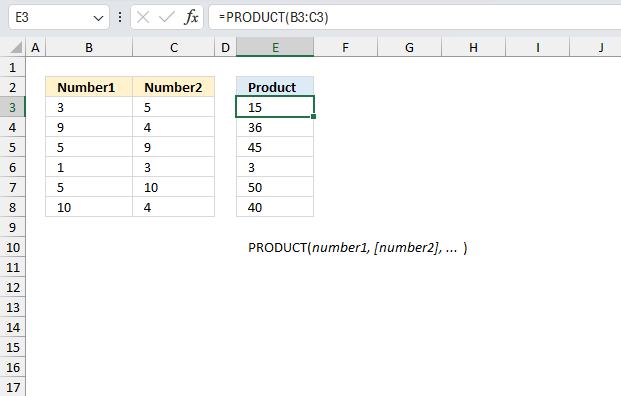
What is the PRODUCT function?
The PRODUCT function returns the product of the numbers given in the argument.
Table of Contents
1. Introduction
What is a product?
A product is what you get when you multiply two numbers or more.
What is multiplication?
It is one of the four basic arithmetic operations. Multiplication means adding a number together multiple times. It is a faster way to add the same number over and over again.
For example:
5 x 3 means adding 5 together 3 times: 5 + 5 + 5 = 15
So multiplication is a shorthand for repeated addition.
What is repeated multiplication?
The PRODUCT faction returns the product of two or more numbers. If the numbers are repeated you can use exponentiation to calculate the result. Repeated multiplication involves using multiplication to find the result of multiplying a number by itself multiple times.
For example:
- Repeatedly multiplying 5 by itself 3 times is written: 5 x 5 x 5
- The result is:
5 x 5 x 5 = 125
Repeated multiplication and exponentiation describe the same fundamental mathematical operation, 2 x 2 x 2 x 2 = 24
Exponentiation lets you shorten repeated multiplication considerably.
The POWER function lets you calculate a number multiplied x repeated times.
For example 5 * 5 * 5 = 53
=POWER(5,3) equals 125
you also have the alternative to use the ^character like this: =5^3 equals 125
The product function multiplies values in excel, how can I multiply fractions and return a fraction?
To multiply fractions and keep the result as a fraction in Excel, you can use the PRODUCT function combined with the FRACTION format:
For example:
=PRODUCT(1/2, 2/3)
Apply the Fraction number format to the cell:
- Press with right mouse button on on the cell you want to format.
- Press with mouse on "Format Cells"
- Go to Number tab > Select Fraction as the category
- Select a type: Up to one digit, up to two digits, and up to three digits.
This will display the result as a fraction.
So for the example above, it would display: 1/3
Instead of the decimal 0.3333333333333333 This lets you keep fraction multiplications in exact fractional form, however, only up to three digits maximum.
You also have the option to use the TEXT function instead of formatting cells.
=TEXT(PRODUCT(1/2, 2/3),"?/?")
The downside with the text function is that it returns a text value, it is not possible to perform math operations on a text value.
2. Syntax
PRODUCT(number1, [number2], ... )
| number1 | Required. The number you want to multiply. |
| [number2] | Optional. Additional numbers you want to multiply. |
You don't need to use a comma delimiting character between each number, simply supply the cell reference to all numbers in the first argument. Empty cells, boolean values and text values are ignored. The product function allows you to have up to 254 arguments.
=PRODUCT(B3:D3, B9:D9) is the same as =B3*C3*D3*B9*C9*D9
3. Example 1
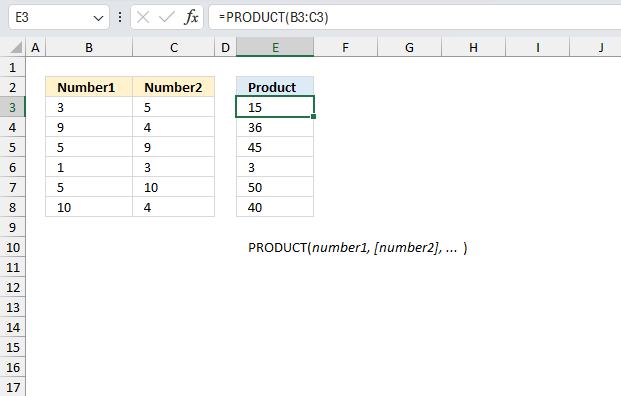
The first example calculates the product of 3 which is in cell B3 and 5 which is located in cell C3.
Formula in cell D3:
The result is 15 which is calculated by multiplying 3 by 5 equals 15.
The second example calculates the product of 9 which is in cell B4 and 4 which is located in cell C4.
Formula in cell D4:
The result is 36 which is calculated by multiplying 9 by 4 equals 36.
The third example calculates the product of 5 which is in cell B5 and 9 which is located in cell C5.
Formula in cell D5:
The result is 45 which is calculated by multiplying 5 by 9 equals 45.
The fourth example calculates the product of 1 which is in cell B6 and 3 which is located in cell C6.
Formula in cell D6:
The result is 3 which is calculated by multiplying 1 by 3 equals 3.
The fifth example calculates the product of 5 which is in cell B7 and 10 which is located in cell C7.
Formula in cell D7:
The result is 50 which is calculated by multiplying 5 by 10 equals 50.
The sixth example calculates the product of 10 which is in cell B8 and 4which is located in cell C8.
Formula in cell D8:
The result is 40 which is calculated by multiplying 4 by 10 equals 40.
The asterisk character lets you also multiply values in an Excel formula. For example the formula in cell D8 becomes:
The asterisk character lets you shorten formulas a lot compared to the PRODUCT function unless you need to multiply many values. For example:
This formula multiplies all values in cell range A1:A20, if you use the asterisk character the formula becomes:
This formula demonstrates why the PRODUCT function sometimes is a better alternative.
4. Example 2
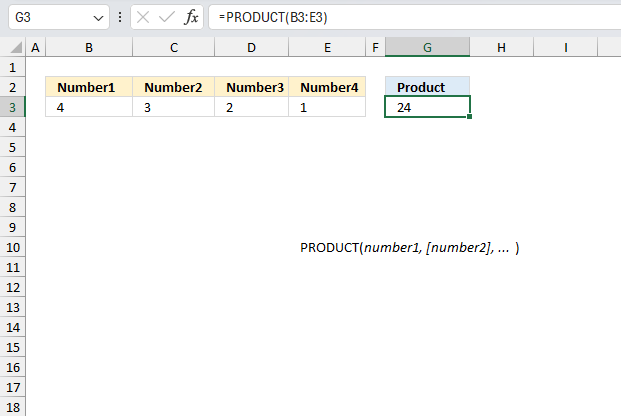
The factorial of a positive integer n, represented by n!, is the product of all positive integers less than or equal to n. For the number 4, the factorial is calculated by multiplying 4 by 3 by 2 by 1. What is this product?
The PRODUCT function can easily calculate the factorial of a given number.
Formula in cell G3:
The formula in cell G3 returns 24 which is the factorial of four. 4*3*2*1 = 24 What if the number is larger? It would be tedious to type all numbers.
Formula in cell G3:
This formula lets you easily calculate the factorial of larger numbers. It creates a sequence from 1 to n where n is the number you want to calculate the factorial of.
There is actually a specific function that is even easier to use and that function is the FACT function.
The formula above calculates the factorial for 4.
5. Example 3
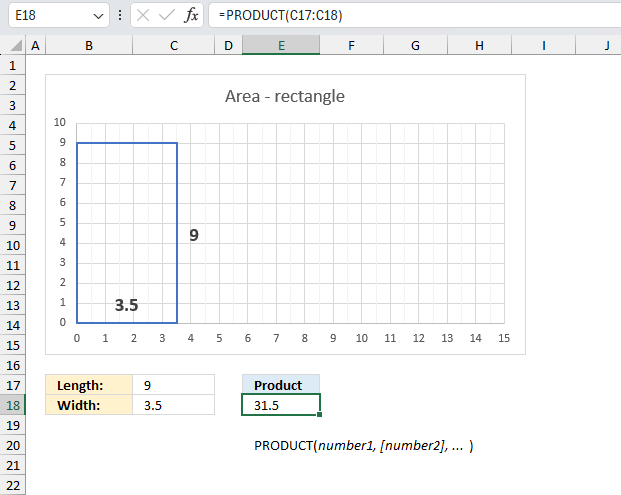
The area of a rectangle is found by multiplying its length by its width. If one side spans 9 units and the adjacent side measures 3.5 units, what is the rectangle's area in square units?
This is what we know:
- The shape is a rectangle.
- Length: 9
- Width: 3.5
- To calculate the area of a rectangle we need to multiply the length by the width.
Area = length x width
Formula in cell E18:
The formula in cell E18 returns 31.5 square units. 9 * 3.5 equals 31.5
6. Example 4
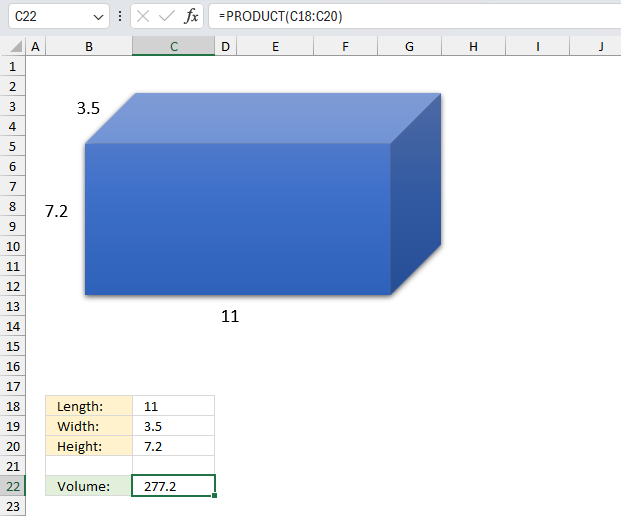
What is the volume of a right rectangular prism with length 11 units, width 3.5 units, and height 7.2 units?
This is what we know based on the question:
- The shape is a rectangular prism.
- Length: 9
- Width: 3.5
- Height: 7.2
- To calculate the volume of a rectangular we need to multiply the length by the width by the height.
Volume = length x width x height
Formula in cell C22:
The volume of the rectangular prism is 277.2 cubic units.
For a cube, since all sides have equal length, the formula simplifies to multiplying one side length by itself three times. What is the volume when each side measures 11 units?
We multiply the side three times to get the volume of the cube, we can also use the POWER function to calculate the volume.
The POWER function can subsequently be shortened as well using the caret character:
The volume of the cube is 277.2 cubic units. 11*11*11 = 1331
7. Function not working
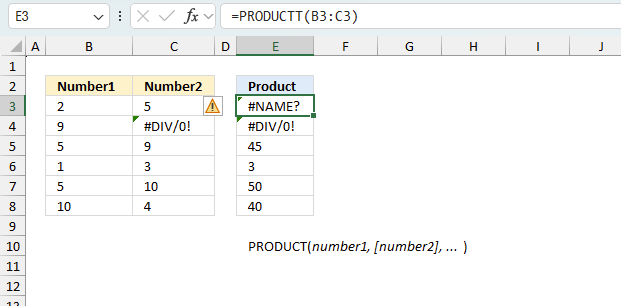
The PRODUCT function returns
- #NAME? error if you misspell the function name.
- propagates errors, meaning that if the input contains an error (e.g., #VALUE!, #REF!), the function will return the same error.
7.1 Troubleshooting the error value
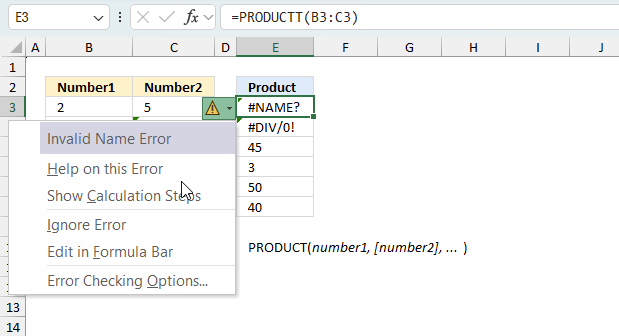
When you encounter an error value in a cell a warning symbol appears, displayed in the image above. Press with mouse on it to see a pop-up menu that lets you get more information about the error.
- The first line describes the error if you press with left mouse button on it.
- The second line opens a pane that explains the error in greater detail.
- The third line takes you to the "Evaluate Formula" tool, a dialog box appears allowing you to examine the formula in greater detail.
- This line lets you ignore the error value meaning the warning icon disappears, however, the error is still in the cell.
- The fifth line lets you edit the formula in the Formula bar.
- The sixth line opens the Excel settings so you can adjust the Error Checking Options.
Here are a few of the most common Excel errors you may encounter.
#NULL error - This error occurs most often if you by mistake use a space character in a formula where it shouldn't be. Excel interprets a space character as an intersection operator. If the ranges don't intersect an #NULL error is returned. The #NULL! error occurs when a formula attempts to calculate the intersection of two ranges that do not actually intersect. This can happen when the wrong range operator is used in the formula, or when the intersection operator (represented by a space character) is used between two ranges that do not overlap. To fix this error double check that the ranges referenced in the formula that use the intersection operator actually have cells in common.
#SPILL error - The #SPILL! error occurs only in version Excel 365 and is caused by a dynamic array being to large, meaning there are cells below and/or to the right that are not empty. This prevents the dynamic array formula expanding into new empty cells.
#DIV/0 error - This error happens if you try to divide a number by 0 (zero) or a value that equates to zero which is not possible mathematically.
#VALUE error - The #VALUE error occurs when a formula has a value that is of the wrong data type. Such as text where a number is expected or when dates are evaluated as text.
#REF error - The #REF error happens when a cell reference is invalid. This can happen if a cell is deleted that is referenced by a formula.
#NAME error - The #NAME error happens if you misspelled a function or a named range.
#NUM error - The #NUM error shows up when you try to use invalid numeric values in formulas, like square root of a negative number.
#N/A error - The #N/A error happens when a value is not available for a formula or found in a given cell range, for example in the VLOOKUP or MATCH functions.
#GETTING_DATA error - The #GETTING_DATA error shows while external sources are loading, this can indicate a delay in fetching the data or that the external source is unavailable right now.
7.2 The formula returns an unexpected value
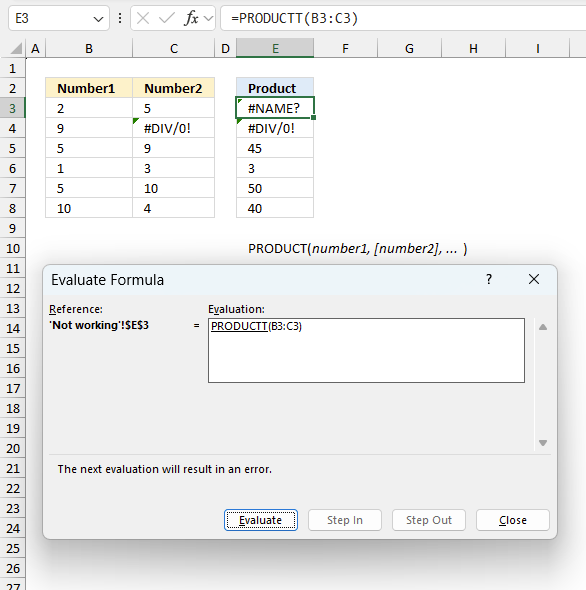
To understand why a formula returns an unexpected value we need to examine the calculations steps in detail. Luckily, Excel has a tool that is really handy in these situations. Here is how to troubleshoot a formula:
- Select the cell containing the formula you want to examine in detail.
- Go to tab “Formulas” on the ribbon.
- Press with left mouse button on "Evaluate Formula" button. A dialog box appears.
The formula appears in a white field inside the dialog box. Underlined expressions are calculations being processed in the next step. The italicized expression is the most recent result. The buttons at the bottom of the dialog box allows you to evaluate the formula in smaller calculations which you control. - Press with left mouse button on the "Evaluate" button located at the bottom of the dialog box to process the underlined expression.
- Repeat pressing the "Evaluate" button until you have seen all calculations step by step. This allows you to examine the formula in greater detail and hopefully find the culprit.
- Press "Close" button to dismiss the dialog box.
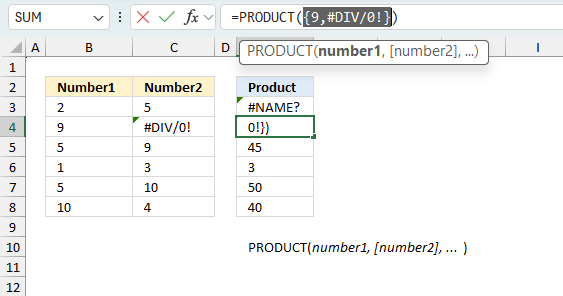
There is also another way to debug formulas using the function key F9. F9 is especially useful if you have a feeling that a specific part of the formula is the issue, this makes it faster than the "Evaluate Formula" tool since you don't need to go through all calculations to find the issue..
- Enter Edit mode: Double-press with left mouse button on the cell or press F2 to enter Edit mode for the formula.
- Select part of the formula: Highlight the specific part of the formula you want to evaluate. You can select and evaluate any part of the formula that could work as a standalone formula.
- Press F9: This will calculate and display the result of just that selected portion.
- Evaluate step-by-step: You can select and evaluate different parts of the formula to see intermediate results.
- Check for errors: This allows you to pinpoint which part of a complex formula may be causing an error.
The image above shows cell reference B4:C4 converted to hard-coded value using the F9 key. The PRODUCT function requires non-error values which is not the case in this example. We have found what is wrong with the formula.
Tips!
- View actual values: Selecting a cell reference and pressing F9 will show the actual values in those cells.
- Exit safely: Press Esc to exit Edit mode without changing the formula. Don't press Enter, as that would replace the formula part with the calculated value.
- Full recalculation: Pressing F9 outside of Edit mode will recalculate all formulas in the workbook.
Remember to be careful not to accidentally overwrite parts of your formula when using F9. Always exit with Esc rather than Enter to preserve the original formula. However, if you make a mistake overwriting the formula it is not the end of the world. You can “undo” the action by pressing keyboard shortcut keys CTRL + z or pressing the “Undo” button
7.3 Other errors
Floating-point arithmetic may give inaccurate results in Excel - Article
Floating-point errors are usually very small, often beyond the 15th decimal place, and in most cases don't affect calculations significantly.
'PRODUCT' function examples
The following article has a formula that contains the PRODUCT function.
The asterisk character allows you to multiply numbers and boolean values in an Excel formula. It can also be used […]
Functions in 'Math and trigonometry' category
The PRODUCT function function is one of 62 functions in the 'Math and trigonometry' category.
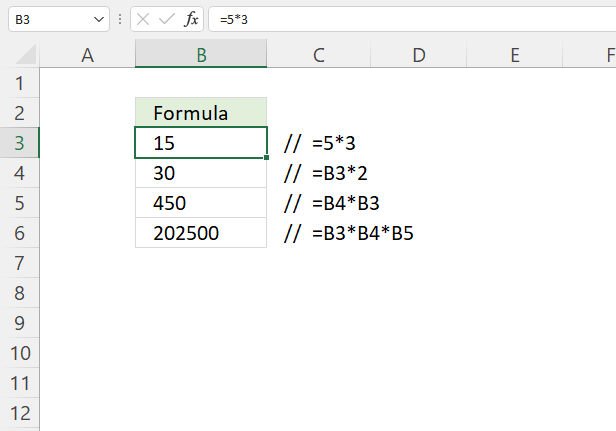
How to comment
How to add a formula to your comment
<code>Insert your formula here.</code>
Convert less than and larger than signs
Use html character entities instead of less than and larger than signs.
< becomes < and > becomes >
How to add VBA code to your comment
[vb 1="vbnet" language=","]
Put your VBA code here.
[/vb]
How to add a picture to your comment:
Upload picture to postimage.org or imgur
Paste image link to your comment.
Contact Oscar
You can contact me through this contact form