How to use the COS function
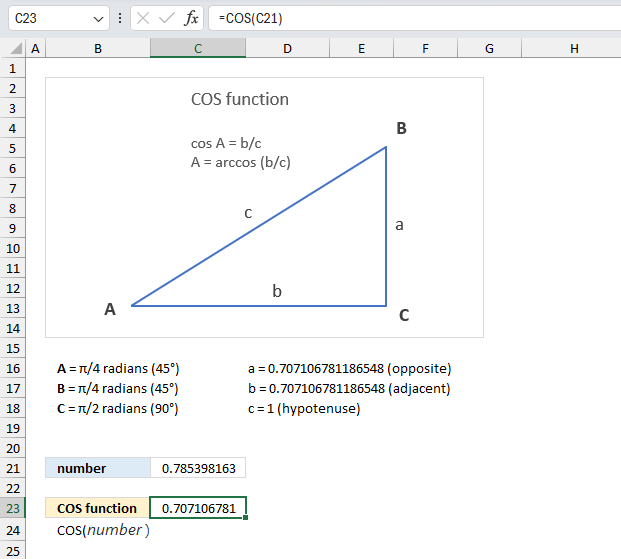
What is the COS function?
The COS function calculates the cosine of an angle.
Table of Contents
1. Introduction
What is the cosine?
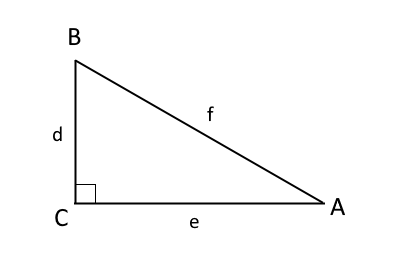
A, B and C are angles, C is 90° or π/2 radians. One of the angles must be 90° (right angle triangle), in the example above C is 90° or π/2 radians.
d, e, and f are lengths of the sides of the triangle. Side d and e are perpendicular to each other, meaning the angle between them are 90° or π/2 radians.
COSINE A is equal to the ratio between sides e and f, this is only true if the triangle is a right-angled triangle.
COSINE A = e/f
What is the cosine ratio?
The cosine ratio is the adjacent side divided by the hypotenuse of a right triangle: cosine = adjacent side / hypotenuse
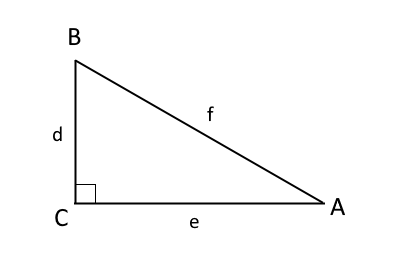
The following cosine ratio is based on the image above:
COSINE A = e/f
Side e is the adjacent side based on angle A. Side f is the hypotenuse.
COSINE B = d/f
Side f is the adjacent side based on angle B. Side f is the hypotenuse.
What is a right triangle?
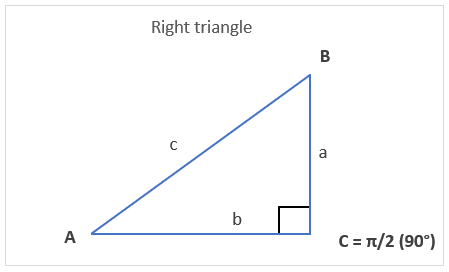
A right triangle is a type of triangle that contains one internal angle measuring 90 degrees or π/2 radians (a right angle). The image above shows a triangle with angle C equal to π/2 radians (90°).
What is the opposite side?
The opposite side is the side opposite to the angle being considered. The image above shows a right-angled triangle, it has three internal angles represented by A, B, and C. The opposite side is determined by the chosen angle A, B or C. A has the opposite side a, B - b, and C - c
What is the adjacent side?
The adjacent side is the side that is in contact with the angle being considered and the right angle.
What is the hypotenuse?
The hypotenuse is the longest side of the right-angled triangle. It is the side opposite to the right angle (90 degrees).
What are radians?
Radians are a unit used to measure angles. An angle of 1 radian has an arc length equal to the circle's radius.
What are degrees?
Degrees are a unit used to measure angles. It is based on dividing a full circle into 360 equal parts. Degrees are divided into fractional parts like minutes and seconds for more precision.
What is the relationship between radians and degrees?
The circumference of a circle is 360 degrees or 2π radians.
360 degrees = 2π radians
which is
degrees = radians x (180 / π)
Excel has two functions for converting between radians and degrees: RADIANS | DEGREES
2. Syntax
COS(number)
| number | Required. The radian angle you want to know the cosine of. |
3. Example
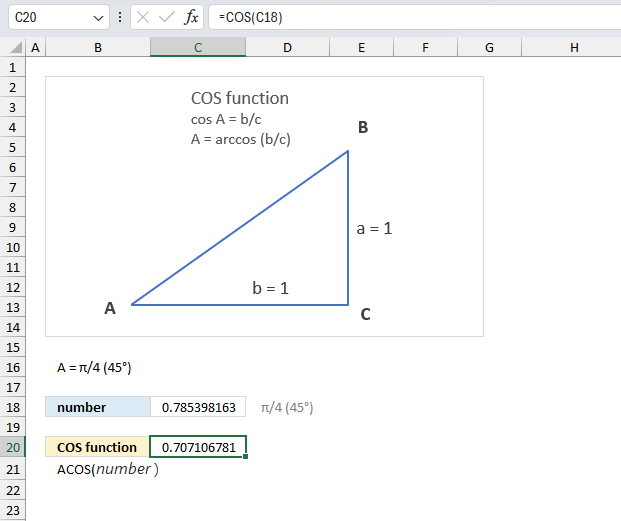
Calculate the cosine of π/4?
The argument is:
- number: C18 which contains π/4 radians or 0.785398163397448 radians.
Formula in cell C3:
Cell C3 returns the cosine ratio which in this example is 0.707106781186548.
Determine the hypotenuse if the adjacent side is 1 and the angle is π/4?
Cosine A = b/c
Cosine π/4 = 0.707106781186548
0.707106781186548 = b/c
If the ratio 0.707106781186548 is equal to b/c then 0.707106781186548=1/c
c=1/0.707106781186548
c=1.41421356237309
c=√2
You can also calculate the hypotenuse using Pythagoras theorem which states that the squared hypotenuse is equal to the sum of the squared opposite side and the adjacent side. c2 = a2 + b2
If b = 1 then a must also be equal to 1, because the angle is π/4 or 45 degrees.
c2 = 12 + 12
c2 = 2
c = √2
c=1.41421356237309
4. How to plot a cosine wave
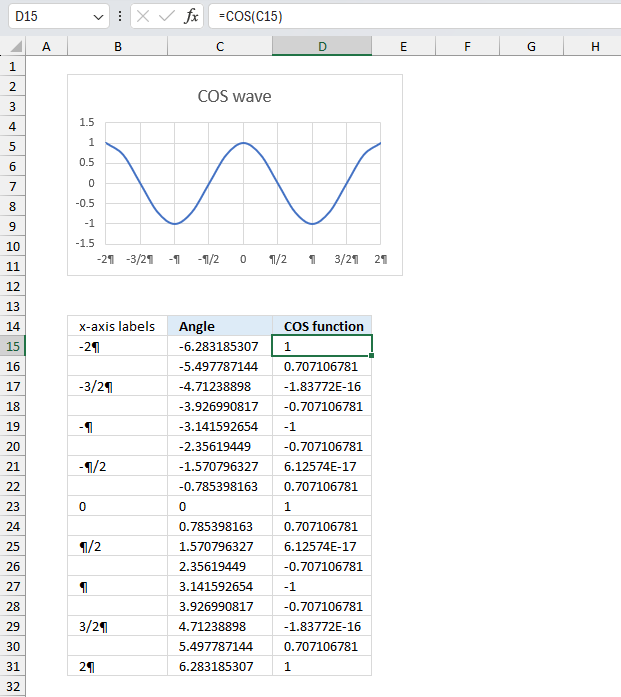
The image above demonstrates a scatter chart containing a cosine graph. Here is how to create a cosine plot:
The formula in cell C15 creates radians starting from -2*pi and adds (1/4)*pi for each cell below.
Formula in cell C15:
Formula in cell D15:
4.1 Explaining formula in cell C15
Step 1 - Calculate -2*pi
The PI function returns the number pi, it has no arguments.
-2*PI()
becomes
-2*3.14 (approx.)
and returns approx. -6.28
Step 2 - Subtract with pi/4
The ROW function returns a number representing the row in a cell reference.
ROW(reference)
A1 is a relative cell reference meaning it changes when the cell is copied to cells below, this creates a sequential list of numbers starting from 1 to n.
(ROW(A1)-1)*PI()/4
becomes
(1-1)*PI()/4
becomes
0*PI()/4
and returns 0 (zero).
Step 3 - Calculate radian
-2*PI()+(ROW(A1)-1)*PI()/4
becomes
-6.28 + 0 equals approx. -6.28
4.2 How to insert a Scatter chart with Smooth Lines and Markers
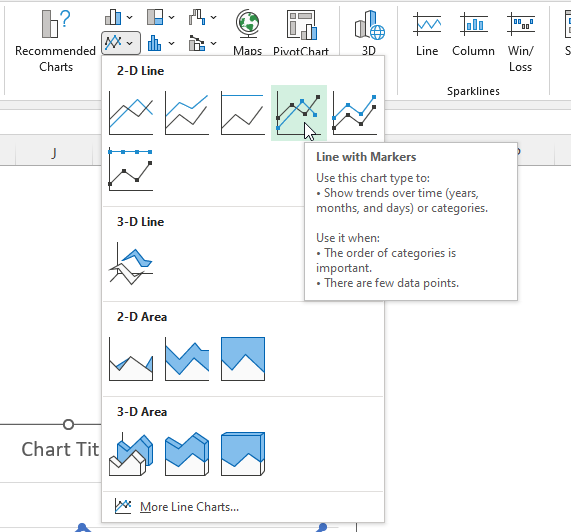
- Select cell range B3:B31.
- Press and hold CTRL.
- Select cell range D3:D13.
- Go to tab "Insert" on the ribbon.
- Press with left mouse button on the "Insert Line or Area chart" button, and a pop-up menu appears.
- Press with left mouse button on the "Line with Markers" button, see the image above.
- A new chart appears on the worksheet, see the image below.
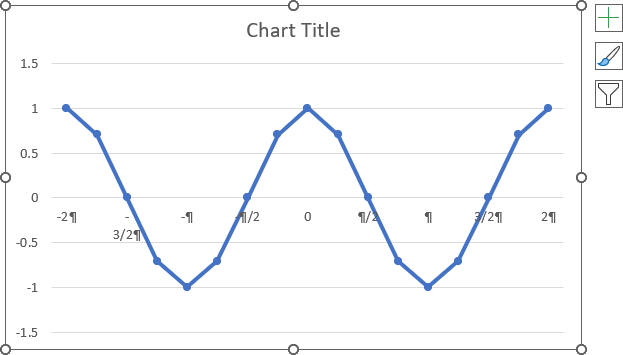
Double press with left mouse button on the chart to open the "Format Chart Area Pane".
Select the line on the chart, press with left mouse button on the checkbox "Smoothed Line" on the "Format Chart Area Pane".
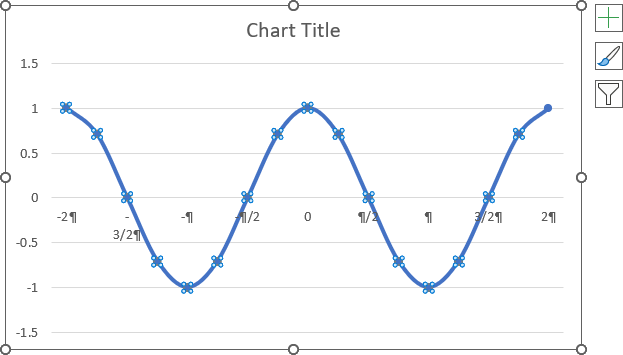
Double-press with left mouse button on the y-axis values, the "Format Axis Pane" shows up.
Press with mouse on the radio button "Axis value:" and type -1.5 (Horizontal Axis crosses)
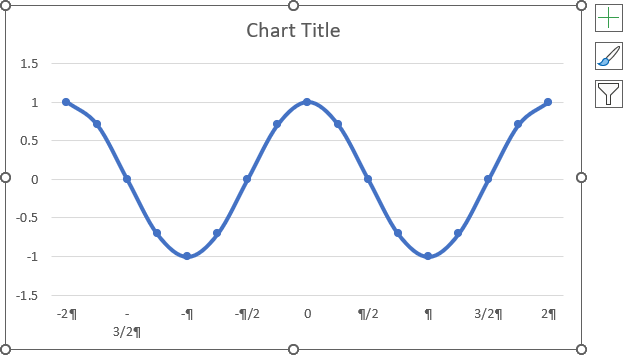
Press with right mouse button on on x-axis values. Press with mouse on "Add Major gridlines
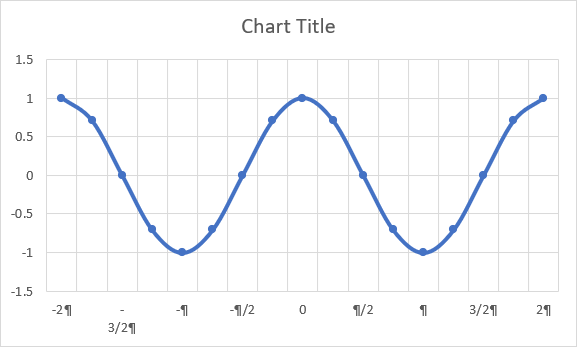
5. How to change the cosine wave amplitude
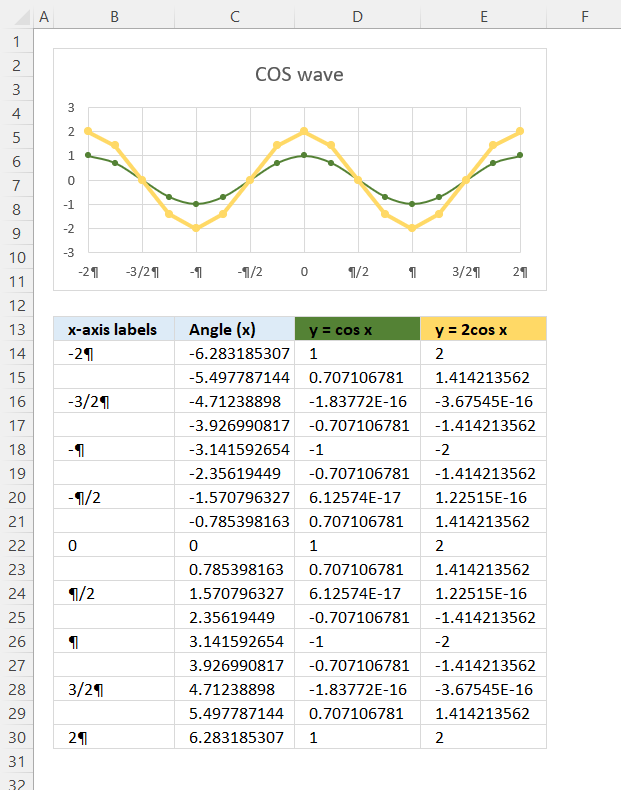
The general form of the COSINE wave is y = A*COS(B*(x-C))+D
Constant A in the formula above changes the amplitude or height of the cosine wave. The image above shows two different cosine waves, a green and a yellow one.
The yellow cosine wave has an amplitude or height of 2 and the green one has an amplitude of 1.
Formula in cell D14:
Formula in cell E14:
6. How to change the cosine wave period
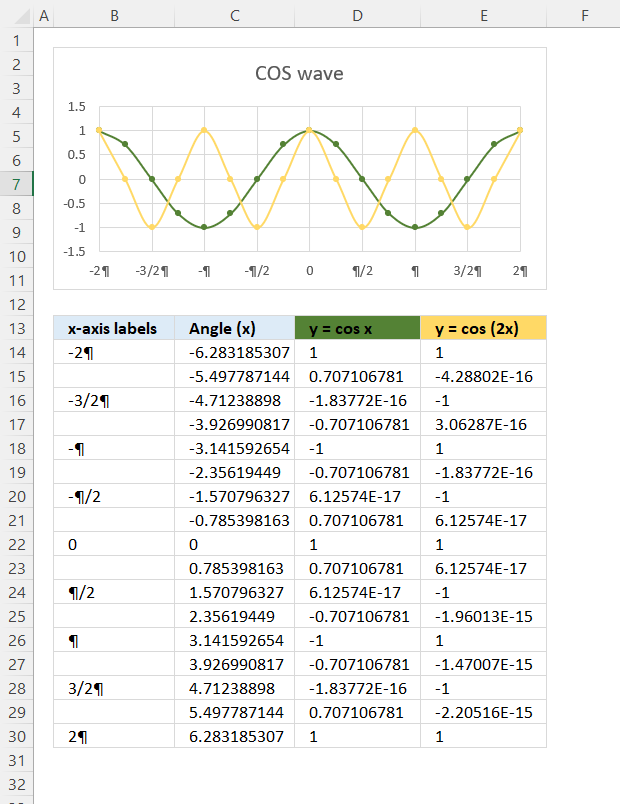
The general form of the cosine wave is y = A*COS(B*(x-C))+D
Constant B changes the period, the chart above shows two cosine waves. The green cosine wave completes a cycle in 2π or 360°, however, the yellow cosine wave completes two cycles in 2π or 360°.
Formula in cell C3:
Formula in cell D3:
7. How to change the cosine wave mid-line
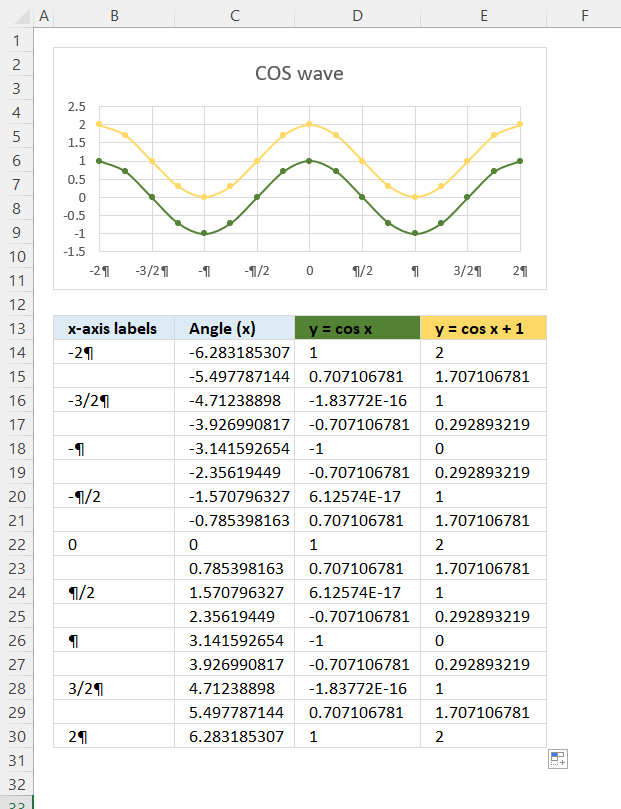
The general form of the Sin wave is y = A*Sin(B*(x-C))+D
Constant D lets you change the mid-line which is the center-line in which the cosine wave oscillates back and forth. The mid-line is horizontal and is right in between the minimum and maximum cosine function values.
Formula in cell D14:
The green cosine wave in column D has a maximum value of 1 and a minimum value of -1, the mid-line is 0 (zero).
Formula in cell E14:
The yellow cosine wave in column E has a maximum value of 2 and a minimum value of 0, the mid-line is 1 (zero).
8. Function not working
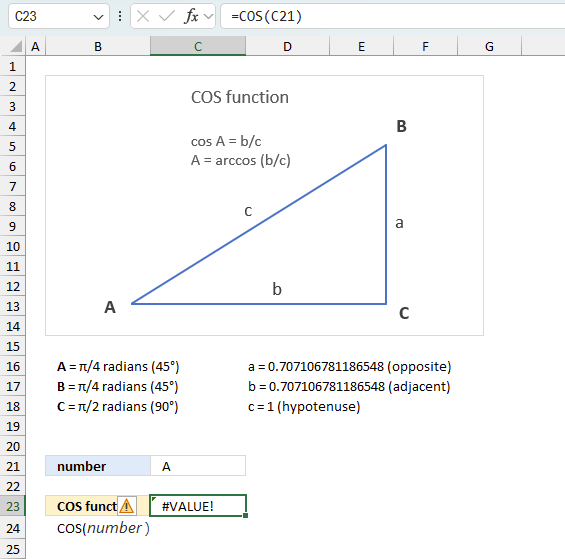
The COS function returns
- #VALUE! error if you use a non-numeric input value.
- #NAME? error if you misspell the function name.
- propagates errors, meaning that if the input contains an error (e.g., #VALUE!, #REF!), the function will return the same error.
8.1 Troubleshooting the error value
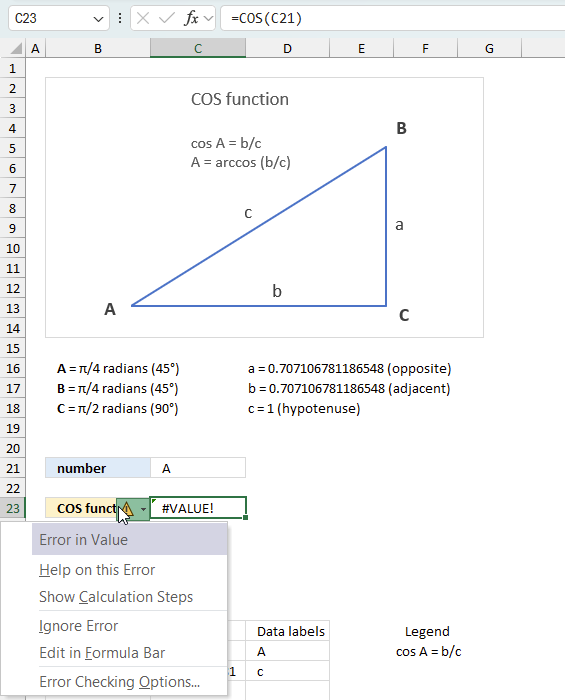
When you encounter an error value in a cell a warning symbol appears, displayed in the image above. Press with mouse on it to see a pop-up menu that lets you get more information about the error.
- The first line describes the error if you press with left mouse button on it.
- The second line opens a pane that explains the error in greater detail.
- The third line takes you to the "Evaluate Formula" tool, a dialog box appears allowing you to examine the formula in greater detail.
- This line lets you ignore the error value meaning the warning icon disappears, however, the error is still in the cell.
- The fifth line lets you edit the formula in the Formula bar.
- The sixth line opens the Excel settings so you can adjust the Error Checking Options.
Here are a few of the most common Excel errors you may encounter.
#NULL error - This error occurs most often if you by mistake use a space character in a formula where it shouldn't be. Excel interprets a space character as an intersection operator. If the ranges don't intersect an #NULL error is returned. The #NULL! error occurs when a formula attempts to calculate the intersection of two ranges that do not actually intersect. This can happen when the wrong range operator is used in the formula, or when the intersection operator (represented by a space character) is used between two ranges that do not overlap. To fix this error double check that the ranges referenced in the formula that use the intersection operator actually have cells in common.
#SPILL error - The #SPILL! error occurs only in version Excel 365 and is caused by a dynamic array being to large, meaning there are cells below and/or to the right that are not empty. This prevents the dynamic array formula expanding into new empty cells.
#DIV/0 error - This error happens if you try to divide a number by 0 (zero) or a value that equates to zero which is not possible mathematically.
#VALUE error - The #VALUE error occurs when a formula has a value that is of the wrong data type. Such as text where a number is expected or when dates are evaluated as text.
#REF error - The #REF error happens when a cell reference is invalid. This can happen if a cell is deleted that is referenced by a formula.
#NAME error - The #NAME error happens if you misspelled a function or a named range.
#NUM error - The #NUM error shows up when you try to use invalid numeric values in formulas, like square root of a negative number.
#N/A error - The #N/A error happens when a value is not available for a formula or found in a given cell range, for example in the VLOOKUP or MATCH functions.
#GETTING_DATA error - The #GETTING_DATA error shows while external sources are loading, this can indicate a delay in fetching the data or that the external source is unavailable right now.
8.2 The formula returns an unexpected value
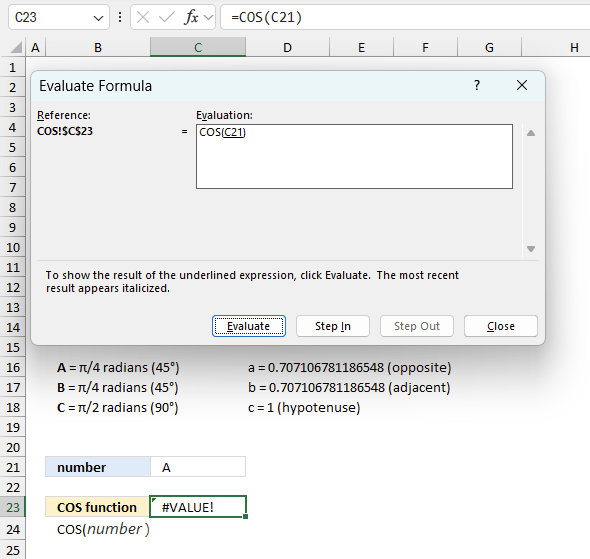
To understand why a formula returns an unexpected value we need to examine the calculations steps in detail. Luckily, Excel has a tool that is really handy in these situations. Here is how to troubleshoot a formula:
- Select the cell containing the formula you want to examine in detail.
- Go to tab “Formulas” on the ribbon.
- Press with left mouse button on "Evaluate Formula" button. A dialog box appears.
The formula appears in a white field inside the dialog box. Underlined expressions are calculations being processed in the next step. The italicized expression is the most recent result. The buttons at the bottom of the dialog box allows you to evaluate the formula in smaller calculations which you control. - Press with left mouse button on the "Evaluate" button located at the bottom of the dialog box to process the underlined expression.
- Repeat pressing the "Evaluate" button until you have seen all calculations step by step. This allows you to examine the formula in greater detail and hopefully find the culprit.
- Press "Close" button to dismiss the dialog box.
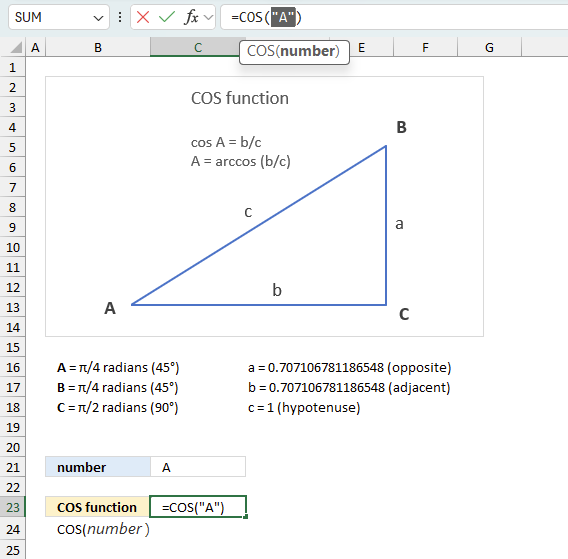
There is also another way to debug formulas using the function key F9. F9 is especially useful if you have a feeling that a specific part of the formula is the issue, this makes it faster than the "Evaluate Formula" tool since you don't need to go through all calculations to find the issue..
- Enter Edit mode: Double-press with left mouse button on the cell or press F2 to enter Edit mode for the formula.
- Select part of the formula: Highlight the specific part of the formula you want to evaluate. You can select and evaluate any part of the formula that could work as a standalone formula.
- Press F9: This will calculate and display the result of just that selected portion.
- Evaluate step-by-step: You can select and evaluate different parts of the formula to see intermediate results.
- Check for errors: This allows you to pinpoint which part of a complex formula may be causing an error.
The image above shows cell reference C21 converted to hard-coded value using the F9 key. The COS function requires numerical values which is not the case in this example. We have found what is wrong with the formula.
Tips!
- View actual values: Selecting a cell reference and pressing F9 will show the actual values in those cells.
- Exit safely: Press Esc to exit Edit mode without changing the formula. Don't press Enter, as that would replace the formula part with the calculated value.
- Full recalculation: Pressing F9 outside of Edit mode will recalculate all formulas in the workbook.
Remember to be careful not to accidentally overwrite parts of your formula when using F9. Always exit with Esc rather than Enter to preserve the original formula. However, if you make a mistake overwriting the formula it is not the end of the world. You can “undo” the action by pressing keyboard shortcut keys CTRL + z or pressing the “Undo” button
8.3 Other errors
Floating-point arithmetic may give inaccurate results in Excel - Article
Floating-point errors are usually very small, often beyond the 15th decimal place, and in most cases don't affect calculations significantly.
Useful resources
COS function - Microsoft
COS function
'COS' function examples
Table of Contents How to use the IMABS function How to use the IMAGINARY function How to use the IMARGUMENT […]
Table of Contents How to use the DEC2BIN function How to use the DEC2HEX function How to use the DEC2OCT […]
Functions in 'Math and trigonometry' category
The COS function function is one of 62 functions in the 'Math and trigonometry' category.
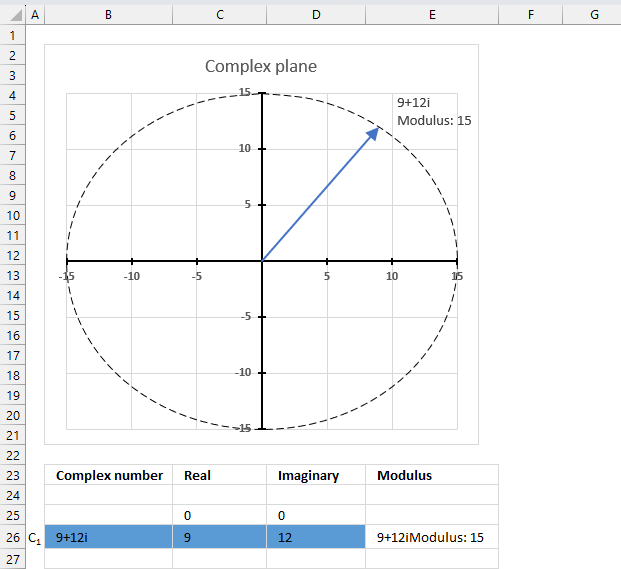
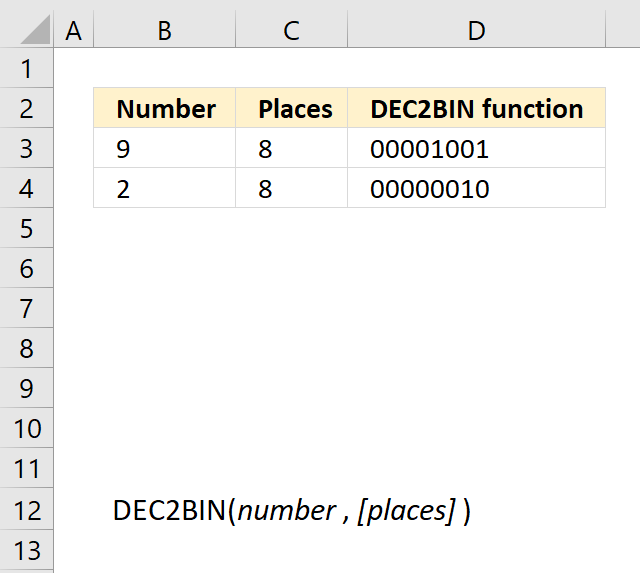
How to comment
How to add a formula to your comment
<code>Insert your formula here.</code>
Convert less than and larger than signs
Use html character entities instead of less than and larger than signs.
< becomes < and > becomes >
How to add VBA code to your comment
[vb 1="vbnet" language=","]
Put your VBA code here.
[/vb]
How to add a picture to your comment:
Upload picture to postimage.org or imgur
Paste image link to your comment.
Contact Oscar
You can contact me through this contact form