How to use the ROUND function
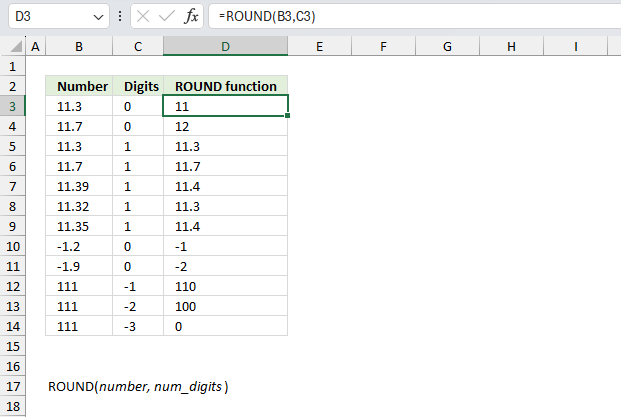
What is the ROUND function?
The ROUND function calculates a rounded number based on the number of digits you specify.
Table of Contents
1. Introduction
How to round numbers?
Rounding is a method to simplify a number by reducing its digits while keeping its approximate value close to the original value.
There are a few common ways to round:
- Round to a set number of decimal places, rounding 2.13579 to 2 decimal places gives 2.14.
- Round up or down to the nearest integer, rounding up 2.3 gives 3. Rounding down 2.3 gives 2.
- Round to a set increment, rounding to the nearest 10 rounds 17 to 20.
- Round to significant figures, rounding 2.333 to 3 significant figures gives 2.33.
When rounding, look at the first digit after where you want to round. If it's 5 or more, round up. If less than 5, round down. Rounding makes numbers cleaner and easier to work with in many everyday situations, however, they may also cause rounding errors like rounded values can compound errors. Rounding measurements and constants may reduces precision. It is better to round numbers after performing calculations than before.
What is a decimal place?
A decimal place refers to each position held by a digit in a number. The first decimal place is the tenths place (1/10), the second is the hundreds place (1/100) and so on.
What is a comma?
Commas are frequently used in large numbers to help read and interpret the values easier. Commas separate thousands place values in large numbers. For example:
- 10,000 - ten thousand
- 100,000 - one hundred thousand
- 1,000,000 - one million
The comma creates groups of three digits, making it easier to count the zeroes and understand the scale.
In decimal numbers with both whole and fractional parts, commas separate the whole number groups of three digits. For example:
- 3,421.256
- 102,734,221.985
What is an integer?
An integer is a whole number that can be positive, negative, or zero, but not a fraction or decimal.
What other Excel functions round numbers?
| ROUND | Rounds a number to a specified number of digits |
| ROUNDUP | Rounds a number up, away from zero |
| ROUNDDOWN | Rounds a number down, towards zero |
| MROUND | Rounds a number to the nearest multiple of a specified value |
| CEILING | Rounds a number up to its nearest multiple. |
| ODD | Returns number rounded up to the nearest odd integer. |
| EVEN | Rounds a number up to the nearest even whole number. |
| FIXED | Rounds a number to the specified number of decimals, lets you ignore comma separators. |
1. Syntax
ROUND(number, num_digits)
| number | Required. The value to round. |
| num_digits | Required. A number representing the digit you want to round down to. |
3. Example 1
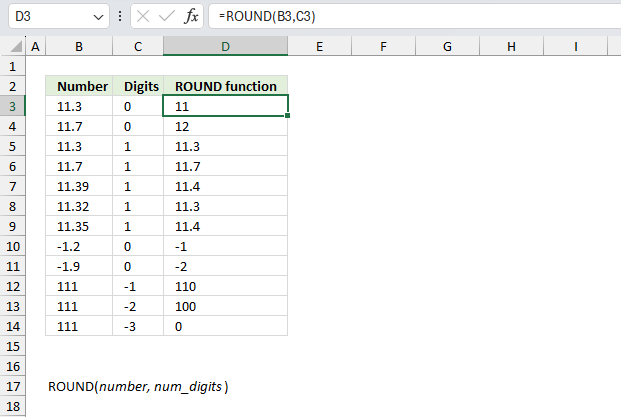
The ROUND function takes two arguments: the number to round and the number of digits to round to. Positive digits round to decimal places, 0 rounds to whole numbers, and negative digits round to tens, hundreds, thousands, etc.
Formula in cell D3:
- number = 11.3
- digits = 0
The function in cell D3 rounds 11.3 to the nearest whole number (0 decimal places) which is 11.
Formula in cell D4:
- number = 11.7
- digits = 0
The function in cell D4 rounds 11.3 to the nearest whole number (0 decimal places) which is 12.
How to round a number to one decimal places?
Formula in cell D5:
- number = 11.3
- digits = 1
The function in cell D5 rounds 11.3 to 1 decimal places which is 11.3.
Formula in cell D6:
- number = 11.7
- digits = 1
The function in cell D6 rounds 11.7 to 1 decimal places which is 11.7.
Formula in cell D7:
- number = 11.39
- digits = 1
The function in cell D7 rounds 11.39 to 1 decimal places which is 11.4.
Formula in cell D8:
- number = 11.32
- digits = 1
The function in cell D8 rounds 11.32 to 1 decimal places which is 11.3.
Formula in cell D9:
- number = 11.35
- digits = 1
The function in cell D9 rounds 11.35 to 1 decimal places which is 11.4.
How to round a number to the nearest whole number?
Formula in cell D10:
- number = -1.2
- digits = 0
The function in cell D10 rounds -1.2 to 1 decimal places which is -1.
Formula in cell D11:
- number = -1.9
- digits = 0
The function in cell D11 rounds -1.9 to 1 decimal places which is -2.
How to round a number to the nearest multiple of 10?
Formula in cell D12:
- number = 111
- digits = -1
The function in cell D12 rounds 111 to -1 digits which rounds the value to tens. In this case: 110.
How to round a number to the nearest multiple of 100?
Formula in cell D13:
- number = 111
- digits = -2
The function in cell D13 rounds 111 to -2 digits meaning rounding the value to hundreds. In this case: 100.
How to round a number to the nearest multiple of 1000?
Formula in cell D14:
- number = 111
- digits = -3
The function in cell D14 rounds 111 to -3 digits meaning rounding the value to thousands. In this case: 0. 111 is closer to 0(zero) than 1000.
4. Example 2
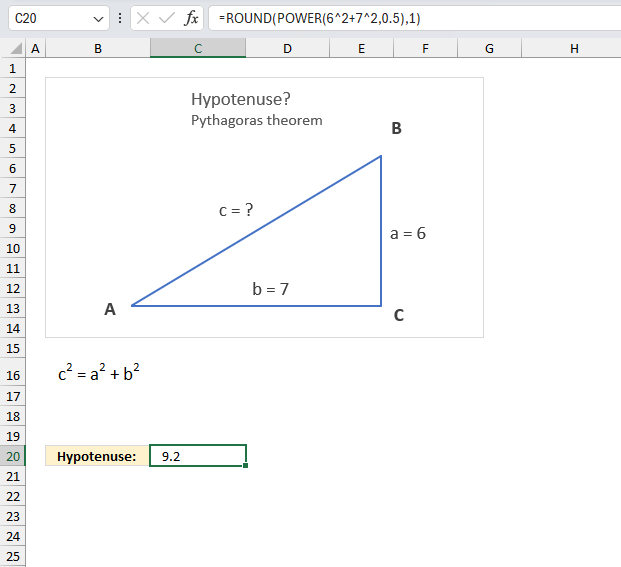
What is the hypotenuse in a right triangle if the opposite side is 6 units and the adjacent side is 7 units? Round the value to one decimal.
What we know from this question:
- Right triangle. We can use Pythagoras theorem to calculate the hypotenuse: c2 = a2 + b2
It states that the squared hypotenuse is equal to the sum of the squared opposite side and the squared adjacent side. - Opposite length (a): 6 units
- Adjacent length (b): 7 units
c2 = a2 + b2
c = √(a2 + b2)
Formula in cell C20:
Here is, basically, how the formula works:
- Square the opposite side a2 = 62 = 36
- Square the adjacent side b2 = 72 = 49
- Add the squared opposite and the squared adjacent lengths. 36 + 49 = 85
- Calculate the square root of the sum. √85 = 9.21954445
- Round the result to one decimal. 9.21954445 rounded to one decimal is 9.2
Explaining formula in cell C20
Step 1 - Square the opposite side (b)
The caret character allows you to raise a number to the power of n. The opposite side is 6 units. The caret character followed by number 2 lets you square a given number.
6^2 = 6 * 6 = 36
Step 2 - Square the adjacent side (a)
The adjacent side is 7 units.
7^2 = 7 * 7 = 49
Step 3 - Add the squared values
The plus sign lets you add values in an Excel formula.
36 + 49 = 85
Step 4 - Calculate the square root of the total
The POWER function calculates a number raised to a power.
Function syntax: POWER(number, power)
I am using the POWER function to calculate the square root, however, you can use the caret character as well. The SQRT function works also fine. It is up to you.
POWER(6^2+7^2,0.5)
becomes
POWER(85,0.5) and returns 9.21954445729289
Step 5 - Round the result to 1 decimal
ROUND(POWER(6^2+7^2,0.5),1)
becomes
ROUND(9.21954445729289,1) and returns 9.2
5. Function not working
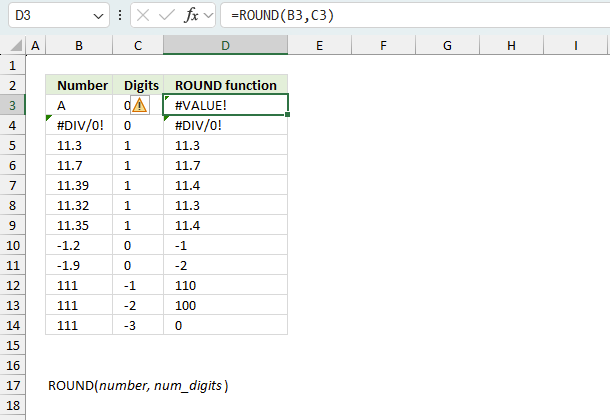
The ROUND function returns
- #VALUE! error if you use a non-numeric input value.
- #NAME? error if you misspell the function name.
- propagates errors, meaning that if the input contains an error (e.g., #VALUE!, #REF!), the function will return the same error.
5.1 Troubleshooting the error value
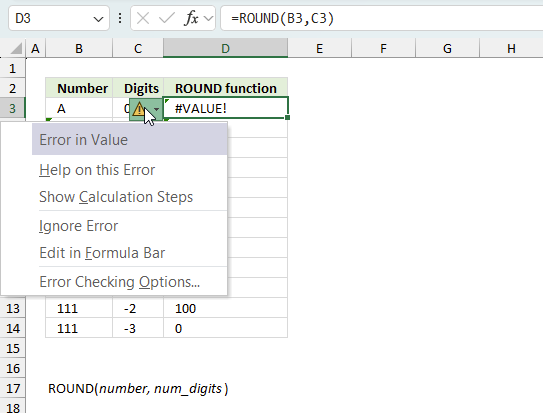
When you encounter an error value in a cell a warning symbol appears, displayed in the image above. Press with mouse on it to see a pop-up menu that lets you get more information about the error.
- The first line describes the error if you press with left mouse button on it.
- The second line opens a pane that explains the error in greater detail.
- The third line takes you to the "Evaluate Formula" tool, a dialog box appears allowing you to examine the formula in greater detail.
- This line lets you ignore the error value meaning the warning icon disappears, however, the error is still in the cell.
- The fifth line lets you edit the formula in the Formula bar.
- The sixth line opens the Excel settings so you can adjust the Error Checking Options.
Here are a few of the most common Excel errors you may encounter.
#NULL error - This error occurs most often if you by mistake use a space character in a formula where it shouldn't be. Excel interprets a space character as an intersection operator. If the ranges don't intersect an #NULL error is returned. The #NULL! error occurs when a formula attempts to calculate the intersection of two ranges that do not actually intersect. This can happen when the wrong range operator is used in the formula, or when the intersection operator (represented by a space character) is used between two ranges that do not overlap. To fix this error double check that the ranges referenced in the formula that use the intersection operator actually have cells in common.
#SPILL error - The #SPILL! error occurs only in version Excel 365 and is caused by a dynamic array being to large, meaning there are cells below and/or to the right that are not empty. This prevents the dynamic array formula expanding into new empty cells.
#DIV/0 error - This error happens if you try to divide a number by 0 (zero) or a value that equates to zero which is not possible mathematically.
#VALUE error - The #VALUE error occurs when a formula has a value that is of the wrong data type. Such as text where a number is expected or when dates are evaluated as text.
#REF error - The #REF error happens when a cell reference is invalid. This can happen if a cell is deleted that is referenced by a formula.
#NAME error - The #NAME error happens if you misspelled a function or a named range.
#NUM error - The #NUM error shows up when you try to use invalid numeric values in formulas, like square root of a negative number.
#N/A error - The #N/A error happens when a value is not available for a formula or found in a given cell range, for example in the VLOOKUP or MATCH functions.
#GETTING_DATA error - The #GETTING_DATA error shows while external sources are loading, this can indicate a delay in fetching the data or that the external source is unavailable right now.
5.2 The formula returns an unexpected value
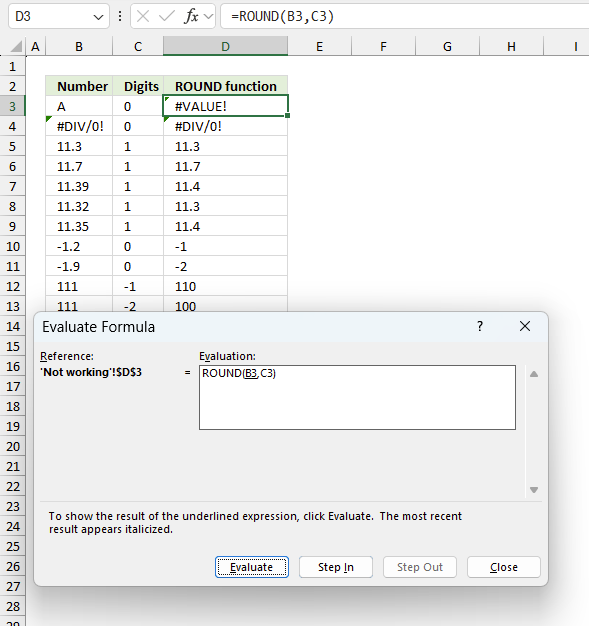
To understand why a formula returns an unexpected value we need to examine the calculations steps in detail. Luckily, Excel has a tool that is really handy in these situations. Here is how to troubleshoot a formula:
- Select the cell containing the formula you want to examine in detail.
- Go to tab “Formulas” on the ribbon.
- Press with left mouse button on "Evaluate Formula" button. A dialog box appears.
The formula appears in a white field inside the dialog box. Underlined expressions are calculations being processed in the next step. The italicized expression is the most recent result. The buttons at the bottom of the dialog box allows you to evaluate the formula in smaller calculations which you control. - Press with left mouse button on the "Evaluate" button located at the bottom of the dialog box to process the underlined expression.
- Repeat pressing the "Evaluate" button until you have seen all calculations step by step. This allows you to examine the formula in greater detail and hopefully find the culprit.
- Press "Close" button to dismiss the dialog box.
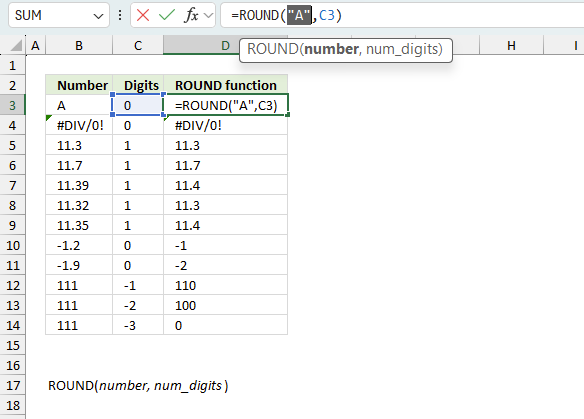
There is also another way to debug formulas using the function key F9. F9 is especially useful if you have a feeling that a specific part of the formula is the issue, this makes it faster than the "Evaluate Formula" tool since you don't need to go through all calculations to find the issue..
- Enter Edit mode: Double-press with left mouse button on the cell or press F2 to enter Edit mode for the formula.
- Select part of the formula: Highlight the specific part of the formula you want to evaluate. You can select and evaluate any part of the formula that could work as a standalone formula.
- Press F9: This will calculate and display the result of just that selected portion.
- Evaluate step-by-step: You can select and evaluate different parts of the formula to see intermediate results.
- Check for errors: This allows you to pinpoint which part of a complex formula may be causing an error.
The image above shows cell reference C3 converted to hard-coded value using the F9 key. The ROUND function requires numerical values which is not the case in this example. We have found what is wrong with the formula.
Tips!
- View actual values: Selecting a cell reference and pressing F9 will show the actual values in those cells.
- Exit safely: Press Esc to exit Edit mode without changing the formula. Don't press Enter, as that would replace the formula part with the calculated value.
- Full recalculation: Pressing F9 outside of Edit mode will recalculate all formulas in the workbook.
Remember to be careful not to accidentally overwrite parts of your formula when using F9. Always exit with Esc rather than Enter to preserve the original formula. However, if you make a mistake overwriting the formula it is not the end of the world. You can “undo” the action by pressing keyboard shortcut keys CTRL + z or pressing the “Undo” button
5.3 Other errors
Floating-point arithmetic may give inaccurate results in Excel - Article
Floating-point errors are usually very small, often beyond the 15th decimal place, and in most cases don't affect calculations significantly.
'ROUND' function examples
Table of Contents How to use the BETADIST function How to use the BETAINV function How to use the BINOMDIST […]
Table of Contents How to use the IMABS function How to use the IMAGINARY function How to use the IMARGUMENT […]
Table of Contents Sort a column - Excel 365 Sort a column using array formula Two columns sorting by the […]
Functions in 'Math and trigonometry' category
The ROUND function function is one of 62 functions in the 'Math and trigonometry' category.
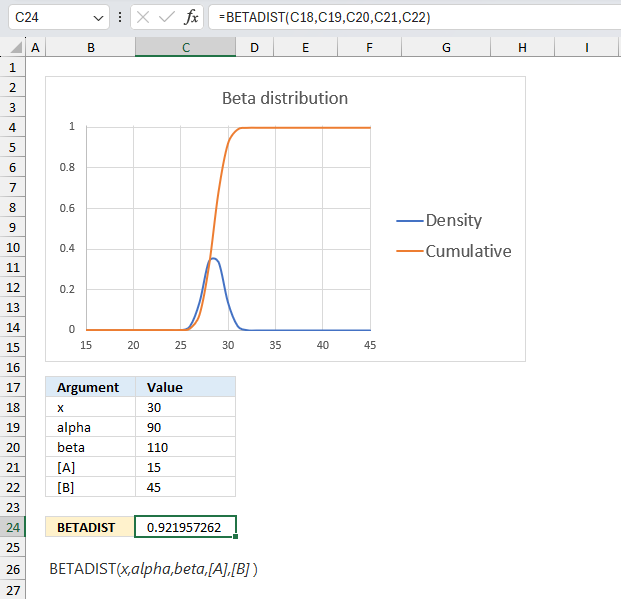
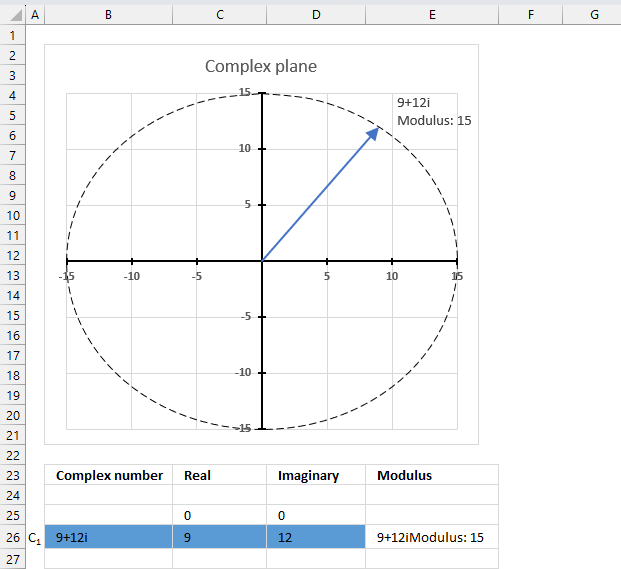
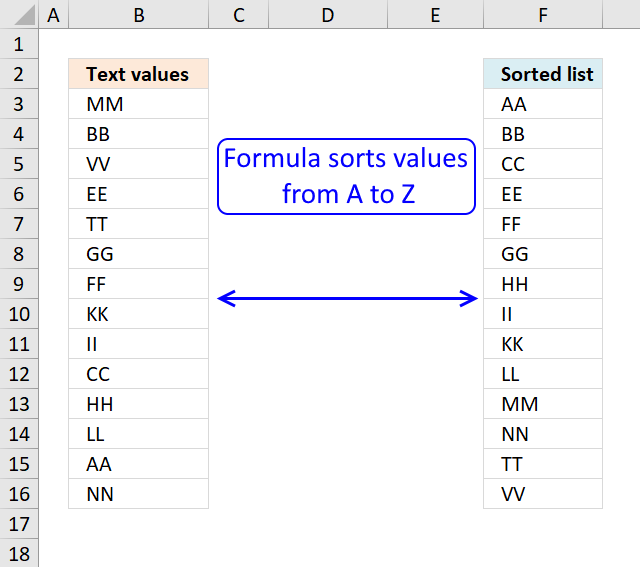
How to comment
How to add a formula to your comment
<code>Insert your formula here.</code>
Convert less than and larger than signs
Use html character entities instead of less than and larger than signs.
< becomes < and > becomes >
How to add VBA code to your comment
[vb 1="vbnet" language=","]
Put your VBA code here.
[/vb]
How to add a picture to your comment:
Upload picture to postimage.org or imgur
Paste image link to your comment.
Contact Oscar
You can contact me through this contact form