Yet another Excel Calendar
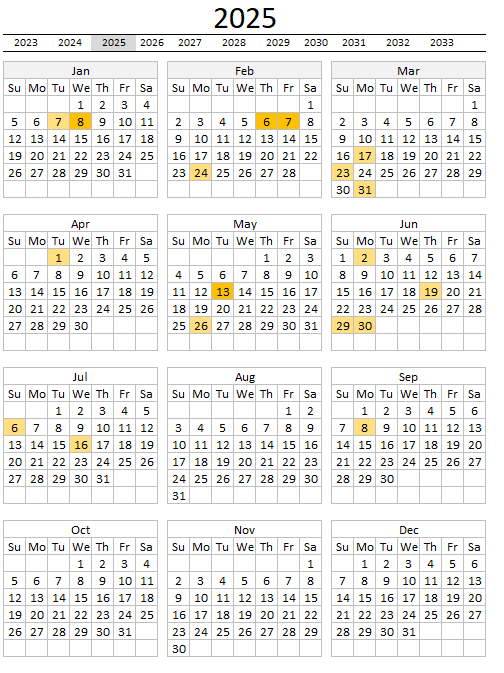
The image above demonstrates a calendar in Excel that allows you to:
- Add events. An event contains a date and time value, and a description.
- Select a cell. The events for that particular date is displayed.
- Easily spot events. Highlights dates containing events, a darker color indicates many events and a lighter fewer events.
- Browse worksheets. Easily navigate between years, months, and worksheets.
- Three worksheets named: "Calendar". "Month", "Day", and "Table".
- Code language. Utilizes VBA (Visual Basic for Applications).
What's on this page
1. How to use this Excel calendar
Calendar - yearly view
The first sheet is named "Calendar" and contains a calendar showing all dates, weekdays and if a date is highlighted it indicates one or more events. The row below the large year number lets you select a year. The calendar changes dates accordingly based on the selected year. See image above.
Calendar - table view
The Excel Table located in worksheet "Table" lets you specify event date and event text. Days with many "events" have a darker color, days with less "events" have a lighter color and dates without events are not highlighted at all.
The table to the right of the calendar shows all events for a selected day, the image above shows that date February 7th is selected and that date has two events.
Calendar - monthly view
Double-press with left mouse button oning on a month takes you to worksheet "Month" with that particular month's events.
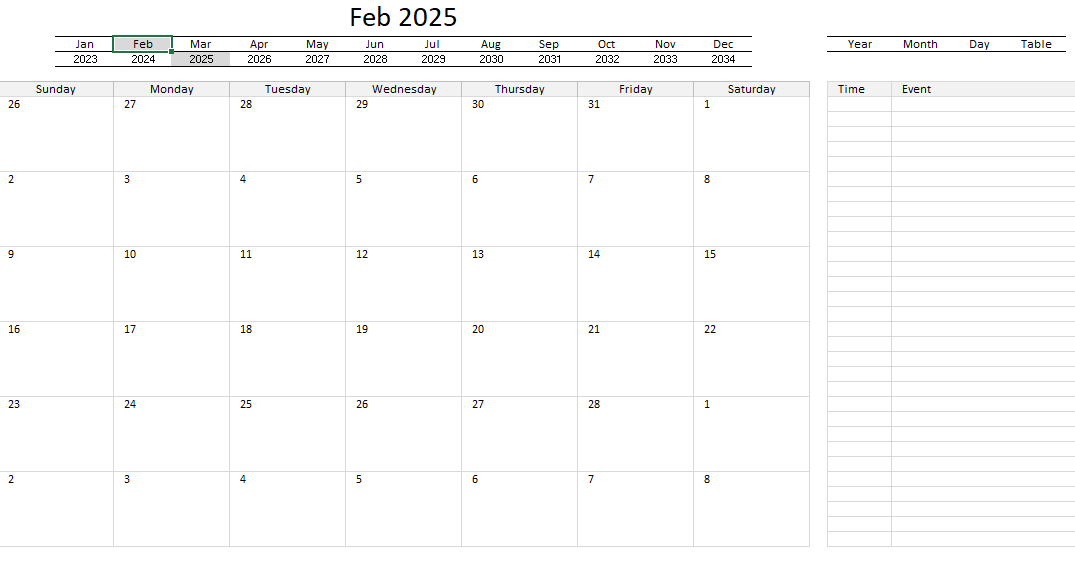
The image above shows worksheet "Month", each day shows events. You can also press with left mouse button on a date and the table to the right shows all events for that day.
You can quickly jump between months and years using the top two rows. The first four "events" are shown in each date. Select a date and all events are displayed in the window to the right.
Calendar - daily view
Double-press with left mouse button oning on a date in worksheet "Calendar" takes you to worksheet "Day", see image below.
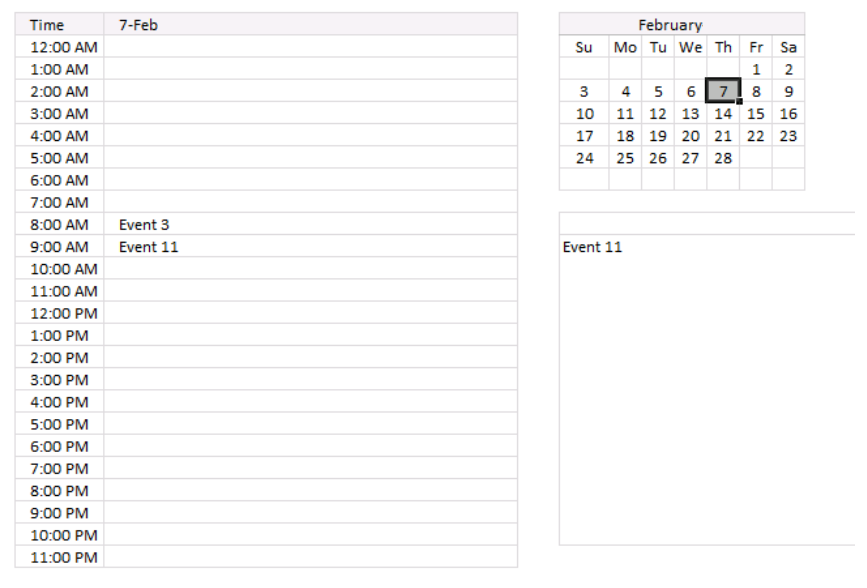
Worksheet day shows events based on the date you double-press with left mouse button oned on. Here you can select a date in the top right calendar, you also select an hour and the corresponding event is shown in the window to the right.
Double press with left mouse button on an event and you will be taken to sheet "Table" and the corresponding row, this makes it easy to find and edit a particular event. Likewise, if you double press with left mouse button on an empty cell, a new row is created with date and time, see picture below.
2. How I built this workbook
This worksheet named "Table" contains all events, it is also here you add, delete or edit events. The worksheet contains an Excel Table that grows automatically when you enter new events.
Cell references to an Excel Table are called structured references and look differently than regular cell references.
Regular cell reference:
Structured reference:
You don't need to adjust these references in formulas which is the greatest advantage of using structured references.
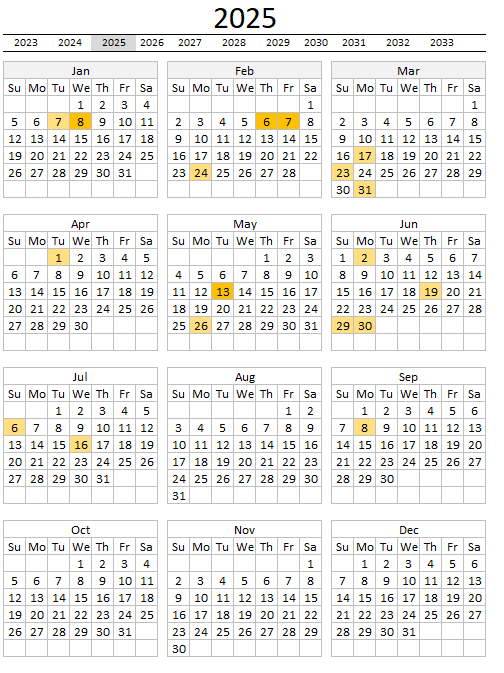
The "Calendar" worksheet has a few formulas that make the calendar dynamic meaning the years above the calendar change and dates in the calendar change when you select a year.
Formula in cell B4:
Formula in cell D4:
The TODAY() function returns the current date, the function is volatile meaning it is recalculated every time any cell in the worksheet is recalculated or calculated.
The YEAR function returns a number representing the current year minus 2. This means that row 4 contains years from two years back up to eight years in the future.
Formula in cell B8:
This formula calculates the first date in the first week, note that this date is probably not the first date for the selected year.
The DATE function has three arguments DATE( year, month, day)
Cell $K$2 contains the selected year, month is January represented by number 1. 2 is February, 3 is March ... 12 is December.
DATE($K$2, 1, 1)
becomes
DATE(2018, 1, 1)
and returns 43101 which is 1/1/2018, however, it is formatted to only show the day part of the date which is 1.
Excel handles dates differently than you might expect, 1 is 1/1/1900 and 1/1/2000 is 36526, there are 36526 - 1 equals 36525 meaning there are 36525 days between 1/1/1900 and 1/1/2000.
Try this yourself, type a date in any cell. Select the cell and press CTRL + 1 to show the "Format Cells" dialog box. Press with left mouse button on General and check the sample. It shows the number corresponding to the date.
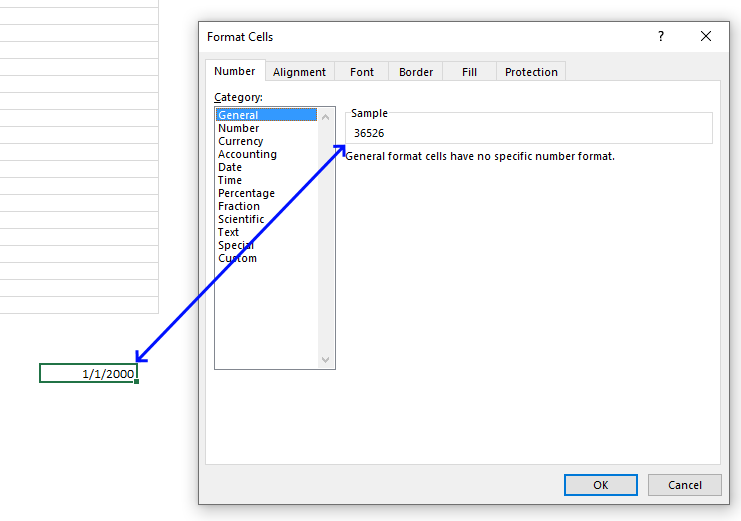
The following code is event code that starts a macro named "RefreshCal" if worksheet "Calendar" is activated meaning the user navigates to the worksheet.
'Event code that is rund if worksheet activated meaning selected Private Sub Worksheet_Activate() 'Start macro RefreshCal Call RefreshCal End Sub
The following event code is also in worksheet" calendar.
- It takes you to worksheet "Day" if you double-press with left mouse button on a cell in cell range B6:X31 in worksheet "Calendar".
- It copies the date from the cell you double-press with left mouse button oned (if it has a formula) to worksheet date cell C2.
If the condition is not met then:
- Copy cell value from K2 in active worksheet to cell O5 in worksheet "Month"
- Copy value from target cell to cell O4 in worksheet "Month".
- Lastly, go to worksheet "Month".
'Event code that is rund before an Excel user doublepress with left mouse button ons a cell
Private Sub Worksheet_BeforeDoublePress with left mouse button on(ByVal Target As Range, Cancel As Boolean)
'Check if cell is in cell range B6:X31
If Not Intersect(Target, Range("B6:X31")) Is Nothing Then
'Check if cell has a formula
If Target.HasFormula Then
'Save value from selected cell to cell C2 worksheet "Day"
Worksheets("Day").Range("C2") = Target.Value
'Go to worksheet "Day"
Worksheets("Day").Activate
'If cell is not in cell range B6:X31 then continue here
Else
'Save value in cell K2 in active worksheet to cell O5 in worksheet "Month"
Worksheets("Month").Range("O5") = ActiveSheet.Range("K2")
'Save value from target cell to cell O4 in worksheet "Month"
Worksheets("Month").Range("O4") = Target.Value
'Go to worksheet "Month"
Worksheets("Month").Activate
End If
End If
End Sub
The code below is also event code which is started if the user selects a cell.
- Make sure only one cell is selected and that the cell is in cell range B8:X31 then do the following:
- If both conditions above match then save the target cell value (the selected cell) to cell AA8 on worksheet "Calendar".
- Also save the month of the selected cell to worksheet "Month" cell O4.
- If the selected cell is in cell range B4:W4 and the number of selected cells are 2 then:
- Copy the selected cells value to cell K2
- Copy the selected cells value to cell O5 on worksheet "Month"
- Run macro named RefreshCal
- If none of the conditions above are met then:
- clear cell AA8
'This is an event macro that is run when a cell is selected
Private Sub Worksheet_SelectionChange(ByVal Target As Range)
'Check if selected cell is in cell range B8:X31 and the number of selected cells are 1
If Not Intersect(Target, Range("B8:X31")) Is Nothing And Target.Cells.Count = 1 Then
'Save selected cell value to cell AA8
Range("AA8") = Target.Value
'Save selected month to cell O4 in worksheet month
Worksheets("Month").Range("O4") = Evaluate("INDEX(Month!$C$4:$N$4, MONTH(AA8))")
'Check if selected cell is in cell range B4:W4 and 2 cells are selected
ElseIf Not Intersect(Target, Range("B4:W4")) Is Nothing And Target.Cells.Count = 2 Then
'Save selected cell value to cell K2
Range("K2") = Target.Value
'Save selected cell value to cell O5 in worksheet Month
Worksheets("Month").Range("O5") = Target.Value
'Start macro RefreshCal
Call RefreshCal
Else
'Clear cell AA8
Range("AA8") = ""
End If
End Sub
The event code in worksheet "Month" checks if the selected cell is in:
- cell range C4:N4 and only one cell is selected then
- Copy/paste the selected cell value to cell O4 on worksheet "Month"
- cell range C5:N5 and only one cell is selected then
- Copy/paste the selected cell value to cell O5 on worksheet "Month"
- cell range B8:O33 and only one cell is selected and if the value is a date then
- Copy/paste the selected cell value to cell Q6
- cell is one of the cells in cell range B8:O33 then
- Clear cell Q6
- cell is one of the remaining cells then
- Clear cell Q6
'Event code rund when a cell is selected
Private Sub Worksheet_SelectionChange(ByVal Target As Range)
'Check if selected cell is one of the cells in cell range C4:N4 and that only one cell is selected
If Not Intersect(Target, Range("C4:N4")) Is Nothing And Target.Cells.Count = 1 Then
'Copy selected cell's value to cell O4
Range("O4") = Target.Value
'Check if selected cell is one of the cells in cell range C5:N5 and that only one cell is selected
ElseIf Not Intersect(Target, Range("C5:N5")) Is Nothing And Target.Cells.Count = 1 Then
'Copy selected cell's value to cell O5
Range("O5") = Target.Value
'Copy selected cell's value to cell K2 in worksheet Calendar
Worksheets("Calendar").Range("K2") = Target.Value
'Check if selected cell is one of the cells in cell range B8:O33 and that only one cell is selected and if selected cell's value is a date
ElseIf Not Intersect(Target, Range("B8:O33")) Is Nothing And Target.Cells.Count = 1 And IsDate(Target.Value) Then
'Copy selected cell's value to cell Q6
Range("Q6") = Target.Value
'Check if selected cell is one of the cells in cell range B8:O33
ElseIf Not Intersect(Target, Range("B8:O33")) Is Nothing Then
'Save nothing to cell Q6
Range("Q6") = ""
Else
'Save nothing to cell Q6
Range("Q6") = ""
End If
End Sub
The event code in worksheet "Day" checks if the selected cell is in:
- in cell range E5:K10 and that only one cell is selected then
- Copy/paste the selected cell value to cell C2
- in cell range B3:B26 and that only one cell is selected then
- Copy/paste the selected cell value to cell E11
'Event macro is rund when a cell is selected
Private Sub Worksheet_SelectionChange(ByVal Target As Range)
'Check if selected cell is one of the cells in cell range E5:K10 and that only one cell is selected
If Not Intersect(Target, Range("E5:K10")) Is Nothing And Target.Cells.Count = 1 Then
'Copy selected cell's value to cell C2
Range("C2") = Target.Value
'Check if selected cell is one of the cells in cell range B3:B26 and that only one cell is selected
ElseIf Not Intersect(Target, Range("B3:B26")) Is Nothing And Target.Cells.Count = 1 Then
'Copy selected cell's value to cell E11
Range("E11") = Target.Value
End If
End Sub
The next event code in worksheet "Day" is run before the user double-press with left mouse button ons a cell and checks if the selected cell is in:
- in cell range C3:C26 and if the selected cell is empty then
- Navigate to worksheet "Table"
- Save the row number of the cell that is being double-press with left mouse button oned
- Select that cell in worksheet Table based on the row number
- if not then
- select the first empty cell in column D on worksheet "Table"
'This event macro is rund before the user doublepress with left mouse button ons on a cell
Private Sub Worksheet_BeforeDoublePress with left mouse button on(ByVal Target As Range, Cancel As Boolean)
'Check if selected cell is one of the cells in cell range C3:C26
If Not Intersect(Target, Range("C3:C26")) Is Nothing Then
'Check if selected cell's value is nothing (empty)
If Target.Value <> "" Then
'Go to worksheet Table
Worksheets("Table").Activate
'Dimension variable and declare data type
Dim Drow As Single
'Find row of the cell that is double-press with left mouse button oned on based on start date and time, save to variable Drow
Drow = Evaluate("MATCH(" & Round(Target.Offset(0, -1).Value, 4) & ", Round(Table1[Start],4),0)")
'Select that cell in worksheet Table
Worksheets("Table").Range("D" & Drow + 2).Select
Else
Worksheets("Table").Activate
Dim Lrow As Single
Lrow = Worksheets("Table").Range("B" & Rows.Count).End(xlUp).Row
Worksheets("Table").Range("B1").Select
ActiveCell.Offset(Lrow).Select
ActiveCell.Value = Target.Offset(0, -1).Value
End If
End If
End Sub
Regular macros in the workbook:
'Name macro
Sub RefreshCal()
'Dimension variables and declare data types
Dim CRng As Variant
Dim Dt As Variant
Dim CDt As Variant
Dim Cnt As Integer
Dim r As Long
Dim c As Long
Dim St As Integer
'Disable screen from updating
Application.ScreenUpdating = False
'Save values in cell range B8:X40 to array variable CRng
CRng = Worksheets("Calendar").Range("B8:X40").Value
'The With ... End With statement allows you to write shorter code by referring to an object only once instead of using it with each property.
With Worksheets("Calendar")
'Iterate code between For and Next r based on the number of rows in array variable CRng
For r = 1 To UBound(CRng, 1)
'Iterate code between For and Next c based on the number of columns in array variable CRng
For c = 1 To UBound(CRng, 2)
'
If CRng(r, c) <> "" Then
For CDt = 1 To Range("Table1[Start]").Cells.Count
If CRng(r, c) >= Int(Range("Table1[Start]").Cells(CDt).Value) And CRng(r, c) <= Int(Range("Table1[End]").Cells(CDt).Value) Then Cnt = Cnt + 1 End If Next CDt End If If Cnt > St Then St = Cnt
Cnt = 0
Next c
Next r
End With
Set Rng = Worksheets("Calendar").Range("B8:X40")
'Remove previous formatting
With Rng.Interior
.Pattern = xlNone
.TintAndShade = 0
.PatternTintAndShade = 0
End With
With Worksheets("Calendar")
For Each Dt In Worksheets("Calendar").Range("B6:X38")
For CDt = 1 To Range("Table1[Start]").Cells.Count
If Dt >= Int(Range("Table1[Start]").Cells(CDt).Value) And Dt <= Int(Range("Table1[End]").Cells(CDt).Value) Then Cnt = Cnt + 1 End If Next CDt If Cnt > 0 Then
With Dt.Interior
.Pattern = xlSolid
.PatternColorIndex = xlAutomatic
.Color = Worksheets("Calendar").Range("AB6").Interior.Color ' xlThemeColorAccent4 '
.TintAndShade = 1 - (Cnt / St)
.PatternTintAndShade = 0
End With
'Reset counter a
Cnt = 0
End If
Next Dt
End With
Application.ScreenUpdating = True
End Sub
Recommended articles
Calendar category
Table of Contents Excel monthly calendar - VBA Calendar Drop down lists Headers Calculating dates (formula) Conditional formatting Today Dates […]
Table of Contents Plot date ranges in a calendar Plot date ranges in a calendar part 2 Highlight events in […]
Table of Contents Monthly calendar template Monthly calendar template 2 Calendar - monthly view - Excel 365 Calendar - monthly […]
Excel categories
3 Responses to “Yet another Excel Calendar”
Leave a Reply
How to comment
How to add a formula to your comment
<code>Insert your formula here.</code>
Convert less than and larger than signs
Use html character entities instead of less than and larger than signs.
< becomes < and > becomes >
How to add VBA code to your comment
[vb 1="vbnet" language=","]
Put your VBA code here.
[/vb]
How to add a picture to your comment:
Upload picture to postimage.org or imgur
Paste image link to your comment.
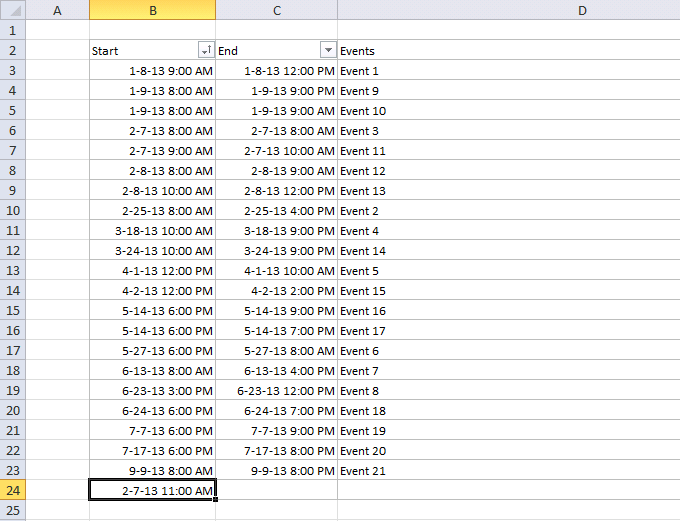
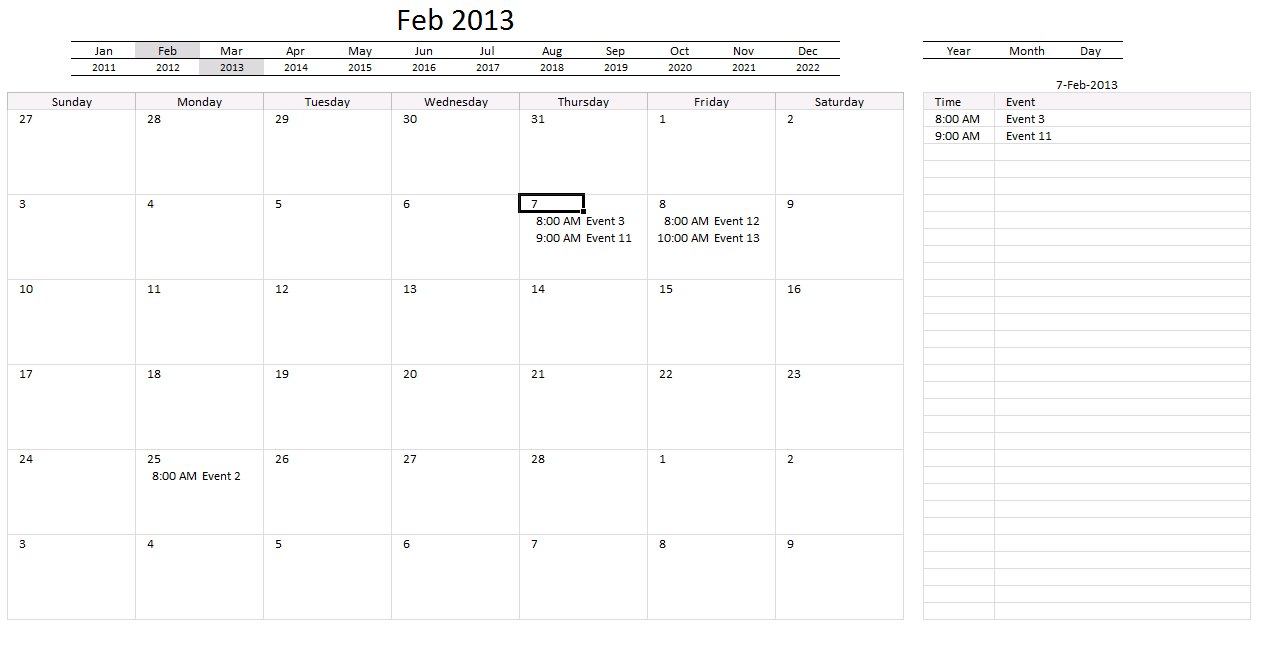
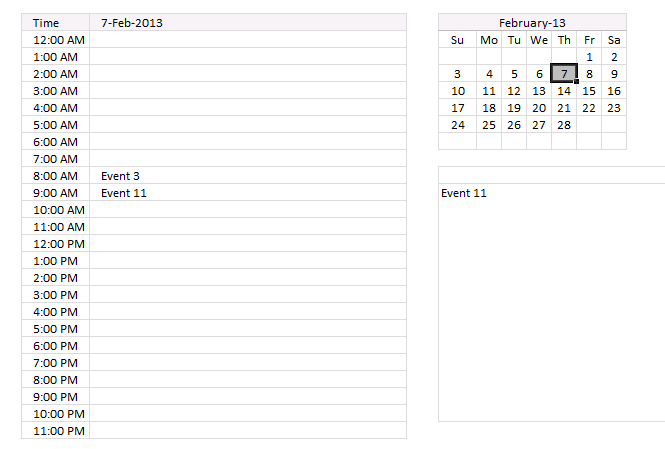

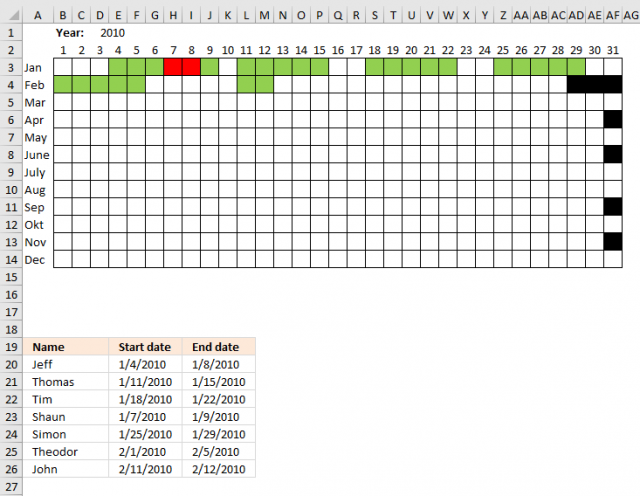
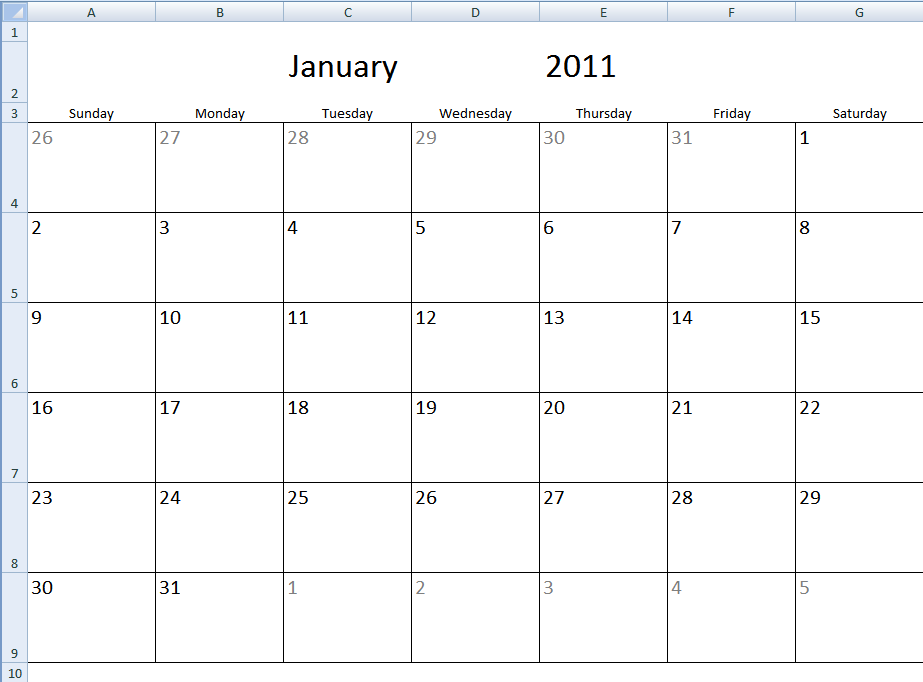
thanks.
I have problem with Excel:
Example:
A B C
DB Korea Income Income
DB1 100 100
DB2 100 10
DB3 100 100
KB Japan Income Income
DB1 10 0
DB2 10 10
DB3 10 10
in A column I habe two main company which are DB korea and KB Japan. They same same Account like DB1, DB2 and DB3.
How could I make them seperate without copy.
Could you please help me?
Thank you very much for this file. Regarding this, is there a way that instead of "Time" of the event I can put in a different identifier like "Event Type"? If so, which formulas should I pay attention to and change?
Thank you very much and regards!