How to use the PI function
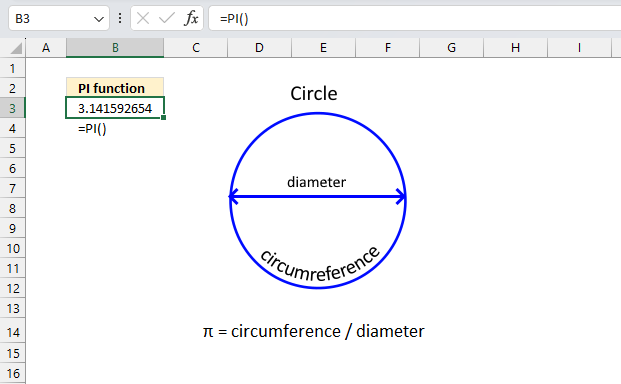
What is the PI function?
The PI function returns the number pi (¶).
Table of Contents
- What is the number pi?
- Syntax
- Arguments
- Example
- How to convert radians to fractions of pi
- How to calculate the area of a circle
- How to calculate the circumference of a circle
- How to calculate the volume of a sphere
- How to calculate the area of a sphere
- How to calculate the volume of a cone
- Function not working
1. What is the number pi?
Pi is a irrational number meaning it cannot be expressed as a ratio of two integers. In other words, it has an infinite number of decimal places with no repeating pattern.
It is calculated by the ratio of the circumference of a circle to its diameter.
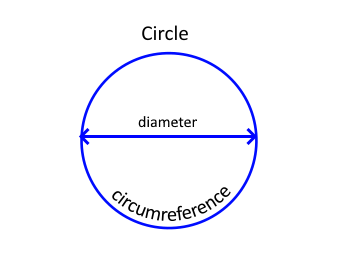
π = circumference / diameter
or
circumference = diameter * π
or
circumference = 2 * π * radius
this means that the diameter = 2 x radius.
What is the circumference of a circle?
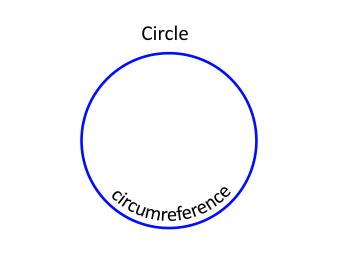
The circumference is the linear distance enclosing the circle. The math formula for calculating the circumference is C = 2π r, read section 6 below for a detailed example.
What is the diameter of a circle?
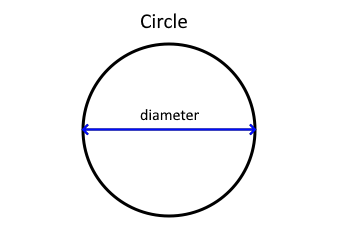
The diameter of a circle is the straight line distance that passes through the center of the circle connecting one point on the circumference to another, going all the way across the circle. The diameter is the radius * 2
The math formula for calculating the diameter (d) based on the circumference of a circle (c) is d = c / π
The math formula for calculating the diameter (d) based on the area of a circle (a) is d = √(4 a / π)
What is the radius of a circle?
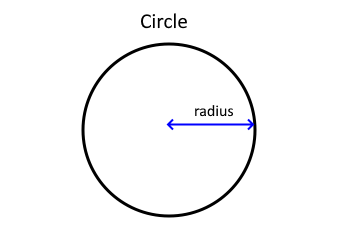
The radius of a circle is the distance from the center point to any point on the circle's edge or circumference. The radius is the diameter / 2
The math formula for calculating the radius (r) based on the area of a circle (a) is r = √(a / π)
The math formula for calculating the radius (r) based on the circumference of a circle (c) is r = c / (2 π)
Why is the PI function useful?
The trigonometric functions in Excel accept radians as the angular measurement. The basic trigonometry ratios like sine, cosine and tangent come from the ratios of sides in a right triangle. Sine, cosine and tangent ratios relate the lengths of sides to angles in a right triangle. If you know one side and angle, you can use these ratios to find the other sides. The ratios link geometry and angles together.
What is the relationship between the number pi and radians?
Radians measure angles by the length of the arc they make in a circle rather than degrees. The full circumference of any circle is 2π multiplied by the circle's radius (2πr).
Since the circumference goes all the way around a circle, that means the full circle measures 2π radians. Half a circle would be π radians (half of 2π). A quarter circle is 2π/4 = π/2 radians. An eighth of a circle is 2π/8 = π/4 radians.
What is a segment in a circle?
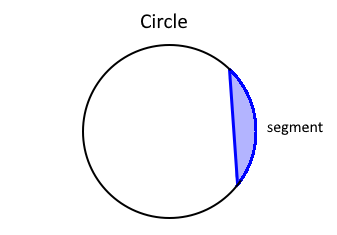
A segment (also called chord) connects two points on a circle's edge by a straight line, and can be used to analyze geometric aspects of the circle like angles, area, and tangents.
What is an arc in a circle?
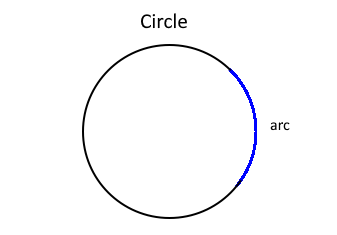
The arc in a circle is a segment of the circle's circumference. Arcs are an angle measured in degrees or radians.
What is a sector?
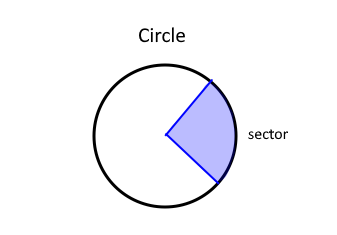
A sector of a circle is the section enclosed by two radii and an arc.
What is radii?
The plural form of the word "radius".
What is the connection between a circle and trigonometry?
The geometry of the circle underlies the theory, definitions, models, identities, and applications of trigonometry. The circle and trigonometry are deeply mathematically connected.
What is the relationship between radians and degrees?
The circumference of a circle is 360 degrees or 2π radians.
360 degrees = 2π radians
which is
degrees = radians x (180 / π)
2. Syntax
PI()
3. Arguments
PI function has no arguments.
4. Example
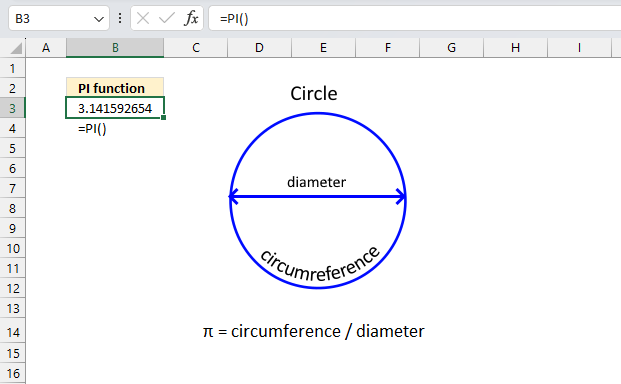
Formula in cell B3:
The PI function returns 15 digits and is useful, for example, when graphing a SIN, COS or TAN curve. It is also useful for calculating circumferences, areas and volumes of circles, spheres, and cones etc.
5. How to convert radians to fractions of pi
The formula in cell D3 converts the radian decimal value to fractions of pi.
Formula in cell D3:
Explaining the formula in cell D3
Step 1 - Divide radian by pi
The first operation is the division between the radian number and pi.
C3/PI()
becomes
6.28318530717959/PI()
The PI function returns the number pi (¶).
Function syntax: PI()
6.28318530717959/PI()
becomes
6.28318530717959/3.14159265358979
and returns 2
Step 2 - Calculate fractions
The TEXT function converts a value to text in a specific number format.
Function syntax: TEXT(value, format_text)
TEXT(C3/PI(),"?/?")
becomes
TEXT(2,"?/?")
and returns "2/1".
Step 3 - Display the PI character
The CHAR function converts a number to the corresponding ANSI character determined by your computers character set.
Function syntax: CHAR(text)
The CHAR function inserts the pi symbol using ANSI code 182.
CHAR(182)
returns ¶
Step 4 - Join values
Lastly, the ampersands concatenate the values.
TEXT(C3/PI(),"?/?")&"*"&CHAR(182)
becomes
"2/1"&"*"&¶
and returns "2/1*¶".
6. How to calculate the area of a circle
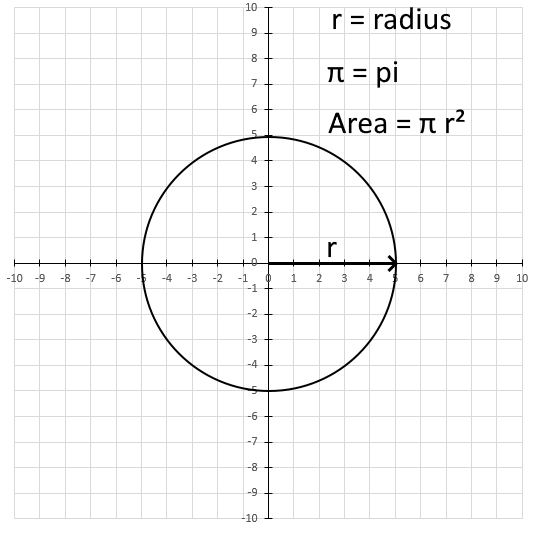
The PI function lets you calculate the area of a circle based on the diameter or radius. The math formula for calculating the area of a circle is A = π r².
A is the area
π is pi
r is the radius
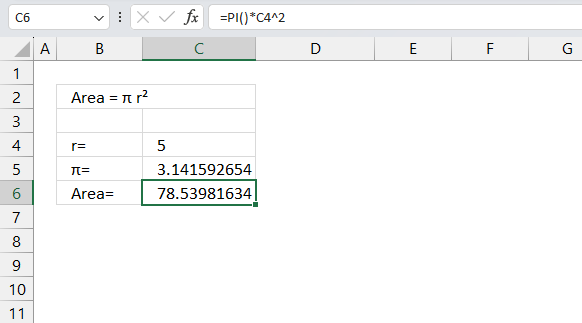
The formula in cell C6 calculates the area of a circle based on the specified radius in cell C4.
Formula in cell C6:
Area = π 5² = approx. 78.54
Explaining the formula
Step 1 - Calculate the pi
PI() returns an approx. 3.14159265358979
Step 2 - Raise the radius to the power of 2
The caret character ^ lets you raise number to the power of n. It is the same as the POWER function but only one character making the formula smaller.
C4^2
becomes
5^2
equals 25
Step 3 - Multiply pi by the radius^2
PI()*C4^2
becomes
3.14159265358979 * 25
equals 78.5398163397448
7. How to calculate the circumference of a circle
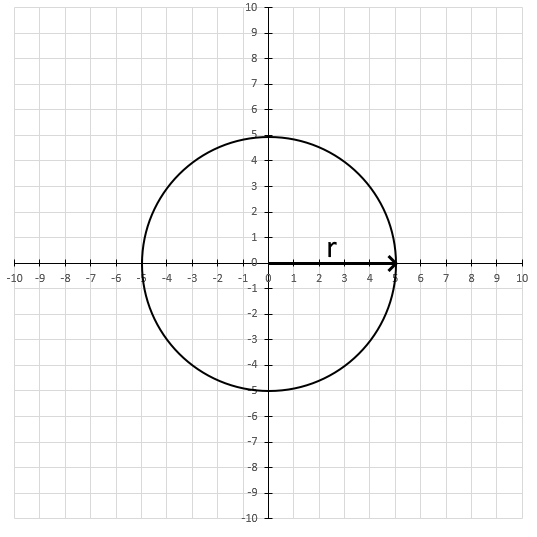
The PI function lets you calculate the circumference of a circle based on the diameter or radius. The math formula for calculating the area of a circle is C = 2π r.
C is the circumference
π is pi
r is the radius
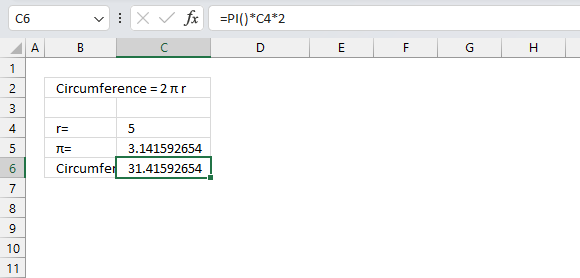
Formula in cell C6:
Explaining the formula
Step 1 - Calculate the pi
PI() returns an approx. 3.14159265358979
Step 2 - Multiply the radius by 2
C4*2
becomes
5*2
equals 10
Step 3 - Multiply pi by the product
PI()*C4*2
becomes
3.14159265358979 * 10
equals 31.4159265358979
8. How to calculate the volume of a sphere
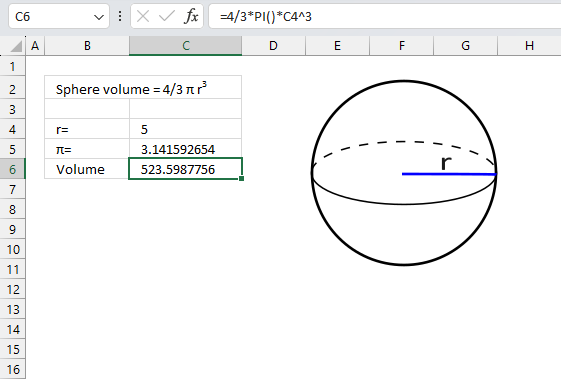
The PI function lets you calculate the volume of a sphere based on the diameter or radius. The math formula for calculating the volume of a sphere is V = 4/3 π r3.
V is the volume
π is pi
r is the radius
What is a sphere?
A sphere is a perfectly round 3-dimensional geometric shape. The distance from the center to any point on the surface is called the radius. All radii of a sphere are equal.
The rounded surface has no edges and curves smoothly. Spheres have rotational symmetry, they look the same when rotated in any direction.
Formula in cell C6:
Explaining the formula
Step 1 - Raise the radius to the power of three
C4^3
becomes
5^3
and returns 125
Step 2 - Multiply constants
4/3*PI()*C4^3
becomes
4/3*PI()*125
and returns approx. 523.599
How to calculate the radius based on the volume of a sphere?
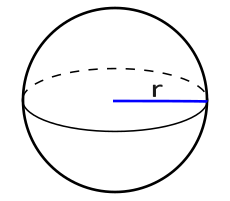
The math formula for calculating the radius (r) based on the volume of a sphere (V) is r = 3√(3V/(4π))
9. How to calculate the area of a sphere
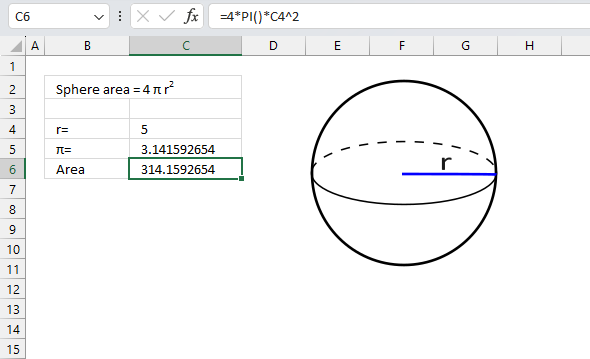
The PI function lets you calculate the area of a sphere based on the diameter or radius. The math formula for calculating the area of a sphere is A = 4 π r2.
A is the area
π is pi
r is the radius
Formula in cell C6:
Explaining the formula
Step 1 - Raise the radius to the power of three
C4^2
becomes
5^2
and returns 25
Step 2 - Multiply constants
4*PI()*C4^2
becomes
4*PI()*25
and returns approx. 314.159
How to calculate the radius based on the area of a sphere?
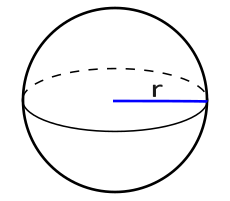
The math formula for calculating the radius (r) based on the area of a sphere (A) is r = √(A/(4π))
10. How to calculate the volume of a cone
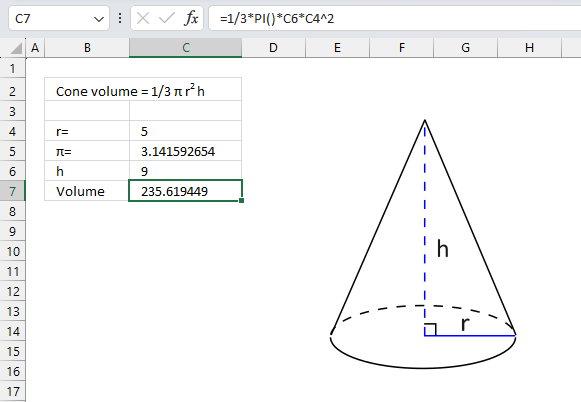
The PI function lets you calculate the volume of a cone based on the radius and the height. The math formula for calculating the volume of a cone is V = 1/3 π r2 h
V is the volume
π is pi
r is the radius
h is the height
Formula in cell C6:
Explaining the formula
Step 1 - Square the radius
The caret character ^ lets you raise number to the power of n. It is the same as the POWER function but only one character making the formula smaller.
C4^2
becomes
5^2
equals 25
Step 1 - Multiply constants
1/3*PI()*C6*C4^2
becomes
1/3*3.14159265358979*9*25
equals
235.619
How to calculate the height of a cone based on the volume and radius?
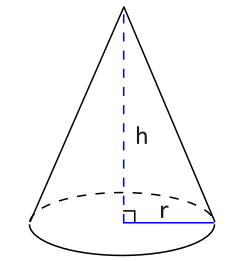
h = 3V/(π r2)
V is the volume
π is pi
r is the radius
h is the height
How to calculate the radius of a cone based on the volume and height?
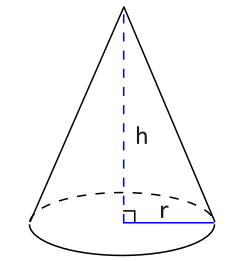
r = √(3V/(π h))
V is the volume
π is pi
r is the radius
h is the height
11. Function not working
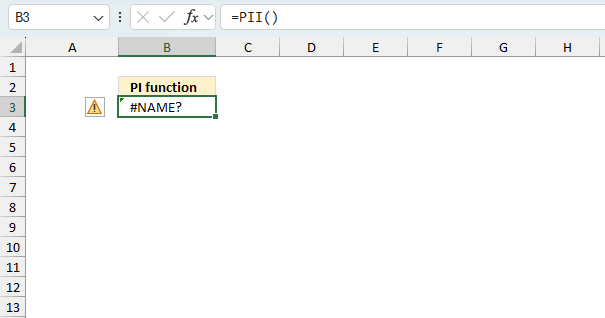
The PI function returns #NAME? error if the function name is misspelled. It has no arguments and if an argument is provided a dialog box appears with this message:
There is a problem with this formula.
Not trying to type a formula?
When the first character is an equal (=) or minus ("-") sign , Excel thinks it's a formula:
- you type: = 1+1, cell shows: 2
To get around this, type an apostrophe ( ' ) first:
- you type: '=1+1, cell shows: =1+1
11.1 Troubleshooting the error value
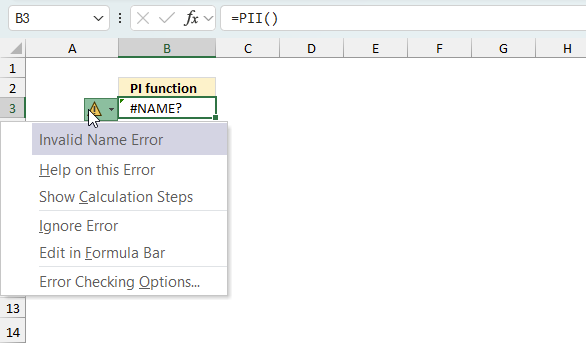
When you encounter an error value in a cell a warning symbol appears, displayed in the image above. Press with mouse on it to see a pop-up menu that lets you get more information about the error.
- The first line describes the error if you press with left mouse button on it.
- The second line opens a pane that explains the error in greater detail.
- The third line takes you to the "Evaluate Formula" tool, a dialog box appears allowing you to examine the formula in greater detail.
- This line lets you ignore the error value meaning the warning icon disappears, however, the error is still in the cell.
- The fifth line lets you edit the formula in the Formula bar.
- The sixth line opens the Excel settings so you can adjust the Error Checking Options.
Here are a few of the most common Excel errors you may encounter.
#NULL error - This error occurs most often if you by mistake use a space character in a formula where it shouldn't be. Excel interprets a space character as an intersection operator. If the ranges don't intersect an #NULL error is returned. The #NULL! error occurs when a formula attempts to calculate the intersection of two ranges that do not actually intersect. This can happen when the wrong range operator is used in the formula, or when the intersection operator (represented by a space character) is used between two ranges that do not overlap. To fix this error double check that the ranges referenced in the formula that use the intersection operator actually have cells in common.
#SPILL error - The #SPILL! error occurs only in version Excel 365 and is caused by a dynamic array being to large, meaning there are cells below and/or to the right that are not empty. This prevents the dynamic array formula expanding into new empty cells.
#DIV/0 error - This error happens if you try to divide a number by 0 (zero) or a value that equates to zero which is not possible mathematically.
#VALUE error - The #VALUE error occurs when a formula has a value that is of the wrong data type. Such as text where a number is expected or when dates are evaluated as text.
#REF error - The #REF error happens when a cell reference is invalid. This can happen if a cell is deleted that is referenced by a formula.
#NAME error - The #NAME error happens if you misspelled a function or a named range.
#NUM error - The #NUM error shows up when you try to use invalid numeric values in formulas, like square root of a negative number.
#N/A error - The #N/A error happens when a value is not available for a formula or found in a given cell range, for example in the VLOOKUP or MATCH functions.
#GETTING_DATA error - The #GETTING_DATA error shows while external sources are loading, this can indicate a delay in fetching the data or that the external source is unavailable right now.
11.2 The formula returns an unexpected value
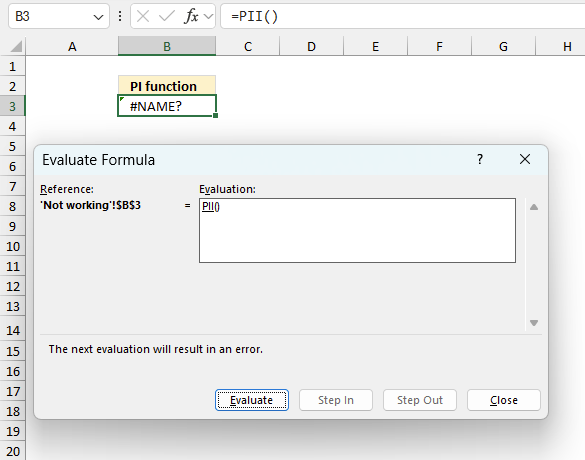
To understand why a formula returns an unexpected value we need to examine the calculations steps in detail. Luckily, Excel has a tool that is really handy in these situations. Here is how to troubleshoot a formula:
- Select the cell containing the formula you want to examine in detail.
- Go to tab “Formulas” on the ribbon.
- Press with left mouse button on "Evaluate Formula" button. A dialog box appears.
The formula appears in a white field inside the dialog box. Underlined expressions are calculations being processed in the next step. The italicized expression is the most recent result. The buttons at the bottom of the dialog box allows you to evaluate the formula in smaller calculations which you control. - Press with left mouse button on the "Evaluate" button located at the bottom of the dialog box to process the underlined expression.
- Repeat pressing the "Evaluate" button until you have seen all calculations step by step. This allows you to examine the formula in greater detail and hopefully find the culprit.
- Press "Close" button to dismiss the dialog box.
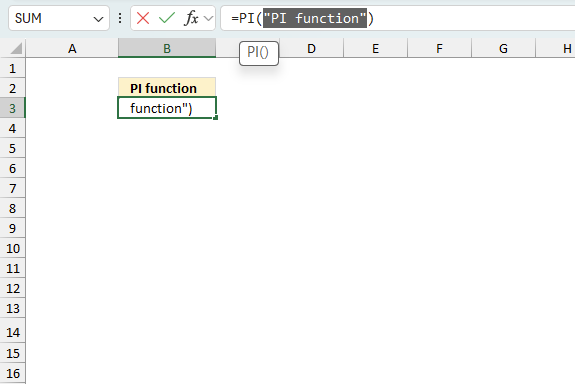
There is also another way to debug formulas using the function key F9. F9 is especially useful if you have a feeling that a specific part of the formula is the issue, this makes it faster than the "Evaluate Formula" tool since you don't need to go through all calculations to find the issue..
- Enter Edit mode: Double-press with left mouse button on the cell or press F2 to enter Edit mode for the formula.
- Select part of the formula: Highlight the specific part of the formula you want to evaluate. You can select and evaluate any part of the formula that could work as a standalone formula.
- Press F9: This will calculate and display the result of just that selected portion.
- Evaluate step-by-step: You can select and evaluate different parts of the formula to see intermediate results.
- Check for errors: This allows you to pinpoint which part of a complex formula may be causing an error.
The image above shows cell reference B2 converted to hard-coded value using the F9 key. The PI function requires no arguments at all which is not the case in this example. We have found what is wrong with the formula.
Tips!
- View actual values: Selecting a cell reference and pressing F9 will show the actual values in those cells.
- Exit safely: Press Esc to exit Edit mode without changing the formula. Don't press Enter, as that would replace the formula part with the calculated value.
- Full recalculation: Pressing F9 outside of Edit mode will recalculate all formulas in the workbook.
Remember to be careful not to accidentally overwrite parts of your formula when using F9. Always exit with Esc rather than Enter to preserve the original formula. However, if you make a mistake overwriting the formula it is not the end of the world. You can “undo” the action by pressing keyboard shortcut keys CTRL + z or pressing the “Undo” button
11.3 Other errors
Floating-point arithmetic may give inaccurate results in Excel - Article
Floating-point errors are usually very small, often beyond the 15th decimal place, and in most cases don't affect calculations significantly.
Get Excel *.xlsx file
Convert radians to fractions of pi.xlsx
'PI' function examples
Table of Contents How to use the IMABS function How to use the IMAGINARY function How to use the IMARGUMENT […]
Table of Contents How to use the DEC2BIN function How to use the DEC2HEX function How to use the DEC2OCT […]
Functions in 'Math and trigonometry' category
The PI function function is one of 62 functions in the 'Math and trigonometry' category.
Excel function categories
Excel categories
One Response to “How to use the PI function”
Leave a Reply
How to comment
How to add a formula to your comment
<code>Insert your formula here.</code>
Convert less than and larger than signs
Use html character entities instead of less than and larger than signs.
< becomes < and > becomes >
How to add VBA code to your comment
[vb 1="vbnet" language=","]
Put your VBA code here.
[/vb]
How to add a picture to your comment:
Upload picture to postimage.org or imgur
Paste image link to your comment.
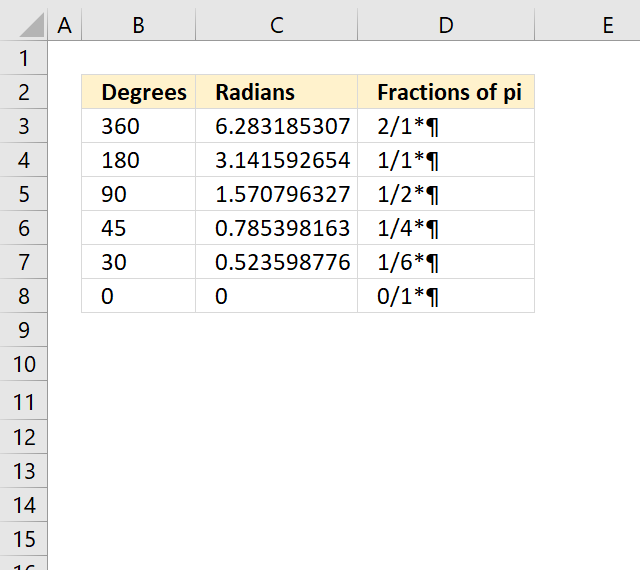
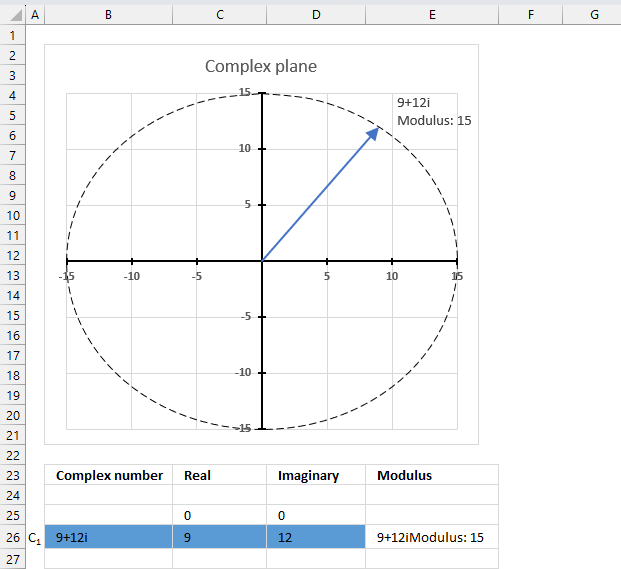
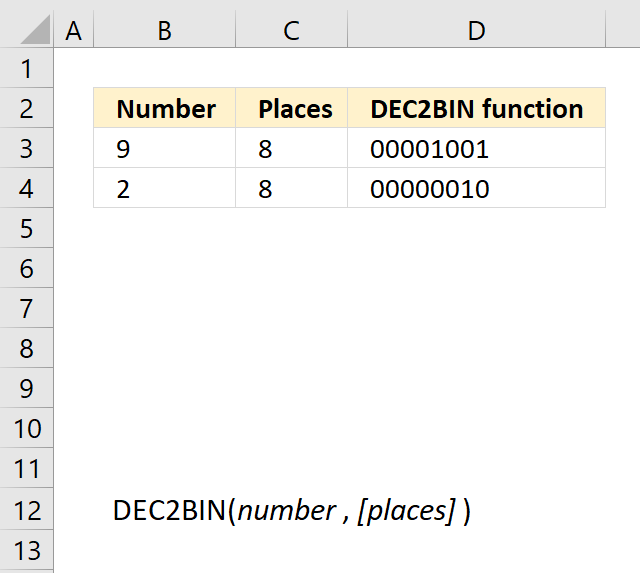
Very good source of information on converting radians to the fractions of pi. Thanks to the writer for sharing this very important information.