How to use the ARRAYTOTEXT function
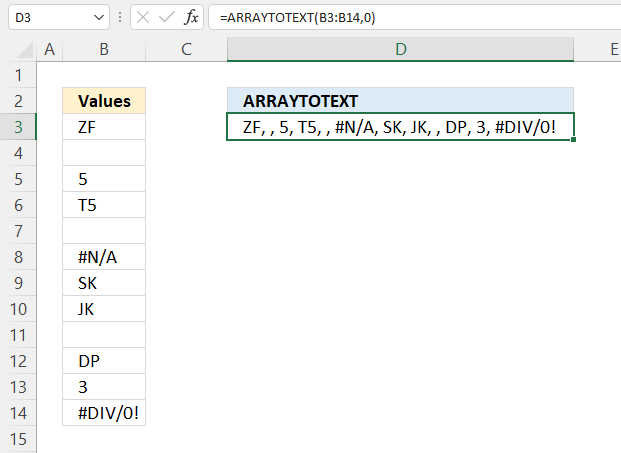
What is the ARRAYTOTEXT function?
The ARRAYTOTEXT function concatenates values from a given cell range or array using the comma and/or semicolon as delimiters, the result is a text string.
Table of Contents
1. Introduction
What is an array?
An array in Excel is a group of values, it begins with a curly bracket and ends with a curly bracket. The values are separated by a specific delimiting character for rows and another delimiting character for columns.
Here is an example of an array: {"Car", "Bike";"Train",5} You can enter this array in a cell but remember to use an equal sign first like this: {"Car", "Bike";"Train",5}
Excel 365 spills the values to adjacent cells automatically as far as needed, however, older Excel versions require you to enter the formula as an array formula to see the values in a cell each.
The ARRAYTOTEXT function lets you use both an array and cell range, however, not both at the same time. An example of an array in the ARRAYTOTEXT function is: ARRAYTOTEXT({"Car", "Bike";"Train",5}, 0)
What is a cell range?
A cell range is basically multiple adjacent cells in worksheet. You reference a cell range using the column and row values like this: =A3:B5 so the ARRAYTOTEXT function becomes ARRAYTOTEXT(A3:B5, 0)
What is a delimiter?
It is basically a string that separates the output values from the ARRAYTOTEXT function. The ARRAYTOTEXT function uses a comma as a delimiter if the second argument is 0 (zero) and both comma and semicolon if the second argument is 1.
What is concatenate?
This means that Excel links the values in a series forming a text string.
What is a text string?
A text string in Excel is a group of characters that are used as data in a worksheet. Text strings are often a word or multiple words but may also include letters, numbers, special characters, the dash symbol, or the number sign. Text strings are left-aligned in a cell while numbers are right-aligned, and boolean values are centered.
Here are some examples of text strings in Excel:
"Hello!"
"555-0123456789"
Note that, in a formula, you need to begin a text string with a double quote and end it with another double quote. However the output from a formula shows no double quotes.
When to use the ARRAYTOTEXT function?
The ARRAYTOTEXT function is used to convert an array of values into a text string. It is a useful function when you need to:
- Combine multiple values into a single text string: When you have an array of values and you want to combine them into a single text string, separated by a delimiter.
- Create a list of values: When you want to create a list of values, such as a list of names, dates, or numbers, and you want to display them in a single cell.
- Format data for export: When you need to export data to a text file or another application, and you want to format the data in a specific way.
- Create a dynamic text string: When you want to create a text string that changes dynamically based on the values in an array.
Some common use cases for the ARRAYTOTEXT function include:
- Creating a list of names separated by commas
- Creating a list of dates separated by semicolons
- Creating a list of numbers separated by spaces
- Creating a dynamic text string that changes based on the values in an array
2. Syntax
ARRAYTOTEXT(array, [format])
| array | A cell reference or an array. |
| [format] | Optional. This argument lets you change the output format.
0 - Default. Values have a delimiting comma. 1 - Strict format. Both column and row delimiters are used. Encloses all values with quotes except for errors, numbers, and boolean values. |
3. Example - concise form
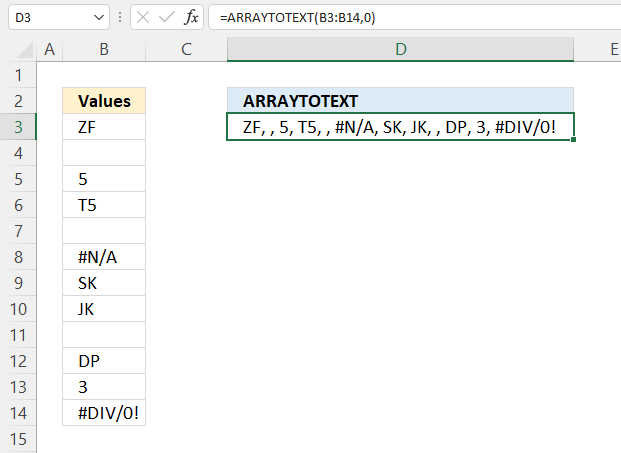
This example shows the ARRAYTOTEXT function with a 0 (zero) as the second argument. 0 (zero) is the default value if omitted. It means concise form or values a have a delimiting comma.
Formula in cell C3:
It returns a text string containing values from cell range B3:B14 with a comma and a space character as delimiting characters. Blank empty cells are also included.
4. Example - strict form

This example demonstrates how the ARRAYTOTEXT function returns values in strict form.
Formula in cell C3:
Here is what differ compared to concise form:
- A semicolon and a space character are used as delimiting characters between rows.
- Encapsulates the result with curly brackets.
- Text values begin and end with a double quote.
and this is what is shared by both the concise and strict forms:
- A comma and a space character are used as a delimiting value between columns.
5. Function not working

The ARRAYTOTEXT function concatenates error values in to the result, this is demonstrated in cell D3, it contains both #N/A error and #DIV/0! error.
A #VALUE! is returned if [format] argument is not equal to 0 (zero) or 1.
5.1 Troubleshooting the error value
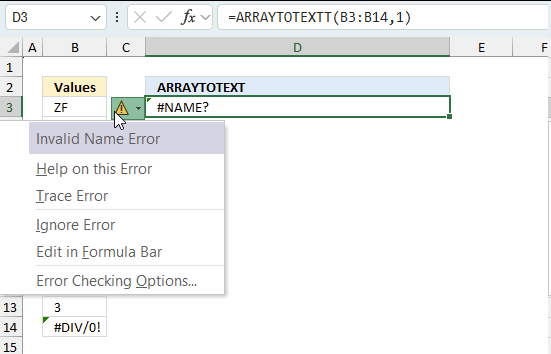
When you encounter an error value in a cell a warning symbol appears, displayed in the image above. Press with mouse on it to see a pop-up menu that lets you get more information about the error.
- The first line describes the error if you press with left mouse button on it.
- The second line opens a pane that explains the error in greater detail.
- The third line takes you to the "Evaluate Formula" tool, a dialog box appears allowing you to examine the formula in greater detail.
- This line lets you ignore the error value meaning the warning icon disappears, however, the error is still in the cell.
- The fifth line lets you edit the formula in the Formula bar.
- The sixth line opens the Excel settings so you can adjust the Error Checking Options.
Here are a few of the most common Excel errors you may encounter.
#NULL error - This error occurs most often if you by mistake use a space character in a formula where it shouldn't be. Excel interprets a space character as an intersection operator. If the ranges don't intersect an #NULL error is returned. The #NULL! error occurs when a formula attempts to calculate the intersection of two ranges that do not actually intersect. This can happen when the wrong range operator is used in the formula, or when the intersection operator (represented by a space character) is used between two ranges that do not overlap. To fix this error double check that the ranges referenced in the formula that use the intersection operator actually have cells in common.
#SPILL error - The #SPILL! error occurs only in version Excel 365 and is caused by a dynamic array being to large, meaning there are cells below and/or to the right that are not empty. This prevents the dynamic array formula expanding into new empty cells.
#DIV/0 error - This error happens if you try to divide a number by 0 (zero) or a value that equates to zero which is not possible mathematically.
#VALUE error - The #VALUE error occurs when a formula has a value that is of the wrong data type. Such as text where a number is expected or when dates are evaluated as text.
#REF error - The #REF error happens when a cell reference is invalid. This can happen if a cell is deleted that is referenced by a formula.
#NAME error - The #NAME error happens if you misspelled a function or a named range.
#NUM error - The #NUM error shows up when you try to use invalid numeric values in formulas, like square root of a negative number.
#N/A error - The #N/A error happens when a value is not available for a formula or found in a given cell range, for example in the VLOOKUP or MATCH functions.
#GETTING_DATA error - The #GETTING_DATA error shows while external sources are loading, this can indicate a delay in fetching the data or that the external source is unavailable right now.
5.2 The formula returns an unexpected value
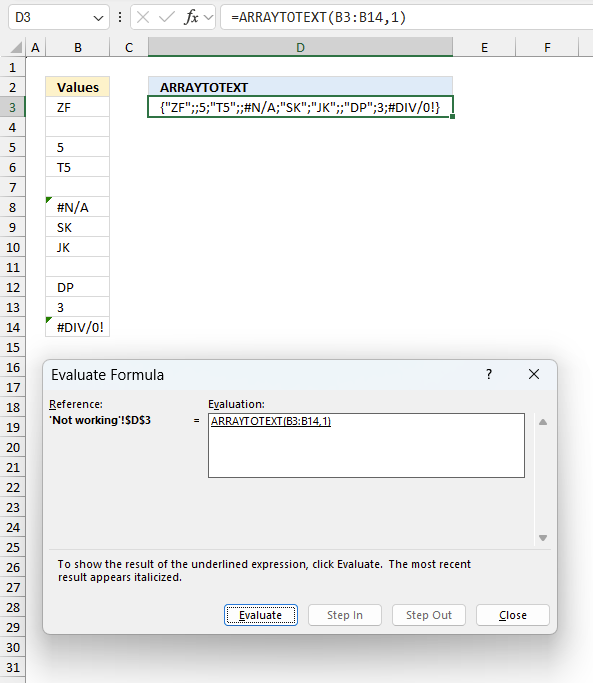
To understand why a formula returns an unexpected value we need to examine the calculations steps in detail. Luckily, Excel has a tool that is really handy in these situations. Here is how to troubleshoot a formula:
- Select the cell containing the formula you want to examine in detail.
- Go to tab “Formulas” on the ribbon.
- Press with left mouse button on "Evaluate Formula" button. A dialog box appears.
The formula appears in a white field inside the dialog box. Underlined expressions are calculations being processed in the next step. The italicized expression is the most recent result. The buttons at the bottom of the dialog box allows you to evaluate the formula in smaller calculations which you control. - Press with left mouse button on the "Evaluate" button located at the bottom of the dialog box to process the underlined expression.
- Repeat pressing the "Evaluate" button until you have seen all calculations step by step. This allows you to examine the formula in greater detail and hopefully find the culprit.
- Press "Close" button to dismiss the dialog box.
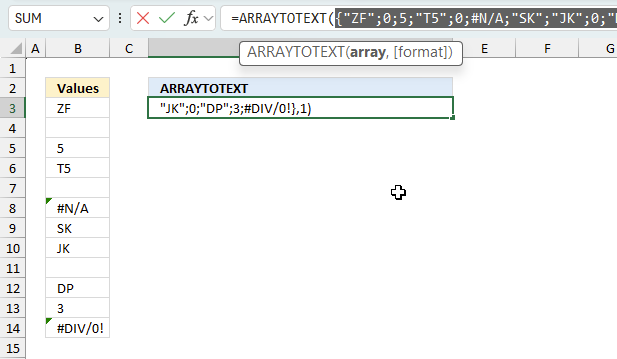
There is also another way to debug formulas using the function key F9. F9 is especially useful if you have a feeling that a specific part of the formula is the issue, this makes it faster than the "Evaluate Formula" tool since you don't need to go through all calculations to find the issue..
- Enter Edit mode: Double-press with left mouse button on the cell or press F2 to enter Edit mode for the formula.
- Select part of the formula: Highlight the specific part of the formula you want to evaluate. You can select and evaluate any part of the formula that could work as a standalone formula.
- Press F9: This will calculate and display the result of just that selected portion.
- Evaluate step-by-step: You can select and evaluate different parts of the formula to see intermediate results.
- Check for errors: This allows you to pinpoint which part of a complex formula may be causing an error.
The image above shows cell reference B3:B14 converted to hard-coded value using the F9 key.
Tips!
- View actual values: Selecting a cell reference and pressing F9 will show the actual values in those cells.
- Exit safely: Press Esc to exit Edit mode without changing the formula. Don't press Enter, as that would replace the formula part with the calculated value.
- Full recalculation: Pressing F9 outside of Edit mode will recalculate all formulas in the workbook.
Remember to be careful not to accidentally overwrite parts of your formula when using F9. Always exit with Esc rather than Enter to preserve the original formula. However, if you make a mistake overwriting the formula it is not the end of the world. You can “undo” the action by pressing keyboard shortcut keys CTRL + z or pressing the “Undo” button
5.3 Other errors
Floating-point arithmetic may give inaccurate results in Excel - Article
Floating-point errors are usually very small, often beyond the 15th decimal place, and in most cases don't affect calculations significantly.
6. Comparing related functions and techniques
The ARRAYTOTEXT Function is not the only function that joins values in Excel, there are more functions and a operator to choose from as well.
- The ampersand character & lets you concatenate values in a Excel formula. Ampersand
- The CONCATENATE function is a simple function that allows you to quickly join values. The downside is that you need to select each cell one by one. Concatenate
- The CONCAT function is a simple function that allows you to quickly join values from a cell range, however, you can't specify a delimiting value. Concat
- The TEXTJOIN function is more advanced, it lets you specify a delimiting value and ignore blank values. It takes multiple non adjacent cell ranges. TEXTJOIN
- Function key F9 lets you convert the formula to the output result. Select the cell containing the formula you want to convert. Press with left mouse button on in the formula bar so the prompt appears. Select the entire formula. Press F9 on your keyboard. The output is shown. Press Esc key to go back to the original formula or press Enter to keep the changes.
Useful resources
ARRAYTOTEXT function - Microsoft support
Functions in 'Text' category
The ARRAYTOTEXT Function function is one of 29 functions in the 'Text' category.
How to comment
How to add a formula to your comment
<code>Insert your formula here.</code>
Convert less than and larger than signs
Use html character entities instead of less than and larger than signs.
< becomes < and > becomes >
How to add VBA code to your comment
[vb 1="vbnet" language=","]
Put your VBA code here.
[/vb]
How to add a picture to your comment:
Upload picture to postimage.org or imgur
Paste image link to your comment.
Contact Oscar
You can contact me through this contact form