How to use the RIGHT function
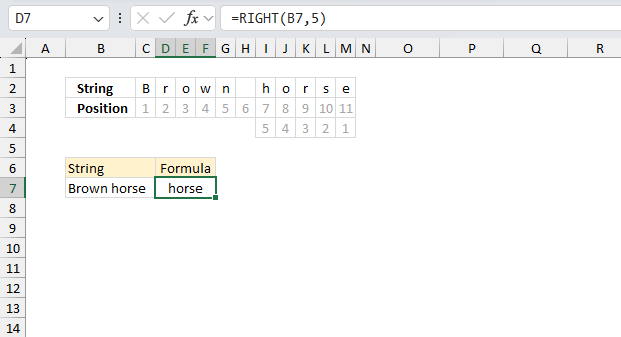
What is the RIGHT function?
The RIGHT function extracts a specific number of characters always starting from the right.
Table of Contents
1. Introduction
What is the difference between the RIGHT function and the LEFT function?
The major difference between the LEFT and RIGHT functions in Excel is the direction they extract characters from a value:
LEFT extracts from the left side of the text string. It starts from the first character and returns the specified number of characters from the left.
RIGHT extracts from the right side of the text string. It starts from the last character and returns the specified number of characters counting backwards from the right.
LEFT is useful for extracting leading characters like codes or prefixes. RIGHT is useful for extracting ending characters like file extensions or suffixes. LEFT is a more common operation as starting characters often distinguish values, RIGHT has more advanced uses.
What other Excel functions manipulate text?
LEFT | RIGHT | MID | TEXTAFTER | TEXTBEFORE | TEXTSPLIT | TEXTJOIN | CONCAT
What is the difference between the RIGHT function and the RIGHTB function?
The RIGHT and RIGHTB functions handle character counting differently based on your default language setting in Excel. RIGHTB is designed for double-byte languages like Chinese, Japanese, Korean. It counts each double-byte character as 2 when a DBCS language is set as the default.
RIGHT always counts each character as 1, single-byte or double-byte, regardless of language setting. So RIGHTB will count each double byte character as 2 contrary to the RIGHT for the same text in a DBCS language.
Japanese, Chinese (Simplified), Chinese (Traditional), and Korean are some examples of languages supporting DBCS.
2. Syntax
RIGHT(text,[num_chars])
| text | Text string or a cell reference to a text string. |
| [num_chars] | The number of characters to extract. Optional. If this argument is not entered only the first character is extracted. |
3. Example
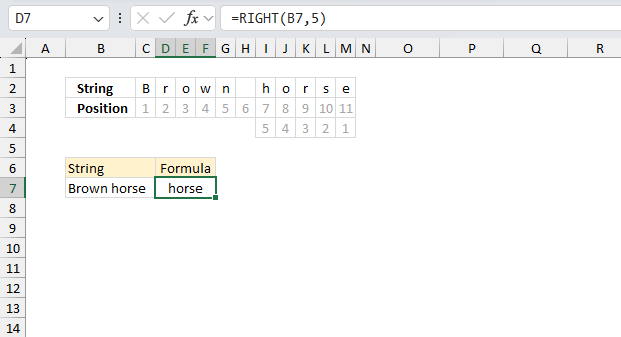
The RIGHT function extracts a specific number of characters from right.
Formula in cell C7:
The image above shows the value "Brown horse" in cell B7, the RIGHT function in cell C7 extracts the five last characters from cell B7. Cell C7 shows "horse" which are the five last characters in "Brown horse".
4. Function not working
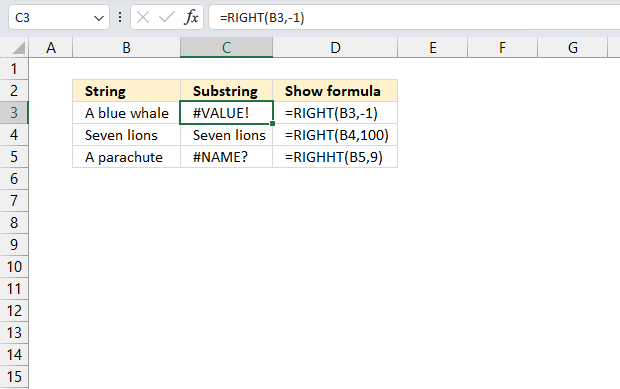
The RIGHT function returns #VALUE! if the num_chars argument is below 0 (zero).
The #NAME error appears if the function name is misspelled.
Other errors may have their origin in the source data. Check the source data for errors.
4.1 Troubleshooting the error value
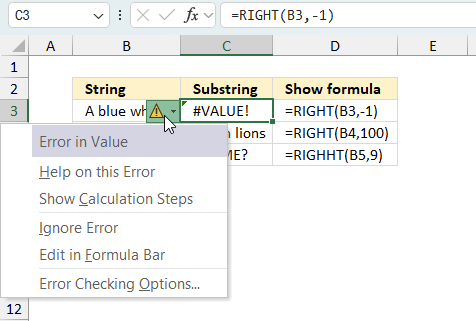
When you encounter an error value in a cell a warning symbol appears, displayed in the image above. Press with mouse on it to see a pop-up menu that lets you get more information about the error.
- The first line describes the error if you press with left mouse button on it.
- The second line opens a pane that explains the error in greater detail.
- The third line takes you to the "Evaluate Formula" tool, a dialog box appears allowing you to examine the formula in greater detail.
- This line lets you ignore the error value meaning the warning icon disappears, however, the error is still in the cell.
- The fifth line lets you edit the formula in the Formula bar.
- The sixth line opens the Excel settings so you can adjust the Error Checking Options.
Here are a few of the most common Excel errors you may encounter.
#NULL error - This error occurs most often if you by mistake use a space character in a formula where it shouldn't be. Excel interprets a space character as an intersection operator. If the ranges don't intersect an #NULL error is returned. The #NULL! error occurs when a formula attempts to calculate the intersection of two ranges that do not actually intersect. This can happen when the wrong range operator is used in the formula, or when the intersection operator (represented by a space character) is used between two ranges that do not overlap. To fix this error double check that the ranges referenced in the formula that use the intersection operator actually have cells in common.
#SPILL error - The #SPILL! error occurs only in version Excel 365 and is caused by a dynamic array being to large, meaning there are cells below and/or to the right that are not empty. This prevents the dynamic array formula expanding into new empty cells.
#DIV/0 error - This error happens if you try to divide a number by 0 (zero) or a value that equates to zero which is not possible mathematically.
#VALUE error - The #VALUE error occurs when a formula has a value that is of the wrong data type. Such as text where a number is expected or when dates are evaluated as text.
#REF error - The #REF error happens when a cell reference is invalid. This can happen if a cell is deleted that is referenced by a formula.
#NAME error - The #NAME error happens if you misspelled a function or a named range.
#NUM error - The #NUM error shows up when you try to use invalid numeric values in formulas, like square root of a negative number.
#N/A error - The #N/A error happens when a value is not available for a formula or found in a given cell range, for example in the VLOOKUP or MATCH functions.
#GETTING_DATA error - The #GETTING_DATA error shows while external sources are loading, this can indicate a delay in fetching the data or that the external source is unavailable right now.
4.2 The function returns an unexpected value
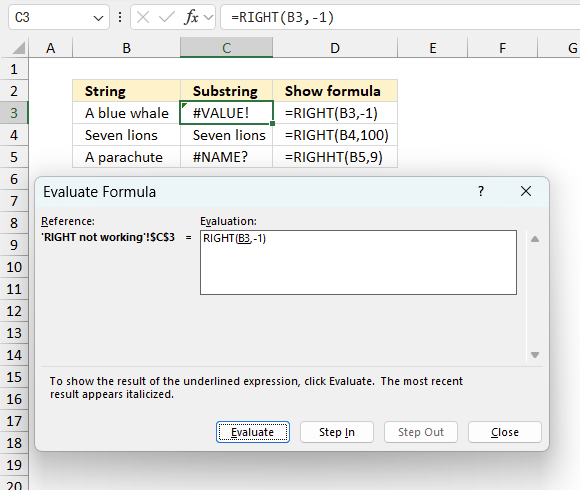
To understand why a formula returns an unexpected value we need to examine the calculations steps in detail. Luckily, Excel has a tool that is really handy in these situations. Here is how to troubleshoot a formula:
- Select the cell containing the formula you want to examine in detail.
- Go to tab “Formulas” on the ribbon.
- Press with left mouse button on "Evaluate Formula" button. A dialog box appears.
The formula appears in a white field inside the dialog box. Underlined expressions are calculations being processed in the next step. The italicized expression is the most recent result. The buttons at the bottom of the dialog box allows you to evaluate the formula in smaller calculations which you control. - Press with left mouse button on the "Evaluate" button located at the bottom of the dialog box to process the underlined expression.
- Repeat pressing the "Evaluate" button until you have seen all calculations step by step. This allows you to examine the formula in greater detail and hopefully find the culprit.
- Press "Close" button to dismiss the dialog box.
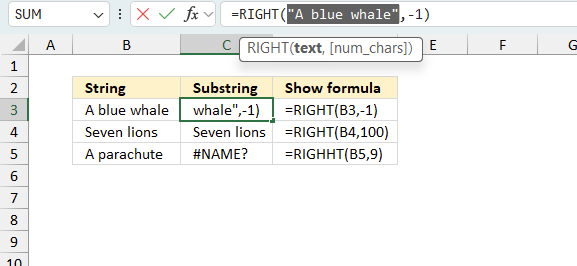
There is also another way to debug formulas using the function key F9. F9 is especially useful if you have a feeling that a specific part of the formula is the issue, this makes it faster than the "Evaluate Formula" tool since you don't need to go through all calculations to find the issue..
- Enter Edit mode: Double-press with left mouse button on the cell or press F2 to enter Edit mode for the formula.
- Select part of the formula: Highlight the specific part of the formula you want to evaluate. You can select and evaluate any part of the formula that could work as a standalone formula.
- Press F9: This will calculate and display the result of just that selected portion.
- Evaluate step-by-step: You can select and evaluate different parts of the formula to see intermediate results.
- Check for errors: This allows you to pinpoint which part of a complex formula may be causing an error.
The image above shows cell reference B3 converted to hard-coded value using the F9 key. The RIGHT function requires positive numerical values in the second argument which is not the case in this example. We have found what is wrong with the formula.
Tips!
- View actual values: Selecting a cell reference and pressing F9 will show the actual values in those cells.
- Exit safely: Press Esc to exit Edit mode without changing the formula. Don't press Enter, as that would replace the formula part with the calculated value.
- Full recalculation: Pressing F9 outside of Edit mode will recalculate all formulas in the workbook.
Remember to be careful not to accidentally overwrite parts of your formula when using F9. Always exit with Esc rather than Enter to preserve the original formula. However, if you make a mistake overwriting the formula it is not the end of the world. You can “undo” the action by pressing keyboard shortcut keys CTRL + z or pressing the “Undo” button
4.3 Other errors
Floating-point arithmetic may give inaccurate results in Excel - Article
Floating-point errors are usually very small, often beyond the 15th decimal place, and in most cases don't affect calculations significantly.
5. Mark each character in a value with a number from right
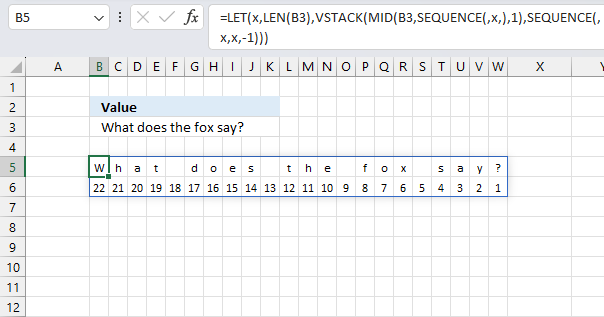
This formula splits a string into individual characters and then create an array of numbers that count down from the total number of characters to 1, effectively numbering each character from right to left. The image above shows a value in cell B3, the formula output is in cell B5. This is an Excel 365 formula that spills the output array to adjacent cells below and to the right as far as needed.
Formula in cell B5:
The formula in cell B5 lets you easily count the characters of a given value from right to left making it much easier to use the RIGHT function and specify the number of characters to extract.
Here's a breakdown of how it works:
- LEN(B3): This function returns the length of the string in cell B3, which is the total number of characters.
- SEQUENCE(,LEN(B3)): Creates a sequence from 1 to n which represents the number of characters in cell B3.
- MID(B3, SEQUENCE(,LEN(B3)), 1): This function extracts individual characters from the string in cell B3. The 1 at the end specifies that only one character should be extracted at each position. This creates an array of individual characters.
- SEQUENCE(,LEN(B3),LEN(B3),-1): This function generates a sequence of numbers from n to 1, decrementing by 1 each time. This creates an array of numbers that count down from the total number of characters to 1.
- VSTACK(...): This function stacks the results of steps 3 and 4 vertically, creating an 2D array.
- LET(x, LEN(B3), ...): This function assigns the result of LEN(B3) to a variable x, which is then used multiple times in the rest of the formula.
Explaining formula
VSTACK(MID(B3,SEQUENCE(,LEN(B3)),1),SEQUENCE(,LEN(B3),LEN(B3),-1))
Step 1 - Count characters in cell
The LEN function returns the number of characters in a cell value.
Function syntax: LEN(text)
LEN(B3)
becomes
LEN("What does the fox say?")
and returns 22.
Step 2 - Create a sequence from 1 to 22 horizontally
The SEQUENCE function creates a list of sequential numbers.
Function syntax: SEQUENCE(rows, [columns], [start], [step])
SEQUENCE(,LEN(B3))
becomes
SEQUENCE(,22)
and returns
{1,2,3,4,5,6,7,8,9,10,11,12,13,14,15,16,17,18,19,20,21,22}
Step 3 - Split characters in cell B3 to an array
The MID function returns a substring from a string based on the starting position and the number of characters you want to extract.
Function syntax: MID(text, start_num, num_chars)
MID(B3,SEQUENCE(,LEN(B3)),1)
becomes
MID("What does the fox say?",{1,2,3,4,5,6,7,8,9,10,11,12,13,14,15,16,17,18,19,20,21,22},1)
and returns
{"W","h","a","t"," ","d","o","e","s"," ","t","h","e"," ","f","o","x"," ","s","a","y","?"}
Step 4 - Stack arrays vertically
The VSTACK function combines cell ranges or arrays. Joins data to the first blank cell at the bottom of a cell range or array (vertical stacking)
Function syntax: VSTACK(array1,[array2],...)
VSTACK(MID(B3,SEQUENCE(,LEN(B3)),1),SEQUENCE(,LEN(B3),LEN(B3),-1))
becomes
VSTACK(MID(B3,SEQUENCE(,LEN(B3)),1),SEQUENCE(,22,22,-1))
becomes
VSTACK({"W","h","a","t"," ","d","o","e","s"," ","t","h","e"," ","f","o","x"," ","s","a","y","?"},{22,21,20,19,18,17,16,15,14,13,12,11,10,9,8,7,6,5,4,3,2,1})
and returns
{"W","h","a","t"," ","d","o","e","s"," ","t","h","e"," ","f","o","x"," ","s","a","y","?";22,21,20,19,18,17,16,15,14,13,12,11,10,9,8,7,6,5,4,3,2,1}
Step 5 - Shorten formula
The LET function lets you name intermediate calculation results which can shorten formulas considerably and improve performance.
Function syntax: LET(name1, name_value1, calculation_or_name2, [name_value2, calculation_or_name3...])
VSTACK(MID(B3,SEQUENCE(,LEN(B3)),1),SEQUENCE(,LEN(B3),LEN(B3),-1))
x - LEN(B3)
LET(x,LEN(B3),VSTACK(MID(B3,SEQUENCE(,x),1),SEQUENCE(,x,x,-1)))
Useful links
RIGHT Function - Microsoft support
How to use Excel RIGHT function - formula examples
'RIGHT' function examples
This post explains how to lookup a value and return multiple values. No array formula required.
Whether you're cleaning up imported data, parsing product names, or building dynamic spreadsheets, mastering text manipulation in Excel can save […]
This formula returns multiple values even if they are arranged differently or have minor misspellings compared to the lookup value.
Functions in 'Text' category
The RIGHT function function is one of 29 functions in the 'Text' category.

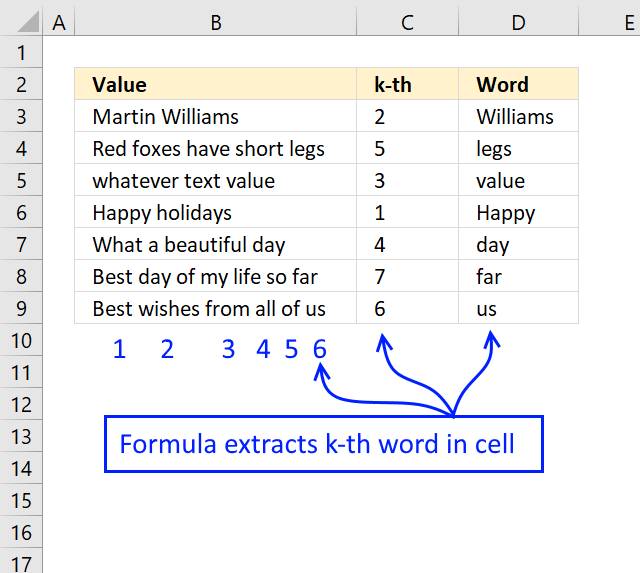
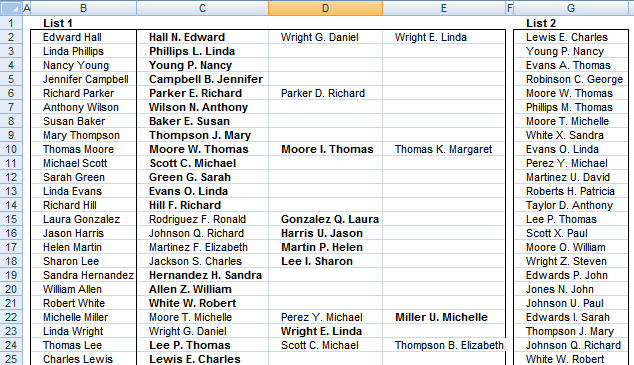
How to comment
How to add a formula to your comment
<code>Insert your formula here.</code>
Convert less than and larger than signs
Use html character entities instead of less than and larger than signs.
< becomes < and > becomes >
How to add VBA code to your comment
[vb 1="vbnet" language=","]
Put your VBA code here.
[/vb]
How to add a picture to your comment:
Upload picture to postimage.org or imgur
Paste image link to your comment.
Contact Oscar
You can contact me through this contact form