How to use the MID function
The MID function returns a substring from a string based on the starting position and the number of characters you want to extract.
Table of Contents
1. Syntax
MID(text, start_num, num_chars)
2. Arguments
| text | Text string or a cell reference to a text string. |
| start_num | The starting point. |
| num_chars | The number of characters you want to extract. |
3. Example
The first argument is the text string, the second argument is the start position. In this case character number 3, note spaces are counted.
The third argument is how many characters you want to extract counted from the start position.
4. From right
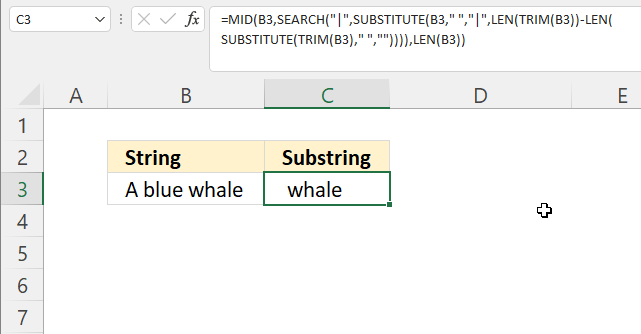
The formula shown in cell C3 in the image above extracts the last word from the right based on the last space character.
Formula in cell C3:
4.1 Explaining formula
Step 1 - Remove space charcaters
The TRIM function removes leading and trailing space characters.
TRIM(B3)
becomes
TRIM("A blue whale")
and returns "A blue whale".
Step 2 - Replace space character
The SUBSTITUTE function allows you to replace a given string of characters.
SUBSTITUTE(text, old_text, new_text, [instance_num])
SUBSTITUTE(TRIM(B3), " ", "")
becomes
SUBSTITUTE("A blue whale", " ", "")
and returns "Abluewhale".
Step 3 - Count characters
The LEN function returns a number representing the number of characters in a given string.
LEN(SUBSTITUTE(TRIM(B3), " ", ""))
becomes
LEN("Abluewhale")
and returns 10.
Step 4 - Subtract total character length with string without space characters.
The minus character lets you subtract numbers in an Excel formula.
LEN(TRIM(B3))-LEN(SUBSTITUTE(TRIM(B3), " ", ""))
becomes
12-10 equals 2. There are two space characters in the string.
Step 5 - Replace last space with | character
SUBSTITUTE(B3, " ", "|", LEN(TRIM(B3))-LEN(SUBSTITUTE(TRIM(B3), " ", "")))
becomes
SUBSTITUTE(B3, " ", "|", 2)
becomes
SUBSTITUTE("A blue whale", " ", "|", 2)
and returns "A blue|whale".
Step 6 - Find | character in string
The SEARCH function returns a number representing the position of character at which a specific text string is found reading left to right.
SEARCH(find_text,within_text, [start_num])
SEARCH("|", SUBSTITUTE(B3, " ", "|", LEN(TRIM(B3))-LEN(SUBSTITUTE(TRIM(B3), " ", ""))))
becomes
SEARCH("|", "A blue|whale")
and returns 7. Character | is in the seventh positiion in the string.
Step 7 - Extract last word
MID(TRIM(B3), SEARCH("|", SUBSTITUTE(B3, " ", "|", LEN(TRIM(B3))-LEN(SUBSTITUTE(TRIM(B3), " ", "")))), LEN(B3))
becomes
MID(TRIM(B3), 7, LEN(B3))
becomes
MID(TRIM(B3), 7, 12)
becomes
MID("A blue whale", 7, 12)
and returns "whale".
5. MID function and FIND function
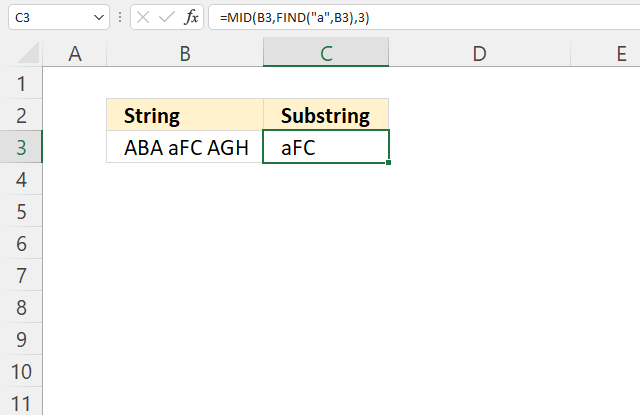
The formula in cell C3 uses the FIND function to search for a string also considering upper and lower letters as well.
Formula in cell C3:
5.1 Explaining formula
Step 1 - Find position of a given string
The FIND function returns the position of a specific string in another string, reading left to right. Note, the FIND function is case-sensitive.
FIND(find_text,within_text, [start_num])
FIND("a", B3)
becomes
FIND("a", "ABA aFC AGH")
and returns 5.
Step 2 - Extract three characters based on position of a given string
MID(B3, FIND("a", B3), 3)
becomes
MID(B3, 5, 3)
becomes
MID("ABA aFC AGH", 5, 3)
and returns "aFC".
6. Search
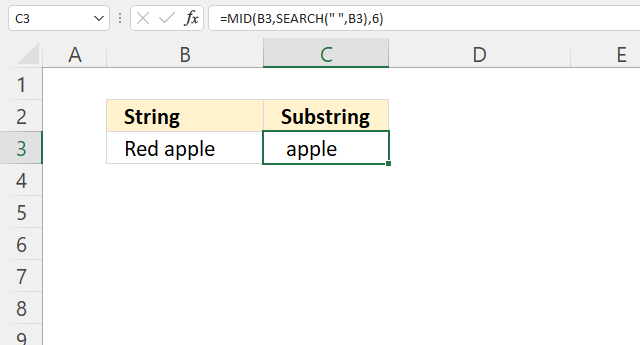
The formula in cell C3 extracts a substring based on a character position. The position is calculated using the SEARCH function.
Formula in cell C3:
6.1 Explaining formula
Step 1 - Find space charcater position in string
The SEARCH function returns a number representing the position of character at which a specific text string is found reading left to right.
SEARCH(find_text,within_text, [start_num])
SEARCH(" ", B3)
becomes
SEARCH(" ", "Red apple")
and returns 4.
Step 2 - Extract substring based on position
MID(B3, SEARCH(" ", B3), 6)
becomes
MID(B3, 4, 6)
becomes
MID("Red apple", 4, 6)
and returns "apple".
7. Between two characters
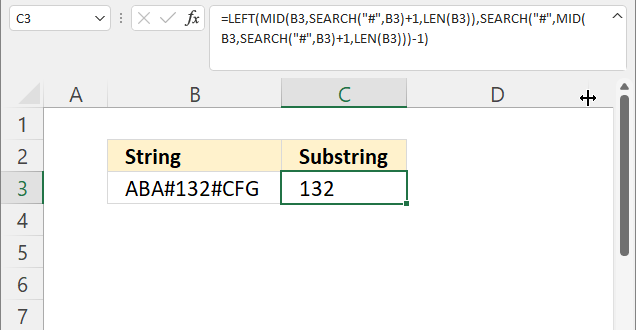
The formula in cell C3 extracts the characters between two given characters, in this example, the hastag character.
Formula in cell C3:
7.1 Explaining formula
Step 1 - Find character in string
The SEARCH function returns a number representing the position of the character at which a specific text string is found reading left to right.
SEARCH(find_text,within_text, [start_num])
SEARCH("#", B3)+1
becomes
4+1 equals 5.
Step 2 - Count characters in cell
The LEN function returns a number representing the number of characters in a given string.
LEN(value)
LEN(B3)
becomes
LEN("ABA#132#CFG")
and returns 11.
Step 3 - Extract string
MID(B3, SEARCH("#", B3)+1, LEN(B3))
becomes
MID(B3, 5, LEN(B3))
becomes
MID(B3, 5, 11)
becomes
MID("ABA#132#CFG", 5, 11)
and returns "132#CFG".
Step 4 - Find second instance of character
SEARCH("#", MID(B3, SEARCH("#", B3)+1, LEN(B3)))-1
becomes
SEARCH("#", "132#CFG")-1
becomes
4-1 equals 3.
Step 5 - Extract string
LEFT(MID(B3, SEARCH("#", B3)+1, LEN(B3)), SEARCH("#", MID(B3, SEARCH("#", B3)+1, LEN(B3)))-1)
becomes
LEFT("132#CFG", SEARCH("#", MID(B3, SEARCH("#", B3)+1, LEN(B3)))-1)
becomes
LEFT("132#CFG", 3)
and returns "132".
8. Split characters
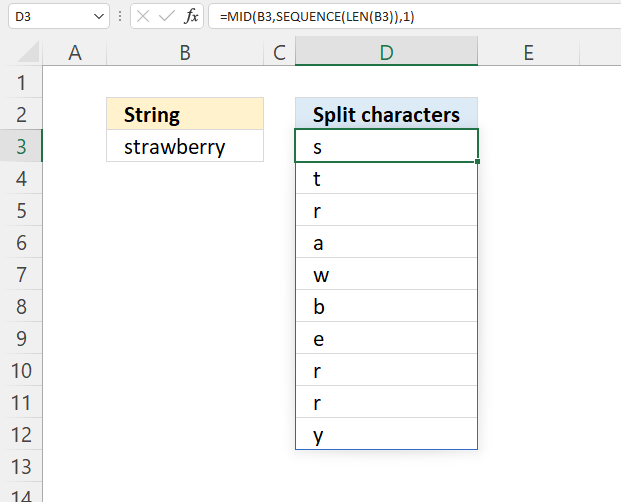
This example demonstrates a formula that splits each character into a vertical array, there is also a formula below that splits characters horizontally.
Formula in cell D3:
8.1 Explaining formula
Step 1 - Count characters in cell B3
The LEN function returns a number representing the number of characters in a given string.
LEN(value)
LEN(B3)
becomes
LEN("strawberry")
and returns 10. There are ten characters in cell B3.
Step 2 - Create a list of numbers
The SEQUENCE function creates a list of sequential numbers.
SEQUENCE(rows, [columns], [start], [step])
SEQUENCE(LEN(B3))
becomes
SEQUENCE(10)
and returns {1; 2; 3; 4; 5; 6; 7; 8; 9; 10}.
Step 3 - Split characters in value
MID(B3, SEQUENCE(LEN(B3)), 1)
becomes
MID("strawberry", {1; 2; 3; 4; 5; 6; 7; 8; 9; 10}, 1)
and returns {"s"; "t"; "r"; "a"; "w"; "b"; "e"; "r"; "r"; "y"}.
Use this Excel 365 dynamic array formula to split characters horizontally:
Array formula for earlier Excel versions:
9. Reverse characters in a value
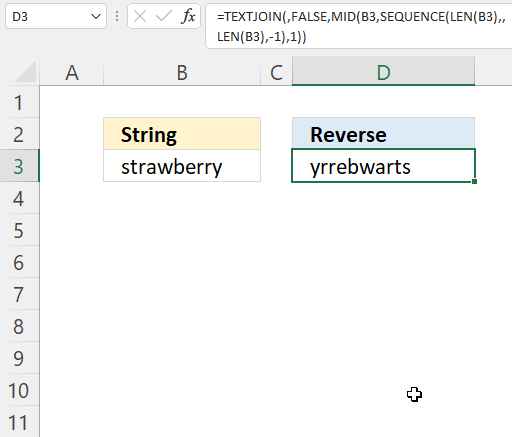
Excel 365 dynamic array formula in cell D3:
Explaining formula
Step 1 - Count characters in cell B3
The LEN function returns a number representing the number of characters in a given string.
LEN(value)
LEN(B3)
becomes
LEN("strawberry")
and returns 10.
Step 2 - Count characters in cell B3
The SEQUENCE function creates a list of sequential numbers.
SEQUENCE(rows, [columns], [start], [step])
SEQUENCE(LEN(B3), , LEN(B3), -1)
becomes
SEQUENCE(10, , 10, -1)
and returns {10; 9; 8; 7; 6; 5; 4; 3; 2; 1}.
Step 3 - Split characters in value
MID(B3, SEQUENCE(LEN(B3), , LEN(B3), -1), 1)
becomes
MID(B3, {10; 9; 8; 7; 6; 5; 4; 3; 2; 1}, 1)
becomes
MID("strawberry", {10; 9; 8; 7; 6; 5; 4; 3; 2; 1}, 1)
and returns {"y"; "r"; "r"; "e"; "b"; "w"; "a"; "r"; "t"; "s"}.
Step 4 - Join characters
The TEXTJOIN function combines text strings from multiple cell ranges.
TEXTJOIN(delimiter, ignore_empty, text1, [text2], ...)
TEXTJOIN(, FALSE, MID(B3, SEQUENCE(LEN(B3), , LEN(B3), -1), 1))
becomes
TEXTJOIN(, FALSE, {"y"; "r"; "r"; "e"; "b"; "w"; "a"; "r"; "t"; "s"})
and returns "yrrebwarts".
10. Function not working
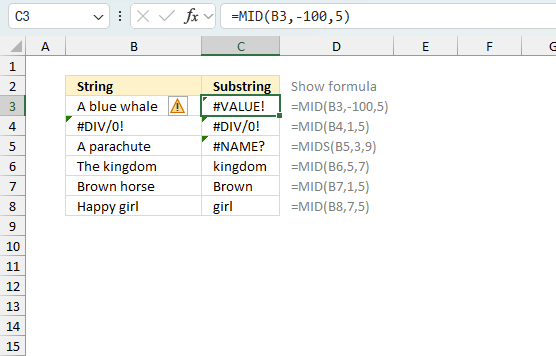
The MID function returns
- #VALUE! error if you use a negative numeric input value.
- #NAME? error if you misspell the function name.
- propagates errors, meaning that if the input contains an error (e.g., #VALUE!, #REF!), the function will return the same error.
10.1 Troubleshooting the error value
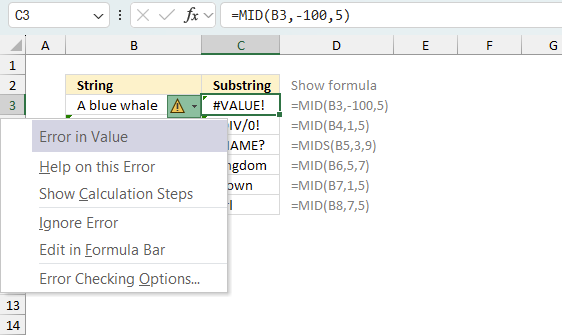
When you encounter an error value in a cell a warning symbol appears, displayed in the image above. Press with mouse on it to see a pop-up menu that lets you get more information about the error.
- The first line describes the error if you press with left mouse button on it.
- The second line opens a pane that explains the error in greater detail.
- The third line takes you to the "Evaluate Formula" tool, a dialog box appears allowing you to examine the formula in greater detail.
- This line lets you ignore the error value meaning the warning icon disappears, however, the error is still in the cell.
- The fifth line lets you edit the formula in the Formula bar.
- The sixth line opens the Excel settings so you can adjust the Error Checking Options.
Here are a few of the most common Excel errors you may encounter.
#NULL error - This error occurs most often if you by mistake use a space character in a formula where it shouldn't be. Excel interprets a space character as an intersection operator. If the ranges don't intersect an #NULL error is returned. The #NULL! error occurs when a formula attempts to calculate the intersection of two ranges that do not actually intersect. This can happen when the wrong range operator is used in the formula, or when the intersection operator (represented by a space character) is used between two ranges that do not overlap. To fix this error double check that the ranges referenced in the formula that use the intersection operator actually have cells in common.
#SPILL error - The #SPILL! error occurs only in version Excel 365 and is caused by a dynamic array being to large, meaning there are cells below and/or to the right that are not empty. This prevents the dynamic array formula expanding into new empty cells.
#DIV/0 error - This error happens if you try to divide a number by 0 (zero) or a value that equates to zero which is not possible mathematically.
#VALUE error - The #VALUE error occurs when a formula has a value that is of the wrong data type. Such as text where a number is expected or when dates are evaluated as text.
#REF error - The #REF error happens when a cell reference is invalid. This can happen if a cell is deleted that is referenced by a formula.
#NAME error - The #NAME error happens if you misspelled a function or a named range.
#NUM error - The #NUM error shows up when you try to use invalid numeric values in formulas, like square root of a negative number.
#N/A error - The #N/A error happens when a value is not available for a formula or found in a given cell range, for example in the VLOOKUP or MATCH functions.
#GETTING_DATA error - The #GETTING_DATA error shows while external sources are loading, this can indicate a delay in fetching the data or that the external source is unavailable right now.
10.2 The formula returns an unexpected value
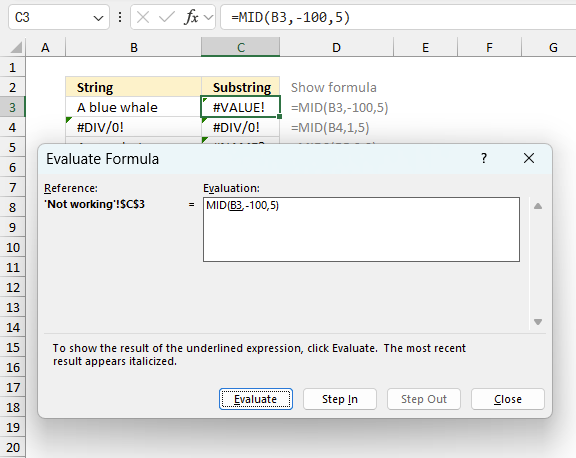
To understand why a formula returns an unexpected value we need to examine the calculations steps in detail. Luckily, Excel has a tool that is really handy in these situations. Here is how to troubleshoot a formula:
- Select the cell containing the formula you want to examine in detail.
- Go to tab “Formulas” on the ribbon.
- Press with left mouse button on "Evaluate Formula" button. A dialog box appears.
The formula appears in a white field inside the dialog box. Underlined expressions are calculations being processed in the next step. The italicized expression is the most recent result. The buttons at the bottom of the dialog box allows you to evaluate the formula in smaller calculations which you control. - Press with left mouse button on the "Evaluate" button located at the bottom of the dialog box to process the underlined expression.
- Repeat pressing the "Evaluate" button until you have seen all calculations step by step. This allows you to examine the formula in greater detail and hopefully find the culprit.
- Press "Close" button to dismiss the dialog box.
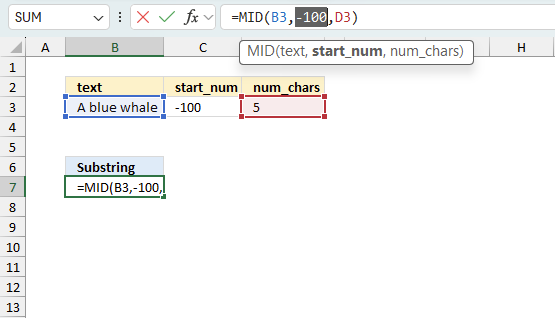
There is also another way to debug formulas using the function key F9. F9 is especially useful if you have a feeling that a specific part of the formula is the issue, this makes it faster than the "Evaluate Formula" tool since you don't need to go through all calculations to find the issue..
- Enter Edit mode: Double-press with left mouse button on the cell or press F2 to enter Edit mode for the formula.
- Select part of the formula: Highlight the specific part of the formula you want to evaluate. You can select and evaluate any part of the formula that could work as a standalone formula.
- Press F9: This will calculate and display the result of just that selected portion.
- Evaluate step-by-step: You can select and evaluate different parts of the formula to see intermediate results.
- Check for errors: This allows you to pinpoint which part of a complex formula may be causing an error.
The image above shows cell reference C3 converted to hard-coded value using the F9 key. The MID function requires numerical values larger than 0 (zero) which is not the case in this example. We have found what is wrong with the formula.
Tips!
- View actual values: Selecting a cell reference and pressing F9 will show the actual values in those cells.
- Exit safely: Press Esc to exit Edit mode without changing the formula. Don't press Enter, as that would replace the formula part with the calculated value.
- Full recalculation: Pressing F9 outside of Edit mode will recalculate all formulas in the workbook.
Remember to be careful not to accidentally overwrite parts of your formula when using F9. Always exit with Esc rather than Enter to preserve the original formula. However, if you make a mistake overwriting the formula it is not the end of the world. You can “undo” the action by pressing keyboard shortcut keys CTRL + z or pressing the “Undo” button
10.3 Other errors
Floating-point arithmetic may give inaccurate results in Excel - Article
Floating-point errors are usually very small, often beyond the 15th decimal place, and in most cases don't affect calculations significantly.
Useful links
MID function - Microsoft support
Excel MID function to extract text from the middle of a string
'MID' function examples
This blog article describes how to split strings in a cell with space as a delimiting character, like Text to […]
In this blog post I will demonstrate methods on how to find, select, and deleting blank cells and errors. Why […]
Table of Contents Count cells containing text from list Count entries based on date and time Count cells with text […]
Functions in 'Text' category
The MID function function is one of 29 functions in the 'Text' category.
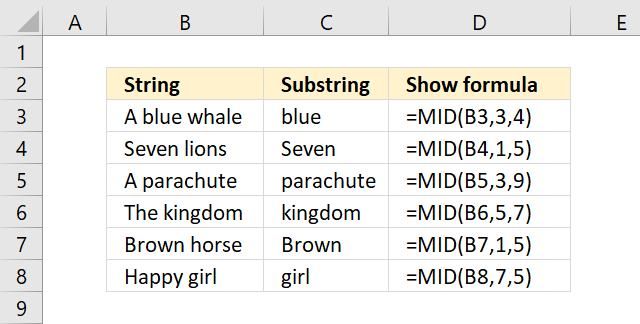
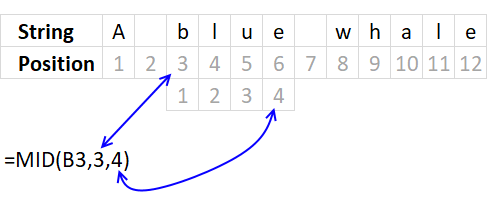



How to comment
How to add a formula to your comment
<code>Insert your formula here.</code>
Convert less than and larger than signs
Use html character entities instead of less than and larger than signs.
< becomes < and > becomes >
How to add VBA code to your comment
[vb 1="vbnet" language=","]
Put your VBA code here.
[/vb]
How to add a picture to your comment:
Upload picture to postimage.org or imgur
Paste image link to your comment.
Contact Oscar
You can contact me through this contact form