How to use the UPPER function
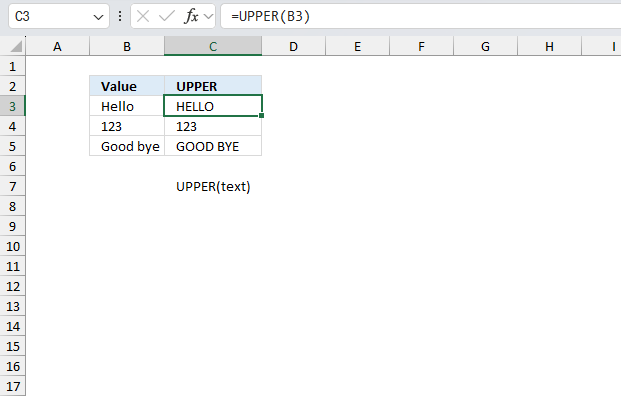
What is the UPPER function?
The UPPER function converts letters in a value to upper case letters.
Table of Contents
1. Introduction
What are upper case letters?
Upper case letters refer to the large form of the letters of the alphabet, they are the opposite of lower case letters.
The upper case letters are:
A B C D E F G H I J K L M N O P Q R S T U V W X Y Z
Does Excel functions differentiate between upper and lower letters?
Most often not, however, there are exceptions. The equal sign does not differentiate between upper and lower case letter. Other functions are COUNTIF, COUNTIFS, SEARCH.
- The equal sign is a logical operator which lets you compare values. For example, ="A"="a" returns TRUE because it handles upper and lower case letters as the same.
- The COUNTIF function in Excel is not case-sensitive by default. This means that it treats upper and lower case letters as the same.
Here's an example: Suppose you have a range of cells A1:A5 with the following values: Apple, apple, APPLE, Orange, orange
If you use the COUNTIF function to count the number of cells that contain the text "apple", like this:
=COUNTIF(A1:A5, "apple")
The function will return 3, because it counts all the cells that contain "apple", "Apple", or "APPLE" as the same. This is because the COUNTIF function is not case-sensitive, so it treats upper and lower case letters as equivalent. - SEARCH: This function is similar to FIND, but it is not case-sensitive.
Example: =SEARCH("hello", "Hello World") returns 1, because the string "hello" is found in the text "Hello World", regardless of case.
The FIND and EXACT functions among others do distinguish between upper and lower letters .
- EXACT: This function checks if two text strings are identical, including case. If the strings are not identical, it returns FALSE.
Example: =EXACT("Hello", "hello") returns FALSE, because the case is different. - FIND: This function finds the position of a text string within another text string, and is case-sensitive.
Example: =FIND("hello", "Hello World") returns 0, because the string "hello" is not found in the text "Hello World" (the case is different).
2. Syntax
UPPER(text)
| text | Value to convert. Required. |
3. Example
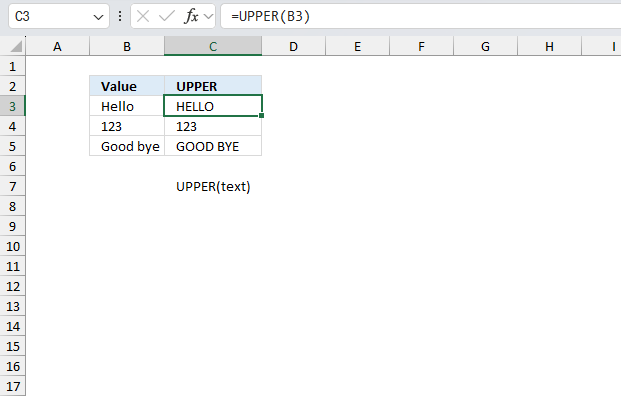
The image above shows three values in cells B3:B5, they are: "Hello", 123, and "Good bye". Note that cell B4 contains digits and not letters. The function in cells C3:C5 converts all letters to upper case letters.
Formula in cell C3:
The function in cells C3:C5 return "HELLO", 123, and "GOOD BYE". Cell C4 shows the exact same value as in cell B4 meaning that the UPPER function doesn't change digits and other characters, however, letters are affected.
4. Function not working
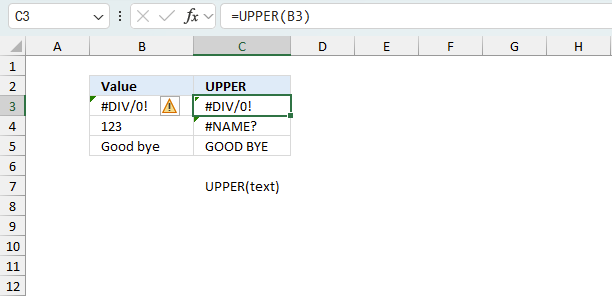
The DAY function returns
- #NAME? error if you misspell the function name.
- propagates errors, meaning that if the input contains an error (e.g., #VALUE!, #REF!), the function will return the same error.
- Check the number of arguments you use, the UPPER function accepts only one argument.
4.1 Troubleshooting the error value
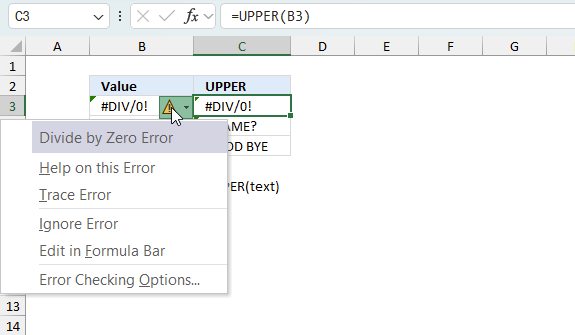
When you encounter an error value in a cell a warning symbol appears, displayed in the image above. Press with mouse on it to see a pop-up menu that lets you get more information about the error.
- The first line describes the error if you press with left mouse button on it.
- The second line opens a pane that explains the error in greater detail.
- The third line takes you to the "Evaluate Formula" tool, a dialog box appears allowing you to examine the formula in greater detail.
- This line lets you ignore the error value meaning the warning icon disappears, however, the error is still in the cell.
- The fifth line lets you edit the formula in the Formula bar.
- The sixth line opens the Excel settings so you can adjust the Error Checking Options.
Here are a few of the most common Excel errors you may encounter.
#NULL error - This error occurs most often if you by mistake use a space character in a formula where it shouldn't be. Excel interprets a space character as an intersection operator. If the ranges don't intersect an #NULL error is returned. The #NULL! error occurs when a formula attempts to calculate the intersection of two ranges that do not actually intersect. This can happen when the wrong range operator is used in the formula, or when the intersection operator (represented by a space character) is used between two ranges that do not overlap. To fix this error double check that the ranges referenced in the formula that use the intersection operator actually have cells in common.
#SPILL error - The #SPILL! error occurs only in version Excel 365 and is caused by a dynamic array being to large, meaning there are cells below and/or to the right that are not empty. This prevents the dynamic array formula expanding into new empty cells.
#DIV/0 error - This error happens if you try to divide a number by 0 (zero) or a value that equates to zero which is not possible mathematically.
#VALUE error - The #VALUE error occurs when a formula has a value that is of the wrong data type. Such as text where a number is expected or when dates are evaluated as text.
#REF error - The #REF error happens when a cell reference is invalid. This can happen if a cell is deleted that is referenced by a formula.
#NAME error - The #NAME error happens if you misspelled a function or a named range.
#NUM error - The #NUM error shows up when you try to use invalid numeric values in formulas, like square root of a negative number.
#N/A error - The #N/A error happens when a value is not available for a formula or found in a given cell range, for example in the VLOOKUP or MATCH functions.
#GETTING_DATA error - The #GETTING_DATA error shows while external sources are loading, this can indicate a delay in fetching the data or that the external source is unavailable right now.
4.2 The formula returns an unexpected value
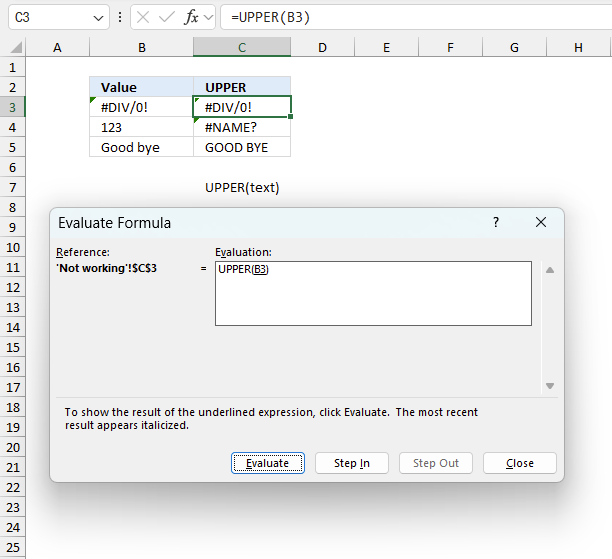
To understand why a formula returns an unexpected value we need to examine the calculations steps in detail. Luckily, Excel has a tool that is really handy in these situations. Here is how to troubleshoot a formula:
- Select the cell containing the formula you want to examine in detail.
- Go to tab “Formulas” on the ribbon.
- Press with left mouse button on "Evaluate Formula" button. A dialog box appears.
The formula appears in a white field inside the dialog box. Underlined expressions are calculations being processed in the next step. The italicized expression is the most recent result. The buttons at the bottom of the dialog box allows you to evaluate the formula in smaller calculations which you control. - Press with left mouse button on the "Evaluate" button located at the bottom of the dialog box to process the underlined expression.
- Repeat pressing the "Evaluate" button until you have seen all calculations step by step. This allows you to examine the formula in greater detail and hopefully find the culprit.
- Press "Close" button to dismiss the dialog box.
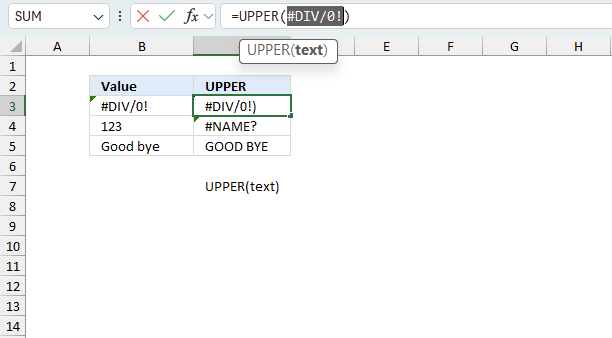
There is also another way to debug formulas using the function key F9. F9 is especially useful if you have a feeling that a specific part of the formula is the issue, this makes it faster than the "Evaluate Formula" tool since you don't need to go through all calculations to find the issue..
- Enter Edit mode: Double-press with left mouse button on the cell or press F2 to enter Edit mode for the formula.
- Select part of the formula: Highlight the specific part of the formula you want to evaluate. You can select and evaluate any part of the formula that could work as a standalone formula.
- Press F9: This will calculate and display the result of just that selected portion.
- Evaluate step-by-step: You can select and evaluate different parts of the formula to see intermediate results.
- Check for errors: This allows you to pinpoint which part of a complex formula may be causing an error.
The image above shows cell reference D3 converted to hard-coded value using the F9 key. The TRIMMEAN function requires numerical values between 0 (zero) and 1 which is not the case in this example. We have found what is wrong with the formula.
Tips!
- View actual values: Selecting a cell reference and pressing F9 will show the actual values in those cells.
- Exit safely: Press Esc to exit Edit mode without changing the formula. Don't press Enter, as that would replace the formula part with the calculated value.
- Full recalculation: Pressing F9 outside of Edit mode will recalculate all formulas in the workbook.
Remember to be careful not to accidentally overwrite parts of your formula when using F9. Always exit with Esc rather than Enter to preserve the original formula. However, if you make a mistake overwriting the formula it is not the end of the world. You can “undo” the action by pressing keyboard shortcut keys CTRL + z or pressing the “Undo” button
4.3 Other errors
Floating-point arithmetic may give inaccurate results in Excel - Article
Floating-point errors are usually very small, often beyond the 15th decimal place, and in most cases don't affect calculations significantly.
5. How to change lower letter to upper letter for the position of a given character
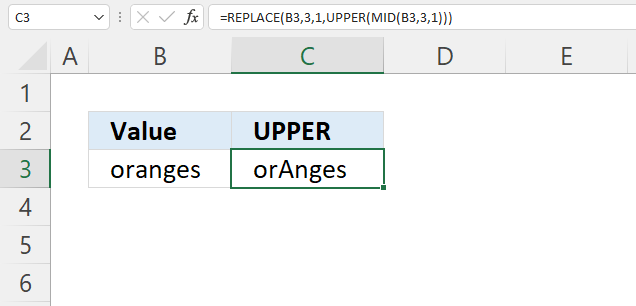
The image above demonstrates a formula that replaces the third letter in any string with an upper case letter. The value in cell B3 is "oranges".
Formula in cell C3:
The formula in cell C3 returns "orAnges", note that the third letter is now an upper case letter. Here is a short breakdown of the formula:
- MID(B3, 3, 1): Extract the third letter from cell B3.
- UPPER(MID(B3, 3, 1)): Convert the letter to an upper case letter.
- REPLACE(B3, 3, 1, UPPER(MID(B3, 3, 1))) : Substitute the third letter in cell B3 with the upper case letter we created in the last step.
5.1 Explaining formula
Step 1 - Extract letter based on position
The MID function returns a substring from a string based on the starting position and the number of characters you want to extract.
MID(text, start_num, num_chars)
MID(B3, 3, 1)
becomes
MID("oranges", 3, 1)
and returns "a".
Step 2 - Convert to upper letter
The UPPER function converts a string to capital letters.
UPPER(MID(B3, 3, 1))
becomes
UPPER("a")
and returns "A".
Step 3 - Replace character based on position to an upper letter
The REPLACE function substitutes a string based on character position and length.
REPLACE(old_text, start_num, num_chars, new_text)
REPLACE(B3, 3, 1, UPPER(MID(B3, 3, 1)))
becomes
REPLACE(B3, 3, 1, "A")
becomes
REPLACE("oranges", 3, 1, "A")
and returns "orAnges".
6. How to change a given lower letter to an upper letter
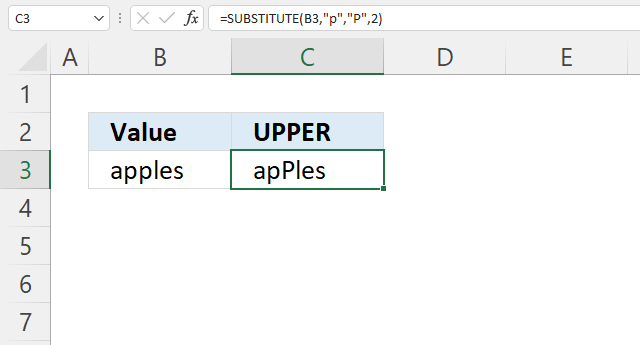
The formula in cell C3 demonstrated in the image above converts the second lower case "p" from the right with an upper case "P".
Formula in cell C3:
The REPLACE function, that was used in section 4, replaces a specified number of characters in a text string with another set of characters. It requires you to specify the position of the characters to be replaced, as well as the number of characters to replace. The SUBSTITUTE function, on the other hand, replaces all occurrences of a specified text string with another text string. It does not require you to specify the position of the text to be replaced. However, the last argument allows you to specify which instance.
SUBSTITUTE(text, old_text, new_text, [instance_num])
The [instance_num] lets you specify which instance to substitute. The formula in cell C3 specifies 2 in the last argument.
6.1 Explaining formula
The SUBSTITUTE function substitutes a string with another string.
SUBSTITUTE(text, old_text, new_text, [instance_num])
SUBSTITUTE(B3, "p", "P", 2)
The first argument is a cell reference to cell B3, the second argument is the string to be replaced.
The third argument is what will be there after the substitution and the fourth argument is a number representing the instance.
7. How to change all lower letters to upper letters for a given character
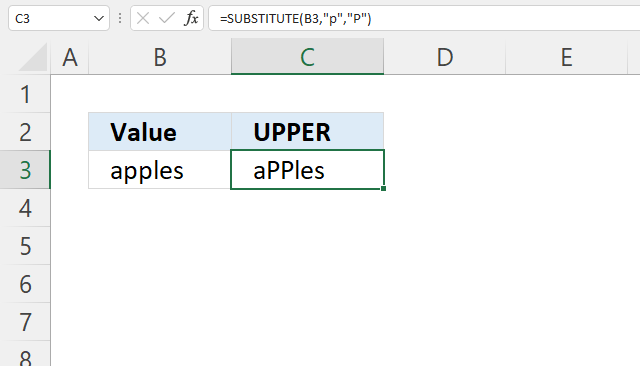
The picture above shows a formula in cell C3 that converts all lower case "p" to an upper case "P" in cell B3.
Formula in cell C3:
The SUBSTITUTE function substitutes a string with another string.
SUBSTITUTE(text, old_text, new_text, [instance_num])
If the instance_num argument is omitted all instances are replaced.
Useful links
UPPER function - Microsoft Excel
Change the case of text
'UPPER' function examples
Table of Contents Count cells containing text from list Count entries based on date and time Count cells with text […]
This formula returns multiple values even if they are arranged differently or have minor misspellings compared to the lookup value.
What's on this page Reverse text Insert random characters Convert letters to numbers How to shuffle characters in the alphabet […]
Functions in 'Text' category
The UPPER function function is one of 29 functions in the 'Text' category.

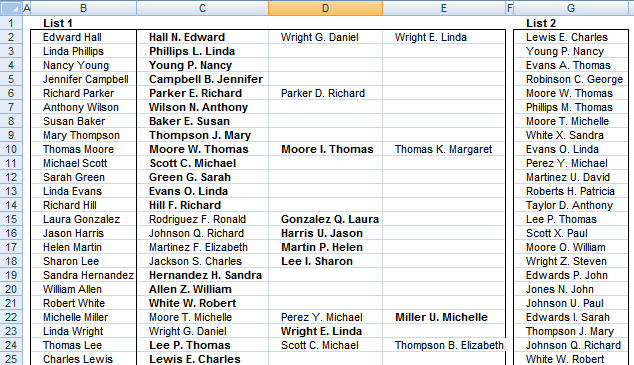
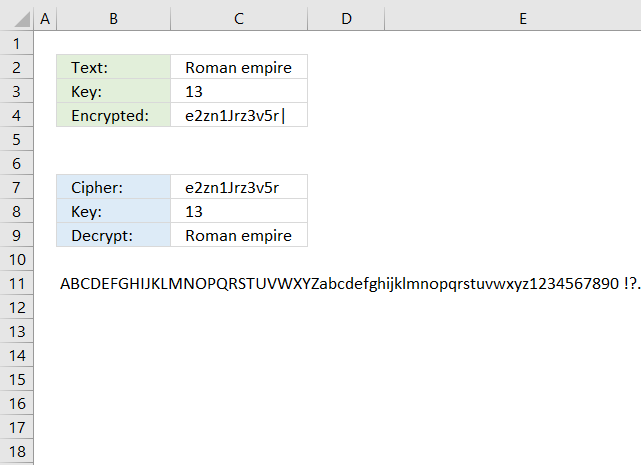
How to comment
How to add a formula to your comment
<code>Insert your formula here.</code>
Convert less than and larger than signs
Use html character entities instead of less than and larger than signs.
< becomes < and > becomes >
How to add VBA code to your comment
[vb 1="vbnet" language=","]
Put your VBA code here.
[/vb]
How to add a picture to your comment:
Upload picture to postimage.org or imgur
Paste image link to your comment.
Contact Oscar
You can contact me through this contact form