How to use the REPT function
What is the REPT function?
The REPT function repeats a specific string a given number of times.
Table of Contents
1. Introduction
Which category is the REPT function in?
The REPT function is in the TEXT category.
When was the REPT function introduced in Excel?
The REPT function was introduced in Excel 2007 as part of the Excel 2007 update to the Office suite. This version of Excel brought a significant expansion of available functions and formulas, including text functions like REPT. Since its introduction REPT has been available in all subsequent versions of Excel including Excel for Microsoft 365.
2. Syntax
REPT(text, number_times)
| text | Required. The value you want to repeat. |
| number_times | Required. The number of times you want to repeat the value. |
3. Example
The image above contains 4 different examples, the source values are in cells B3:B6. The number of times each source value is repeated are in cells C3:C6. The results are in cells D3:D6
The first example has source value "A" specified in cell B3. The number of times the source value is repeated is specified in cell C3.
Formula in cell D3:
The formula in cell D3 returns "AAA" which shows that the REPT function repeats "A" three times.
The second example uses source value "red" specified in cell B4. The number of times the source value is repeated is specified in cell C4 which contains 2.
Formula in cell D4:
The formula in cell D4 returns "redred" meaning the REPT function repeats "red" twice.
The third example uses source value "white" specified in cell B5. The number of times the source value is repeated is specified in cell C5 which contains 0 (zero).
Formula in cell D5:
The formula in cell D5 returns "" (nothing) meaning the REPT function doesn't repeat "white" at all.
The fourth example uses source value "black" specified in cell B6. The number of times the source value is repeated is specified in cell C6 which contains -1 (negative number).
Formula in cell D6:
The formula in cell D6 returns #VALUE! which is an error value meaning the REPT function can't handle negative numbers.
4. Basic bar chart
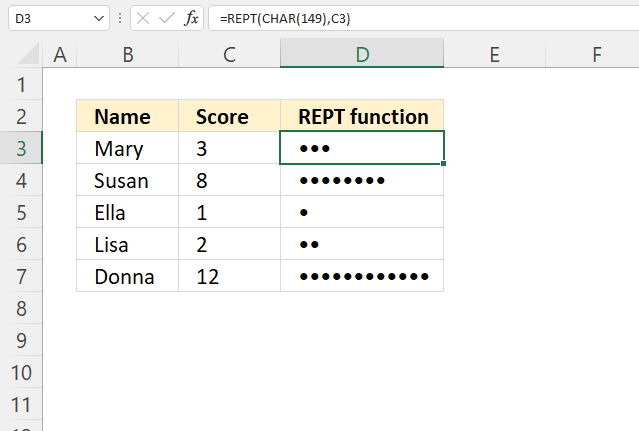
The image above demonstrates how to create a basic bar chart using the REPT function. It repeats any character or symbol you like, letting you quickly compare numbers based on the length of the horizontal repeated characters.
Formula in cell D3:
=REPT(CHAR(149),C3)
The formula in cell D3 repeats character • three times based on the specified number in cell C3. The symbols in D3:D7 makes it easier to compare the relative sizes of the scores in cells C3:C7.
4.1 Explaining formula
Step 1 - Create a large dot
The CHAR function returns a character or symbol based on a number between 1 and 255.
CHAR(text)
CHAR(149)
returns •
Step 2 - Repeat large dot based on given number
REPT(CHAR(149),C3)
becomes
REPT("•",C3)
becomes
REPT("•",3)
and returns "•••".
5. Alternative
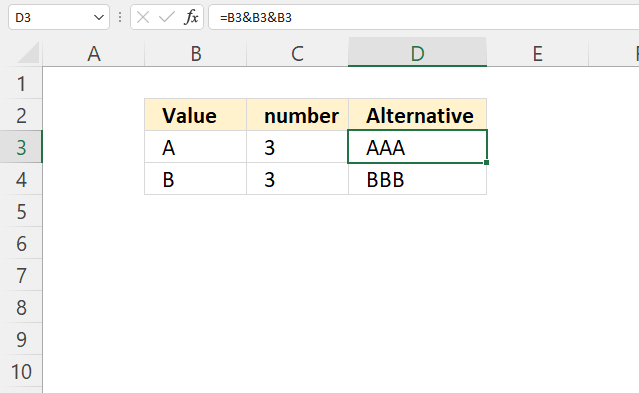
The ampersand character concatenates values, this can be used to repeat values. The downside is that you need to repeat the ampersand character as many times as you want the value repeated.
Formula in cell D3:
=B3&B3&B3
The formula in cell D3 concatenates the specified value in cell B3 three times, in other words, repeating the value three times.
The image below shows a different formula that also repeats a given value a specific number of times. The downside is that it is larger and more complicated than the REPT function.
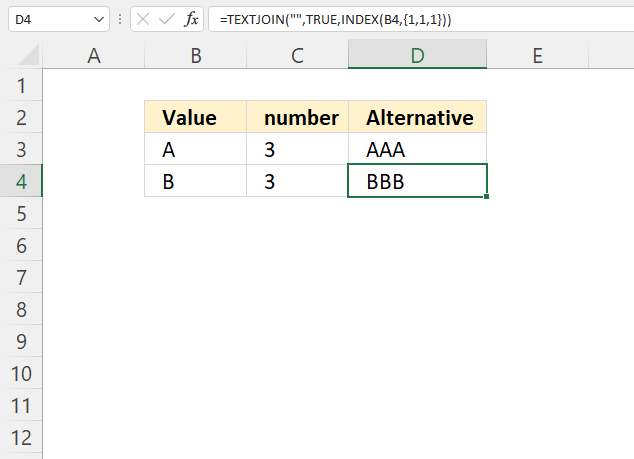
Formula in cell D4:
=TEXTJOIN("",TRUE,INDEX(B4,{1,1,1}))
5.1 Explaining formula
Step 1 - Create array
The curly brackets let you create an array of values in an Excel formula. The comma and semicolon are delimiting characters you can use, the comma separates values horizontally or column-wise. The semicolon delimits values vertically or row-wise.
The comma and semicolon are determined by your computer's regional settings.
{1,1,1}
Step 2 - Repeat value in cell B4
The INDEX function gets a value from a cell range or array based on a row and column number (optional).
INDEX(B4,{1,1,1})
becomes
INDEX("B",{1,1,1})
and returns {"B", "B", "B"}.
Step 3 - Join values in the array
The TEXTJOIN function concatenates values.
TEXTJOIN(delimiter, ignore_empty, text1, [text2], ...)
TEXTJOIN("",TRUE,INDEX(B4,{1,1,1}))
becomes
TEXTJOIN("",TRUE,{"B", "B", "B"})
and returns "BBB".
6. Working with an array of values
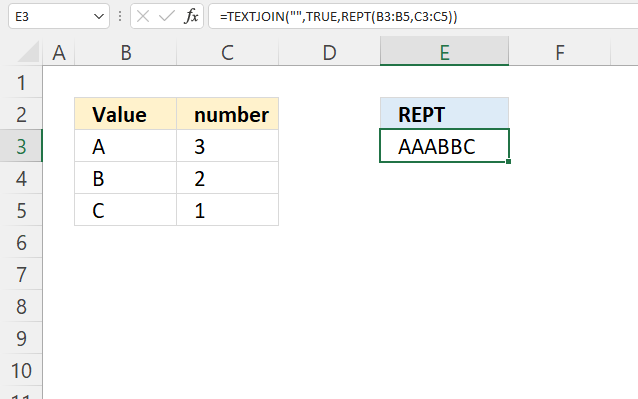
This example shows a formula that repeats all values in cells B3:B5 based on the corresponding numbers on the same rows in cells C3:C5, and returns the result as a single string in cell E3.
For example, "A" is repeated three times, "B" is repeated twice, and "C" is not repeated, only one instance is displayed.
Formula in cell E3:
=TEXTJOIN("", TRUE, REPT(B3:B5, C3:C5))
The result is a text string "AAABBC" which is displayed in cell E3.
6.1 Explaining formula
Step 1 - Repeat values in an array based on corresponding numbers on the same row
REPT(B3:B5,C3:C5)
becomes
REPT({"A"; "B"; "C"}, {"3"; "2"; "1"})
and returns
{"AAA"; "BB"; "C"}
Step 2 - Join values without a delimiter
The TEXTJOIN function concatenates values.
TEXTJOIN(delimiter, ignore_empty, text1, [text2], ...)
TEXTJOIN("",TRUE,REPT(B3:B5,C3:C5))
becomes
TEXTJOIN("",TRUE,{"AAA"; "BB"; "C"})
and returns
"AAABBC".
7. Based on list
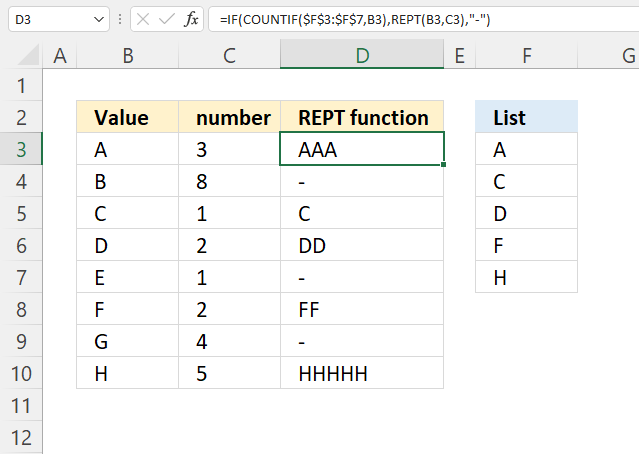
The image above shows a formula in cell D3 that repeats the value in cell B3 if it exists in the list in F3:F7.
=IF(COUNTIF($F$3:$F$7,B3),REPT(B3,C3),"-")
7.1 Explaining formula
Step 1 - Repeat value
REPT(B3,C3)
becomes
REPT("A", 3)
and returns "AAA".
Step 2 - Check if value is in the list
The COUNTIF function counts the number of cells that is equal to a condition.
COUNTIF(range, criteria)
COUNTIF($F$3:$F$7,B3)
becomes
COUNTIF({"A"; "C"; "D"; "F"; "H"},"A")
and returns 1. Cell value "A" is found once in the list.
Step 3 - Evaluate IF function
The IF function returns one value if the logical test is TRUE and another value if the logical test is FALSE.
IF(logical_test, [value_if_true], [value_if_false])
IF(COUNTIF($F$3:$F$7,B3),REPT(B3,C3),"-")
becomes
IF(1, REPT(B3, C3), "-")
becomes
IF(1, REPT("A", 3), "-")
becomes
IF(1, "AAA", "-")
and returns "AAA".
8 Based on list and concatenated
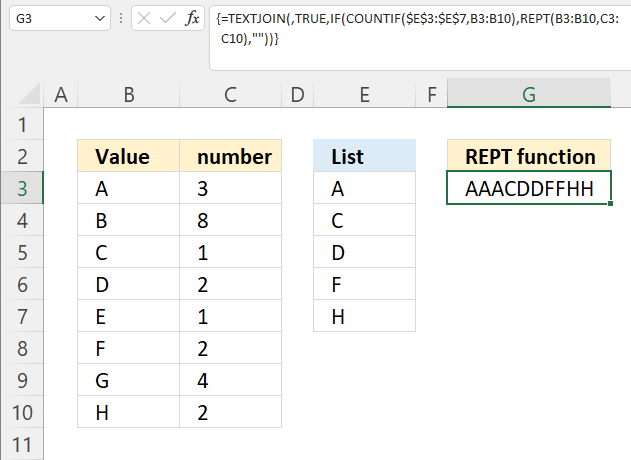
Formula in cell G3:
=TEXTJOIN(,TRUE,IF(COUNTIF($E$3:$E$7,B3:B10),REPT(B3:B10,C3:C10),""))
8.1 Explaining formula
Step 1 - Repeat value
REPT(B3:B10, C3:C10)
becomes
REPT({"A"; "B"; "C"; "D"; "E"; "F"; "G"; "H"},{3; 8; 1; 2; 1; 2; 4; 2})
and returns
{"AAA"; "BBBBBBBB"; "C"; "DD"; "E"; "FF"; "GGGG"; "HH"}.
Step 2 - Check if value is in the list
The COUNTIF function counts the number of cells that is equal to a condition.
COUNTIF(range, criteria)
COUNTIF($F$3:$F$7,B3:B10)
becomes
COUNTIF({"A"; "C"; "D"; "F"; "H"}, {"A"; "B"; "C"; "D"; "E"; "F"; "G"; "H"})
and returns
{1; 0; 1; 1; 0; 1; 0; 1}
Step 3 - Evaluate IF function
The IF function returns one value if the logical test is TRUE and another value if the logical test is FALSE.
IF(logical_test, [value_if_true], [value_if_false])
IF(COUNTIF($F$3:$F$7,B3),REPT(B3,C3),"")
becomes
IF({1; 0; 1; 1; 0; 1; 0; 1}, {"AAA"; "BBBBBBBB"; "C"; "DD"; "E"; "FF"; "GGGG"; "HH"},"")
and returns
{"AAA"; ""; "C"; "DD"; ""; "FF"; ""; "HH"}
Step 4 - Concatenate values in array
The TEXTJOIN function allows you to combine text strings from multiple cell ranges and also use delimiting characters if you like.
TEXTJOIN(delimiter, ignore_empty, text1, [text2], ...)
TEXTJOIN(,TRUE,IF(COUNTIF($E$3:$E$7,B3:B10),REPT(B3:B10,C3:C10),""))
becomes
TEXTJOIN(,TRUE,{"AAA"; ""; "C"; "DD"; ""; "FF"; ""; "HH"})
and returns "AAACDDFFHH".
9. Function error
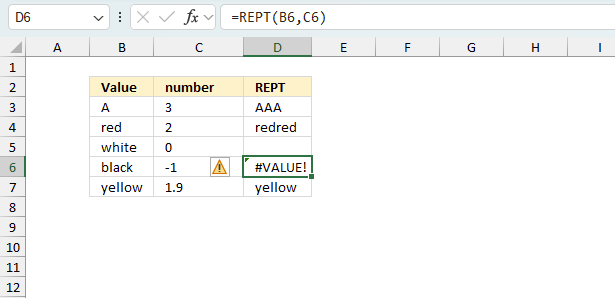
- 0 (zero) makes the REPT function return nothing.
- A negative number or a text string returns a #VALUE error.
9.1 Troubleshooting the error value
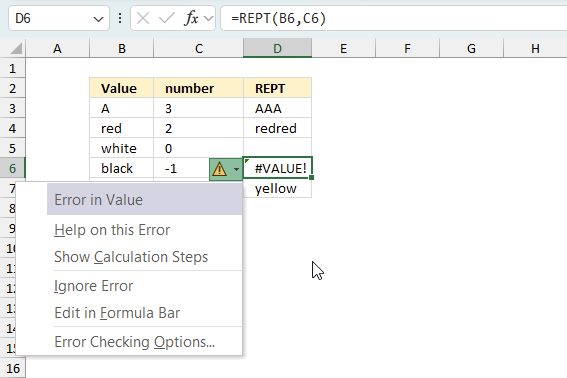
When you encounter an error value in a cell a warning symbol appears, displayed in the image above. Press with mouse on it to see a pop-up menu that lets you get more information about the error.
- The first line describes the error if you press with left mouse button on it.
- The second line opens a pane that explains the error in greater detail.
- The third line takes you to the "Evaluate Formula" tool, a dialog box appears allowing you to examine the formula in greater detail.
- This line lets you ignore the error value meaning the warning icon disappears, however, the error is still in the cell.
- The fifth line lets you edit the formula in the Formula bar.
- The sixth line opens the Excel settings so you can adjust the Error Checking Options.
Here are a few of the most common Excel errors you may encounter.
#NULL error - This error occurs most often if you by mistake use a space character in a formula where it shouldn't be. Excel interprets a space character as an intersection operator. If the ranges don't intersect an #NULL error is returned. The #NULL! error occurs when a formula attempts to calculate the intersection of two ranges that do not actually intersect. This can happen when the wrong range operator is used in the formula, or when the intersection operator (represented by a space character) is used between two ranges that do not overlap. To fix this error double check that the ranges referenced in the formula that use the intersection operator actually have cells in common.
#SPILL error - The #SPILL! error occurs only in version Excel 365 and is caused by a dynamic array being to large, meaning there are cells below and/or to the right that are not empty. This prevents the dynamic array formula expanding into new empty cells.
#DIV/0 error - This error happens if you try to divide a number by 0 (zero) or a value that equates to zero which is not possible mathematically.
#VALUE error - The #VALUE error occurs when a formula has a value that is of the wrong data type. Such as text where a number is expected or when dates are evaluated as text.
#REF error - The #REF error happens when a cell reference is invalid. This can happen if a cell is deleted that is referenced by a formula.
#NAME error - The #NAME error happens if you misspelled a function or a named range.
#NUM error - The #NUM error shows up when you try to use invalid numeric values in formulas, like square root of a negative number.
#N/A error - The #N/A error happens when a value is not available for a formula or found in a given cell range, for example in the VLOOKUP or MATCH functions.
#GETTING_DATA error - The #GETTING_DATA error shows while external sources are loading, this can indicate a delay in fetching the data or that the external source is unavailable right now.
9.2 The formula returns an unexpected value
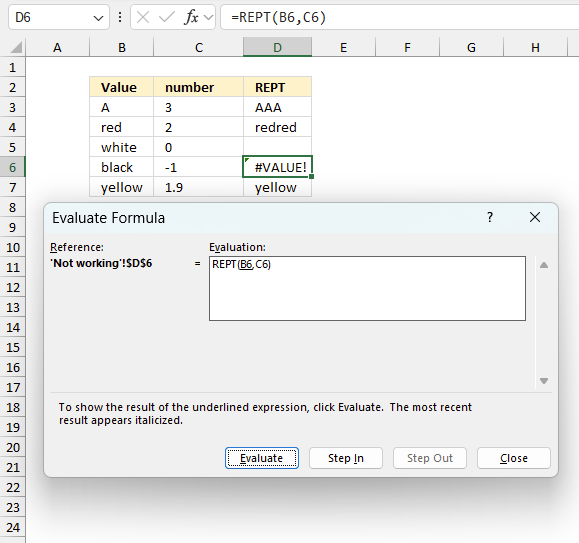
To understand why a formula returns an unexpected value we need to examine the calculations steps in detail. Luckily, Excel has a tool that is really handy in these situations. Here is how to troubleshoot a formula:
- Select the cell containing the formula you want to examine in detail.
- Go to tab “Formulas” on the ribbon.
- Press with left mouse button on "Evaluate Formula" button. A dialog box appears.
The formula appears in a white field inside the dialog box. Underlined expressions are calculations being processed in the next step. The italicized expression is the most recent result. The buttons at the bottom of the dialog box allows you to evaluate the formula in smaller calculations which you control. - Press with left mouse button on the "Evaluate" button located at the bottom of the dialog box to process the underlined expression.
- Repeat pressing the "Evaluate" button until you have seen all calculations step by step. This allows you to examine the formula in greater detail and hopefully find the culprit.
- Press "Close" button to dismiss the dialog box.
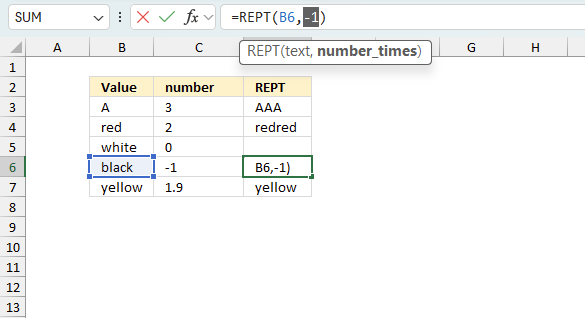
There is also another way to debug formulas using the function key F9. F9 is especially useful if you have a feeling that a specific part of the formula is the issue, this makes it faster than the "Evaluate Formula" tool since you don't need to go through all calculations to find the issue..
- Enter Edit mode: Double-press with left mouse button on the cell or press F2 to enter Edit mode for the formula.
- Select part of the formula: Highlight the specific part of the formula you want to evaluate. You can select and evaluate any part of the formula that could work as a standalone formula.
- Press F9: This will calculate and display the result of just that selected portion.
- Evaluate step-by-step: You can select and evaluate different parts of the formula to see intermediate results.
- Check for errors: This allows you to pinpoint which part of a complex formula may be causing an error.
The image above shows cell reference B6 converted to hard-coded value using the F9 key. The REPT function requires numerical values larger than or equal to 0 (zero) which is not the case in this example. We have found what is wrong with the formula.
Tips!
- View actual values: Selecting a cell reference and pressing F9 will show the actual values in those cells.
- Exit safely: Press Esc to exit Edit mode without changing the formula. Don't press Enter, as that would replace the formula part with the calculated value.
- Full recalculation: Pressing F9 outside of Edit mode will recalculate all formulas in the workbook.
Remember to be careful not to accidentally overwrite parts of your formula when using F9. Always exit with Esc rather than Enter to preserve the original formula. However, if you make a mistake overwriting the formula it is not the end of the world. You can “undo” the action by pressing keyboard shortcut keys CTRL + z or pressing the “Undo” button
9.3 Other errors
Floating-point arithmetic may give inaccurate results in Excel - Article
Floating-point errors are usually very small, often beyond the 15th decimal place, and in most cases don't affect calculations significantly.
Useful links
REPT function - Microsoft support
Excel REPT Function Examples
'REPT' function examples
This article explains different techniques that filter rows/records that contain a given text string in any of the cell values […]
This blog article describes how to split strings in a cell with space as a delimiting character, like Text to […]
What's on this page Reverse text Insert random characters Convert letters to numbers How to shuffle characters in the alphabet […]
Functions in 'Text' category
The REPT function function is one of 29 functions in the 'Text' category.
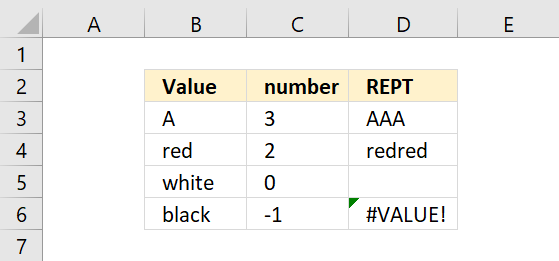
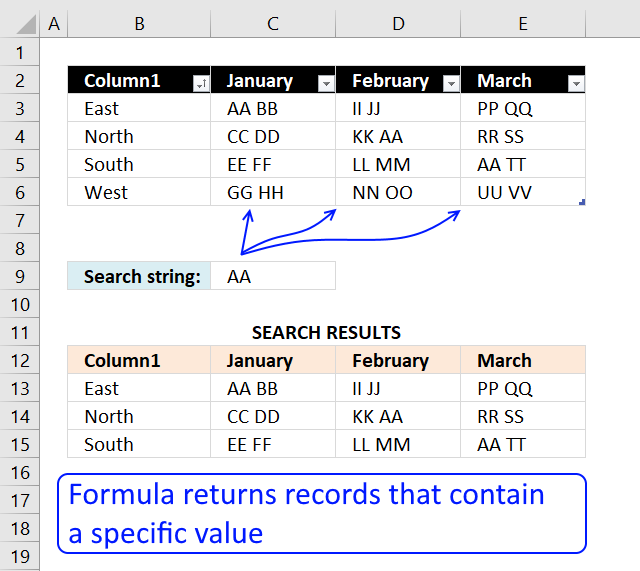

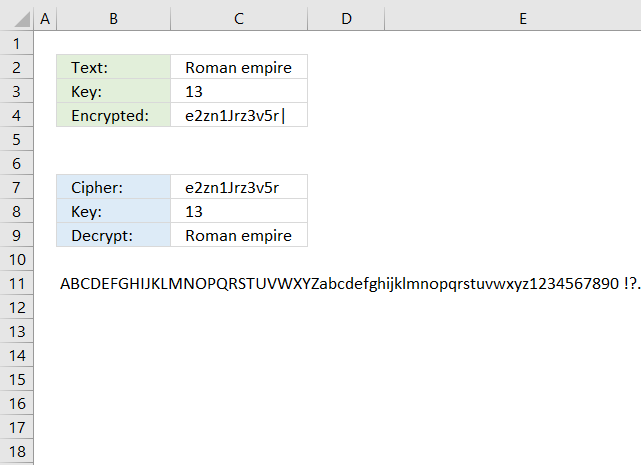
How to comment
How to add a formula to your comment
<code>Insert your formula here.</code>
Convert less than and larger than signs
Use html character entities instead of less than and larger than signs.
< becomes < and > becomes >
How to add VBA code to your comment
[vb 1="vbnet" language=","]
Put your VBA code here.
[/vb]
How to add a picture to your comment:
Upload picture to postimage.org or imgur
Paste image link to your comment.
Contact Oscar
You can contact me through this contact form