How to use the GROWTH function
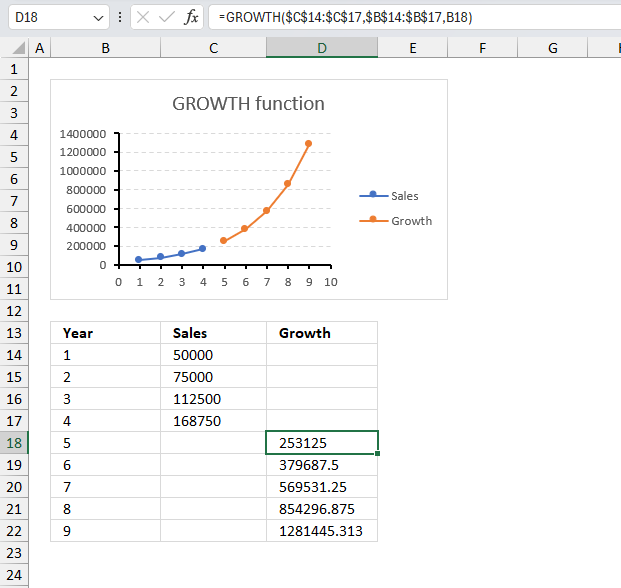
What is the GROWTH function?
The GROWTH function returns estimated exponential growth based on given data. It calculates the y-values for new x-values based on existing x and y-values, see the following formula and the image above.
Table of Contents
1. Introduction
What is exponential growth?
Exponential growth is a process that increases a quantity over time at a rate that is proportional to the quantity itself. For example, if you have a population of rabbits that doubles every 6 months, then the number of rabbits will grow exponentially as time passes.
Exponential growth can be described by a mathematical function of the form y = abx, where y is the quantity, a is the initial value, b is the growth factor, and x is the time.
The graph of an exponential function is always a curve that rises or falls rapidly, depending on whether the growth factor is greater or less than one.
Related functions
| Function | Description |
|---|---|
| POWER(number, power) | Calculates a number raised to a power. |
| GROWTH(known_y's, [known_x's], [new_x's], [const]) | Returns predicted y-values for exponential growth trend. |
| EXP(number) | Returns e raised to the power of a given number. |
2. Syntax
GROWTH(known_y's, [known_x's], [new_x's], [const])
3. Arguments
| known_y's | Required. Y-values you want to use. |
| [known_x's] | Optional. X-values you want to use. |
| [new_x's] | Optional. The GROWTH function uses these values to calculate the corresponding y-values. |
| [const] | Optional. Boolean value that determines whether to force the constant b to be 1. TRUE - b is calculated. (Default value). FALSE - b is equal to 1 and m-values are adjusted. |
4. Example 1
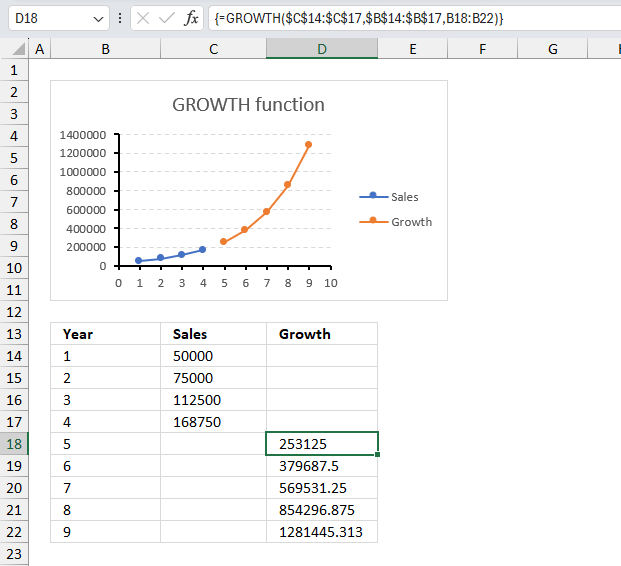
A startup company has recorded the following sales figures for its first 4 years: Year 1: $50,000 Year 2: $75,000 Year 3: $112,500 Year 4: $168,750 Use the GROWTH function to calculate the sales figures the upcoming years?
| Year | Sales |
| 1 | 50000 |
| 2 | 75000 |
| 3 | 112500 |
| 4 | 168750 |
The image above shows a data table in cell range B13:D17, it has three column header names: Year, sales, and growth. Data for the first 4 years exists, however, we want to calculate the sales data for the next upcoming years.
The following formula returns an array of values based on existing data and new x values representing the upcoming years. The chart shows a blue curve describing existing data for years 1 to 4, the orange line shows the predicted upcoming years modeled after an exponential growth equation.
Array formula in cell D18:D22:
The formula in cells D18:D22 calculates the sales figures for years 5 to 9 based on the assumption that an exponential growth model finds the best fitting for the data points specified in cells C14:C17.
4.1 How to enter an array formula
Excel 365 subscribers may skip these steps, no need to enter an array formula. To enter an array formula select cell range D18:D22, type the formula and then press and hold CTRL + SHIFT simultaneously, now press Enter once. Release all keys.
 The formula bar now shows the formula with a beginning and ending curly bracket telling you that you entered the formula successfully.
The formula bar now shows the formula with a beginning and ending curly bracket telling you that you entered the formula successfully.
Don't enter the curly brackets yourself, they appear automatically.
5. Example 2
A population study is tracking the growth of a certain species over time. The population data for the last 6 years is: Year 1: 1000 Year 2: 1200 Year 3: 1440 Year 4: 1728 Year 5: 2074 Year 6: 2489. Use the GROWTH function to determine the population size for the next three years?
| Year | Population |
| 1 | 1000 |
| 2 | 1200 |
| 3 | 1440 |
| 4 | 1728 |
| 5 | 2074 |
| 6 | 2489 |
The image above shows a data table in cell range B13:D22, it has three column header names: Year, population, and growth. Data for the first 6 years exists, however, we want to calculate the population data for the next upcoming years.
Formula in cell D20:
The formula in cell D20 calculates the population for year 7 based on a exponential growth model to find the best fitting for the data points specified in cells C14:C19.
This formula returns only one value as the third argument is only one cell. The first two arguments are locked or absolute cell references meaning they don't change when we copy the cell to cells below.
6. Example 3
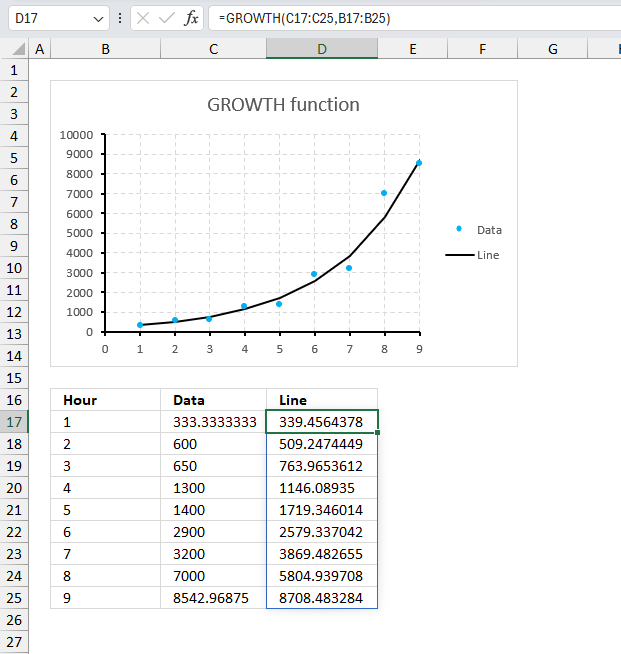
A scientist is studying the growth rate of a particular strain of bacteria in a controlled environment. The initial population of the bacteria was recorded as 333 cells. After 2 hours, the population grew to 650 cells, and after 4 hours, it grew to 1400 cells. Assuming that the bacteria follow an exponential growth pattern, use the GROWTH function in Excel to model an exponential curve that has the best fitting for the data points given. Here are the data points:
| Hour | Data |
| 1 | 333.3 |
| 2 | 600 |
| 3 | 650 |
| 4 | 1300 |
| 5 | 1400 |
| 6 | 2900 |
| 7 | 3200 |
| 8 | 7000 |
| 9 | 8542.9 |
The image above shows the data points as blue dots, the x-axis title is hours and the y.axis is the number of bacteria cells. The hours are displayed in cell range B16:B25 and the number of cells in C16:C25.
Formula in cell D17:
The formula in cell D17 calculates the new y-values based on the old x and y values in B16:B25 and C16:C25 respectively. These values in D17:D25 are shown as the black exponential curve in the chart above. This curve is the best-fitting curve the formula can find so that the differences between the old and new values are minimized as much as possible.
7. How is the GROWTH Function calculated
The GROWTH function calculates the constant growth rate (b) by finding the value that minimizes the sum of the squared differences between the logarithms of the known data points and the logarithms of the values calculated using the exponential growth model.
This method of minimizing the sum of squared differences is known as the least squares regression method, and is used to find the best-fitting curve or line for a given set of data points.
The mathematical formula behind the GROWTH function is:
y = m * b^x
Where:
y = the predicted value at a specific point in time
m = a constant representing the initial value (the first known data point)
b = the base of the exponential function, representing the constant growth rate
x = the number of periods (time units) elapsed since the initial value
The relationship used is
y=b*m^x
if [const] is TRUE
and y=m^x
if [const] is FALSE.
8. Function not working
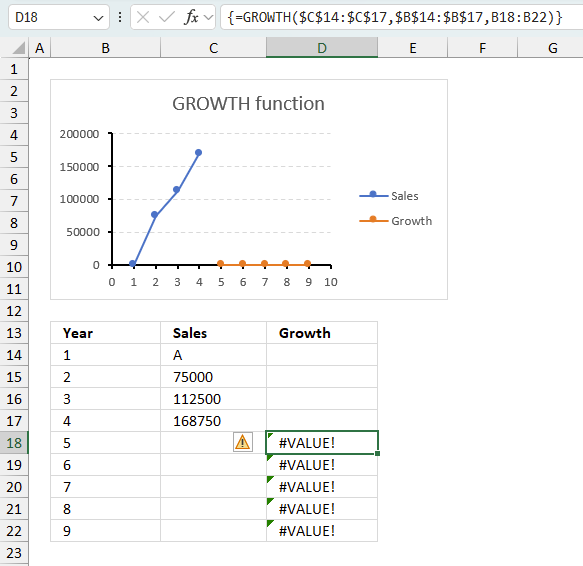
The GROWTH function returns
- #VALUE! error if you use a non-numeric input value.
- #NAME? error if you misspell the function name.
- propagates errors, meaning that if the input contains an error (e.g., #VALUE!, #REF!), the function will return the same error.
8.1 Troubleshooting the error value
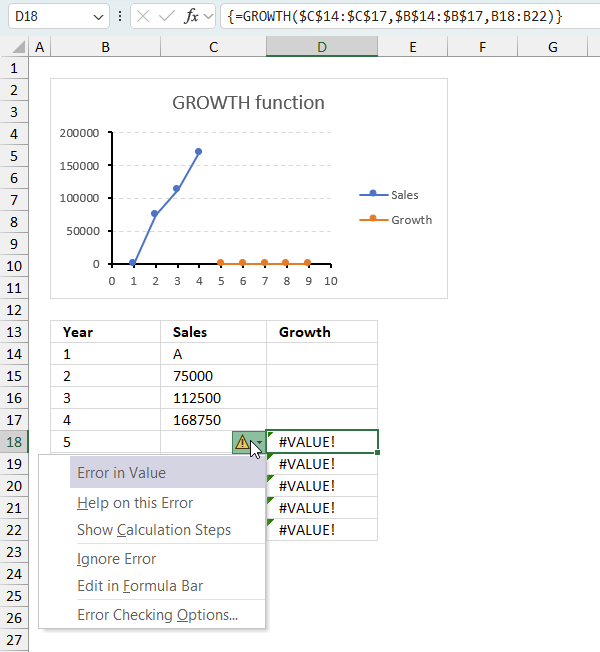
When you encounter an error value in a cell a warning symbol appears, displayed in the image above. Press with mouse on it to see a pop-up menu that lets you get more information about the error.
- The first line describes the error if you press with left mouse button on it.
- The second line opens a pane that explains the error in greater detail.
- The third line takes you to the "Evaluate Formula" tool, a dialog box appears allowing you to examine the formula in greater detail.
- This line lets you ignore the error value meaning the warning icon disappears, however, the error is still in the cell.
- The fifth line lets you edit the formula in the Formula bar.
- The sixth line opens the Excel settings so you can adjust the Error Checking Options.
Here are a few of the most common Excel errors you may encounter.
#NULL error - This error occurs most often if you by mistake use a space character in a formula where it shouldn't be. Excel interprets a space character as an intersection operator. If the ranges don't intersect an #NULL error is returned. The #NULL! error occurs when a formula attempts to calculate the intersection of two ranges that do not actually intersect. This can happen when the wrong range operator is used in the formula, or when the intersection operator (represented by a space character) is used between two ranges that do not overlap. To fix this error double check that the ranges referenced in the formula that use the intersection operator actually have cells in common.
#SPILL error - The #SPILL! error occurs only in version Excel 365 and is caused by a dynamic array being to large, meaning there are cells below and/or to the right that are not empty. This prevents the dynamic array formula expanding into new empty cells.
#DIV/0 error - This error happens if you try to divide a number by 0 (zero) or a value that equates to zero which is not possible mathematically.
#VALUE error - The #VALUE error occurs when a formula has a value that is of the wrong data type. Such as text where a number is expected or when dates are evaluated as text.
#REF error - The #REF error happens when a cell reference is invalid. This can happen if a cell is deleted that is referenced by a formula.
#NAME error - The #NAME error happens if you misspelled a function or a named range.
#NUM error - The #NUM error shows up when you try to use invalid numeric values in formulas, like square root of a negative number.
#N/A error - The #N/A error happens when a value is not available for a formula or found in a given cell range, for example in the VLOOKUP or MATCH functions.
#GETTING_DATA error - The #GETTING_DATA error shows while external sources are loading, this can indicate a delay in fetching the data or that the external source is unavailable right now.
8.2 The formula returns an unexpected value
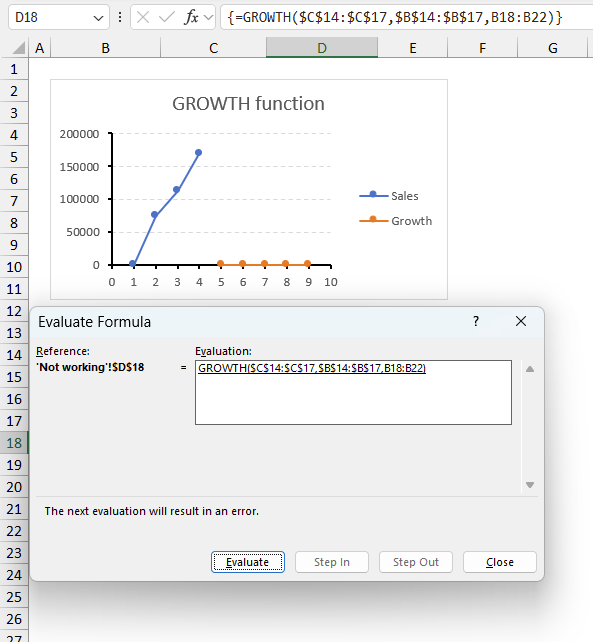
To understand why a formula returns an unexpected value we need to examine the calculations steps in detail. Luckily, Excel has a tool that is really handy in these situations. Here is how to troubleshoot a formula:
- Select the cell containing the formula you want to examine in detail.
- Go to tab “Formulas” on the ribbon.
- Press with left mouse button on "Evaluate Formula" button. A dialog box appears.
The formula appears in a white field inside the dialog box. Underlined expressions are calculations being processed in the next step. The italicized expression is the most recent result. The buttons at the bottom of the dialog box allows you to evaluate the formula in smaller calculations which you control. - Press with left mouse button on the "Evaluate" button located at the bottom of the dialog box to process the underlined expression.
- Repeat pressing the "Evaluate" button until you have seen all calculations step by step. This allows you to examine the formula in greater detail and hopefully find the culprit.
- Press "Close" button to dismiss the dialog box.

There is also another way to debug formulas using the function key F9. F9 is especially useful if you have a feeling that a specific part of the formula is the issue, this makes it faster than the "Evaluate Formula" tool since you don't need to go through all calculations to find the issue..
- Enter Edit mode: Double-press with left mouse button on the cell or press F2 to enter Edit mode for the formula.
- Select part of the formula: Highlight the specific part of the formula you want to evaluate. You can select and evaluate any part of the formula that could work as a standalone formula.
- Press F9: This will calculate and display the result of just that selected portion.
- Evaluate step-by-step: You can select and evaluate different parts of the formula to see intermediate results.
- Check for errors: This allows you to pinpoint which part of a complex formula may be causing an error.
The image above shows cell reference C14:C17 converted to hard-coded value using the F9 key. The GROWTH function requires numerical values which is not the case in this example. We have found what is wrong with the formula.
Tips!
- View actual values: Selecting a cell reference and pressing F9 will show the actual values in those cells.
- Exit safely: Press Esc to exit Edit mode without changing the formula. Don't press Enter, as that would replace the formula part with the calculated value.
- Full recalculation: Pressing F9 outside of Edit mode will recalculate all formulas in the workbook.
Remember to be careful not to accidentally overwrite parts of your formula when using F9. Always exit with Esc rather than Enter to preserve the original formula. However, if you make a mistake overwriting the formula it is not the end of the world. You can “undo” the action by pressing keyboard shortcut keys CTRL + z or pressing the “Undo” button
8.3 Other errors
Floating-point arithmetic may give inaccurate results in Excel - Article
Floating-point errors are usually very small, often beyond the 15th decimal place, and in most cases don't affect calculations significantly.
Functions in 'Statistical' category
The GROWTH function function is one of 73 functions in the 'Statistical' category.
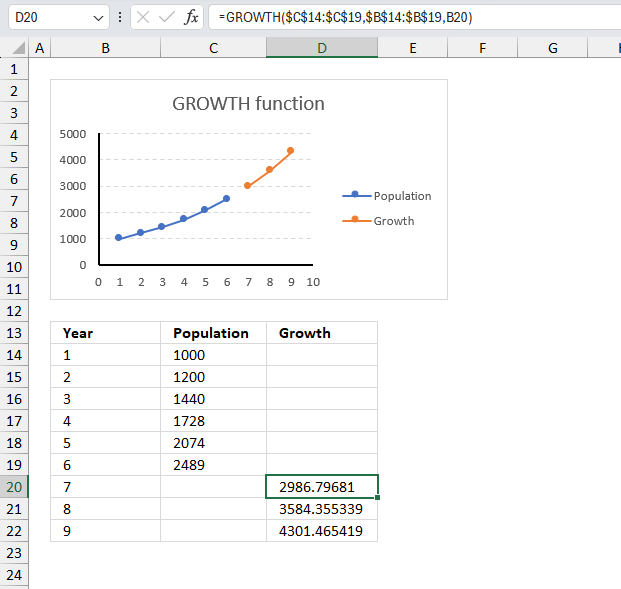
How to comment
How to add a formula to your comment
<code>Insert your formula here.</code>
Convert less than and larger than signs
Use html character entities instead of less than and larger than signs.
< becomes < and > becomes >
How to add VBA code to your comment
[vb 1="vbnet" language=","]
Put your VBA code here.
[/vb]
How to add a picture to your comment:
Upload picture to postimage.org or imgur
Paste image link to your comment.
Contact Oscar
You can contact me through this contact form